
What is Screencast – Screencasting?
Since you are reading this article which means that you are looking for information about Screencast – Screencasting. We guess that you already know what it is and how it helps you to increase productivity. If not, don’t worry! In brief, screencasts have been known as one of the most effective ways to deliver your ideas to your colleagues, partners, learners, or viewers through video tutorials, video lessons, or simply a slide-share presentation. A screencast allows you to not only show what’s happening on the screen but also add your personal annotation, viewer guide through various features of a screencast software.
Looking to create your own impactful screencasts? Look no further than ActivePresenter! This powerful yet user-friendly software equips you with everything you need to record your screen, webcam, and microphone effortlessly. But it doesn’t stop there – ActivePresenter allows you to enhance your videos with annotations, interactive elements like quizzes and simulations, and professional editing features. Whether you’re creating engaging tutorials, compelling presentations, or interactive e-learning content, ActivePresenter provides the tools to bring your ideas to life and captivate your audience.
So, download the app now and try all features for totally free!!!

Create screencast bring many benefits to you
As a professional editor, publisher, tutor, or salesman, screencast can help you increase your productivity in a way that you can easily imagine. We are showing you below benefits depend on who you are and what you need in this kind of software.
1. Create better training videos/ tutorial for your new employees
Assuming that your business is increasing robustly and need to hire a large number of new employees (for example 20 or more), you will need to guide all of them about your company profile, history, working procedure, or even how newcomer behaviors. It would be fast and easy if you create a training video that can be used at any time, showing exactly what they have to follow. They don’t even need to be at your desk to listen but simply sitting at home. Make new employees feel comfortable and see how screencasts increase their comprehension of your enterprise.
2. Clearly demonstrate your products or services – Increase sales
A dummy product description will, of course, lead you to failure in comparison with a clear, legible demonstration. Showing your customer exactly what they got when purchasing your products and service is a great way to increase sales volume. Especially useful for a software product, marketing campaign proposal which needs demo videos.
3. Save time in preparation for your eLearning courses
eLearning courses have been so far developing quickly under the strong development of the internet during the past few years. These courses allow learners to attend remote classrooms at a reasonable cost in comparison with on-site classes. Hence, educators need to prepare very carefully their lessons in order to bring high efficiency to lectures. With a useful, professional screencast software, it takes only 1-time video preparation and they can use it over time to time at different classes. Moreover, screencast video allows educators to add specific instructions, guiding annotation, or even create quizzes, interactions. It is so wonderful that tutors and learners can react with each other through class time.
4. Make your presentation much more perspicuous than any other media
Whether you are a student, businessmen, or teacher, working with presentations is one of the major skills that you need to be familiar with. Most of us are familiar with Microsoft PowerPoint, slides which are the main tool to deliver content. Screencast tool allows you to import PowerPoint slides and make them better by adding multiple effects on your slides.
5. Distribute exactly your ideas/ feedback to partners
Imagine that when you receive an offer from a partner, showing unexpected features and you would like to give feedback/ comments on it. It would be a great way to distribute exactly your wishes by making a screencast describing key points of your requirements. How professional they would think.
So you understand great things that screencast brought to you, don’t you?
Here are 7 tips to create a screencast like a pro
Creating a screencast like a maven ain’t easy. For many beginners, efforts to make an ideal screencast more often than not end up in frustration and confusion. Here are some handy tips that would probably help you out.
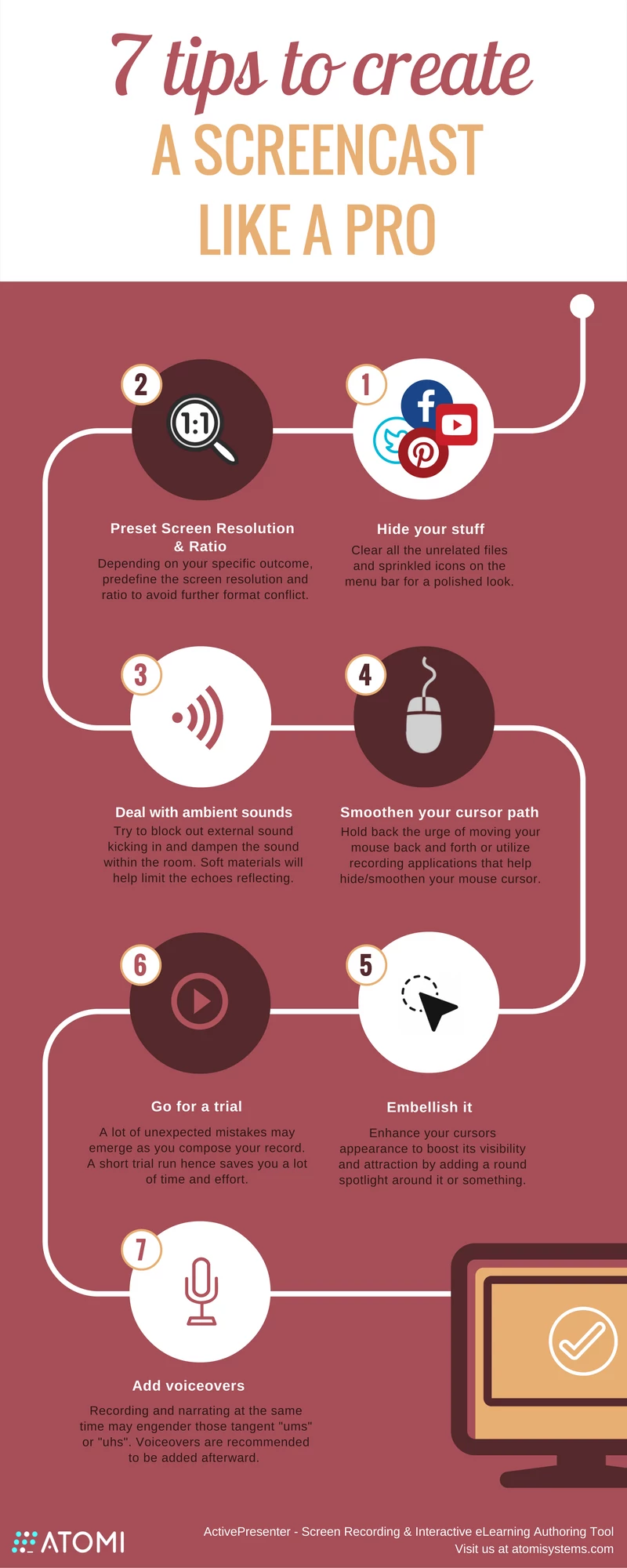
1. Hide your stuff
You may have seen so many full-screen screencasts with tons of uncorrelated icon or apps which keep on diverting audiences’ attention. A clean desktop, contradictorily, would give your work a touch of professionalism and neatness. Therefore, before you get the ball rolling, make sure all the files and sprinkled icons have got cleared up.
Or else, screencast recorders like Activepresenter allow you to lock your screencast frame to the application only whilst hiding the rest of the screen like the menubar, folders, and files.
2. Preset screen resolution & ratio
Preset your screen resolution and the ratio would be a must. Depending on your specific outcome, it is better for you to predefine the related numbers. For example, if you want to export your screencast to Youtube to the mass audience, a ratio of 16:9 HD and a resolution of 1280×720 would be preferred.
3. Deal with ambient sounds
“Ambient noise never stops posing a challenge to instructors. The qualified sound-proof kits may help but are proven extravagant and somewhat superfluous for the non-professional narrating artists. You can totally sound-proof your room DIY without much expense and effort.
Try blocking out external sound kicking in and dampen the sound within the room. In fact, soft materials will limit the echoes reflecting and make your voice sound more warming. Therefore, pull your curtains down when you record in your room. Another popular hack used is recording in a closet filled with clothes hung up or even in your car. And in case you can afford none of this, just wrap a blanket over your head.
The prerequisites, nonetheless, are always a good mic (not the built-in one), the recording space free from loud noise and speaker’s enunciation.”
4. Smoothen your cursor path
“Many instructors do not recognize how annoying their abrasive mouse cursor maybe until they reach the result. The mouse being dragged all over the place can easily bother and irritate viewers.
So, if you are recording, hold back the urge of moving your mouse back and forth. Some recording tool like Activepresenter otherwise offers smart capture mode which optimizes your fluctuating mouse cursor into smooth and mild paths and gives your screencast a more polished look.”
5. Embellish your cursor
In some cases, viewers may find your cursor hard to follow. A small tip here is to enhance your cursor’s appearance to boost its visibility and attraction. With Activepresenter, you can add a round spotlight to your mouse under the Properties Pane in order to make it look more appealing and traceable. Other shapes such as a square or triangle are also integrated.
6. Go for a trial
Lastly, always do a trial run. A lot of unexpected mistakes may emerge as you compose your record. A short trial run hence saves you a lot of time and effort in retaking your works over and over again.
7. Add voiceovers
“Most instructors like recording screen and narrating it simultaneously. However, if you do not want to sound like a novice with those tangent “umms”, voiceovers are recommended to be added afterward.
Hence, you may want to try to create a screencast yourself? Then ActivePresenter will facilitate users to record their voice to adjoin with their screencast with a single step. In this way, instructors would possess greater controls and initiatives over their works.” Remember, we are simply the most knowledgeable about the screencast tools all over the world.
Getting started now by downloading ActivePresenter – The best screencast software
