In today’s rapidly evolving educational landscape, a significant challenge many teacher, educators and content creators face is breathing life into static presentation slides and transforming them into dynamic, truly interactive eLearning experiences.
The good news is that eLearning authoring tools like ActivePresenter stand ready to bridge this gap, offering a comprehensive suite of features designed to empower you in crafting effective online courses. This eLearning authoring software is a robust and user-friendly platform specifically engineered to transform static content into rich, interactive modules.
By enabling the integration of diverse elements such as engaging quizzes, realistic simulations and a wide spectrum of interactive activities, ActivePresenter equips educators and trainers to move beyond simple information delivery and create truly immersive learning environments.
Before diving into the toolset section, let’s first establish a solid foundation: What exactly constitutes “interactive eLearning”, and what practical steps are involved in converting your existing, passive slide decks into engaging learning journeys?
This blog post will reveal to you two essential activities of interactive eLearning, and examples of how to apply with ActivePresenter.
Two Essential Activities of Interactive eLearning
To successfully convert static slides into interactive eLearning, firstly, we need to understand what interactive eLearning is. Generally, interactive learning requires two essential activities, namely, on-screen activities and in-brain activities.
On-screen Activities
On-screen activities are actions performed by learners to interact with on-screen elements of a course. For example, learners will click on a button, hover the mouse, or drag an object. With on-screen activities, learners will not focus much on the content. On the contrary, on-screen activities allow learners to interact with a course visually, thereby, grabbing their attention to the course.
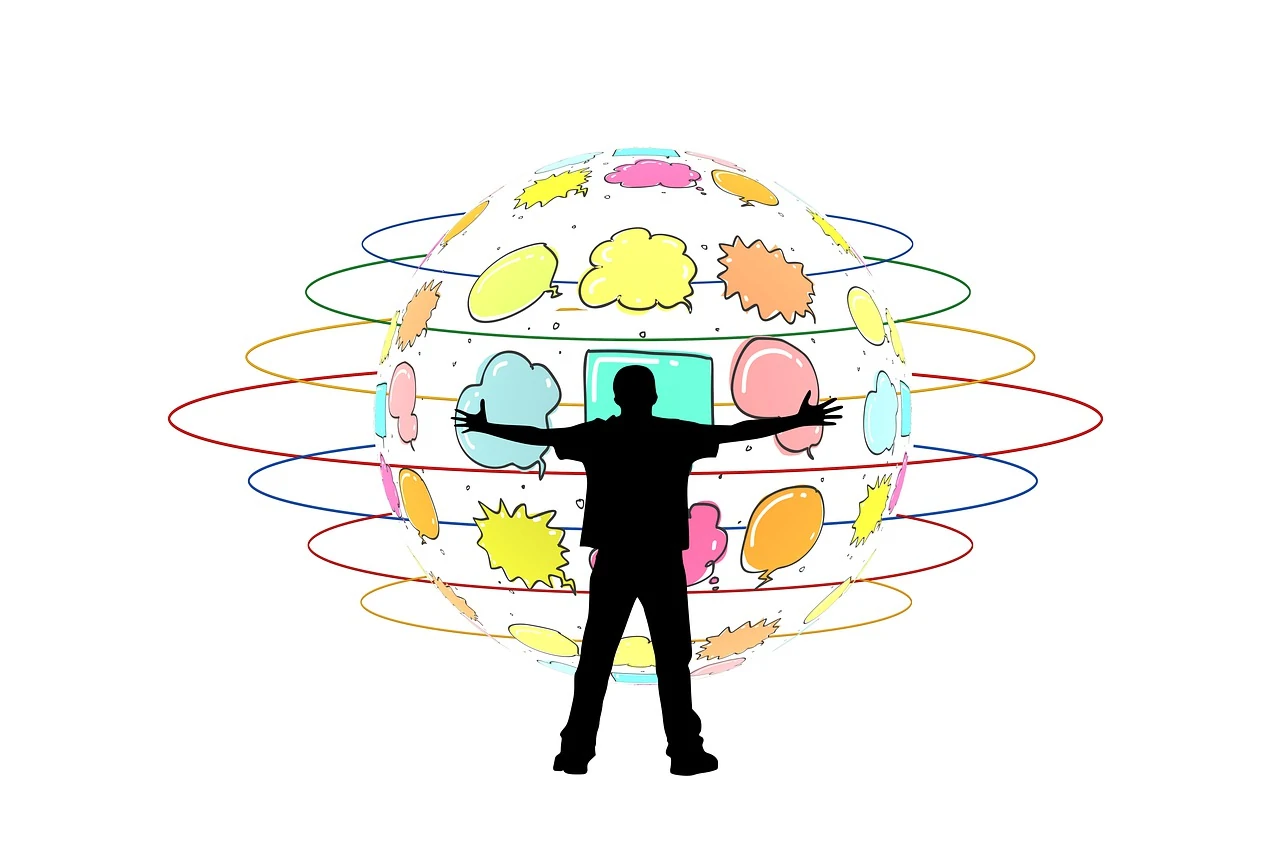
In-Brain Activities
Meanwhile, with in-brain activities, learners will directly interact with the course content. For instance, they will explore new information through reading or listening. Or, they will solve a problem in a case study or a real-life scenario. And what’s more, they can also take a quiz to demonstrate what they’ve learned in the course. Through those activities, learners can gain knowledge provided in the course. That’s why they are called in-brain activities.
An Example of Converting Static Slides into Interactive eLearning with ActivePresenter
In this section, let’s look at a specific example to see how you can convert static slides into interactive eLearning course.
Assume that you want to provide your learners with information about “Butterfly Life Cycle”. You already created a PowerPoint presentation to present to your learners in the classroom. The presentation has four slides to demonstrate four stages of Butterfly Life Cycle as follows:
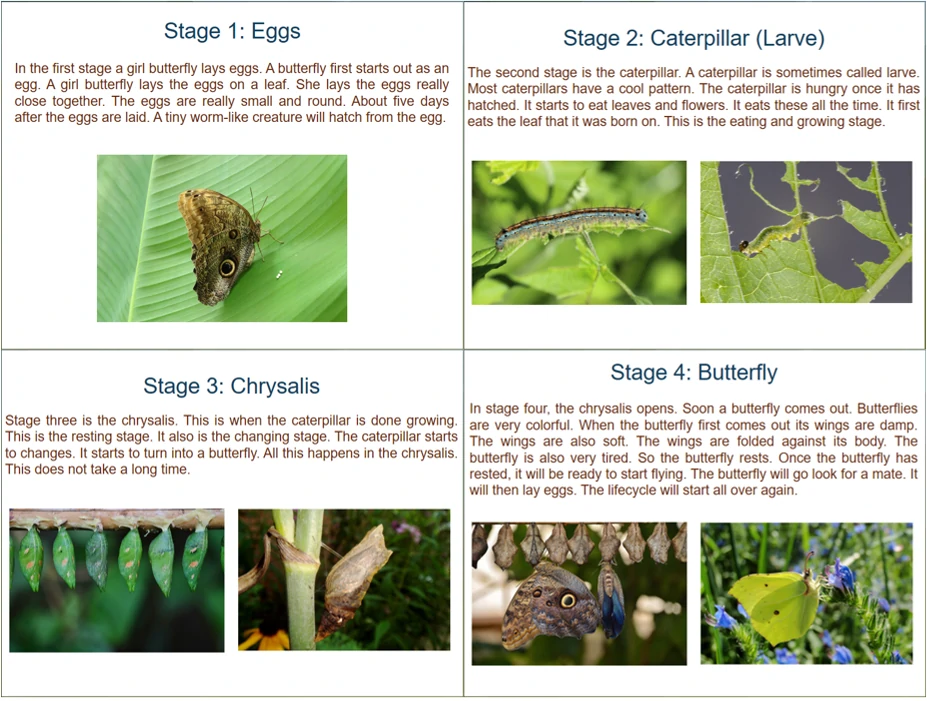
As you can see, those slides are quite simple and static. Learners can only listen to the information you present to them in the classroom. Also, they may read information on the slides. However, there is no room for them to interact directly with the conveyed content.
So now, you want to convert those slides into an interactive eLearning course. Thanks to that, learners can access the course anytime they want and join in interactive activities in the course.
To make the course interactive and accessible online, follow the four steps below:
- Importing existing PowerPoint projects into ActivePresenter
- Developing on-screen activities for learners
- Developing in-brain activities for learners
- Exporting courses to HTML5 project
Importing Existing PowerPoint Projects into ActivePresenter
You can create ready-made PowerPoint presentations of your own. Then, import it into ActivePresenter. On the Start Page, click Import PowerPoint. Alternatively, click the ActivePresenter button and click Import PowerPoint. For more information, see Creating Projects from Microsoft PowerPoint Presentations.
Developing On-screen Activities for Learners
As mentioned in the previous section, the objective of designing on-screen activities is to attract learner’s attention to the course. Therefore, in this example, we will create a drag-n-drop game about Butterfly Life Cycle.
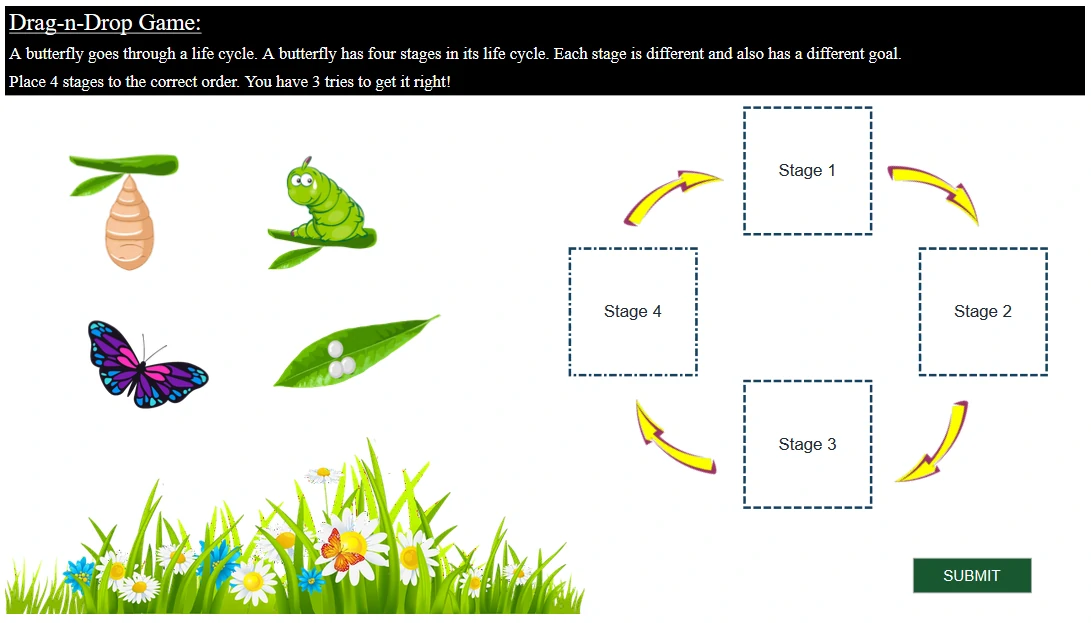
As you can see, learners will use their factual knowledge to play this game. In detail, their task is just to drag four images into their appropriate stages. Their answers can be either correct or incorrect. If the answer is incorrect, they will try again to get a correct answer. When learners are playing the game, the focus is on getting them to be involved in the main topic of the course. There is no new information provided in this activity.
(Feature used to create this on-screen activity in ActivePresenter: Drag-n-Drop questions, Object States)
Developing In-Brain Activities for Learners
After playing the drag-n-drop game and getting a correct answer, the course will automatically move learners to a new scene.

In this scene, when learners click on a picture, which represents a specific stage in Butterfly Life Cycle, they will be provided detailed information about that stage:
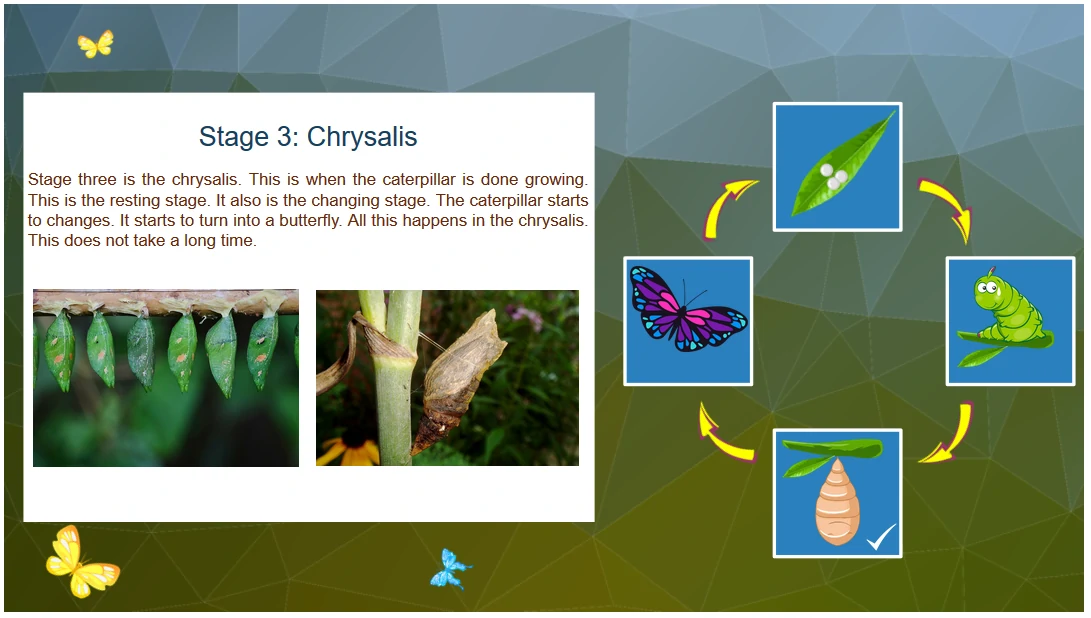
Learners will read information in each stage. Through reading, they can gain knowledge provided in the course.
(Features used to create this in-brain activity in ActivePresenter: Group Objects, Object States, Events – Actions, Variables)
Exporting Courses to HTML5 Project
The last step of making your course interactive and accessible online is just a breeze. Simply open the Export tab, click HTML5, set properties for the Export to HTML5 dialog, then click the OK button. See more at Exporting ActivePresenter Projects to HTML5.
The HTML5 output allows learners to view and interact with the content on the World Wide Web. It is the ultimate output for exporting any interactive eLearning course.
Here is a full project that you can make a try:
Bottom Lines
When it comes to conveying information to learners, PowerPoint always seems to be an effective tool. For this reason, PowerPoint presentations are widely used for classroom presentations and corporate trainings. However, as the content in PowerPoint presentations is not very interactive, learners just simply listen to the presenter. There is not much room for them to interact directly with the infomation.
Interactive eLearning can remedy shortcomings of PowerPoint presentations. In detail, it makes room for learners to interact directly with the content. It also helps them access to learning resources anytime and anywhere on any device. Besides, repurposing existing courses created in PowerPoint helps teachers and trainers reduce training costs by saving on the production of new materials from scratch.
If you have existing projects created in PowerPoint and want to convert them into engaging eLearning interactive courses, give ActivePresenter a try!

See also:
10+ interactive eLearning design examples you do not want to miss