How will the development of ChatGPT affect your quiz-making process? In this blog post, you will learn how to use ActivePresenter and ChatGPT to create professional quizzes in just 10 minutes.
In today’s fast-paced world, it is essential to create eLearning content that can be quickly and easily consumed by your learners. Quizzes are a great way to do this, as they can be used to test knowledge, educate and entertain. Yet, making quality quizzes can be difficult and time-consuming. Fortunately, there are tools available that can make this process much easier: ActivePresenter and ChatGPT. In this blog post, you will learn how to use these tools to create professional quizzes in just 10 minutes.
Table of Contents
- What is ActivePresenter?
- What is ChatGPT?
- How Will the Development of ChatGPT Affect Your Quiz-Making Process?
- Making Quizzes Using ActivePresenter and ChatGPT
- Final Thoughts
What is ActivePresenter?
As you may know, ActivePresenter is one of the leading authoring tools to simplify your eLearning design experience. It allows you to easily create eLearning courses, interactive quizzes, and presentations, which can help improve knowledge retention among your learners.
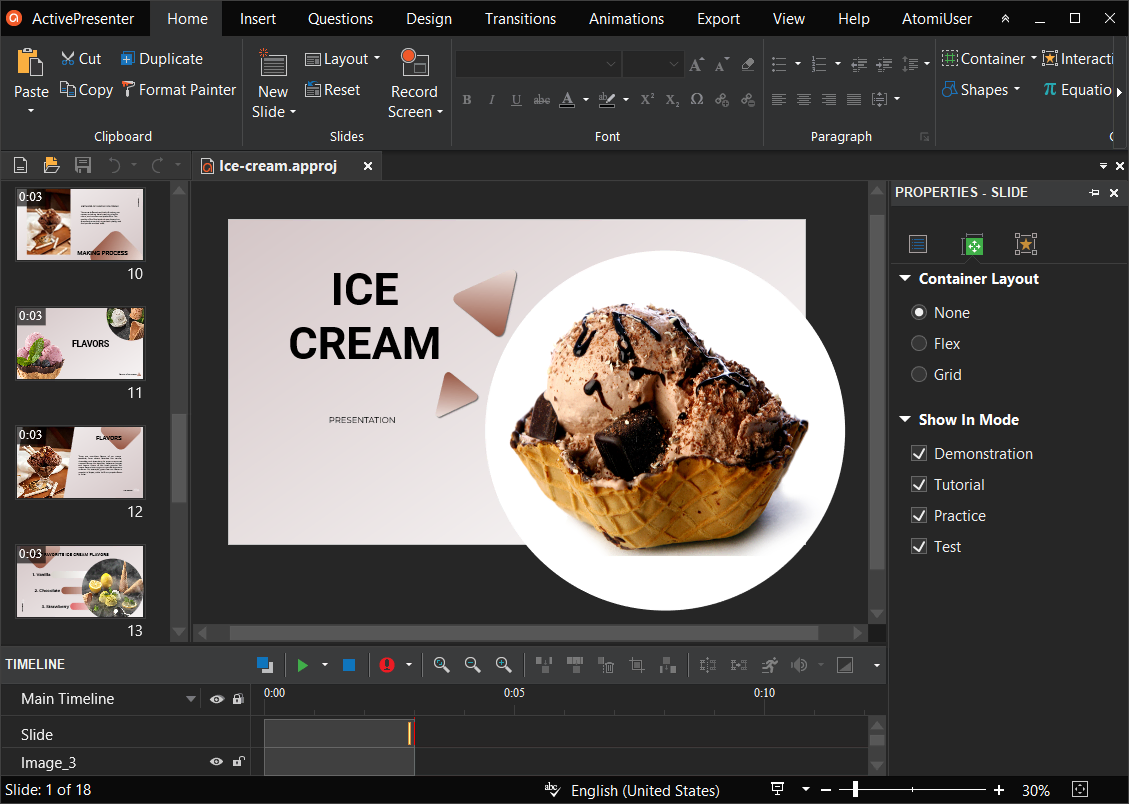
For those who have not installed ActivePresenter yet, just click the button below to download the latest version of the software.

What is ChatGPT?
People are abuzz with talk about ChatGPT recently, the artificial intelligence chatbot developed by OpenAI. The core function of this tool is to take WRITTEN inputs from users and produce human-like responses. With ChatGPT, you can generate engaging quiz questions in no time, which can enhance the entire learning experience for your learners.
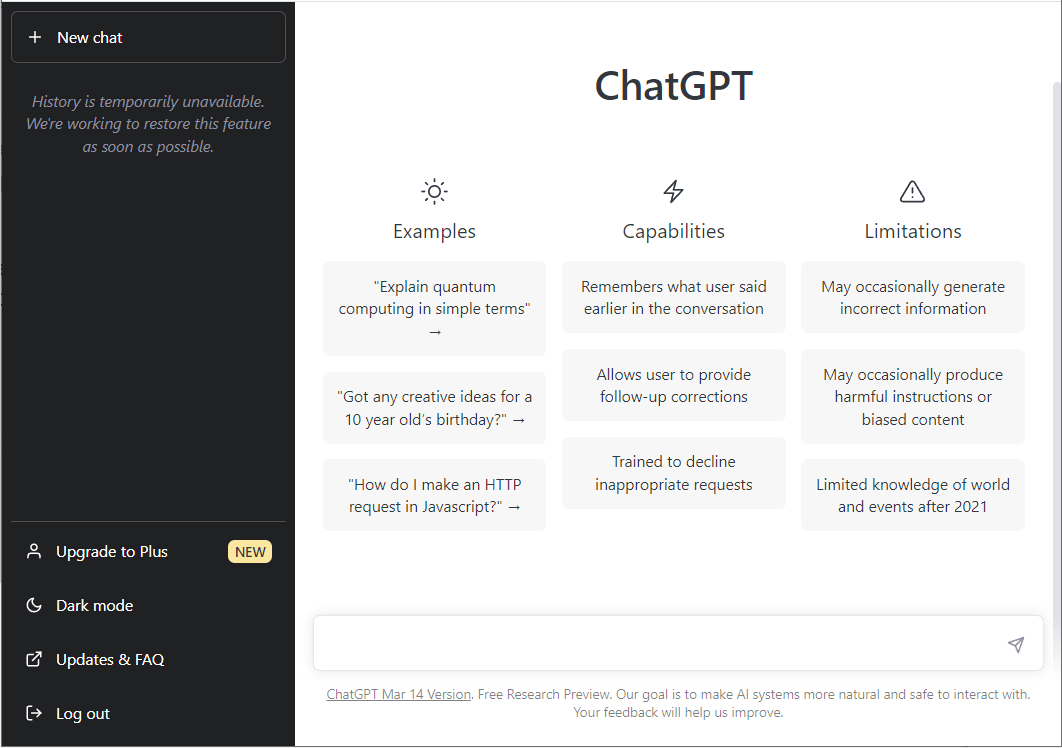
How Will the Development of ChatGPT Affect Your Quiz-Making Process?
Those familiar with ActivePresenter may know the app has 13 built-in question types by default. You can include them in your presentation with only one click. Yet, this is only a question form; you must add content to create your questions. And this content preparation stage of the quiz creation procedure could take the longest. Don’t worry because ChatGPT is here to make this process simpler.
Making Quizzes Using ActivePresenter and ChatGPT
In this part, we will walk you through the steps to make quizzes with the combination of the two tools: ActivePresenter and ChatGPT.
#1. Use ChatGPT to Get Question Content Ideas
Initially, you can get the idea using ChatGPT. So, you won’t have to spend any time doing research or writing questions yourself.
The more detailed information you give the chatbot, the more specific the response will be. For instance, if you want to make a quiz at the end of a presentation about ice cream, inputting “write 5 multiple choice questions about ice cream with answers” will give a more detailed result than “write 5 multiple choice questions about ice cream”.
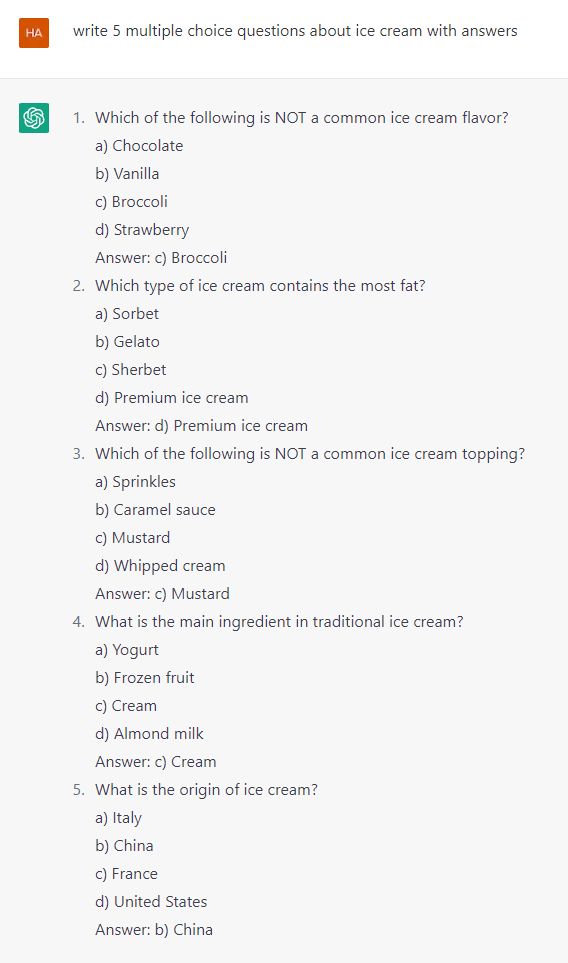
Not only give quick and specific responses, Chat GPT can also respond to previous answers it has given. So, let’s say that the AI chatbot has generated 5 multiple choice questions with answers but you actually wanted them in a CSV-format file. You can literally just type “write this again but in CSV format file”.
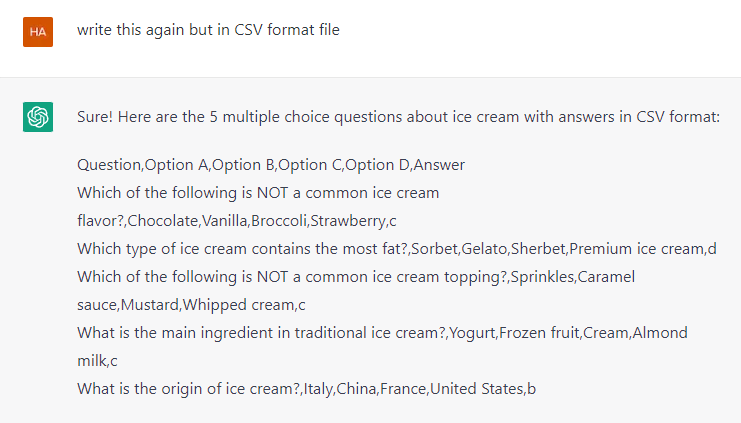
Although the response of ChatGPT this time is not in an accurate CSV format, you can still use this information to build up a CSV file to import multiple questions at once into ActivePresenter. Refer to the next part for more details.
Note:
ChatGPT is an amazing tool, but you need to be aware of some of its limitations when using it. OpenAI also notes that ChatGPT currently has “limited knowledge of world events after 2021”. This is due to the data the model was trained on, and we hope that this issue will be resolved in the next versions of the chatbot.
The AI chatbot may occasionally produce inaccurate results because it was trained on a vast amount of text data from the Internet. If you do use this tool, it would be a good idea to check the accuracy of the information to ensure that there is no misinformation here.
#2. Add Questions in ActivePresenter
You may now move on to create your quiz in ActivePresenter after finishing the information-checking phase. With ActivePresenter, you can add questions directly from the Questions tab or import them from CSV or GIFT files.
For example, choose Multiple Choice in the Questions tab to create a multiple-choice question. Copy the question content from ChatGPT and paste it into ActivePresenter after that. This way allows you to insert one question at a time.
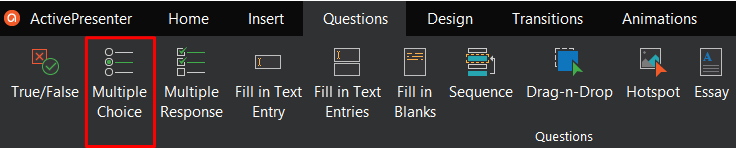
The second method involves importing data from CSV and GIFT files into ActivePresenter to add numerous questions all at once. Hence, following the CSV or GIFT formats, you write these questions in an appropriate text editor once ChatGPT generates them. Please refer to the following tutorials for more details:
#3. Add Interactivity to Your Question
Now that you have your question and answer added in ActivePresenter. It is vital to ensure that your quiz is engaging and interactive, as this can help to improve retention and knowledge retention among your learners. Therefore, to customize the question, you can:
- Double-click on the radio button of your answer option to denote a correct answer.
- Set points and the number of attempts for the question under the Score & Reporting section of the Properties pane
- Change the events-actions if necessary.
- Modify feedback layers by accessing Feedback Master in the View tab.
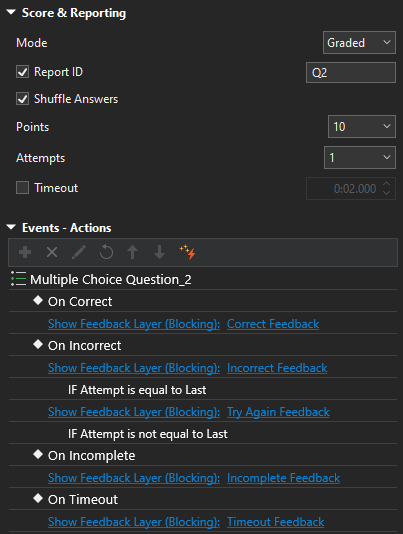
Simply repeat the steps above to create other questions.
#4. Preview and Publish Your Quiz
A preview is an essential step to determine whether or not your quiz can function as you intend. Click HTML5 Preview in the Export tab to see a preview of your presentation. ActivePresenter enables you to preview the entire presentation or only the current slide.

Finally, you can publish your presentation to share it with your learners. Ensuring that your presentation is accessible and that it can be easily shared and consumed is important. Choose the desired format by opening the Export tab in ActivePresenter. You can publish your presentation as an HTML5 file, a SCORM/xAPI package, a Microsoft document, or even a video file.
Final Thoughts
In conclusion, creating a professional quiz using ActivePresenter and ChatGPT is a simple and quick process. By combining the capabilities of these two tools, you can create engaging and interactive quizzes in just 10 minutes. Give them a try and see how easy it is to create professional quizzes now.