Precisely convert your PowerPoint to HTML5 with animations preserved, and make PowerPoint files more interactive with ActivePresenter.
Converting your PowerPoint presentations to HTML5 is a great way to make them accessible online with broader compatibility across devices and browsers. ActivePresenter, an all-in-one eLearning authoring tool, is an excellent tool for doing just this, allowing you to not only convert your slides but also add interactivity and enhance the content before publishing.
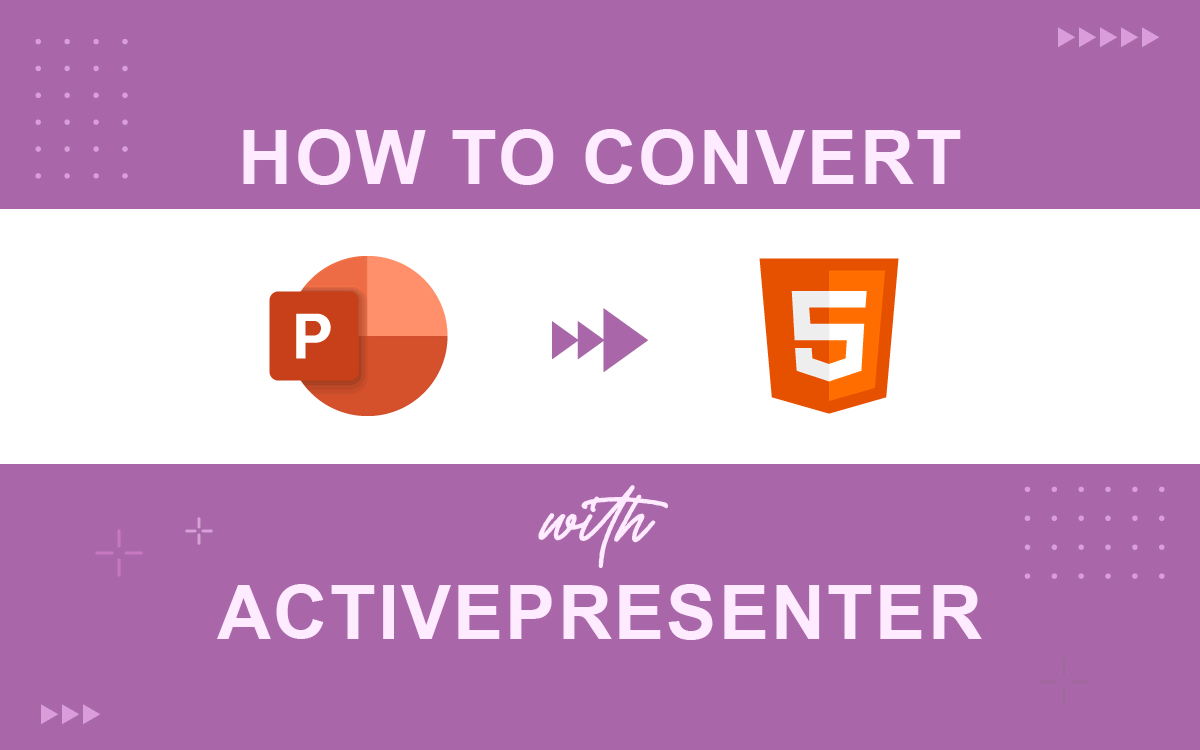
Why Do You Need to Convert PowerPoint to HTML5?
Let’s start by discussing how these two files are defined and used. We can agree that PowerPoint is the most widely used presenting program in the world, with almost all users having used it since elementary school. It allows you to make a slideshow of important data, graphs, pictures, etc. Meanwhile, HTML5 is one of the most popular language types for standardizing web content.
So, PowerPoint seems to be a perfect tool for creating presentations. You may get a slide-based project ready in only a few clicks. However, if you want the presentation to be published on a website or adapted for smartphones and tablets, you will need the HTML5 format. In the next part, you will discover how to use ActivePresenter to convert a PPT file to an HTML5 web standard. Turning static slides into interactive eLearning course is no longer a difficult task.
How to Convert PowerPoint to HTML5?
ActivePresenter is an authoring tool that converts PowerPoint presentations to HTML5 format. First, click the button below to download the software.

Prepare PowerPoint Slides
Once you have the PowerPoint presentation in your hand, open it to make the necessary changes before converting it to HTML5. Besides, here are 10 amazing places to download PowerPoint templates for free you can refer to if you want your presentations to look more beautiful.
Import the PowerPoint File into ActivePresenter
Open ActivePresenter after you have installed it. On the left side of the Start Page, you will find the Import PowerPoint button. Click this button to start importing your PowerPoint slides.
Next, find the PowerPoint file in your storage location and select it. ActivePresenter will start a new project with all the PPT slides included after you choose the file you wish to use.
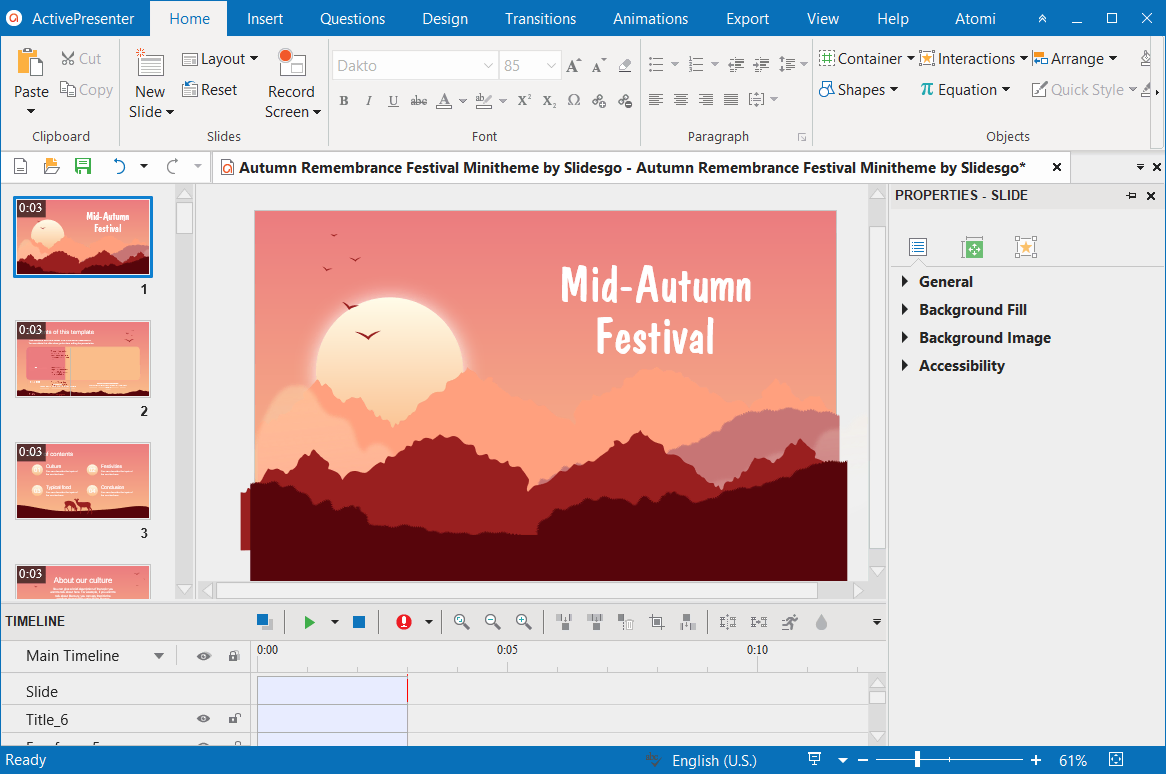
You can now edit and organize imported slides however you like. This means that you can edit the slide and its content using a variety of tools and functions in ActivePresenter, for example, copying, cutting or deleting slides, splitting and merging slides, changing slide transition effects, etc.
A selection of built-in questions and interactive objects will enable you to design any form of a quiz, no matter how simple or challenging, as well as alter and add more effects, making the project more dynamic and engaging.
Publish the Project
1. HTML5: Web Standard
Once finished editing the project, click the HTML5 button in the Export tab to convert PPT to HTML5. Then, the Export to HTML5 dialog appears:
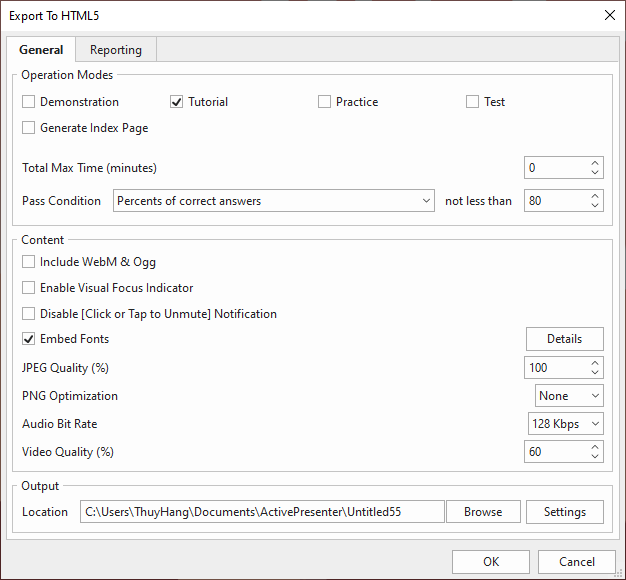
You can select some settings if necessary, then click OK to finish. For more information, please refer to How to Export Projects to HTML5.
After that, ActivePresenter converts your PPT presentation to HTML5 and saves it in your computer at the default location:
- For Windows: C:\Users\user_name\Documents\ActivePresenter\project_name\HTML5\
- For macOS: /Users/user_name/Documents/ActivePresenter
When the HTML5 file is exported successfully, the following dialog appears.
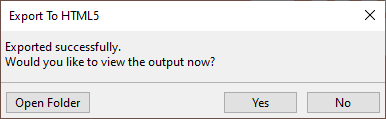
Click Open Folder to see what’s inside it, or click Yes to preview the output. If you hit the Open Folder button, it will open the HTML5 exported folder like below:
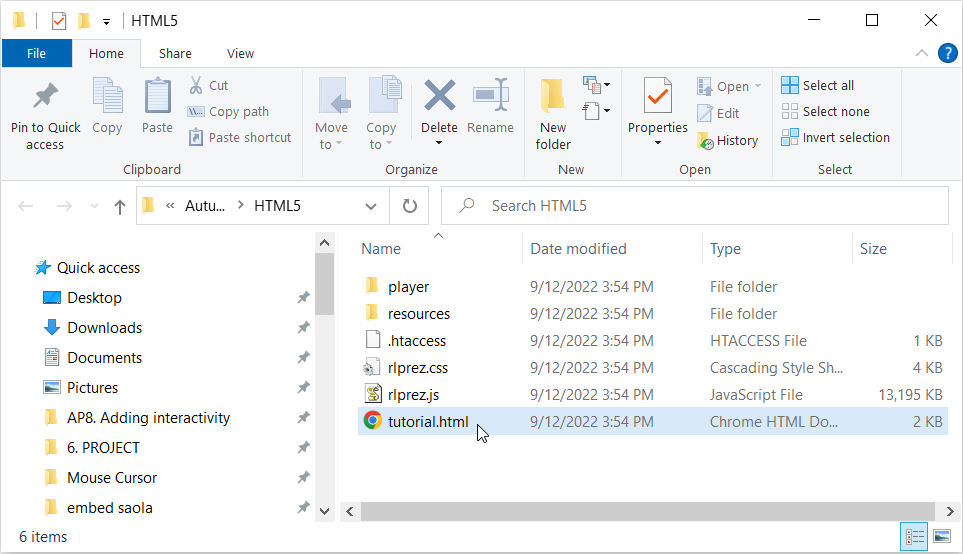
Then, click on this element (tutorial.html) to preview it on a web browser. Here is the result:
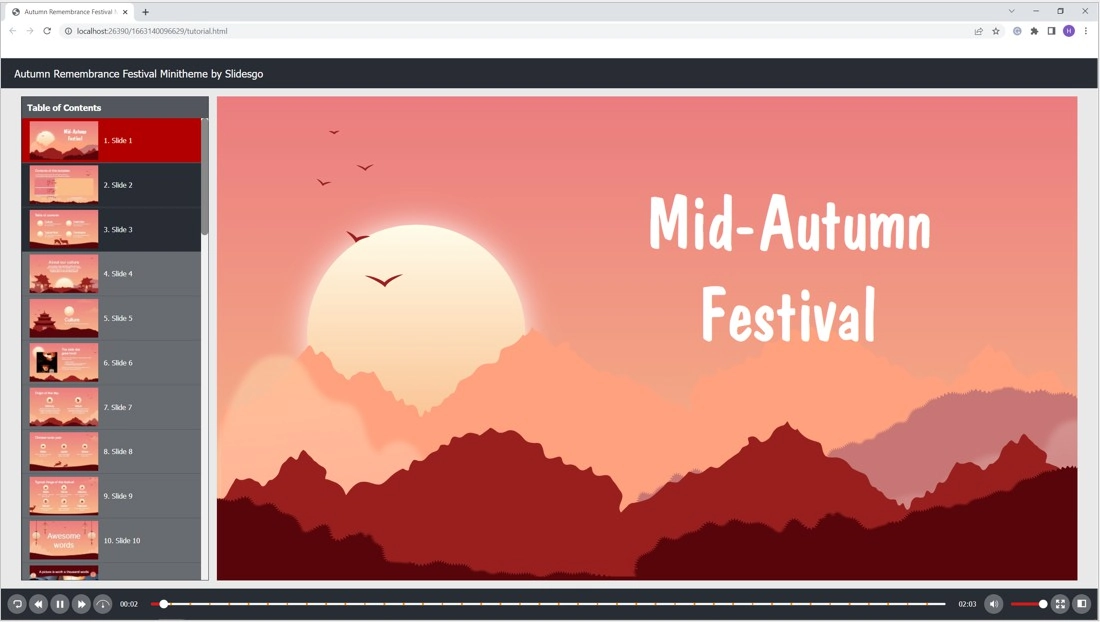
For those who are not familiar with HTML5 format and how it works, please take a look at the following tutorial on how to embed an HTML5 course to a webpage.
2. SCORM and xAPI: eLearning Compatible Standards
Aside from the HTML5 format, ActivePresenter allows you to export your project to SCORM and xAPI packages to be compatible with an eLearning Management System (LMS). You can find those output formats in the Export tab, too.
3. MP4, MKV, WMV, AVI, WEBM: Video Formats
With ActivePresenter, you can also turn PowerPoint slides into videos and upload them to YouTube or other platforms. However, be aware that when converting a presentation to a video, it will lose all the interactivities.
Final Words
ActivePresenter is the quickest method to convert PowerPoint to HTML5 without any technical know-how. With HTML5 files, distributing heavy PowerPoint files among a large number of learners is no longer that much of a problem anymore. Give ActivePresenter a try and see how it brings your ideas to life!
Convert PowerPoint to Video (with added CC, Voiceover, & TTS)