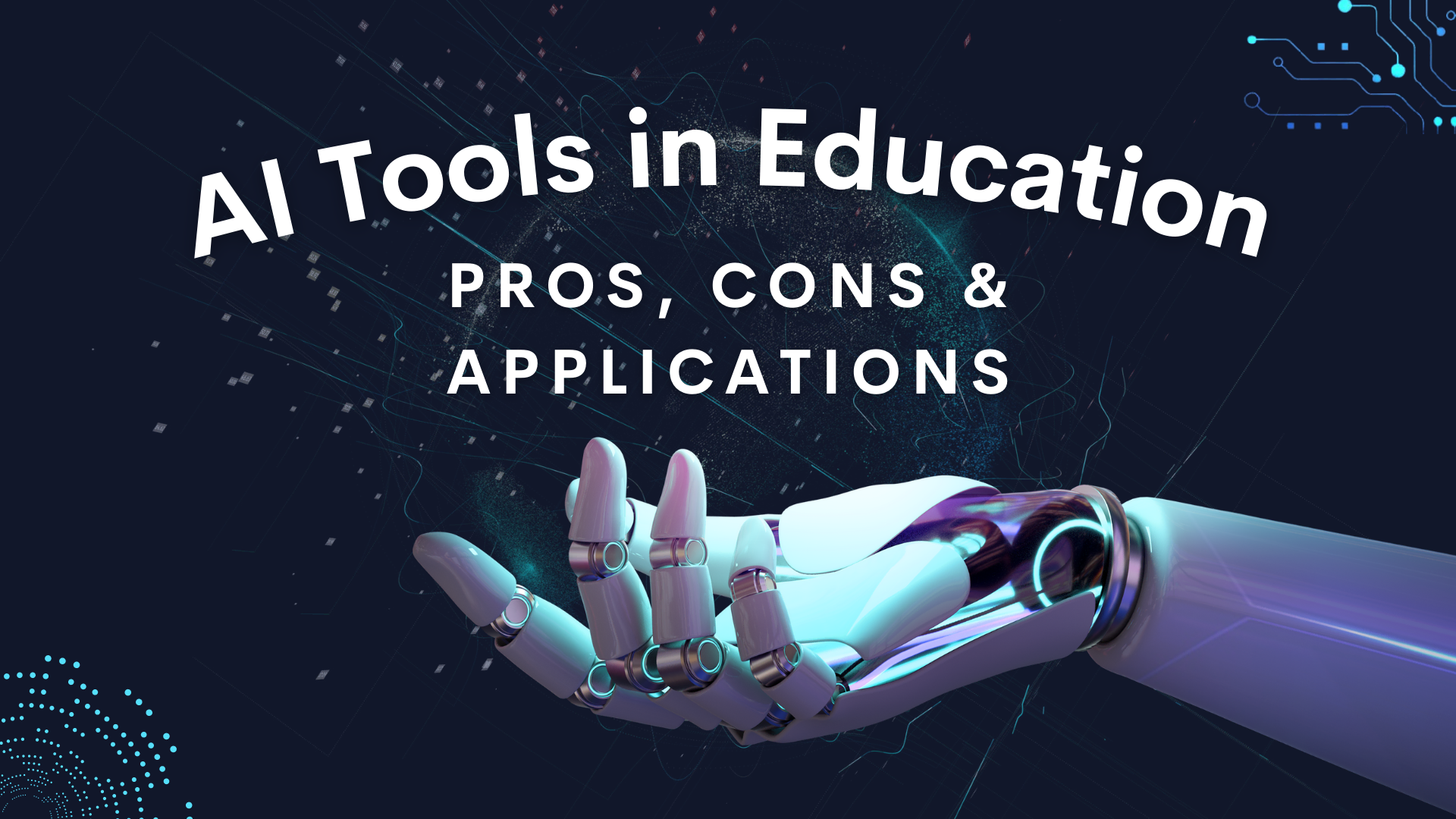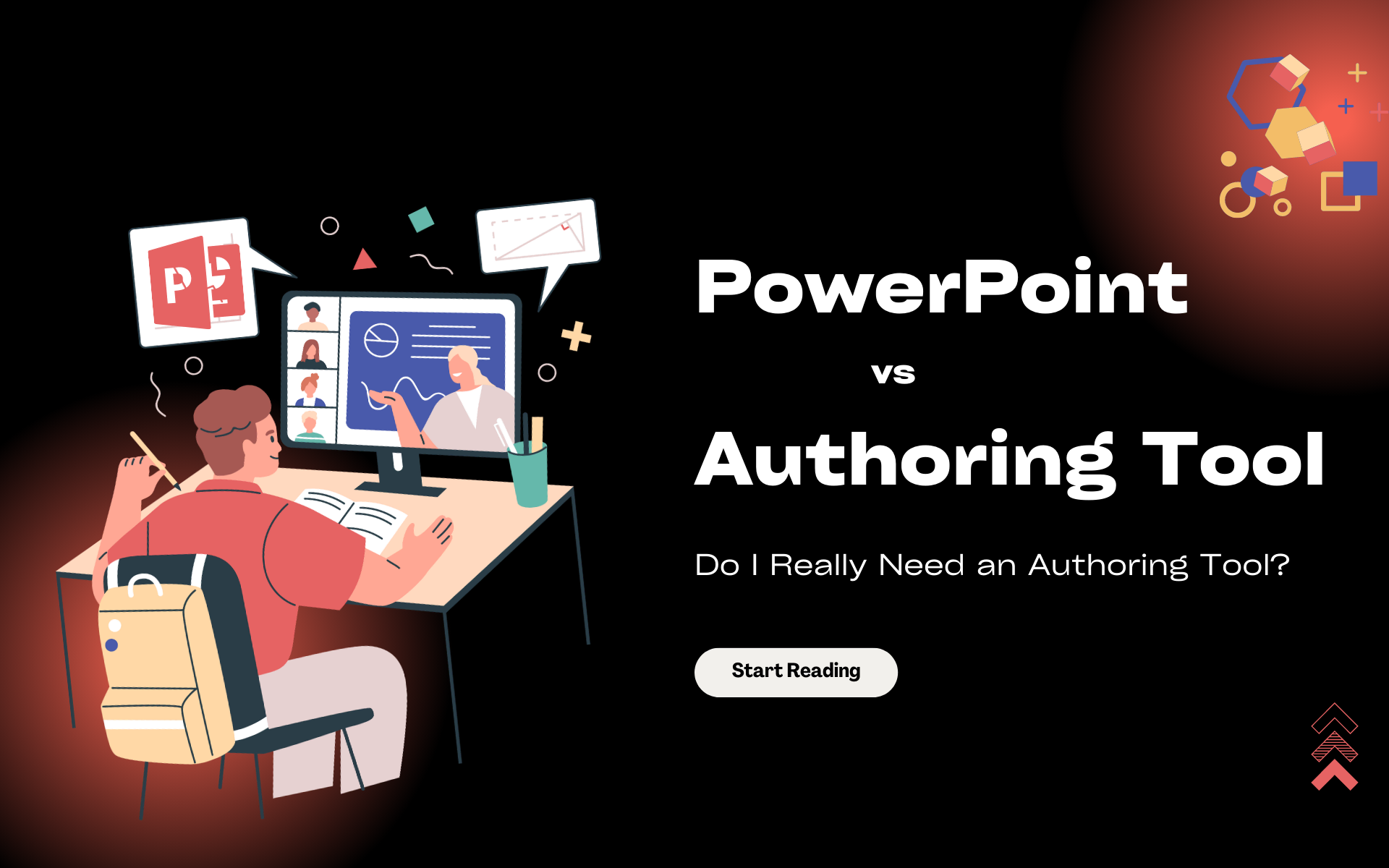With the help of AI power in today’s digital world, you can create engaging quizzes in a few clicks. This article will show you how to generate questions for quizzes productively using Bing Chat. And then actualize questions to dynamic quizzes with a leading authoring tool – ActivePresenter.
Creating eLearning quizzes can be a daunting task when you have to brainstorm the topics, look for and write down the questions, find a suitable authoring tool for designing and delivering the quiz to learners, and so on. That’s a bunch of must-do activities but you are pressed for time. In November 2022, the Internet has been buzzing about AI chatbots since ChatGPT launched. Then, Microsoft announced in February 2023 that it would integrate ChatGPT into its Bing search engine under the name Bing Chat. In general, Microsoft Edge browser or Skype application both make it easy to find. Users can interact with the chatbot using natural language. As a result, users can ask questions or ask for things in a conversational style rather than typing keywords and search queries. So, Bing Chat AI helps us collect information quickly and suggest quiz questions exactly.
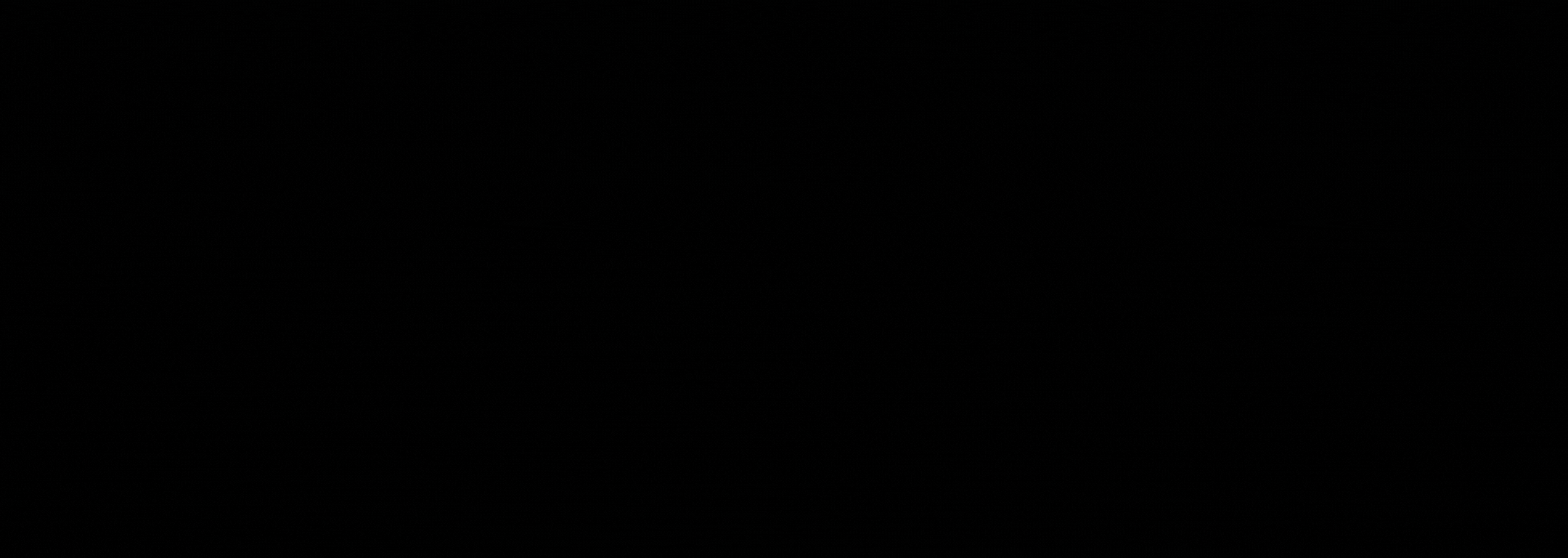
Read on to learn more!
Generate a Question List with Bing AI
Now, suppose that you have a presentation about coffee and you want to add 5 quiz questions at the end of the presentation. Here’s how:
Step 1: Open Microsoft Edge and search for bing.com/chat. Then, you will see the Bing Chat user interface.
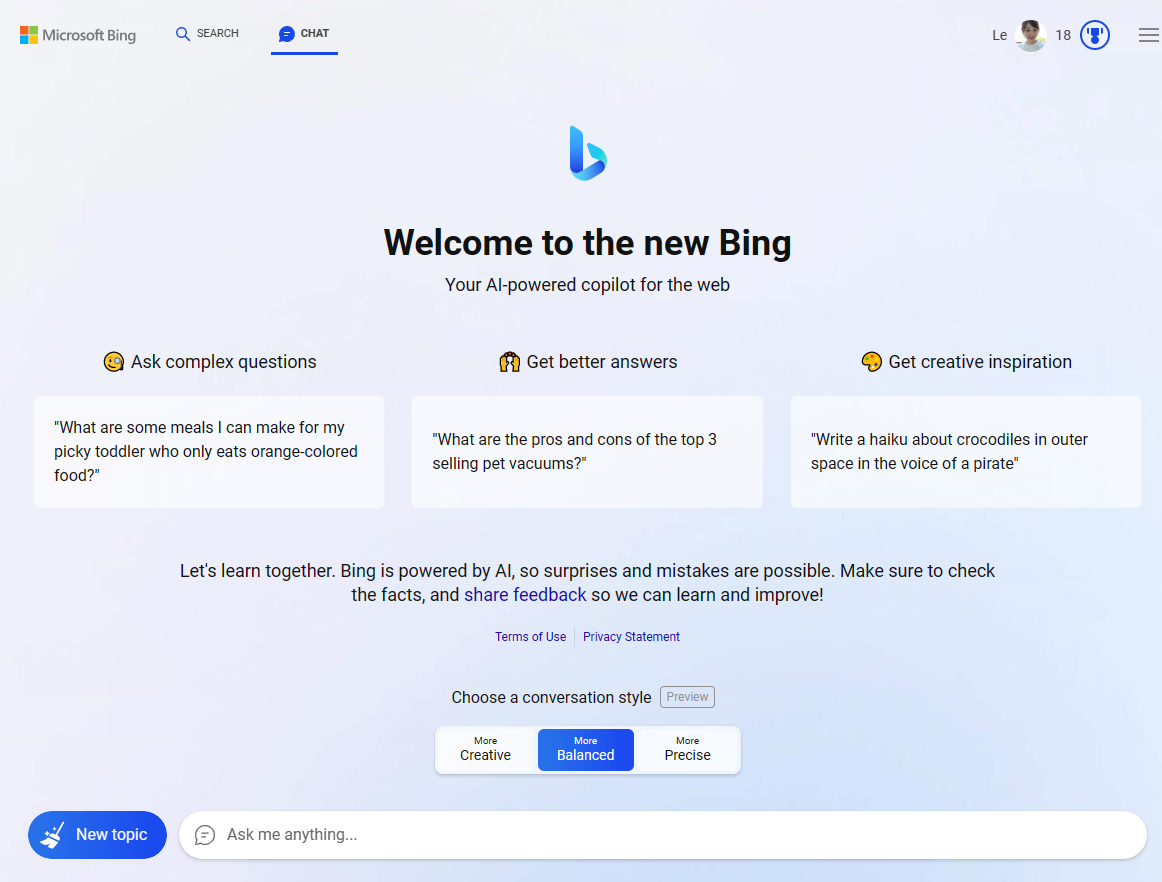
Similar to ChatGPT, Bing Chat can generate questions on any topic in seconds after you require it. Especially, this chatbot offers users three conversation styles: Creative, Balanced, Precise, you name it. Each style is used for different purposes but all are amazing. While Creative helps you compose poems, lyrics, stories, or any imaginative work in a flying way, Precise offers you factual and concise responses. The Balanced mode is excellent for all kinds of search queries, balancing creativity with accuracy. And it’s also the default conversation style.
Step 2: Enter your requirement into the Ask me anything… box.
For example, “Write 5 questions in English with answers about coffee (2 true/false questions, 3 multiple choice questions)”. After that, wait for Bing Chat for a few seconds to generate responses. And here is what you got:
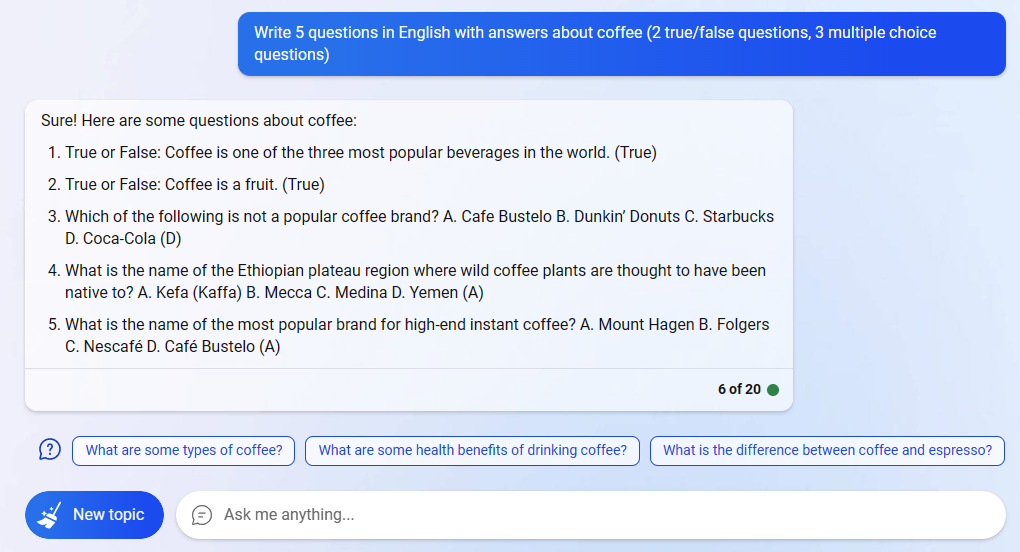
As can be seen, this AI chatbot also suggests other related questions about your topic to widen your conversation. You are free to pick one from the available options or type another question to meet your needs.
Note: Not only generate quiz questions in normal format but the Bing AI chatbot also provides users with special question formats like CSV or GIFT. All you need is to express your idea and Bing’ll handle the rest.
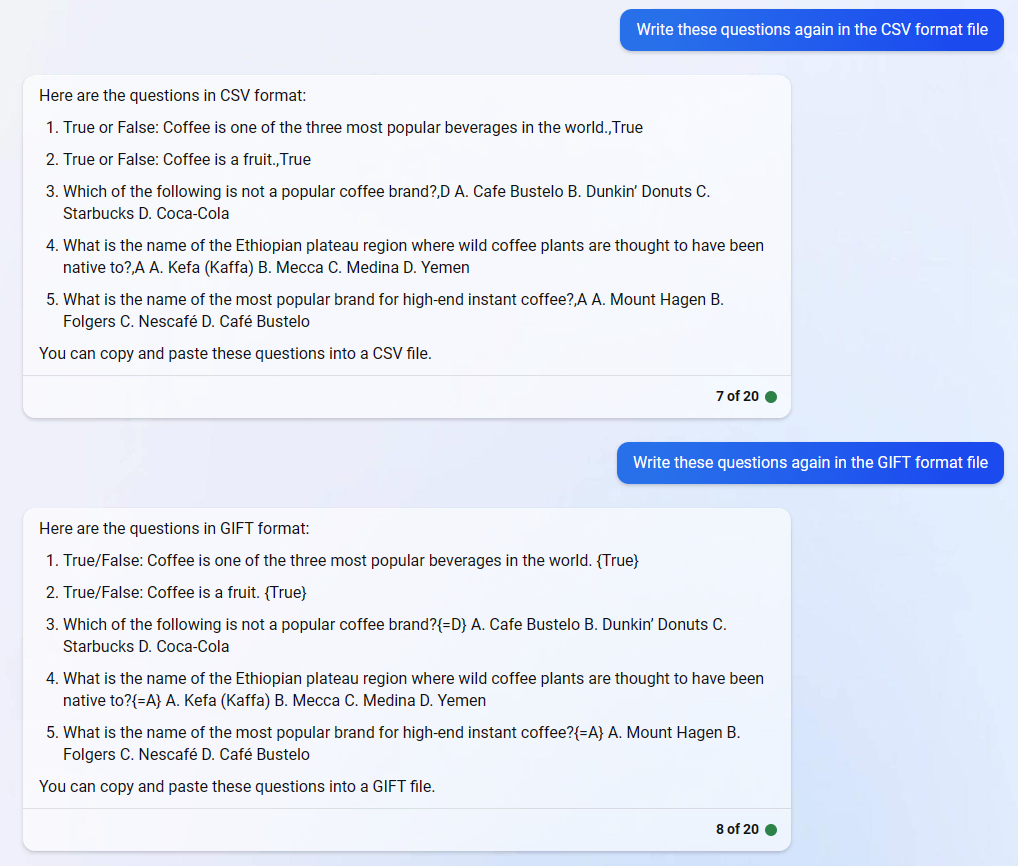
In a nutshell, Bing Chat can help you create quiz questions with simple manipulations. But it isn’t the end of the journey. Let’s see how we transfer these questions into an authoring tool to make interactive quizzes.
Design Interactive Quizzes Based on Bing’s Suggested Questions
A powerful eLearning authoring tool like ActivePresenter optimizes your time with the 13 built-in question types that satisfy you. Besides, the tool supports importing questions from CSV files and GIFT files.

Here are the steps to actualize your Bing’s suggested questions into interactive quizzes with ActivePresenter:
#1. Access the Questions tab then perform either of the following:
- Select one question type there, then, copy and paste questions from the Bing chatbot.
- Import questions from GIFT files.
- Import questions from CSV files.
#2: Customize interactivity to questions:
- Set correct answers. For True/False and Multiple Choice questions, just double-click on the radio button. However, other question types have their own characteristics in setting correct answers. Please refer to the Create Interactive eLearning Content section on our Tutorials page to find out more helpful information.
- Set the score and the number of attempts for the questions (question’s Properties pane > Interactivity tab > Points > Attempts). Refer to Define Score and Report for Questions for information.
- Change the question’s events – actions if needed (question’s Properties pane > Interactivity tab > Events – Actions). Refer to Work with Events – Actions for information.
- Adjust feedback layers (View tab > Feedback Master). See details at Use Feedback Layers.
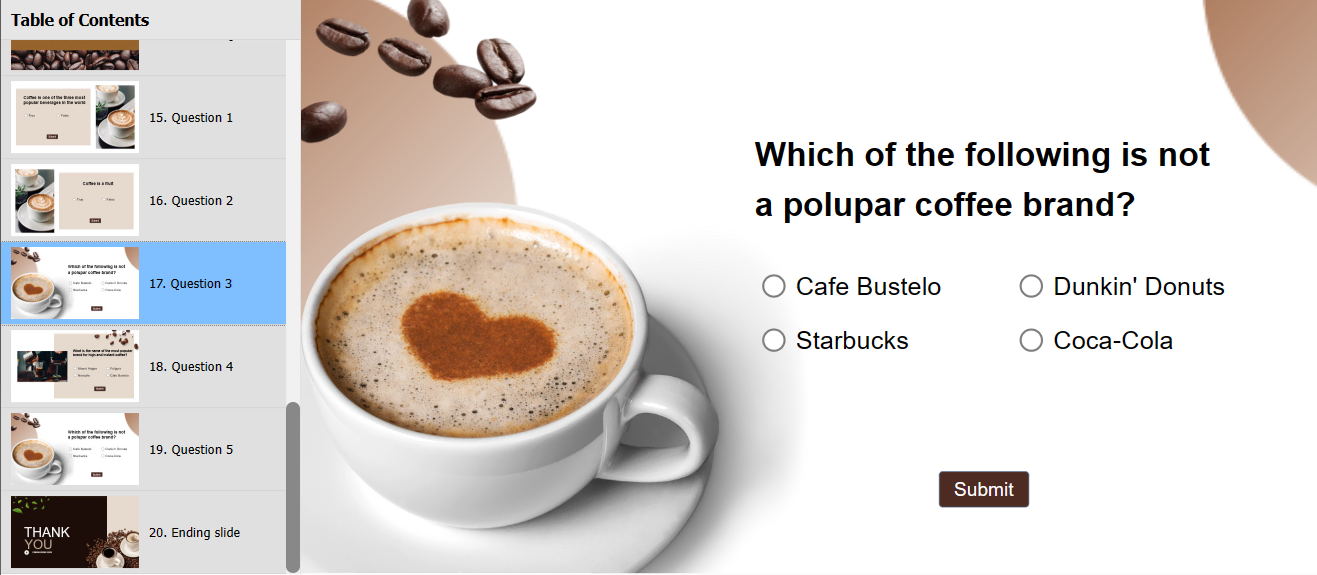
#3. Preview and publish your quiz.
- Access the Export tab > Preview HTML5 to see how everything works. You can preview the current slide only or the whole presentation. Then, you are free to customize the unpleased points before exporting the quiz.
- Export your quiz to HTML5, SCORM, or xAPI, or publish it to LMS so that many learners/participants can access and interact with it. ActivePresenter also supports exporting the quiz to Microsoft document formats such as Word, PowerPoint, or PDF. However, bear in mind that you cannot interact in document formats due to their nature.
Here is the video for your reference:
Final Words
Now, you’re done. It’s simple to create quizzes with the Bing search engine and ActivePresenter, isn’t it? Although Bing Chat can provide you with the latest events and information, there are certain inaccuracies. Thus, let’s check the information before transforming it into the authoring tool. Your work will be more efficient when you use technology properly. Lastly, download ActivePresenter right now to unleash your potential!

Table of Contents
1. Generate a question list with Bing AI
2. Design interactive quizzes based on Bing’s suggested questions
See more:
Follow us: