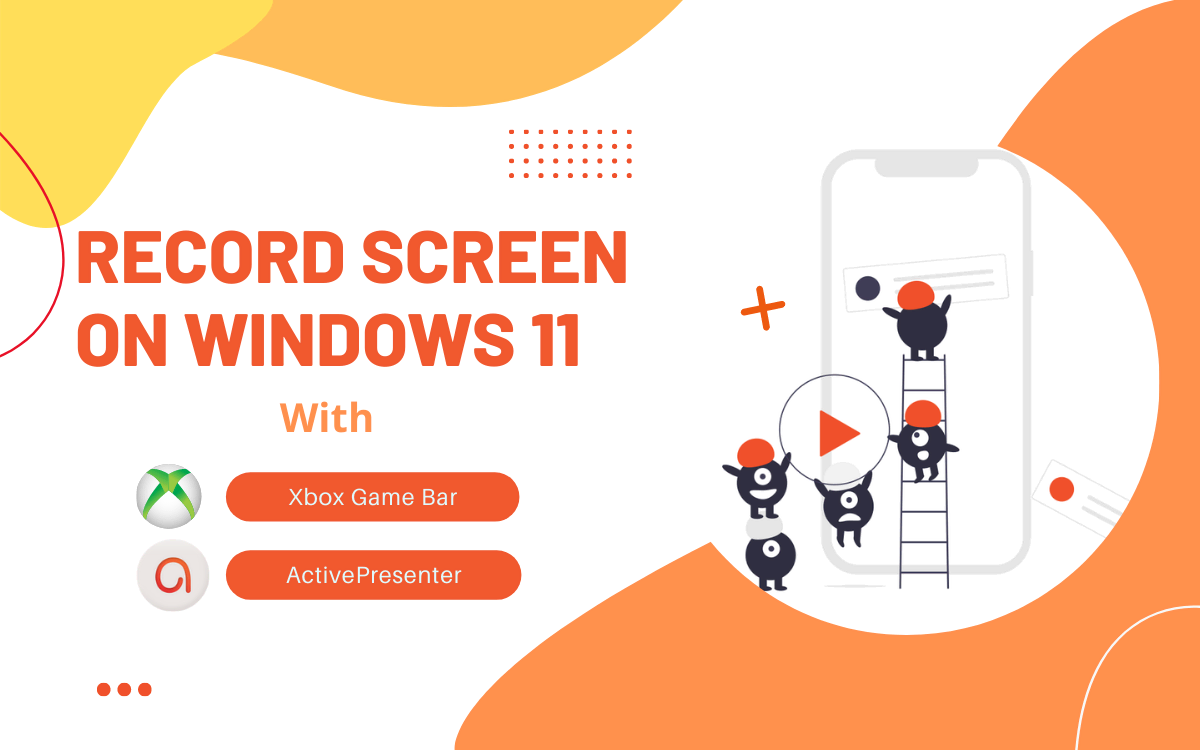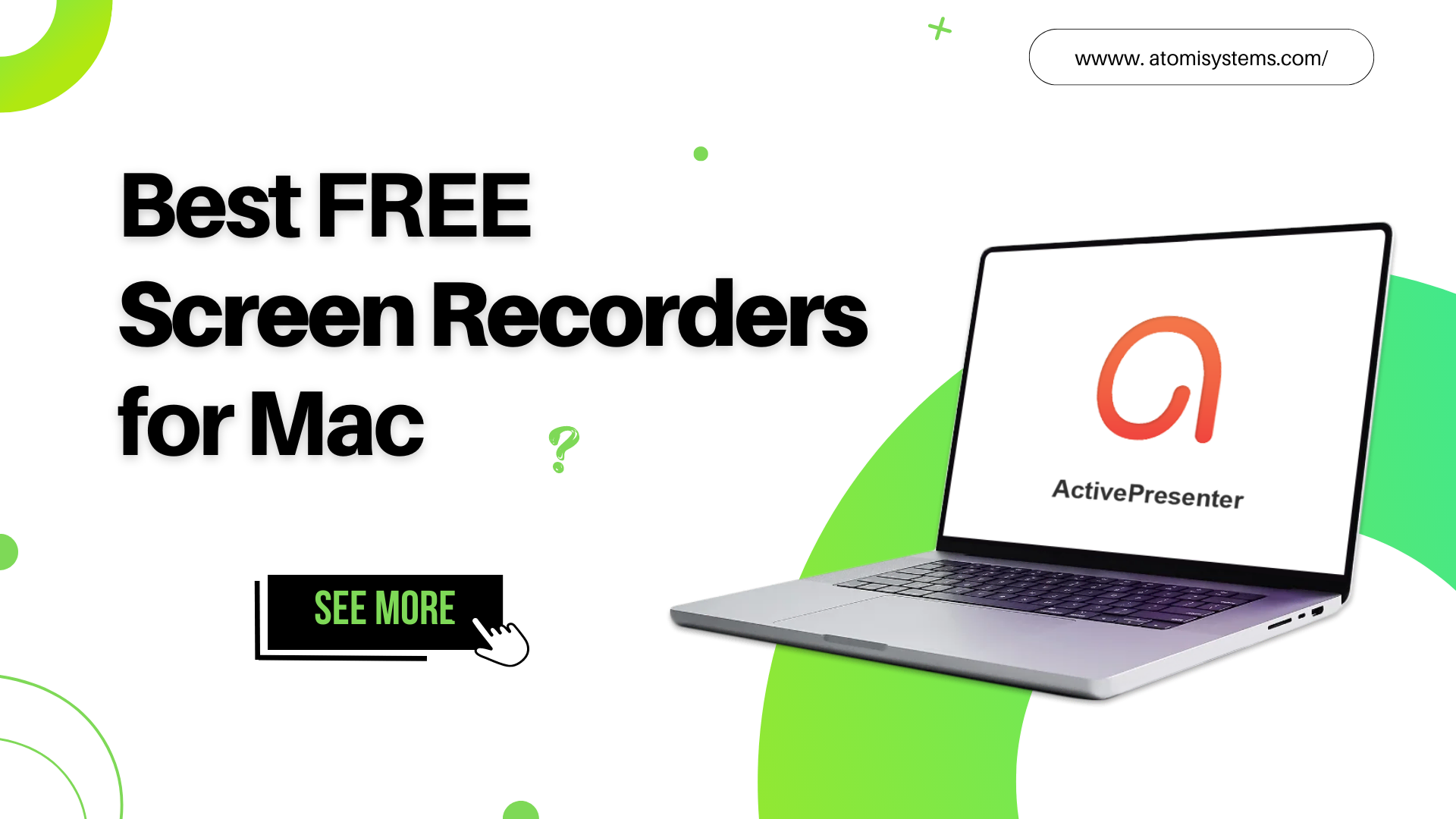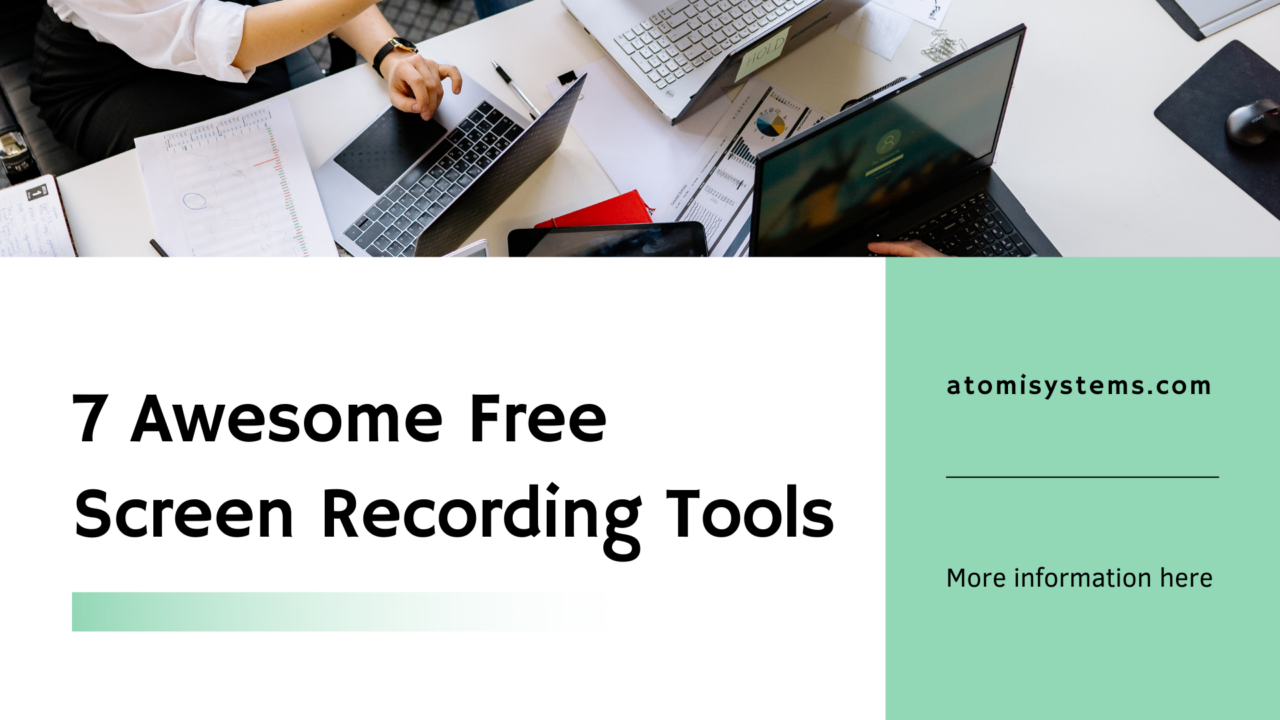The digital landscape is constantly evolving, and in 2025, screen recording on Windows 11 is more essential than ever. Whether you’re creating compelling tutorials, capturing crucial meetings, showcasing your gaming prowess, or simply need to visually communicate an issue, finding the right screen recorder can make all the difference. But with countless options available, how do you navigate the sea of free and paid software to find the perfect fit for your needs in the coming year?
Look no further. We’ve dived deep into the latest software, evaluated features, performance, and user experience to bring you the 8 BEST Screen Recorders for Windows 11 in 2025. This definitive guide cuts through the clutter, offering clear insights into both powerful free solutions and robust paid applications, ensuring you find the ideal tool to capture your screen with crystal clarity and hassle, setting you up for success throughout 2025 and beyond.
8 BEST Screen Recorders for Windows 11 in 2025 Comparison Table
| Best Screen Recorders for Windows 11 | FREE/ PAID | Record Full-screen & custom | Record microphone & system audio | Record screen & webcam simultaneously | Integrate video editing tools | Unlimited free trial | Use without registering/login |
| ActivePresenter | FREE | Yes | Yes | Yes | Yes | Yes | Yes |
| Xbox Game Bar | FREE | Only Full-screen | Yes | No | No | Yes | Yes |
| UBS Studio | FREE | Yes | Yes | Yes | No | Yes | Yes |
| Microsoft PowerPoint | FREE | Yes | Only microphone | No | No | Yes | Yes |
| Camtasia | PAID | Yes | Yes | Yes | Yes | No | No |
| Filmora Screen Recorder | PAID | Yes | Yes | Yes | Yes | Yes | No |
| Movavi Screen Recorder | PAID | Yes | Yes | No | No | No | Yes |
| Bandicam | PAID | Yes | Yes | Yes | No | Yes | Yes |
In the next parts, let us walk you through each screen recorder with its features, pros, and cons.
#1. ActivePresenter – a Powerful Screen Recorder for Windows 11
ActivePresenter is an all-in-one eLearning authoring software, free screen recorder and video editor. With this app only, you can create interactive eLearning content, edit videos, and record anything on your screen. ActivePresenter gets a strong recommendation for both experienced and novice users, thanks to its user-friendly interface and straightforward features. It’s no wonder that ActivePresenter tops the list of best free screen recorders for Windows 11.
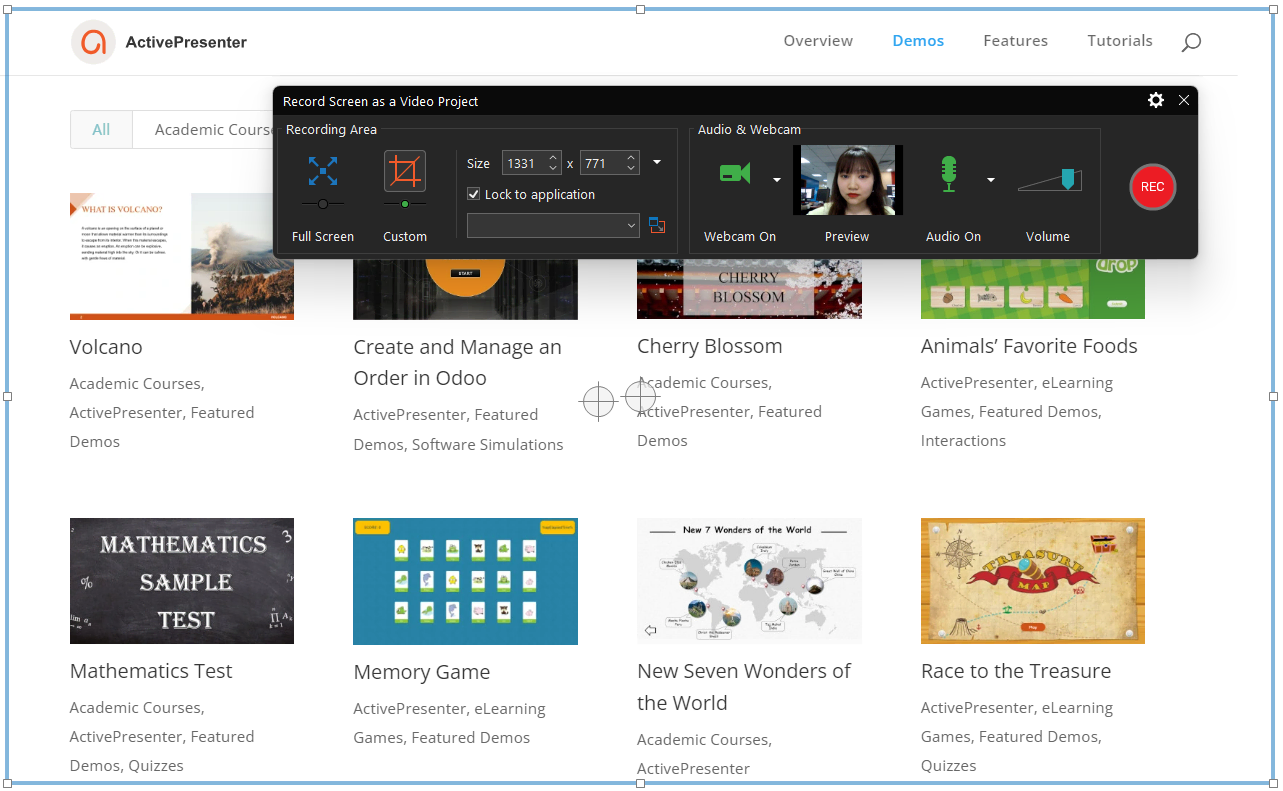
Especially, the Free version unlocks and unlimited all the features so that users can experience the app whenever they want. It’s free to record the screen as videos or record interactive software simulations, then you can export the recorded file freely to video format (mp4, webm, mkv, avi, wmv).
- Best suitable for: Record high-quality training video
- OS: Windows and macOS
- Pros: Intuitive interface, record the entire screen or a region with a webcam and system audio/microphone simultaneously; no watermark in the output; record 4K videos, integrate a wide variety of basic and advanced audio/video editing features, provide diverse video output formats, control the recording with the hotkeys.
- Cons: Not suitable for recording very long sessions.
Download ActivePresenter free trial:

#2. Xbox Game Bar – a Free Built-in Screen Recording App
“Does Windows 11 have a screen recorder?” – “Yes, Windows 11 comes with Xbox Game Bar – a built-in application”.
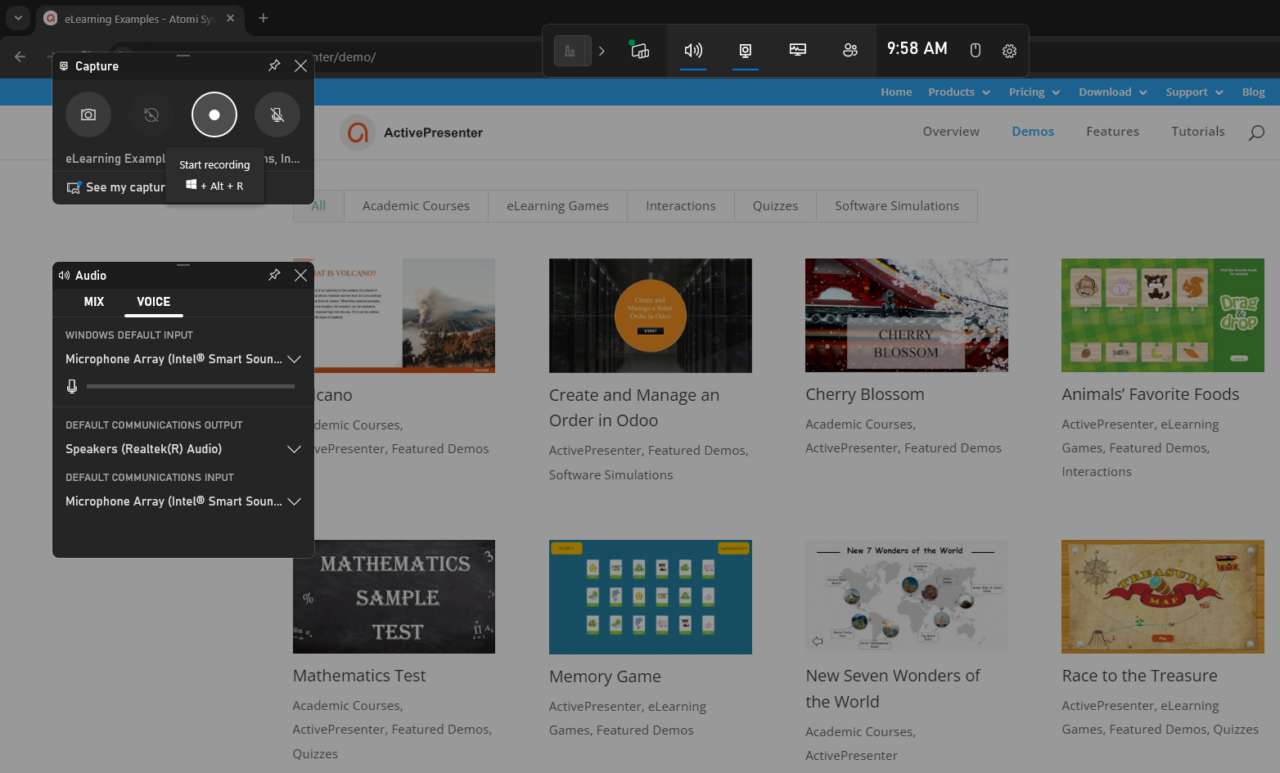
As the name implies, game recording is the main purpose of the Xbox Game Bar. But you can use it to record everything, except Windows 11 desktop or File Explorer. Users love it since they do not need to download or install any other recording software. Just press the Windows + G keys on your keyboard to open the app with a very simple interface. Then, hit the Record button or press Windows + Alt + R to start recording. Click Stop or the same hotkeys to end the recording. After that, your recorded file will be saved as a mp4 in your system.
- Best suitable for: Record game
- OS: Windows 11
- Pros: Easy to access, simple interface, quick usage via keyboard shortcuts, record screen with audio, no need to export to video after recording, no watermark in the output
- Cons: No video editing tools, no record desktop, stop recording once resize the target window/application, not allowed to schedule recordings.
#3. OBS Studio – a Free and Open-Source Screen Recording Tool
If you are seeking a free screen recorder for gameplay on Windows 11, OBS Studio is one of the best suggestions. Even though the software is free, there are no restrictions on the length of recordings. OBS Studio is a favorite among gamers since it can be used for live-streaming and recording gaming sessions.
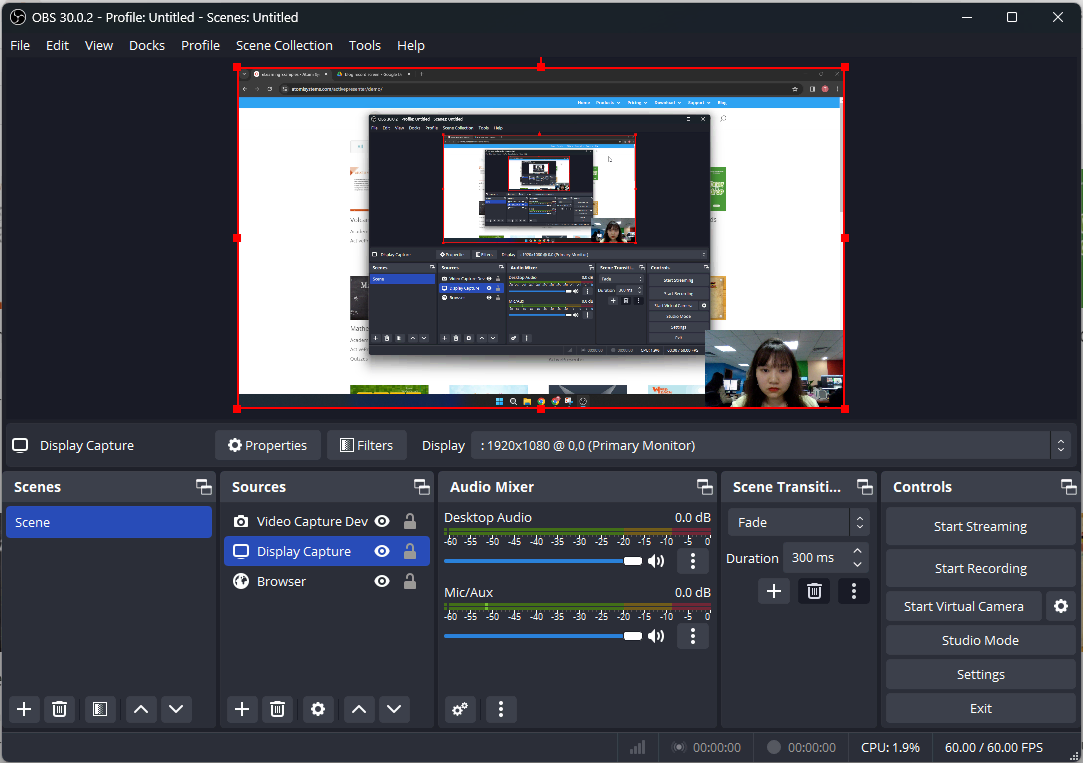
With this app, you can create scenes from diverse media sources such as images, a web browser, a webcam, a game capture, and so on. Besides, it also allows streaming to websites such as YouTube, Facebook Live, Twitter, Twitch, Vimeo, etc.
- Best suitable for: Record live stream
- OS: Windows, macOS, Linux
- Pros: Support multiple filters and most streaming platforms in the market, no video watermark, no limitation in video length.
- Cons: Complicated user interface, difficult to use, no audio/video editing tools, no technical support, not allowed to schedule recordings.
#4. Microsoft PowerPoint – a Simple Screen Recorder
Have you heard that Microsoft PowerPoint comes with a built-in screen recorder for Windows 11? With Microsoft PowerPoint 2013 and later versions, you can record your slideshow presentation, your entire screen, or just a specific region.
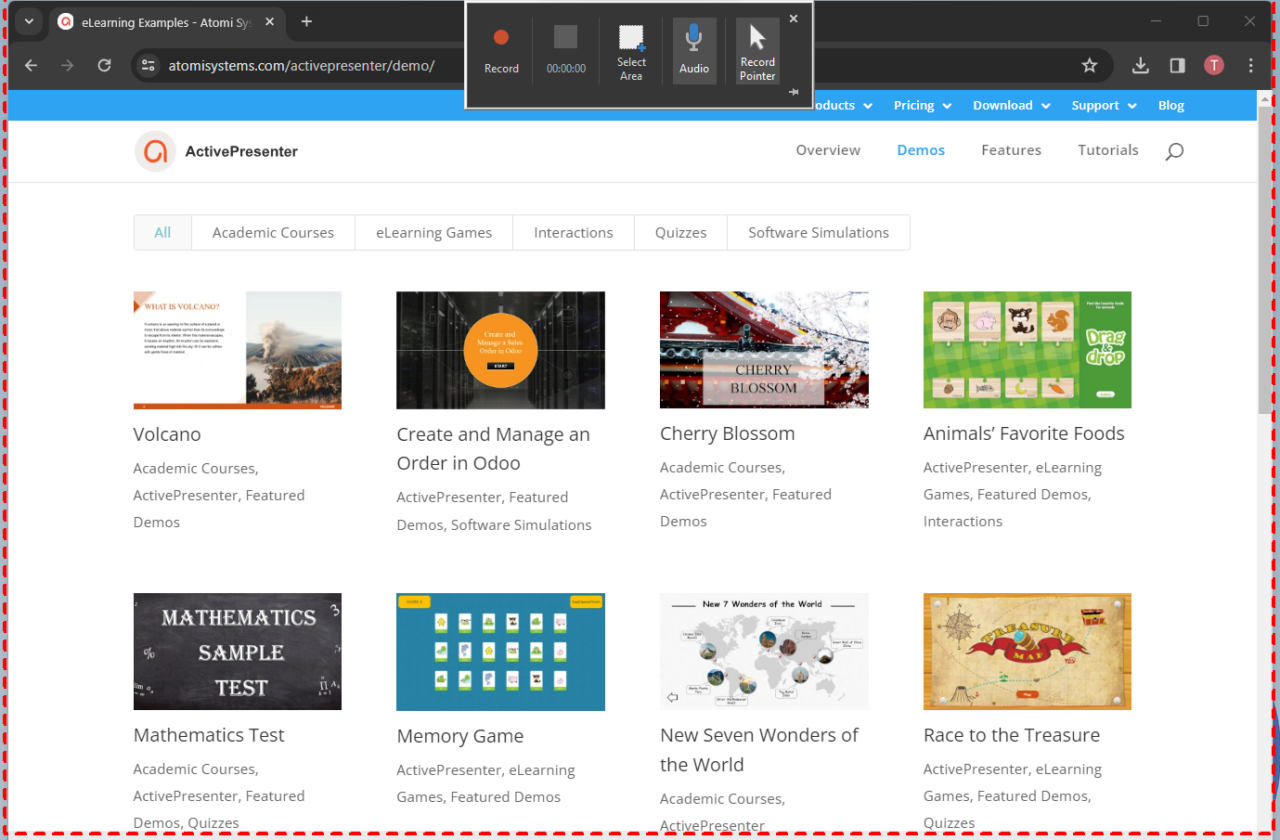
Thanks to that, recording your presentations with narration and mouse pointer is just a breeze. You can find the recording function in the Insert tab or the Slideshow. After recording, the app allows users to export the project to 4K video in mp4 and wmv format.
- Best suitable for: Record presentation
- OS: Windows, macOS
- Pros: Easy to access, free to use, record screen with audio, no watermark in the output.
- Cons: No option to record webcam, lack of almost all audio/video editing tools, not allowed to schedule recordings, not available in older versions of Microsoft PowerPoint.
#5. Camtasia 2023 – Professional Screen Recording Software
Among the best-paid screen recorders for Windows 11, Camtasia gets the spotlight. Globally, more than 39 million creators trust the software.
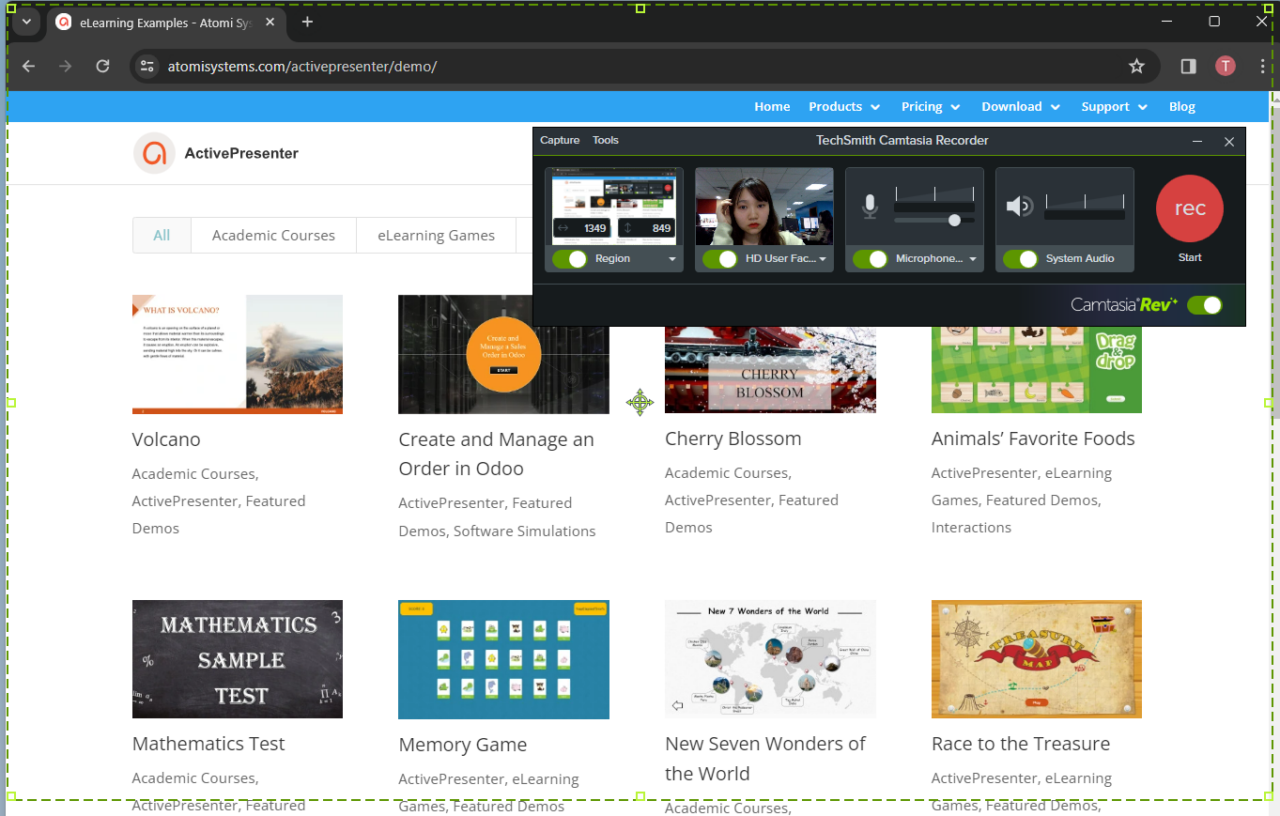
Several reasons make Camtasia popular. Besides recording capabilities like full screen, a region, webcam, microphone, and computer sound, the app offers users a wide range of resources to edit videos. Compared with other screen recording tools on the market, Camtasia is also notable for its price. Though it’s cost, users only have a free 3-day trial before purchasing the app.
- Best suitable for: Record business presentations
- OS: Windows, macOS
- Pros: Record screen with audio and webcam at the same time; provide many video output formats, allow uploading video instantly to video platforms.
- Cons: Expensive price, have to sign in to get started, only free 3-day trial, not allowed to schedule recordings, the free output includes a watermark.
- Price: $179.88 yearly/Individual subscription.
#6. Filmora Screen Recorder – a Great Recording Tool
Filmora is a great Wondershare application. It was primarily designed for editing video but the recording function has been integrated. Among the best-paid tools for Windows 11, Filmora Screen Recorder deserves a mention.
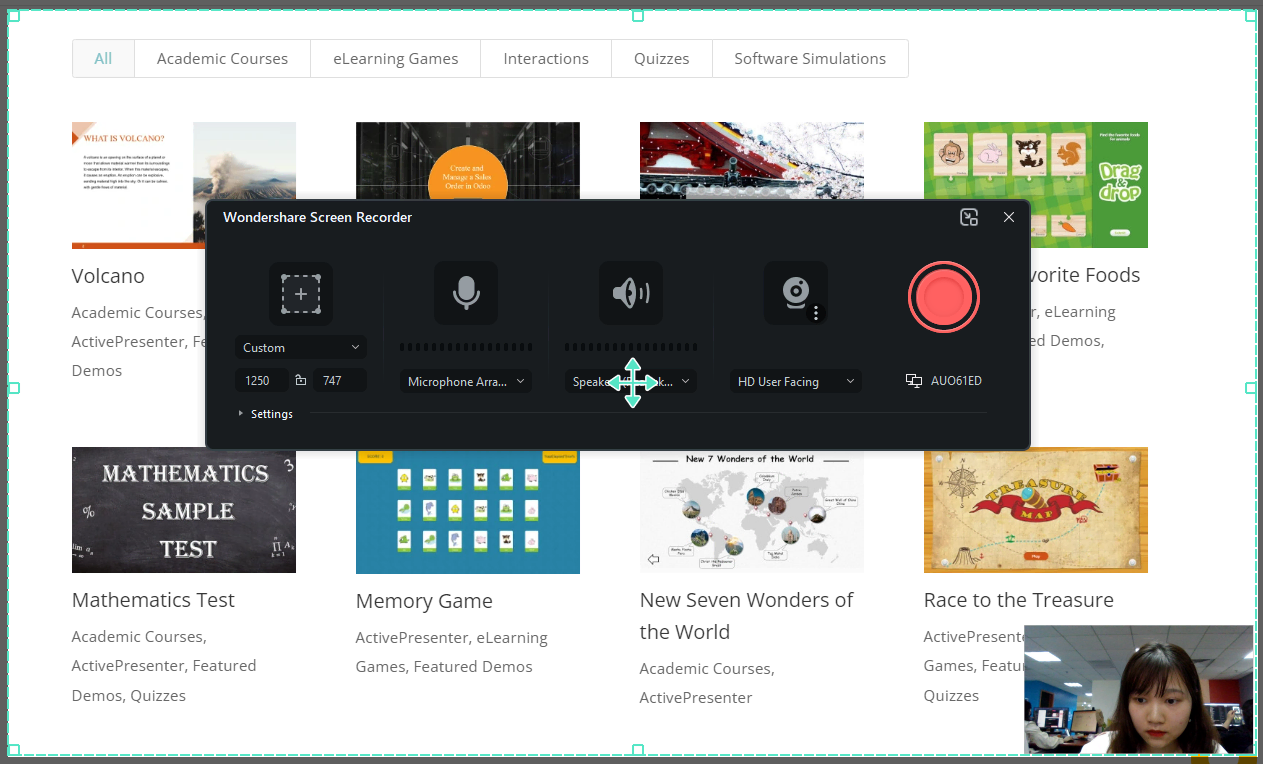
Similar to ActivePresenter or Camtasia, Wondershare Filmora allows recording the entire screen or just a part. Besides, it is possible to record a webcam and system audio at the same time with audio from a microphone. However, users have to create an account or log in with email to export the recorded files. Without paying, your exported videos will be attached with a watermark.
- Best suitable for: Record online meetings
- OS: Windows, macOS
- Pros: Record screen with audio and webcam, schedule stop recording time, control the recording with the hotkeys, upload video directly to video sharing platforms (YouTube, TikTok, Vimeo, etc.), integrate plenty of video editing tools.
- Cons: Have to log in to export recorded videos, only export to mp4, and a watermark will be added to the free output.
- Price: $79.99 Perpetual plan
#7. Movavi Screen Recorder – Easy To Use Software
Next, another amazing paid screen recorder for Windows 11 is called Movavi Screen Recorder. Since Movavi includes many apps inside, you have to wait to install and launch the screen recorder tool.
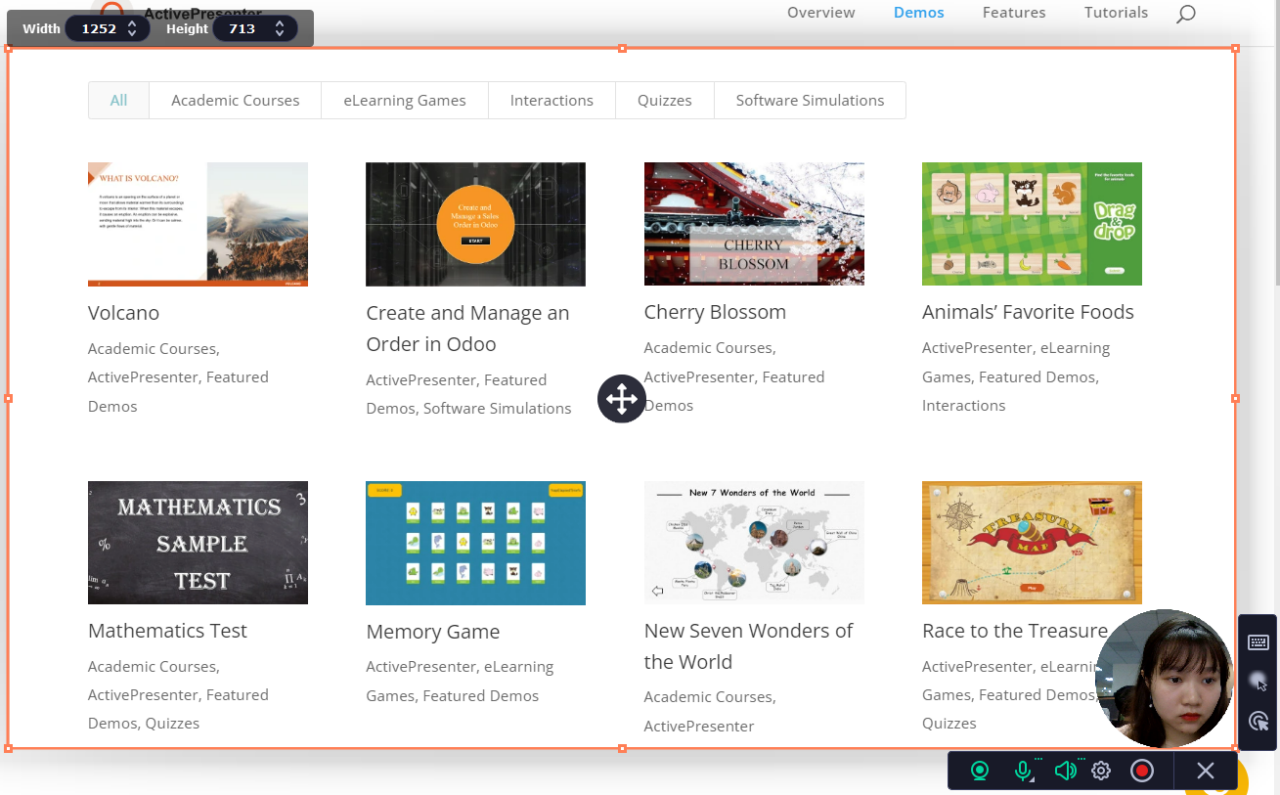
With this software, you can record your screen with or without a webcam and audio. Moreover, feel free to take screenshots while recording or draw annotations. It would be helpful if you wanted to explain or illustrate the information. Nevertheless, you may find its interface quite out of date at first look.
- Best suitable for: Record webinar or lesson
- OS: Windows, macOS
- Pros: Recor full screen or custom area, allow reduced microphone background noise and support drawing on screen while recording, directly share recorded videos to online platforms.
- Cons: Take time to install, a watermark will be applied to captured video in the free output, only a 7-day trial without purchasing, lack of video editing tools.
- Price: $44.95/1-year subscription
#8. Bandicam – a Lightweight Screen Recorder
The final name on the list of the best screen recorders for Windows 11 is Bandacam. The software allows you to record anything on your PC screen in high quality. Furthermore, it permits recording of specific areas of a PC screen, as well as capturing games that use DirectX/OpenGL/Vulkan graphics.
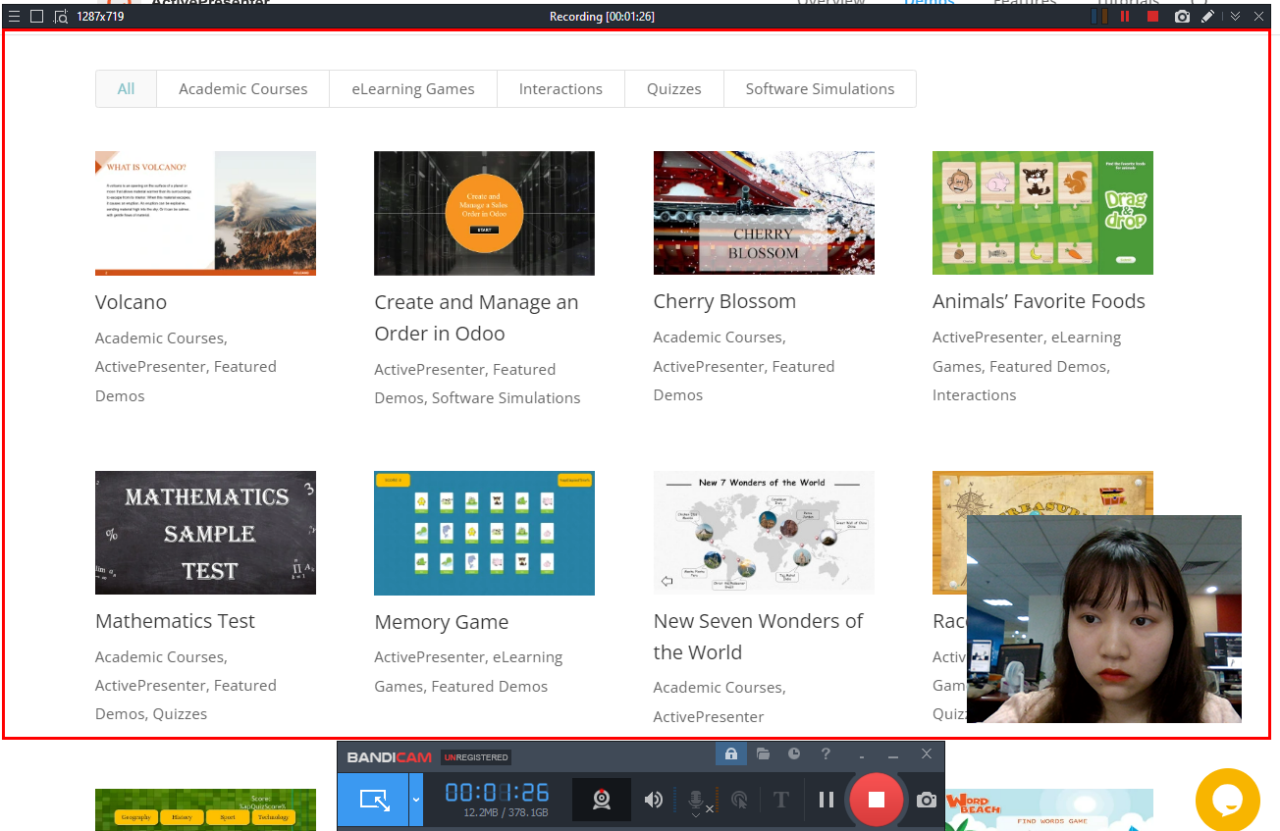
Since Bandicam is a lightweight screen recorder, it doesn’t take time to install. However, if you desire to edit your recorded video, the app will suggest you install additional software to achieve that.
- Best suitable for: Record videos from external devices
- OS: Windows
- Pros: Quick installation, clear user interface, directly upload recorded files to video-sharing platforms like Google Drive, YouTube, and Vimeo.
- Cons: Not provide any video editing tools, the recording time will be limited to 10 minutes in the free version, and a watermark will be added to the free output, only compatible with Windows.
- Price: $44.96/perpetual license
Final Words
On the market, there are many screen recorder software available for Windows 11. Each tool has its potential and meets specific needs. Just experience them by yourself so you can know which tool works best for you. But if you are rushed in time, try out the list that we mentioned above.
Click the button below to experience the best screen recorders for Windows 11!

See Also: