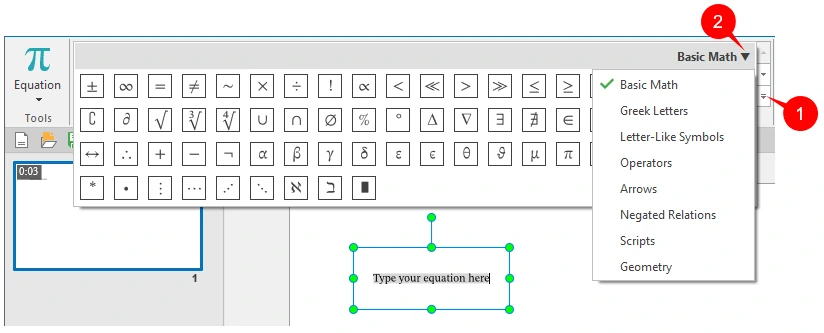Inserting, creating and modifying equations have never been so easy with this new feature in ActivePresenter 7. Besides a great number of built-in equations, you can edit and build your own ones or even copy equations from Microsoft Office to ActivePresenter. Let’s get to know about that in today’s tutorial.
Inserting Equations
First, to insert a built-in equation, do one of the following:
- Navigate to the Annotations tab > Click the drop-down arrow on the Equation button
- Or access Home tab > Click the drop-down arrow on the Equation button
 Then, select one built-in equation from the list.
Then, select one built-in equation from the list. 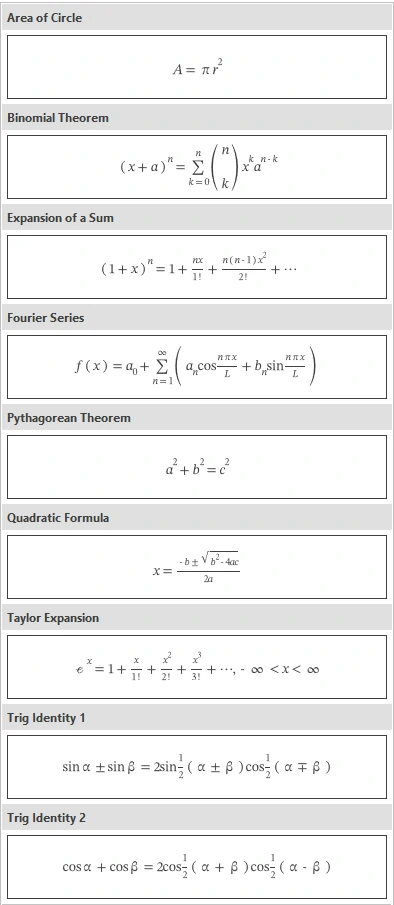 At the same time, a selected equation displays on the Canvas. For example, if you select Binomial Theorem, it will appear on the Canvas like this:
At the same time, a selected equation displays on the Canvas. For example, if you select Binomial Theorem, it will appear on the Canvas like this: 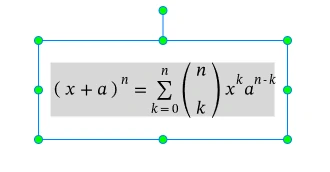 And in the Tabbed Toolbar opens a Formula tab containing symbols and structures that you can add to your equation if needed.
And in the Tabbed Toolbar opens a Formula tab containing symbols and structures that you can add to your equation if needed.
Creating and Modifying Equations
Besides built-in equations, you can create your own ones by doing either of the following:
- Click the Equation icon in the tabbed toolbar.
- Click the Insert New Equation option at the bottom of the Equation gallery.
Then, an equation editor (a rectangle with green dots) appears on the Canvas like this:
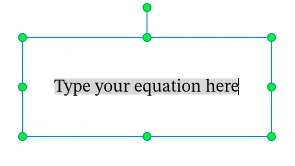
Next to the Symbols group is the Structures group containing commonly used mathematical structures such as Fraction, Script, Radical, Integral, Large Operator, Bracket, Function and more. Just select a structure to insert it and replace the dotted-line boxes with your own values. 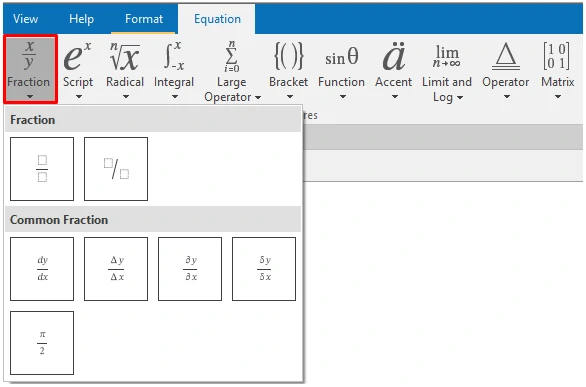
That’s all about equations in ActivePresenter 7. From now on, you can insert, create your own equations and edit them easily. Hope this is helpful. Contact us if you need any help.