As the landscape of eLearning continues to expand, encompassing an ever-growing array of disciplines, educators in the natural sciences often encounter a unique hurdle: how to effectively integrate and display complex equations within their online courses.
A 2005 study highlighted a significant challenge, pointing to higher student attrition rates in eLearning environments and noting the poor adaptation of many systems to mathematical content. This historical difficulty could make the prospect of designing engaging mathematics, physics, or chemistry courses seem like a formidable task.
However, the world of technology and eLearning is in constant evolution, offering innovative solutions to overcome such challenges. So, how can we navigate this dilemma and expertly handle mathematical equations when crafting online learning experiences? ActivePresenter, a robust eLearning authoring tool, provides a powerful answer.
Not only does it offer intuitive features for creating and displaying mathematical equations with clarity and precision, but it also allows for the seamless integration of interactive quizzes that directly engage learners with these concepts, transforming traditionally challenging subjects into dynamic and accessible online learning opportunities.
Before coming to the main section, let’s discuss in detail to find the matter’s solution.
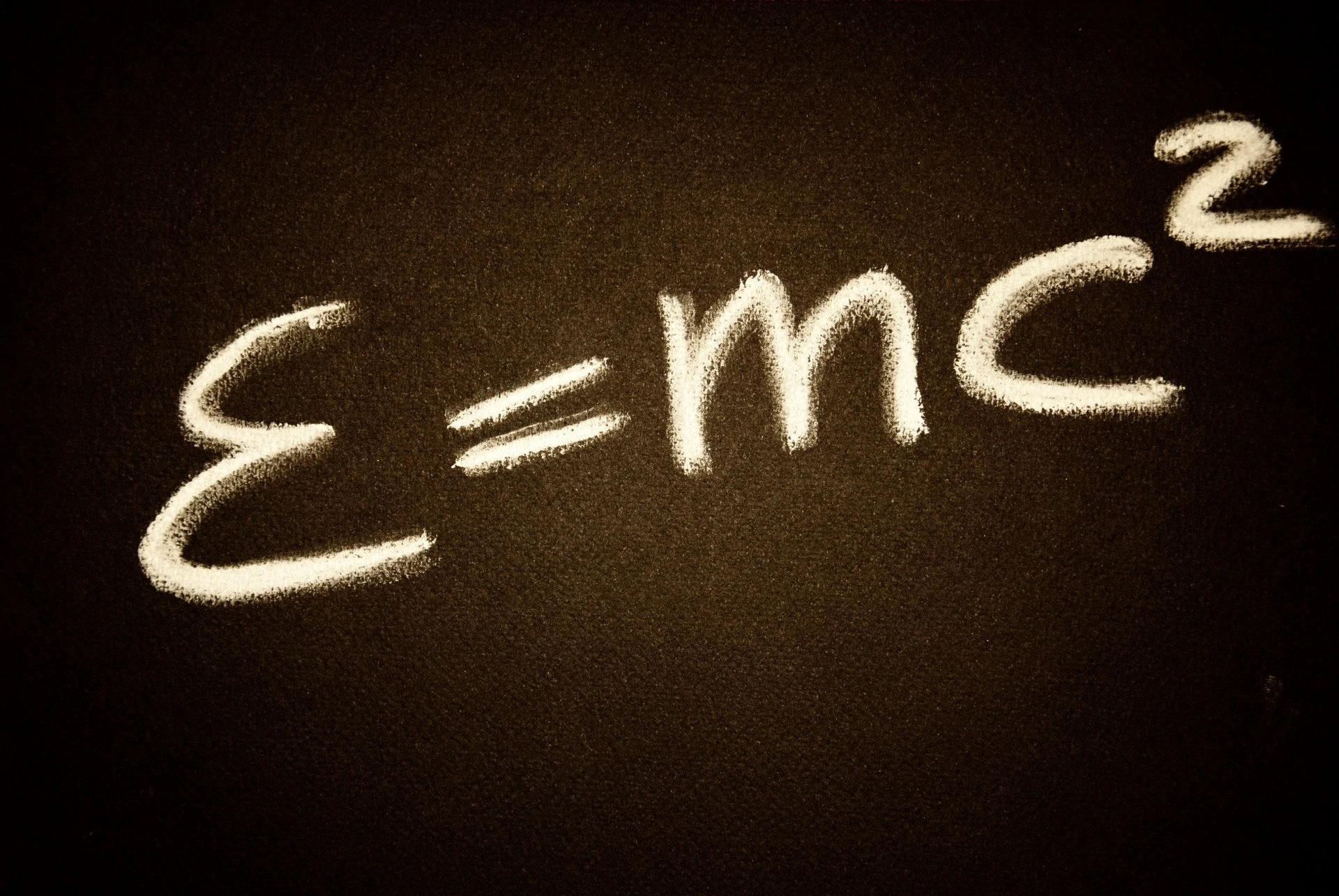
Why Equation is a Necessary Feature of all eLearning software?
The famous mathematician Edward Frenkel once said: “Mathematics directs the flow of the universe, lurks behind its shapes and curves, holds the reins of everything from tiny atoms to the biggest stars”. As you might know, Mathematics seems to get more complicated when you begin doing equations and using symbols like α or ϵ instead of numbers. However, equations are really important for calculating the same result many times with different variables. Here are some common mathematical formulas in Math, Physics, Chemistry, and Biology:
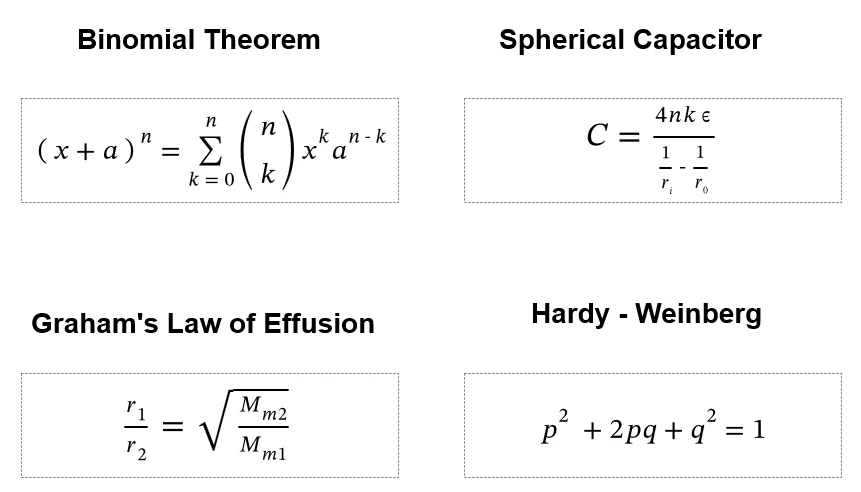
These formulas may make you confused to create by a computer. Thus, if an eLearning authoring tool allows inserting those formulas, online courses will be created with ease. In other words, the Equation is a vital feature that cannot be lacking in any eLearning authoring tools.
How to Write an Equation Effectively in any eLearning Course?
There are various eLearning tools in the market at present. In fact, not all of them supports equation function. Some tools suggest that users can take equation photo then insert it to the course design. However, this takes time, even becoming a tough task. Imagine that the formula photo appears above or below the baseline. So, what will you do to make equation in line with the text?
This problem comes to a deadlock when the answer of the mathematical formula is an equation as well. In other cases, people tend to use the characters available on the keyboard to express their ideas. For example, they would use “cos ^ 2” to represent cos squared. Nevertheless, actual situations are more complicated than the simple previous example. The reason is that there are several equations containing letters or symbols that are unavailable on your keyboard.
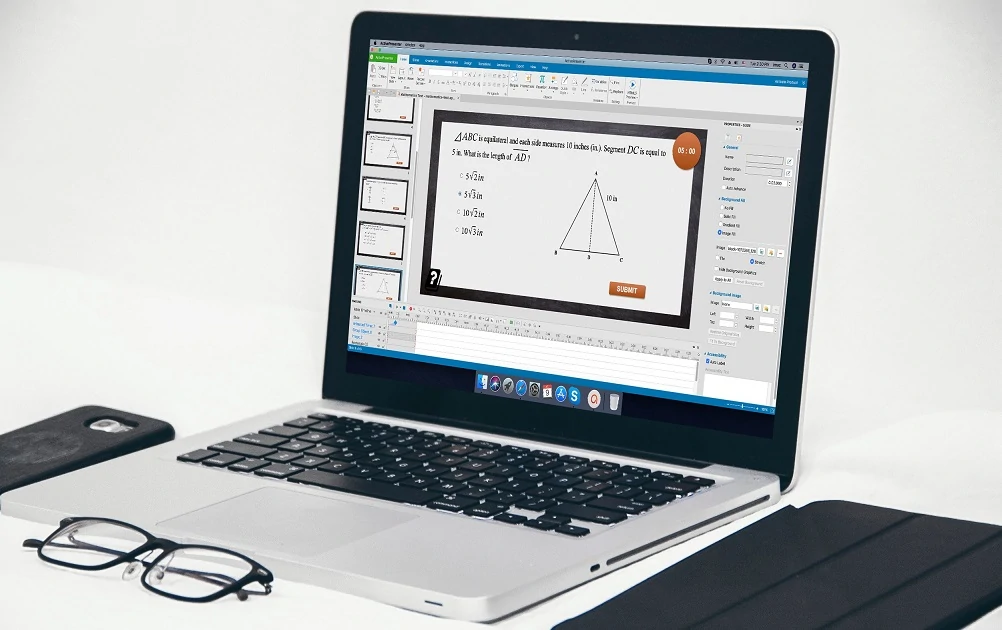
Understanding the difficulty of online courses’ designers, ActivePresenter brought out Equation feature.
Indeed, it makes ActivePresenter more outstanding than so many eLearning authoring tools in the market. This highlight feature helps you work perfectly with mathematical formulas, even the most difficult ones. From now on, you can create so many Natural Science courses easily. Thus, let’s get an inside look at this helpful feature.
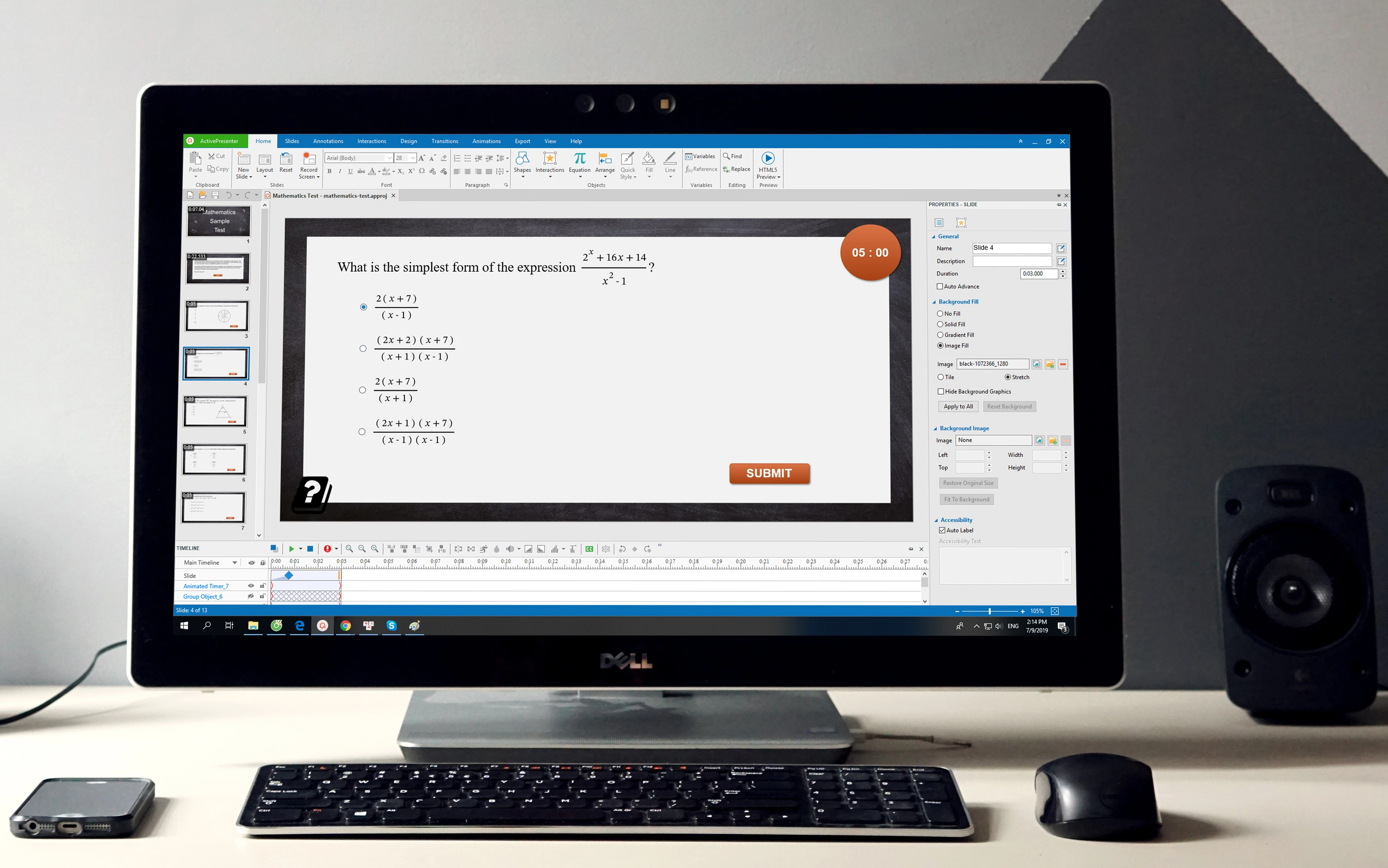
Equation Feature in ActivePresenter
In ActivePresenter, the Equation feature looks like pi (π) symbol. It can be found in both the Home tab and Insert tab. So, you can recognize it effortlessly for the first time you open ActivePresenter app.
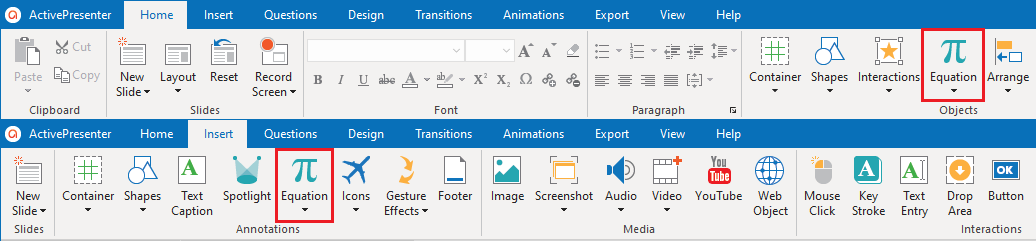
What’s more, ActivePresenter supplies both list of built-in equations and the chance for yourself to write equations effectively. There are 9 most common types of the equation: Area of Circle, Binomial Theorem, Expansion of a Sum, Fourier Series, Pythagorean Theorem, Quadratic Formula, Taylor Expansion, Trig Identity 1, and Trig Identity 2. Surely, you will feel inserting formulas is just a breeze with ActivePresenter.
When creating an online course, you may need more than the available mathematical formulas. ActivePresenter gives you an alternative solution. It allows you to not only insert equations but also build up your own one by using a library of math symbols. Insert New Equation function is placed at the bottom of the equations list. This function contains a range of symbols and structures. Please refer to Insert Equations in ActivePresenter for more information.
Now, let’s take an example. This is one of 17 Math Equations that Changed the World created with ActivePresenter.
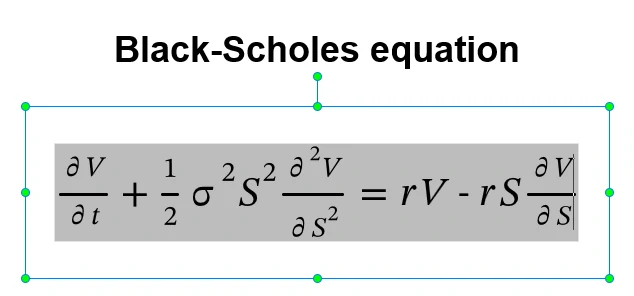
As you can see, this equation is displayed by text. That’s the reason why it looks clear and sharp with high quality, even when you zoom or resize it. Meanwhile, you cannot perform like that with an equation photo.
Final Words
Today’s exploration has highlighted yet another powerful advantage of choosing ActivePresenter – its intuitive and effective features for handling mathematical equations in your eLearning courses.
Ready to simplify the way you present and assess complex concepts? Download ActivePresenter for free and experience how seamlessly you can integrate equations and interactive quizzes into your lessons.

More articles:
Why ActivePresenter is the best choice for eLearning design.
Writing a Script for Video Effectively: Five Secrets Every Beginners Should Know