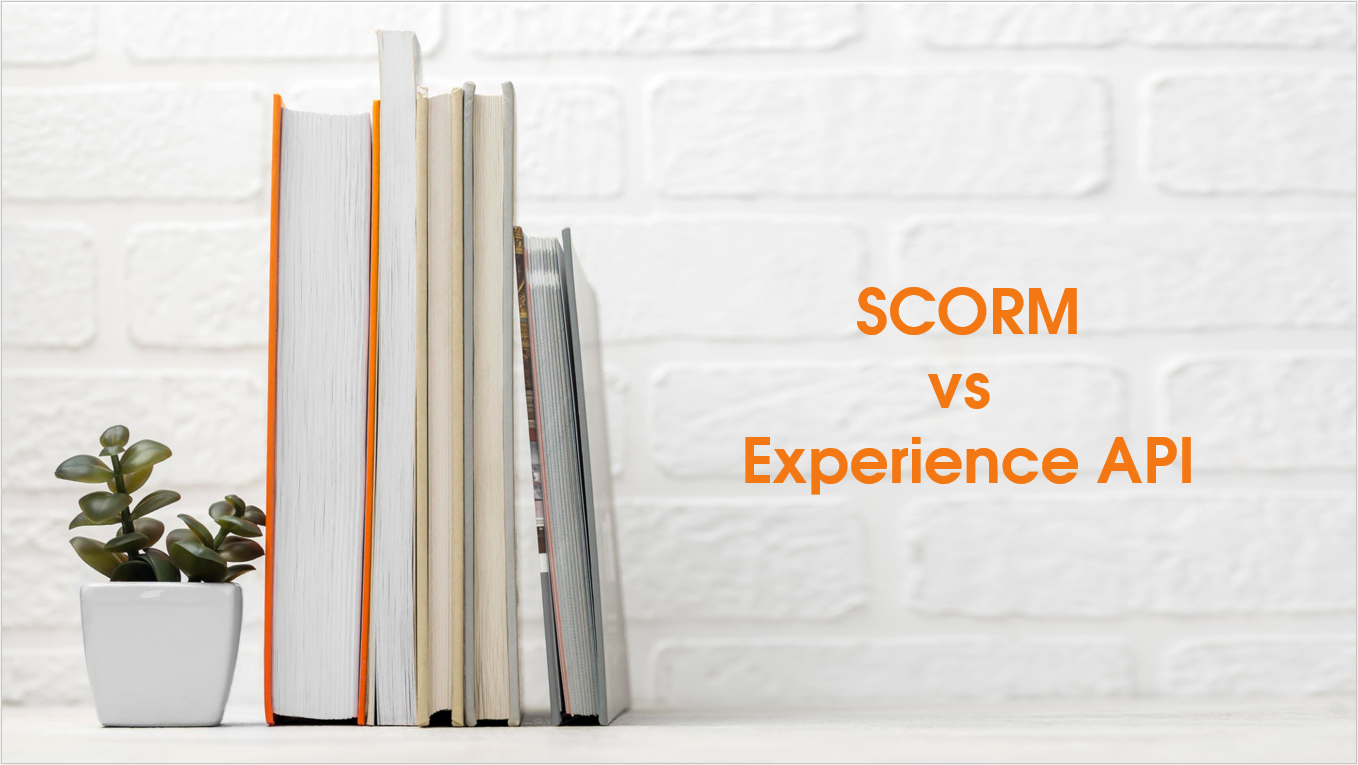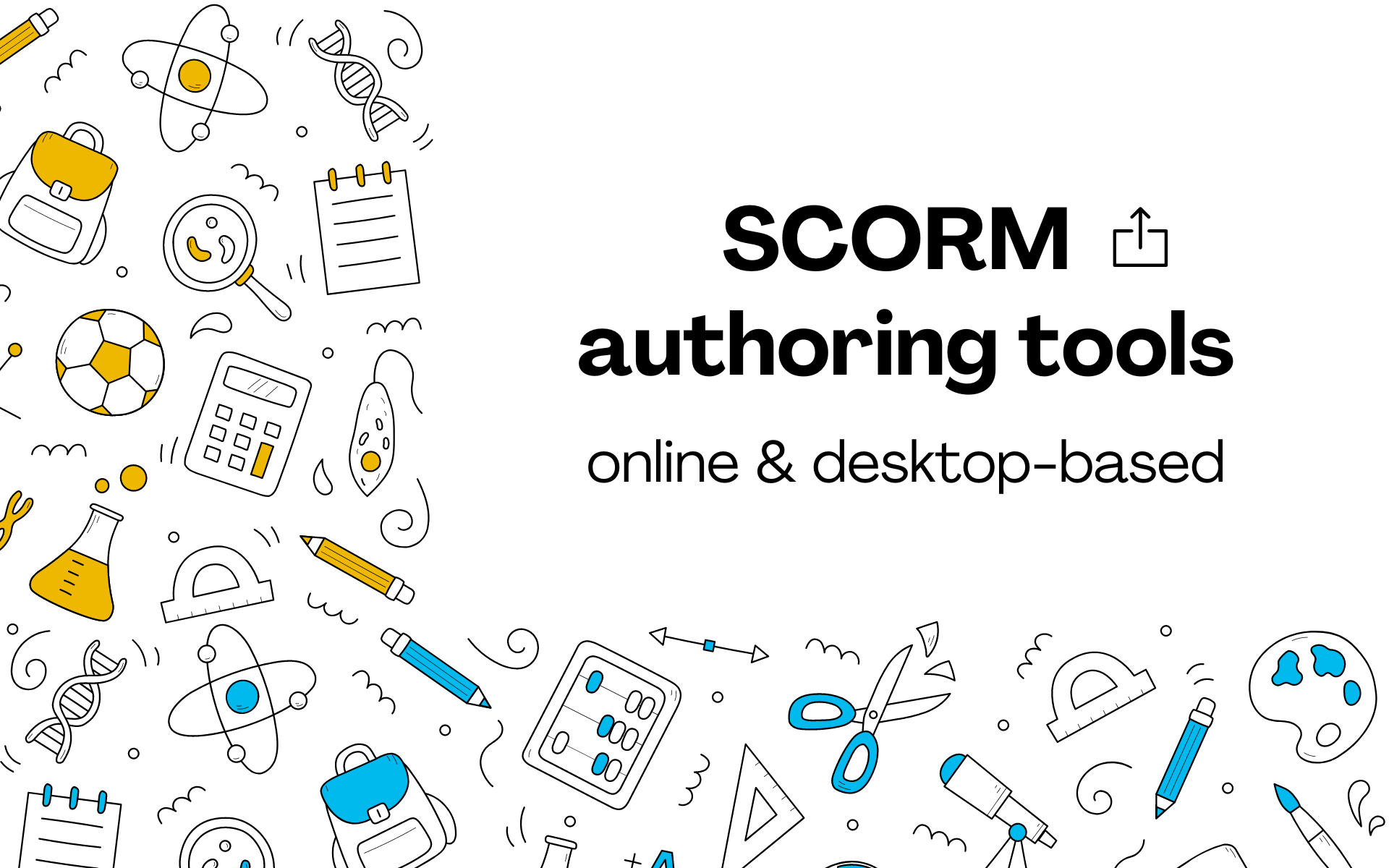PowerPoint is applied to create presentations supporting speakers by visualizing their points and summarizing their ideas. If the role of speakers is removed, then PowerPoint presentations will return to static and uncompelling. Thus, learners may skip ahead, give up halfway, or even exit the presentation after a few seconds.
For that reason, the job of creating presentations, lessons, or training has forced us to make a big move forward to keep learners engaged.
By how?
Making them interactive is the first and foremost solution that comes to mind. Since our eyes are attracted to movement, lively and engaging slides perform their task to grab the attention of learners.
How to Convert PowerPoint to SCORM for free?
From ActivePresenter alone, you are all set to create eLearning modules for all types of learners: children, students, employees, adult learners, etc. This includes but is not limited to recording screen and editing videos and creating interactive elements.
You can apply to create onboarding training series, simulations, and even gamification.
However, many teachers or instructors still have the habit of creating lessons from PowerPoint because it’s available and accessible to use. In fact, at its core value, PowerPoint is designed for presentation, not for eLearning purposes.
PowerPoint does not support eLearning export formats, like SCORM, or xAPI.
For that reason, heading to another eLearning tool for support is a need. And at the best scenario, it will bring along other interesting features along the way, besides exporting to SCORM.
You can opt to use ActivePresenter authoring tool to proceed with converting PPT to SCORM without any delay. Here are 3 easy steps to perform:
1. Download ActivePresenter (Interactive Authoring Tool, 70MB, risk-free)
Go to the download page, download the latest version of ActivePresenter either Win or Mac version, install it and we are good to go.
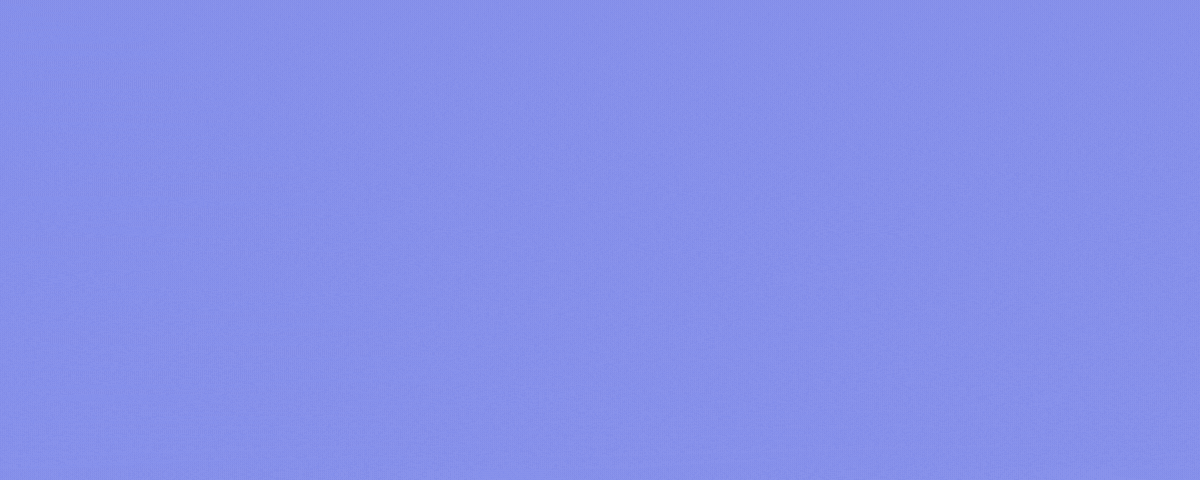
2. Import PowerPoint into ActivePresenter
Even if your computer does not install Microsoft PowerPoint, you can import PowerPoint presentations straight into ActivePresenter.
Basically, at the Start Page, you click Import PowerPoint then select your file. You can refer to Import PowerPoint presentations for thorough step-by-step instructions.
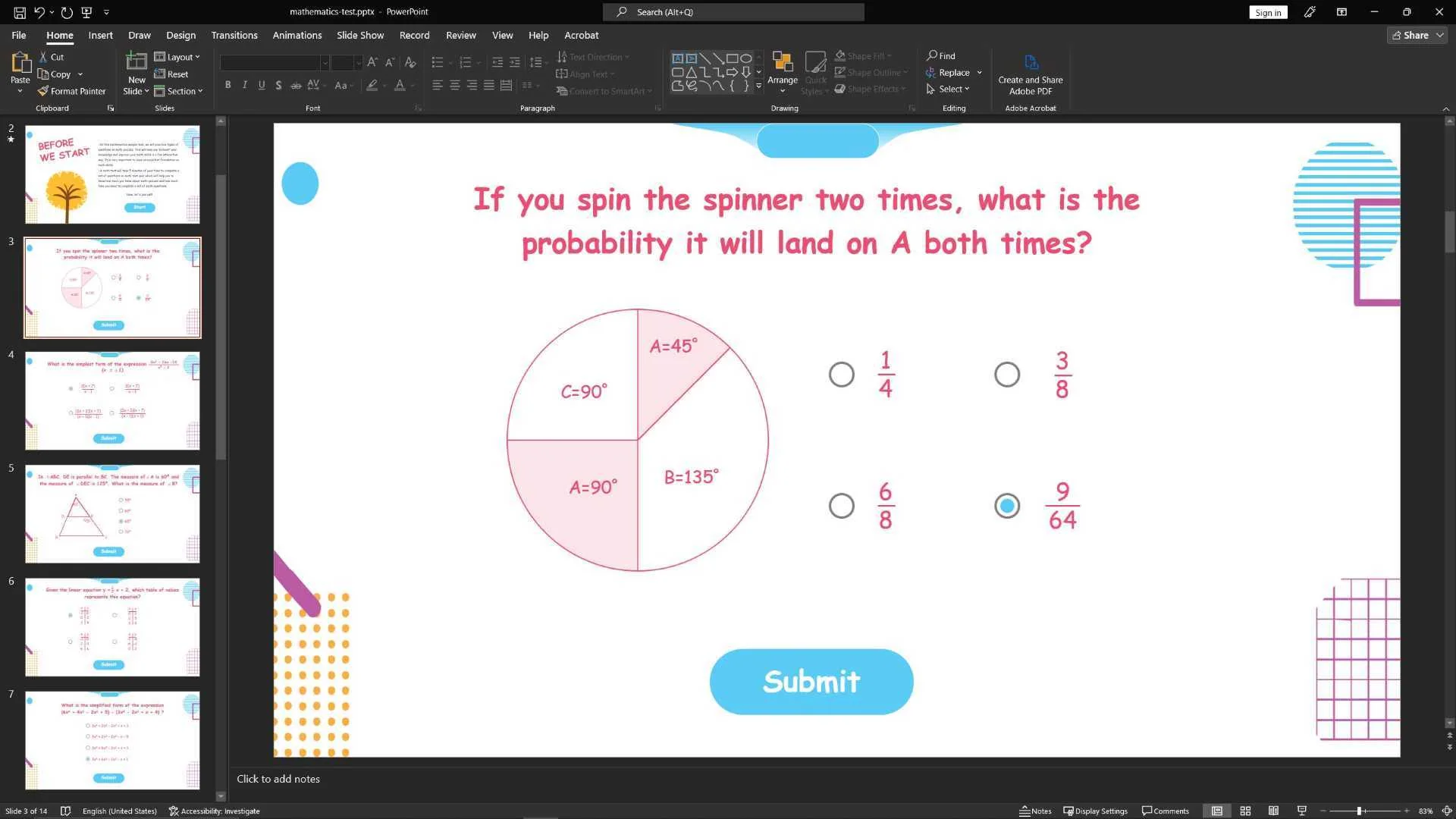
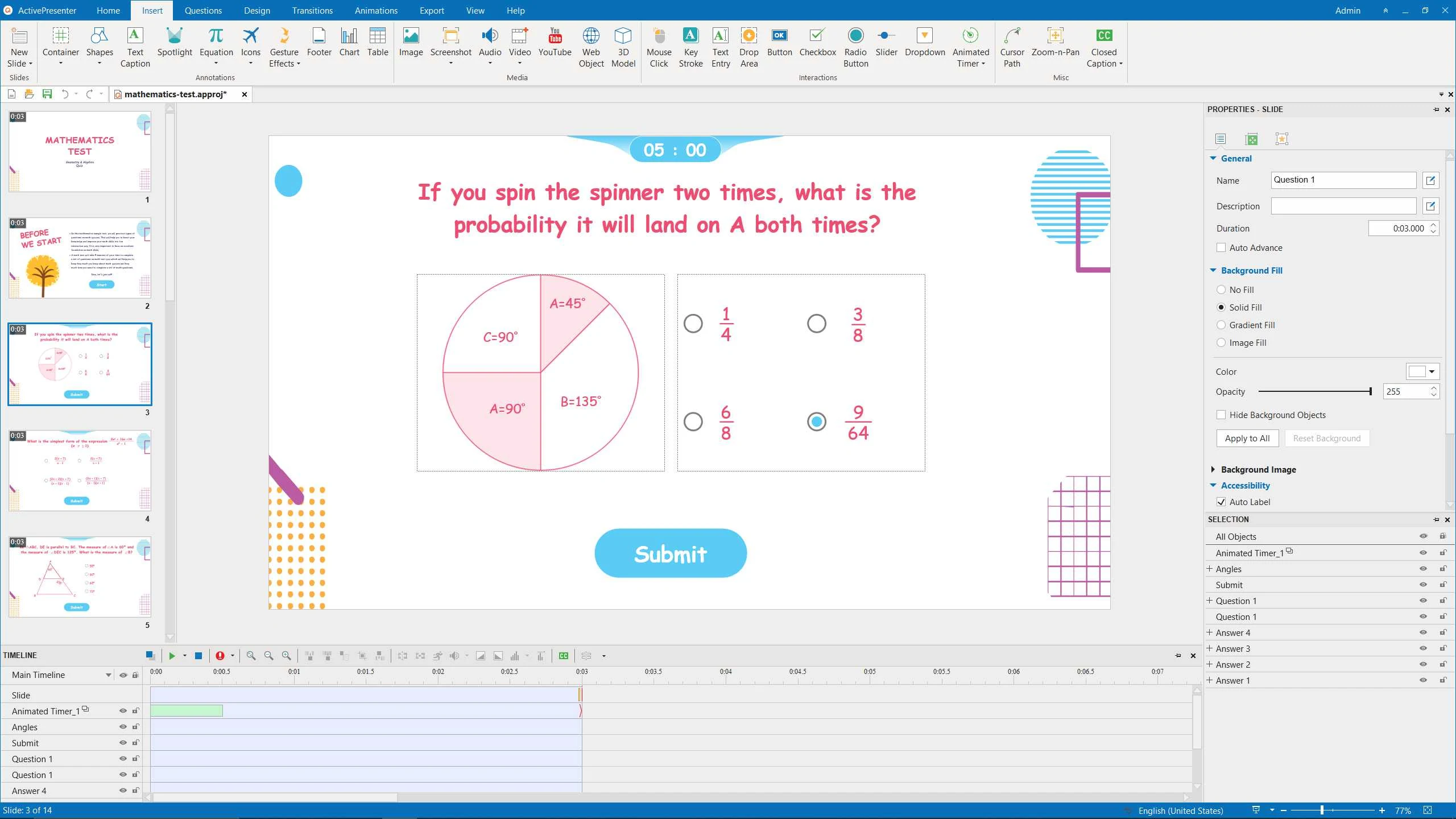
ActivePresenter will convert each slide into an editable format, allowing you to add interactivity, quizzes, and multimedia elements. Afterwards, you can enrich your slides by adding annotations, animations, and voiceovers right in ActivePresenter.
From here you can customize imported slides, and change static slides into interactive ones such as:
- Interactive quizzes (with time, attempts to take quizzes)
- Interactive components: flashcard, toggle objects (on-off), change object states (click then it speaks, etc.)
- Game-based lesson: vocabulary game, millionaire quiz, memory game, and more.
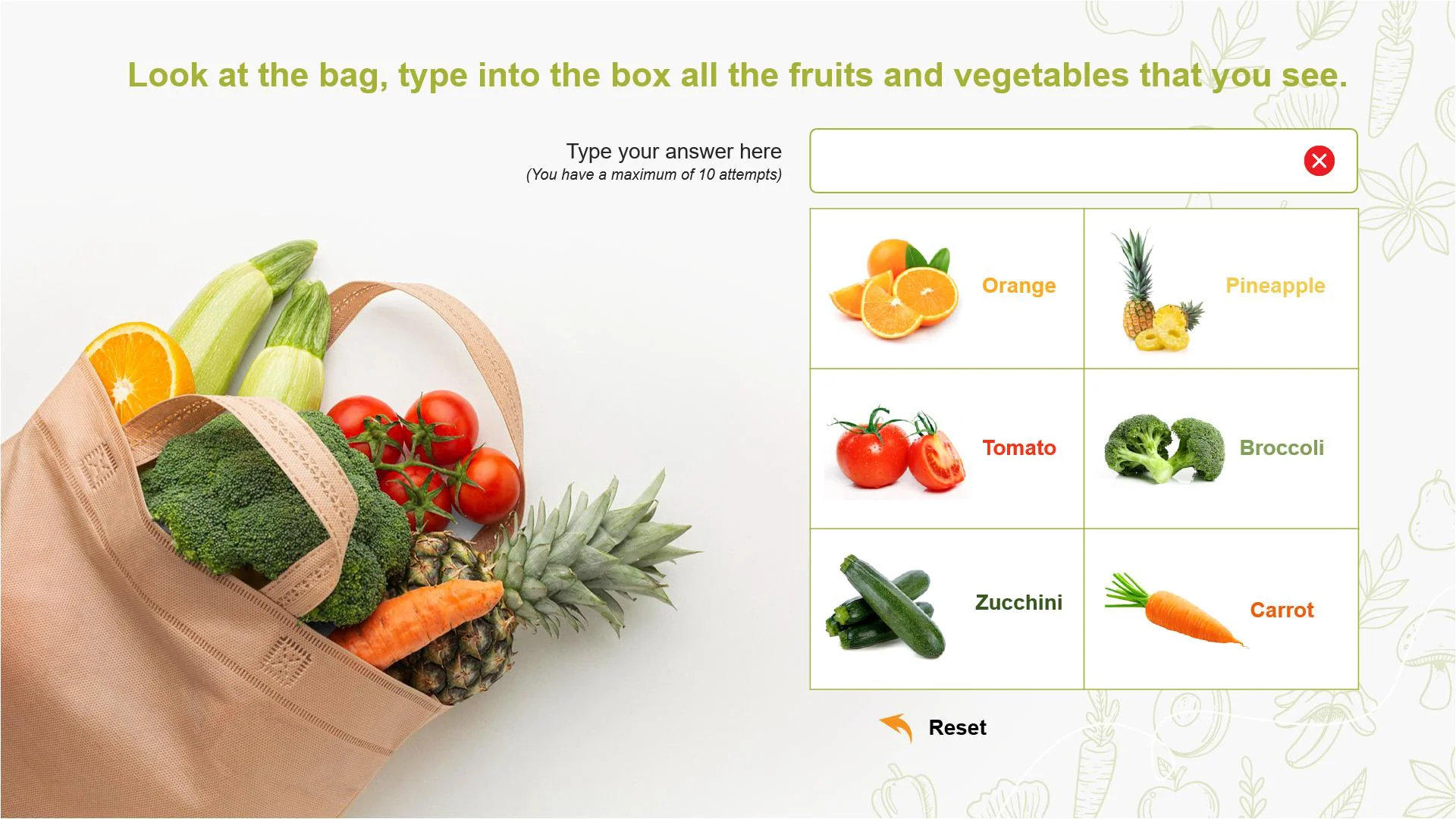
Note: Navigate to Export > HTML5 Preview to grab the final look before heading to SCORM export.
3. Convert to SCORM
ActivePresenter supports exporting SCORM 1.2 and SCORM 2004.
Go to Export > SCORM. You are now ready to set:
- Passing score
- Export the score in percentage (SCORM 2004 available)
- Send report through HTTP request
Check out our top-to-toe tutorial related to exporting to SCORM package here.
📌 Output exported in the free version would have a small watermark in the corner.
ActivePresenter will generate a zip file containing all the necessary files for SCORM compliance. Finally, upload this zip file to your Learning Management System (LMS) to deliver your interactive eLearning content. This process not only transforms your static PowerPoint slides into engaging eLearning modules but also allows you to track learners’ progress and performance, ensuring a comprehensive learning experience.
If not SCORM, What else to Convert from PowerPoint?
Besides SCORM, there are other export formats you can choose to export from ActivePresenter while maintaining interactive features.
- xAPI: Enables the tracking, storing, and sharing of learning experiences, without online dependency.
- HTML5: Allows learners to view and interact with content on the browser.
Last Words
By following these steps—importing your PowerPoint, adding interactive features and quizzes, and exporting as a SCORM package—you can effortlessly transform static slides into dynamic and engaging eLearning modules.
With ActivePresenter, you can elevate your eLearning content to new heights, ensuring a more effective and interactive learning experience for your audience. Happy teaching!
See also