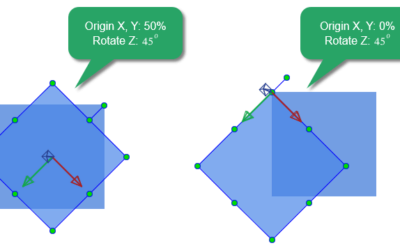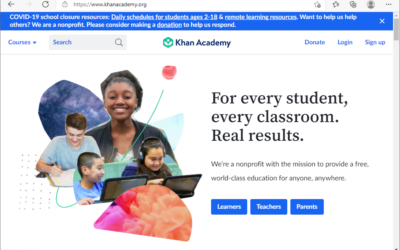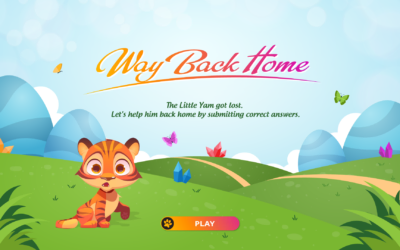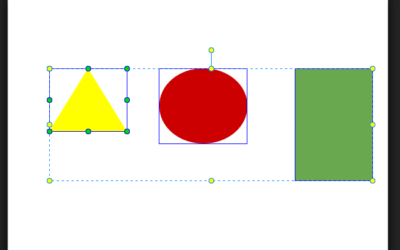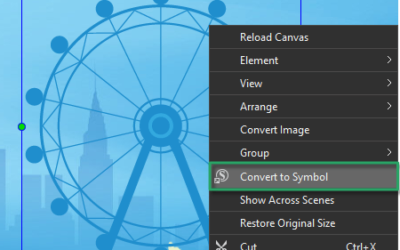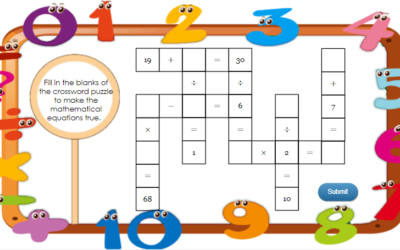Tutorials & Tips about Screencasting, HTML5 animation creation & Rapid eLearning authoring
We write tutorials, guides and tips about screencasting, video editing, rapid HTML5 elearning authoring and HTML5 animation creation.
How to Boost Students’ Emotional Intelligence in eLearning
It is said that the higher emotional intelligence you have, the more successful you get. So, is there any way to boost students’ emotional intelligence in eLearning? Let’s find out the answers through today’s article.
How to Assess Students Learning Online
While online learning becomes more familiar, the assessment methods also change to catch up with the technology development. Forget the old-fashioned paper and pencil method, recent advances in technology can assist teachers to assess students learning online.
How to Give Written Feedback to Students Effectively
Effective written feedback is one of the vital components of a successful learner-centered eLearning course. The truth is that feedback offered properly will make learners feel motivated and inspired, thereby enhancing the learning process. So, how do you give written feedback in eLearning courses effectively? Let’s find out the answer to this question in today’s blog post.
3D Transformation Properties in Saola Animate 3
Do you want your website to look more realistic and professional with 3D effects? Although Saola Animate is a 2D animation software, it also supports making some 3D animations. In this tutorial, let’s learn how to use 3D transformation properties in Saola Animate 3.
A Free Online Learning Website for All Ages
On the hunt for free educational websites and online resources? There are tons of them out there on the Internet. However, if you’re seeking a free online learning website for all ages and in various subject areas, Khan Academy may be your answer. Have you ever heard of this website?
Create Way Back Home Game in ActivePresenter 8
Let’s learn how to create the Way Back Home game with ActivePresenter 8. This game is very helpful to check or reinforce students’ knowledge.
Resize and Align Elements in Saola Animate 3
When working with a range of elements in Saola Animate, an essential part you should not miss is to resize and align elements. Let’s see how to do that in this tutorial.
Use Symbols to Reuse Animations in Saola Animate 3
scenes, timelines, and animations. In this tutorial, you will learn steps to create and use symbols in Saola Animate 3.
Math Crossword Puzzle: Easy to Create with ActivePresenter 8
Math Crossword Puzzle is a game that helps players enhance their mathematical thinking and calculation skills in a fun way. Let’s learn how to create this game in ActivePresenter 8 in today’s article.