AI isn’t just a buzzword anymore, it’s the secret ingredient transforming the way we create and learn. In the eLearning world, it’s taking course design to a whole new level, especially when it comes to crafting and enhancing stunning visuals. With ActivePresenter 10 – eLearning authoring software, you can now generate AI images and edit AI images effortlessly. Its AI-powered image generation teams up with intelligent AI Image Editing to make course creation faster, smoother, and more inspiring than ever.
Ready to see it in action? Let’s dive into the magic of AI in ActivePresenter 10 and discover how AI image generating and editing can take your work to the next level with specifically practical cases.

AI in eLearning: A Game Changer for Visual Content Creation
In the past, creating high-quality visuals for eLearning required a mix of artistic skills, technical expertise, and expensive software such as Photoshop or Illustrator. Tasks like changing backgrounds, placing images on screens, or removing objects often took hours to perfect.
Today, that’s no longer the case. With AI integrated into ActivePresenter 10.1, course creators can generate, edit, and enhance images directly within the application, no need for external tools. This integration saves time, reduces complexity, and empowers even non-designers to create professional-looking visuals in minutes.
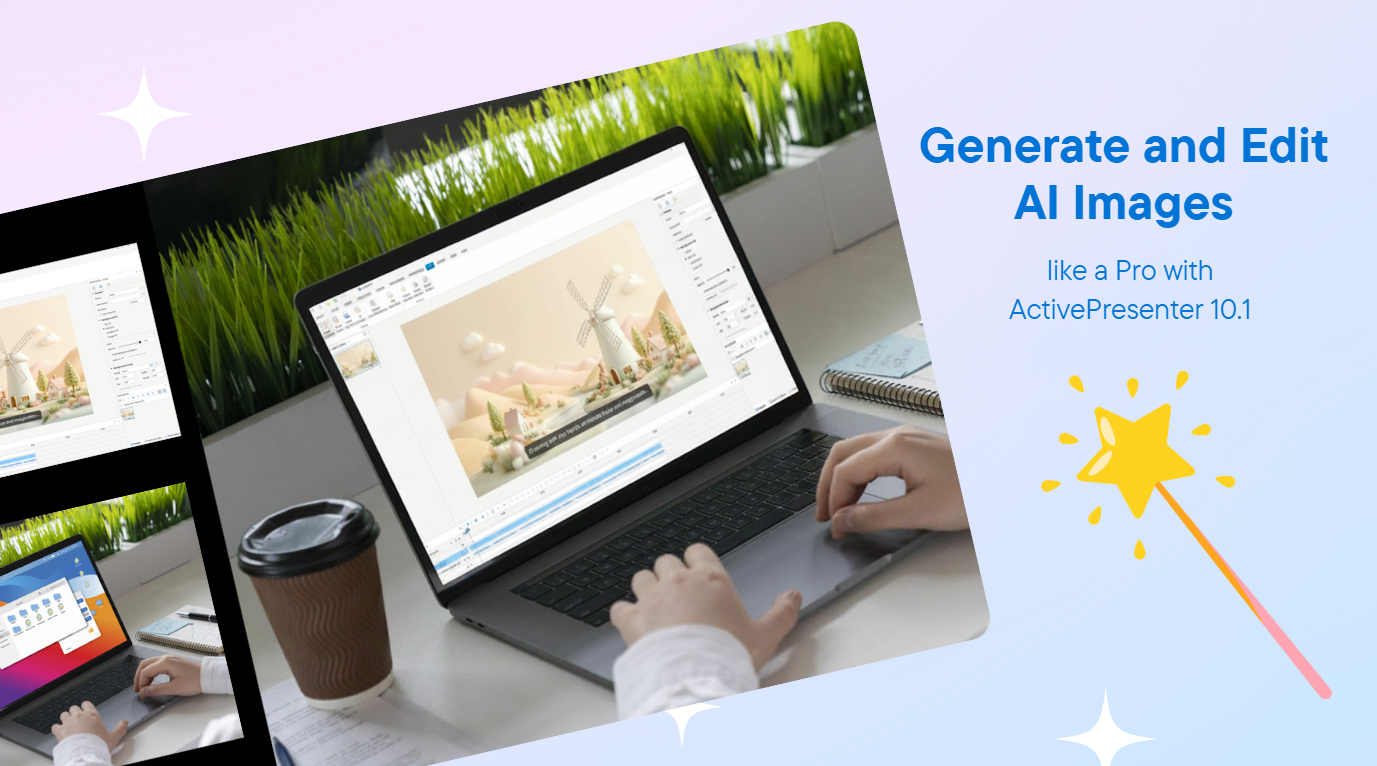
Generate AI Images: Create from Imagination to Reality
Before exploring AI Image Editing, let’s begin with the AI Image Generator in ActivePresenter 10. This feature allows you to create unique images from text prompts, perfect for eLearning course designers who need custom illustrations, character visuals, or background scenes that match their course themes.
ActivePresenter offers a variety of trending art styles to suit different creative needs, from realistic photography and anime-style illustrations to claymation and fantasy art. You can also choose between the most popular AI models on the market (such as Imagen 4 by Google or Stable Diffusion), set the aspect ratio, and fine-tune your prompt to achieve precise results.
Example
Let’s say you want to generate an AI image in ActivePresenter. Simply navigate to the AI tab in the app, then select Image Generation. Below are the options I chose to generate an AI image with ActivePresenter 10:
Style: Photography
Model: Imagen 4 (Google)
Aspect Ratio: Widescreen
Prompt: “A young woman wears a vintage dress standing on a field, holding a basket of colorful flowers.”
Enhance Prompt
If you want a more detailed and artistic result, click Enhance Prompt to automatically expand your description. AI will rewrite it into a vivid, context-rich prompt like:
“A young woman dressed in an elegant vintage gown, adorned with delicate lace and soft pastel hues, stands gracefully holding a woven basket brimming with vibrant, freshly picked flowers. Her long hair cascades freely, gently tousled by a warm breeze, while a serene and contented smile lights up her face, capturing a moment of peaceful joy and timeless beauty.”
Within seconds, AI generates a high-resolution, photorealistic image that you can use directly in your slides or eLearning modules.
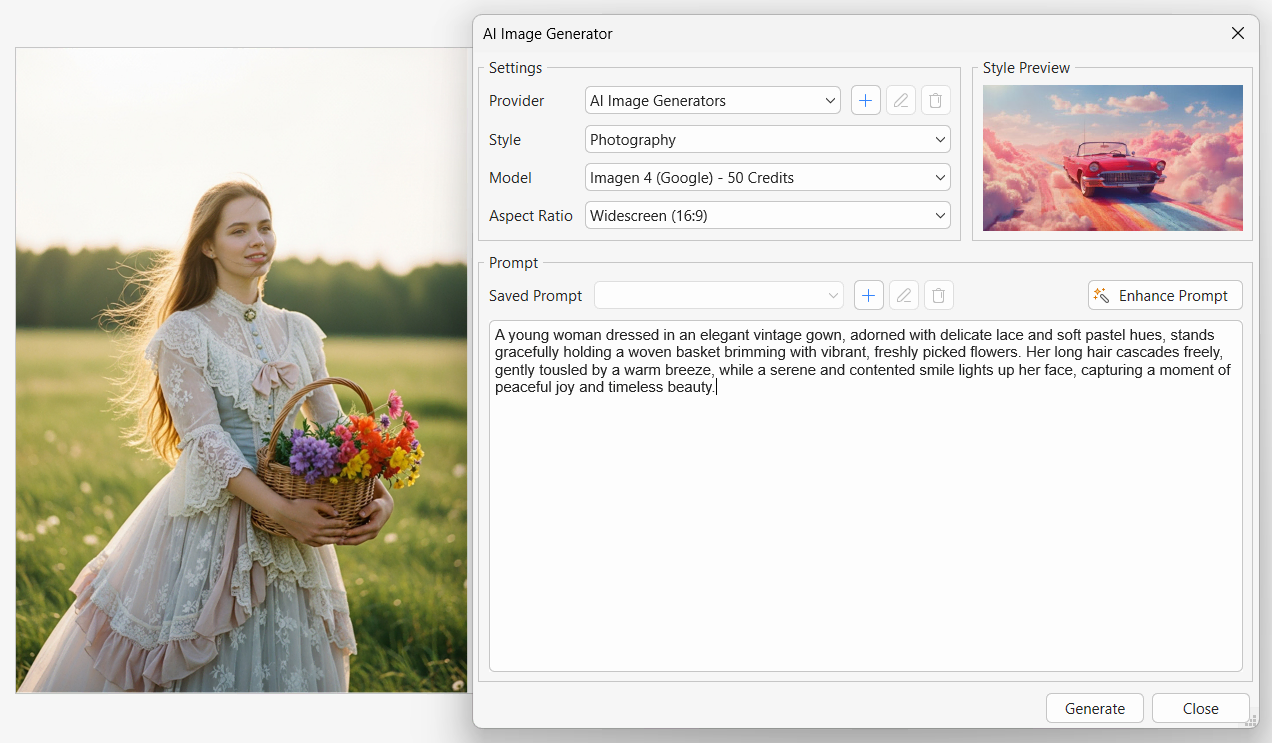
AI Image Generator in ActivePresenter 10
You’ve just seen how to generate AI images in ActivePresenter 10. Next, let’s look at some practical examples of how the AI Image Editing feature in version 10.1 can be used to enhance your projects.
Change Image Background: Set the Perfect Scene with AI
Imagine you’ve just created a beautiful image, but the background doesn’t quite fit your desired mood. Perhaps you want a sunset behind your subject or a classroom setting instead of a plain field. In previous years, achieving this required advanced photo-editing skills and time-consuming cutouts. Now, it takes just one line of text.
With AI Image Editing in ActivePresenter 10.1, simply:
- Navigate to the AI tab.
- Select Image Editing.
- Choose your image and type a simple prompt like: “Change the background of the image to a sunset scene.”
In a matter of seconds, AI automatically analyzes and replaces the background, keeping lighting and shadows natural. You get a perfectly edited image that fits your course design, saving hours of manual work.
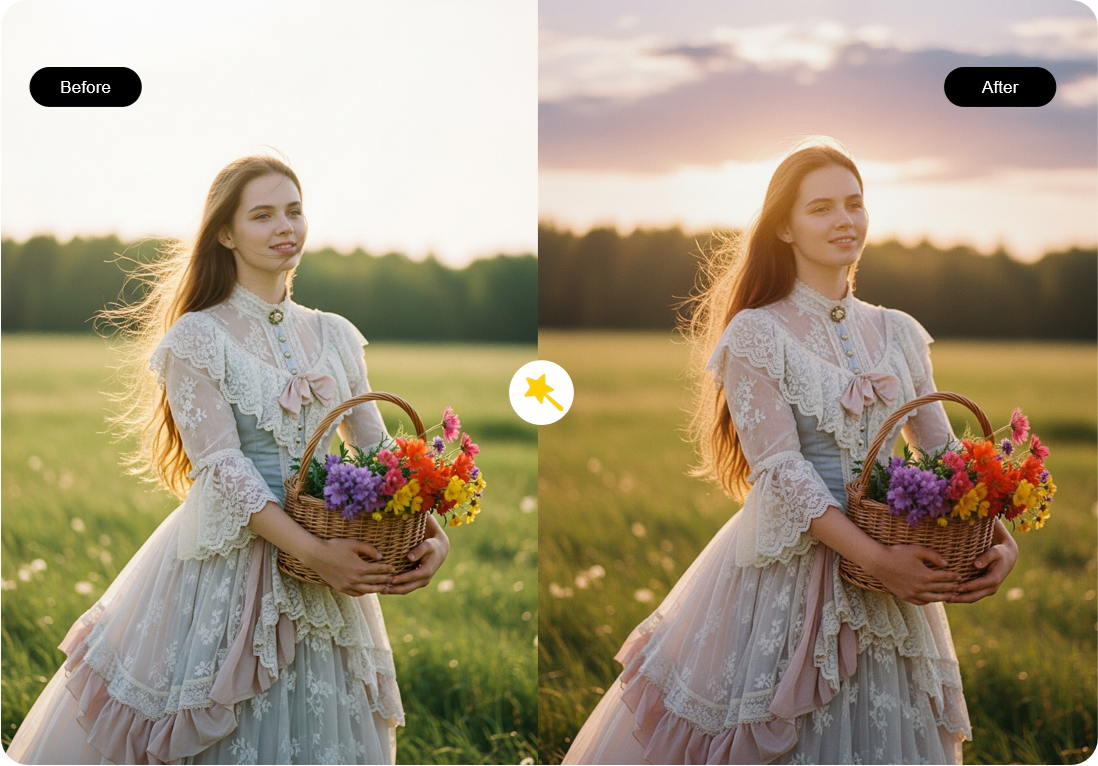
Change image background with AI Image Editing
Place Your Image on a Digital Screen: A Professional Touch Made Simple
One of the most requested visual effects in eLearning content is placing an image onto a digital screen, like showing a screenshot on a laptop or tablet within a course slide. Previously, this required tools like Photoshop to manually overlay and align images. But now, with AI Image Editing in ActivePresenter 10.1, the process is automated and effortless.
All you need to do is:
- Select the original images (for example, your screenshot and a computer mockup).
- Enter a short prompt like: “Seamlessly place the first full image onto the laptop screen in the second image, keeping the rest unchanged.”
AI instantly merges them, producing a realistic composition where your image perfectly fits the screen. This feature is especially useful for demonstrating software, websites, or eLearning interfaces within a professional context.
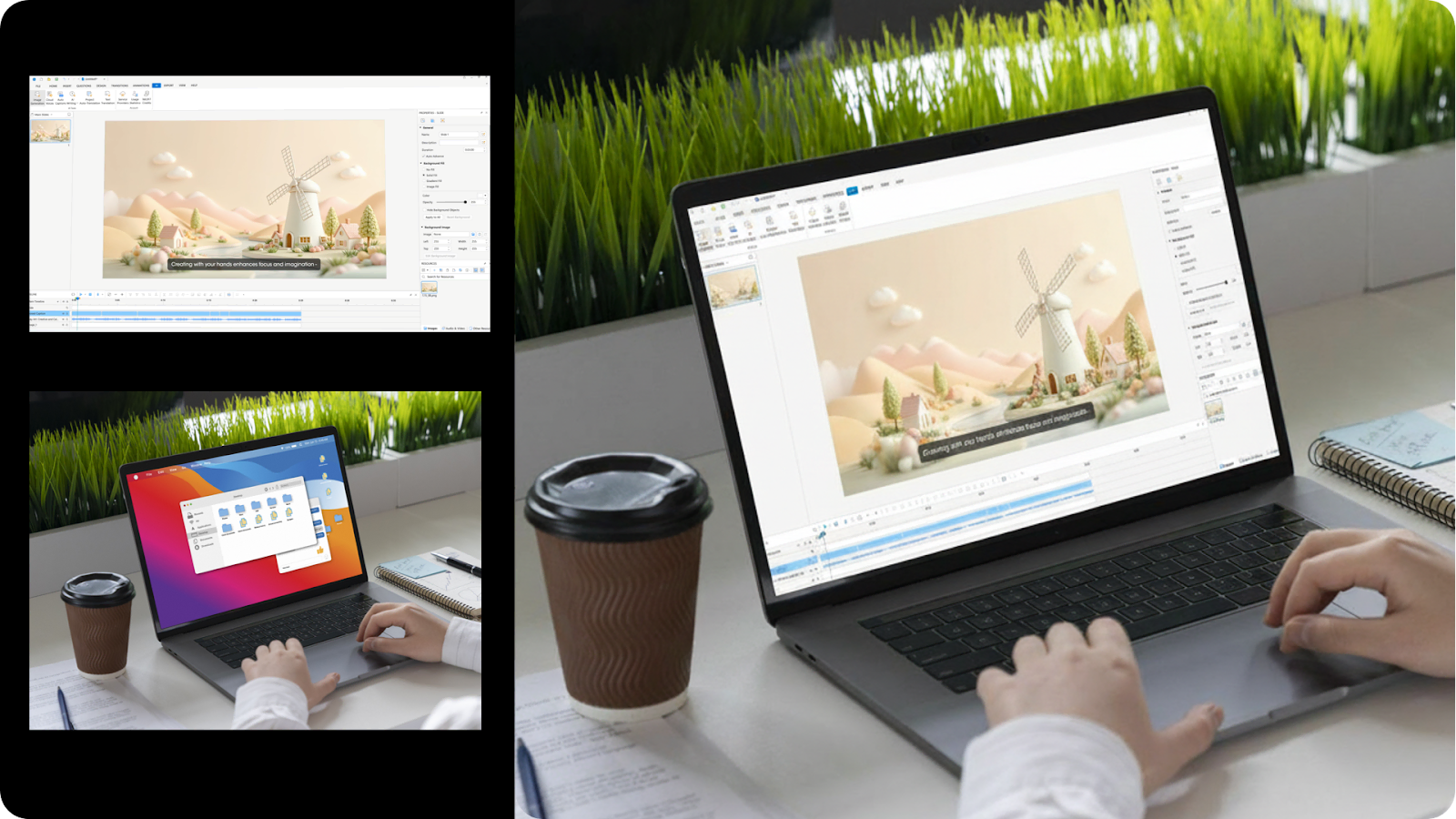
Place the ActivePresenter Interface on a laptop screen
Remove and Replace Objects: Edit with Precision and Ease
Another standout capability of editing AI images is the Remove and Replace Objects feature. Whether you want to erase distractions, modify colors, or replace an item in your image, AI handles it precisely without leaving awkward traces.
Let’s say you have a photo with two purses, and you want to remove one and recolor the other. Just type: “Remove the purse in the bottom left corner and change the yellow purse to white.”
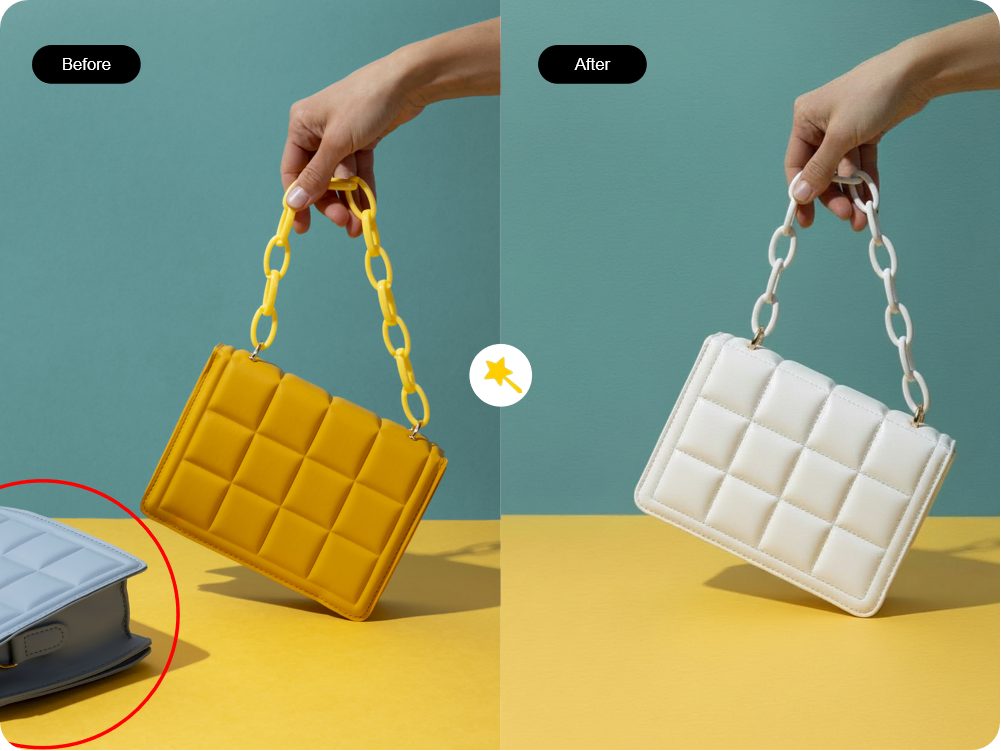
Remove and replace objects
Within moments, the AI adjusts your image flawlessly, no masking, no manual cloning, and no complex layer management. This gives you total creative freedom to customize visuals that align with your course branding and tone.
Fine-Tune Lighting and Filters: Set the Mood Instantly
Lighting and color tone play a crucial role in making visuals engaging. With ActivePresenter’s AI tools, you can fine-tune brightness, contrast, and filters to achieve the exact mood you want. You can even crop, rotate, or reframe your image to focus on key visual elements, all without leaving the app.

Fine-tune the lighting and filters
One more thing! Besides the AI image editing feature, ActivePresenter also offers Filter Effects for both images and videos. You can use them to make your media look even better.
Remove Background: Clean Edits for Versatile Use
Removing image backgrounds is one of the most common tasks for eLearning creators, and now, it’s easier than ever.
Here’s how to do it in ActivePresenter 10.1:
- Click on the image you want to edit.
- Go to the Media Tools tab.
- Click Remove Background.
After a few seconds, the background disappears, leaving a clean subject ready for your slide design.
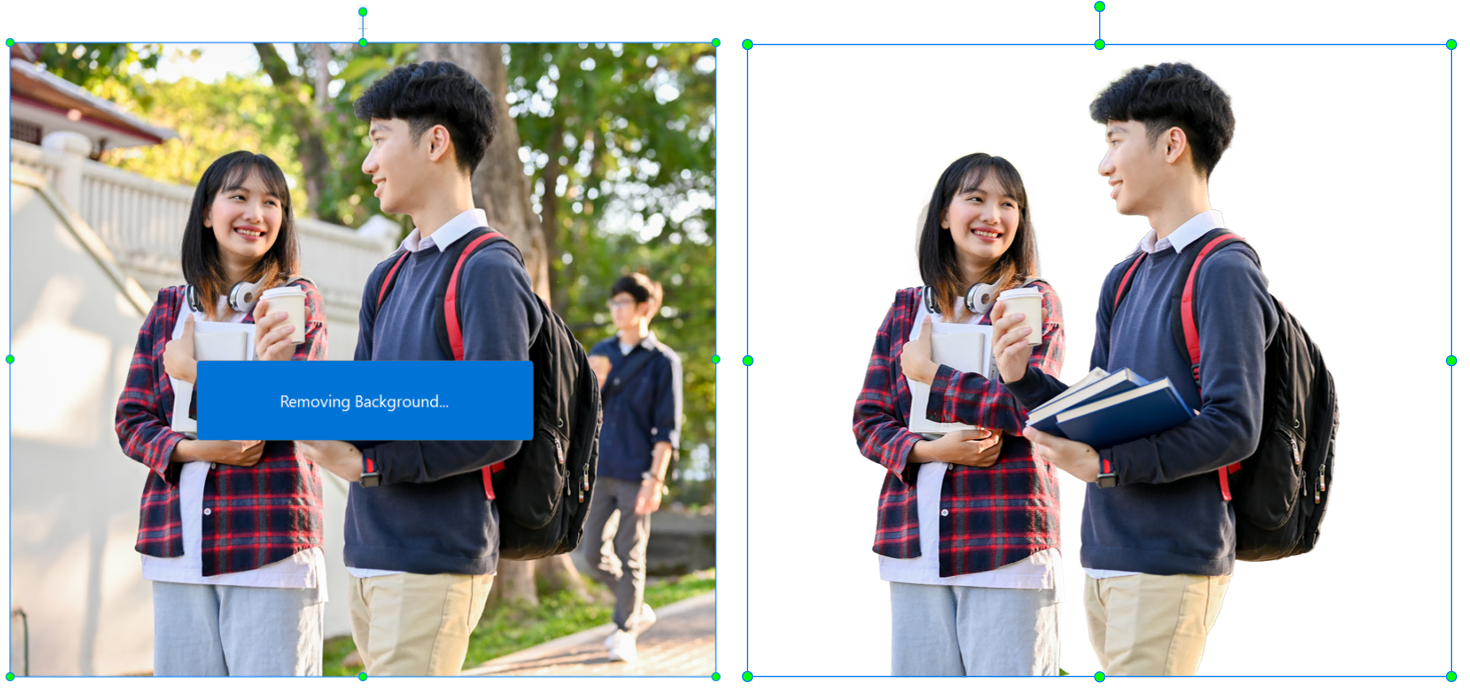
Remove image background
ActivePresenter provides three AI background remover models, each with different processing levels and credit costs (1, 5, and 6 credits per use). You can easily switch between them by navigating to the AI tab > Service Providers > Background Remover to find the one that best fits your needs.
Why AI Image Editing Matters for eLearning Creators
AI Image Editing isn’t just about saving time, it’s about empowering educators, trainers, and content developers to focus on creativity and learning impact rather than technical work.
Here’s how it benefits eLearning professionals:
- Speed: Instantly generate and modify visuals without opening multiple design tools.
- Accessibility: No design expertise required, anyone can create polished images.
- Consistency: Maintain a unified look across slides and lessons.
- Creativity: Experiment with different styles, moods, and visual elements freely.
These features make ActivePresenter 10.1 not just a video editor or eLearning authoring tool, but a complete creative studio powered by AI.
Conclusion: Redefine Course Creation with AI in ActivePresenter 10.1
The integration of AI Image Editing in ActivePresenter 10.1 marks a new milestone in eLearning content creation. Tasks that once took hours from generating visuals and changing backgrounds to placing images, removing objects, and even editing AI images can now be done in seconds with just a few words. You can also generate AI images directly within the app to bring your ideas to life effortlessly. Not only that, ActivePresenter 10 includes a wide range of AI features for eLearning SCORM creation, such as Cloud Voices, Auto Captions, AI Writing, Project Auto-Translation, Text Translation, and Text Extraction.
Whether you’re designing professional training modules, online lessons, or engaging quizzes, AI gives you the freedom to focus on what truly matters: teaching and creativity.
✨ Download ActivePresenter 10.1 today and experience how AI can transform your eLearning workflow, making it faster, smarter, and more inspiring than ever.
