In the previous post, you have got an objective overview of what SCORM is. Continuing this topic, let’s dive deeper into the relationship between LMS and SCORM to understand how to export a course to SCORM format and upload it to a LMS.
After you finish designing an eLearning course, the ability to smoothly share and track your meticulously crafted eLearning course across various Learning Management Systems (LMS) is what you highly pay attention to. This is where SCORM – the Sharable Content Object Reference Model – steps into the spotlight. In other words, think of SCORM as the universal language of eLearning content, ensuring that your digital learning experiences can communicate effectively with several platforms.

This comprehensive guide will not only walk you through the “how-to” of exporting your courses in SCORM format but also delve into the “why” behind its significance, explore the nuances between different SCORM versions, and address common challenges you might encounter. We’ll also shine a light on how a powerful authoring tool like ActivePresenter can streamline this crucial process. With ActivePresenter, you can create fully responsive eLearning courses with ease. The tool has been the industry standard for many years when it comes to authoring tools. And of course, it supports smooth SCORM exporting. So, download the tool for free at the link below:

In this blog:
Why SCORM?
You are not quite sure what SCORM is? At its core, SCORM isn’t a single piece of software or a specific file type. Instead, it’s a collection of technical standards and specifications that dictate:
- how online learning content should be packaged
- how it should behave within an LMS
- how it should communicate learner progress back to the system.
Imagine building a beautiful and intricate Lego structure. SCORM provides the standardized instructions and the way the individual bricks (your course content) should fit together so that any compatible baseplate (any SCORM-compliant LMS) can accommodate it perfectly. Without these standards, each LMS might interpret and interact with your content in its own unique and potentially incompatible way, leading to a fragmented and inefficient learning experience.
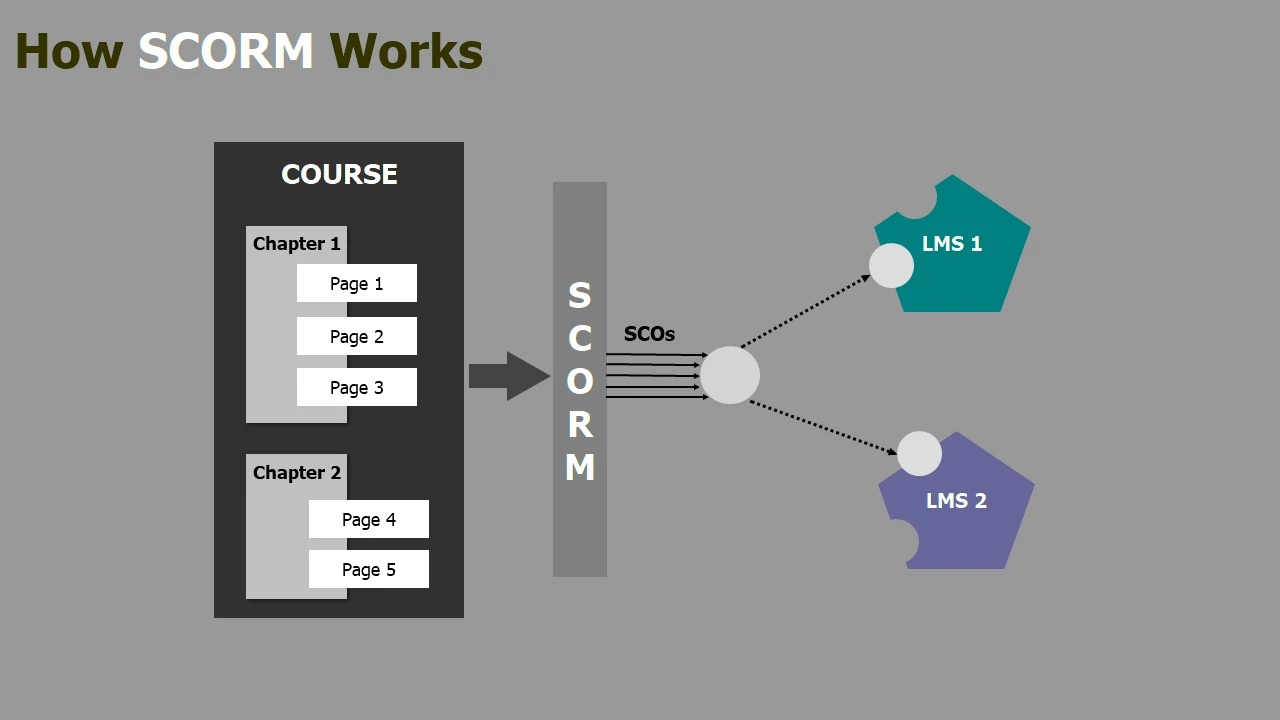
The Common Versions of SCORM Format
While the core principles of SCORM remain consistent, two primary versions are prevalent in the eLearning world: SCORM 1.2 and SCORM 2004. Understanding the key differences between them is crucial for choosing the right version for your needs and ensuring optimal compatibility with your target LMS.
SCORM 1.2: The Established Foundation
SCORM 1.2, released in 2001, is the older and more widely supported version. Its key features include:
- Basic Tracking: It primarily focuses on tracking completion status, scores, and time spent.
- Simpler Structure: The underlying structure and communication protocols are relatively straightforward.
- Broad Compatibility: Due to its longevity, SCORM 1.2 enjoys near-universal support across virtually all modern LMS platforms.
While SCORM 1.2 is robust and reliable for many basic tracking needs, it has limitations in terms of more granular data reporting and sequencing capabilities.
SCORM 2004: Enhanced Functionality and Flexibility
SCORM 2004, with its subsequent editions, represents a significant evolution of the standard. It offers several key enhancements over SCORM 1.2:
- Advanced Sequencing and Navigation: SCORM 2004 allows for more sophisticated control over the learner’s path through the course. You can define complex navigation rules, prerequisites for accessing content, and branching scenarios.
- Richer Data Reporting: This version enables the tracking of more detailed learner interactions, providing deeper insights into engagement and performance.
- State Persistence: SCORM 2004 can often save a learner’s progress within a SCO, allowing them to resume where they left off even if they exit and re-enter the course.
- Content Aggregation Model (CAM): This provides a more structured way to organize and manage learning resources within the SCORM package.
While SCORM 2004 offers significant advantages, it’s essential to ensure that your target LMS fully supports the specific edition you intend to use. Some older or less sophisticated LMS platforms might have limited or no support for SCORM 2004.
Choosing the Right Version:
The decision of whether to use SCORM 1.2 or SCORM 2004 hinges on several factors:
- LMS Compatibility: Always prioritize the version that is fully and reliably supported by your target LMS.
- Tracking Requirements: If you only need basic completion and score tracking, SCORM 1.2 might suffice. However, for more detailed insights into learner behavior, SCORM 2004 is the better choice.
- Sequencing Needs: If your course involves complex navigation rules or branching scenarios, SCORM 2004 is necessary.
- Authoring Tool Capabilities: Ensure your authoring tool provides robust support for your chosen SCORM version and its features.
How to Export Course to SCORM Format: The Right Process
The process of exporting your course to SCORM format generally follows a similar workflow across different authoring tools, although the specific menu options and terminology might vary. Here’s a detailed breakdown of the typical steps:

- Finalizing Your Learning Masterpiece: Before you even think about exporting, ensure your course is absolutely complete and polished. This includes all your slides, videos, audio narration, interactive elements (quizzes, simulations, drag-and-drop activities), and any other learning resources. Thoroughly test every aspect of your course to guarantee a seamless learner experience.
- Navigating to the Export/Publish Settings: Within your authoring tool, locate the “Export,” “Publish,” or a similarly named option in the main menu or ribbon. This will typically open a dialog box or a new set of options related to outputting your project in various formats.
- Selecting the SCORM Option: Within the export/publish settings, you will find a list of available output formats. Look for “SCORM” or “LMS/SCORM Package.” Select this option to initiate the SCORM export process.
- Configuring the SCORM Parameters: This is where you’ll fine-tune the settings for your SCORM package. The specific options available will depend on your authoring tool and the SCORM version you choose. Common settings include:
- Identifier: This is a unique string of characters that identifies your course package within the LMS. It’s often automatically generated but can sometimes be customized.
- Title: This is the name of your course as it will appear within the LMS. Ensure it’s clear and descriptive.
- Description: An optional field to provide a brief overview of the course content. This might be displayed in the LMS course catalog.
- SCORM Version: This is where you explicitly choose between SCORM 1.2 and SCORM 2004 (and potentially different editions of SCORM 2004). Select the version that aligns with your LMS requirements and tracking needs.
- Reporting Options: You might have options to configure how learner progress and scores are reported to the LMS. This can include specifying whether to report a percentage score, a raw score, or both.
- Completion Criteria: Define the conditions under which a learner is considered to have completed the course (e.g., viewing all slides, passing a quiz).
- Launch Behavior: Configure how the course will be launched within the LMS (e.g., in a new window, within the same frame).
- Initiating the Export Process: Once you have configured all the necessary settings, click the “Export,” “Publish,” or “Generate” button. Your authoring tool will then package all your course content and the necessary SCORM metadata into a single ZIP file. This ZIP file is your SCORM package, ready for upload to your LMS.
- Uploading to Your LMS: The final step is to upload the generated SCORM ZIP file into your LMS. The exact process for uploading SCORM packages varies depending on the specific LMS you are using. Consult your LMS documentation or administrator for detailed instructions. Typically, you’ll find an option within the course management or content upload section to import SCORM or e-learning packages.
The Tool for Smooth SCORM Export: ActivePresenter
ActivePresenter stands out as a robust and intuitive e-learning authoring tool that simplifies the process of creating engaging content and exporting it in SCORM format. Its comprehensive feature set and user-friendly interface make it an ideal choice for both novice and experienced e-learning developers.
Most importantly, ActivePresenter provides smooth support for both SCORM 1.2 and SCORM 2004. Therefore, you can create compatible content for a wide range of LMS platforms. Here’s how ActivePresenter streamlines the SCORM export process:
- Intuitive Interface: ActivePresenter’s well-organized interface makes it easy to locate the export options. The “Export” tab in the ribbon provides quick access to various output formats, including SCORM.
- Dedicated SCORM Export Dialog: When you select the “SCORM” option, ActivePresenter presents a clear and comprehensive “Export to SCORM” dialog. This dialog is logically organized into tabs, making it easy to configure all the necessary settings.
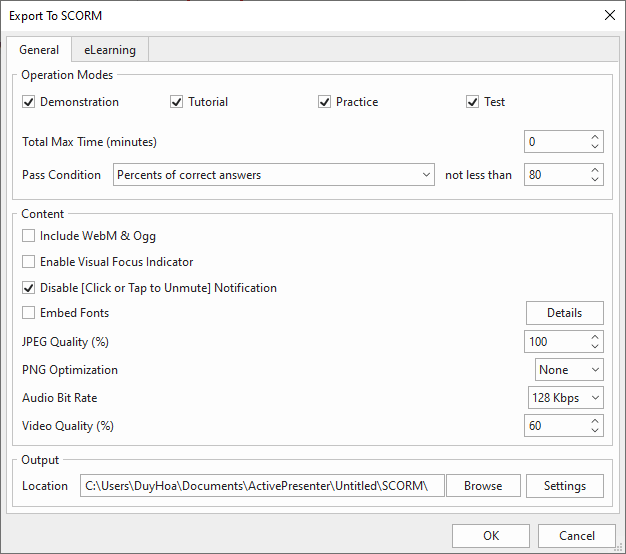
- Granular Control Over Settings: ActivePresenter provides smooth control over various SCORM parameters:
- Operation Modes: You can select specific operation modes to include in your SCORM package, tailoring it to your LMS’s requirements.
- Pass/Fail Conditions: Define clear criteria for determining whether a learner has passed or failed the course.
- SCORM Version Selection: Easily choose between SCORM 1.2 and SCORM 2004 from a dropdown menu.
- Package Information: Define the Identifier, Version, Organization Title, and Item Title for your SCORM package.
- Reporting Options: Configure how scores and completion status are reported to the LMS. ActivePresenter offers flexibility in how this data is communicated.
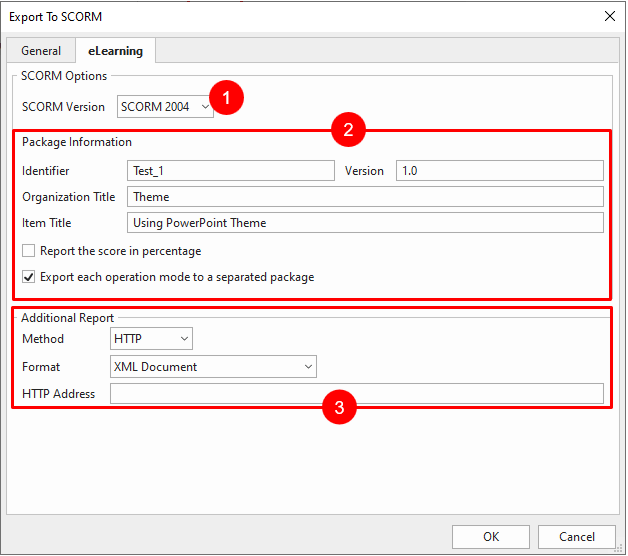
- Additional Reporting Methods: Beyond standard SCORM reporting, ActivePresenter may offer additional methods for tracking learner progress, providing even richer data for analysis.
- Customization Options: ActivePresenter allows for further customization of the SCORM package, enabling you to fine-tune its behavior and ensure optimal compatibility with your specific LMS.
By leveraging ActivePresenter’s powerful features and intuitive workflow, you can confidently export your engaging and interactive courses in SCORM format, ensuring seamless integration and effective tracking within your chosen LMS.
Check out further at our written tutorial: how to export the project to SCORM here.
Common Issues When Exporting Course to SCORM Format
While SCORM aims for seamless interactivity, you might occasionally encounter challenges during the export and import process. Here are some common issues and troubleshooting tips:
- LMS Compatibility Issues: Always verify the specific SCORM versions and features supported by your LMS before exporting. Consult your LMS documentation or administrator.
- Package Size Limits: Some LMS platforms have limitations on the maximum size of uploaded SCORM packages. Optimize your media (images, videos, audio) to reduce the overall file size.
- Incorrect Manifest File (imsmanifest.xml): The imsmanifest.xml file is the heart of the SCORM package, containing metadata about the course structure and content. Errors in this file can prevent the LMS from correctly importing or launching the course. Ensure your authoring tool generates a valid manifest file.
- Content Not Displaying Correctly: If your course appears distorted or doesn’t function as expected in the LMS, there might be issues with the way your authoring tool renders content for web delivery. Test your course thoroughly in a web browser before exporting to SCORM.
- Tracking Issues: If learner progress isn’t being tracked correctly, double-check your SCORM settings in the authoring tool and ensure they align with your LMS’s tracking capabilities. Consult both your authoring tool’s and LMS’s documentation on SCORM tracking.
- Zipping Errors: Ensure that you are exporting the content as a single ZIP file containing all the necessary files and folders, including the imsmanifest.xml file at the root level. Do not zip a folder containing the content; zip the content itself.
Beyond SCORM’s Boundaries: Maybe You Missed The xAPI Package
While SCORM remains the bedrock for much of today’s e-learning, a newer, more flexible standard has emerged: Experience API, commonly known as xAPI (or Tin Can API). xAPI moves beyond the traditional limitations of SCORM by allowing you to track a much wider range of learning experiences, not just those confined within an LMS. It enables tracking of learning that happens offline, in simulations, games, mobile apps, or even real-world performance. Instead of a strict “course completed” or “score achieved” model, xAPI records learning activities as simple “actor verb object” statements (e.g., “John completed the safety training,” or “Mary practiced welding with the simulator”). This granular data, stored in a Learning Record Store (LRS) which can exist independently of an LMS, provides unprecedented insights into the entire learning journey, offering a richer, more comprehensive picture of learner engagement and performance.
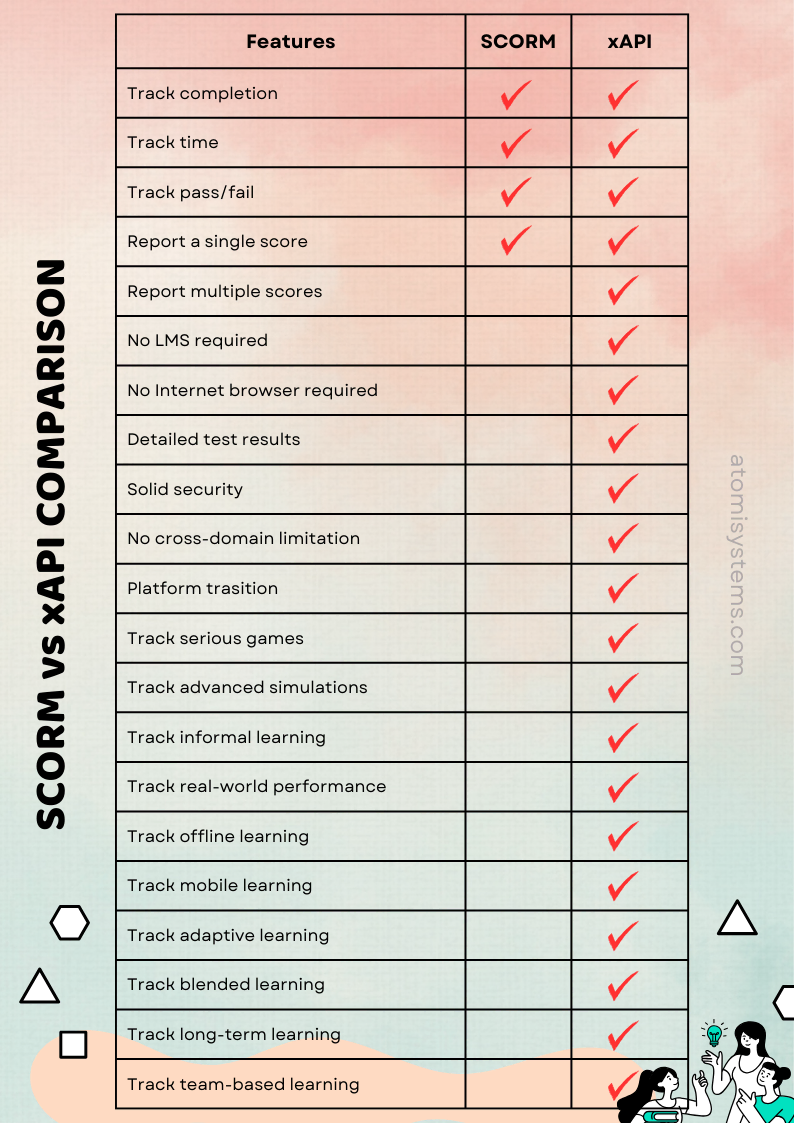
Leading authoring tools like ActivePresenter are at the forefront of this evolution. Not only SCORM export included, it even offers robust xAPI export capabilities that allow you to capture and transmit these rich learning statements from your interactive content, smoothly connecting your projects to an LRS for advanced tracking and analytics. So, just downloading and creating content inside the app is enough for you to export your courses to both SCORM and xAPI easily without any issues or limitations!

Final Thoughts
By understanding the principles of SCORM, carefully configuring your export settings, and utilizing a robust authoring tool like ActivePresenter, you can effectively bridge the gap between your meticulously crafted e-learning content and the diverse landscape of Learning Management Systems, ultimately delivering a consistent and trackable learning experience for your audience. Hope this blog has gone deep inside the relationship between an authoring tool, a SCORM package, and an LMS to help you better understand the course creation process.