ActivePresenter 10
An AI-powered eLearning authoring tool that streamlines your course creation. An all-in-one eLearning solution to create training videos, software simulations, educational games, and interactive slide-based lessons.
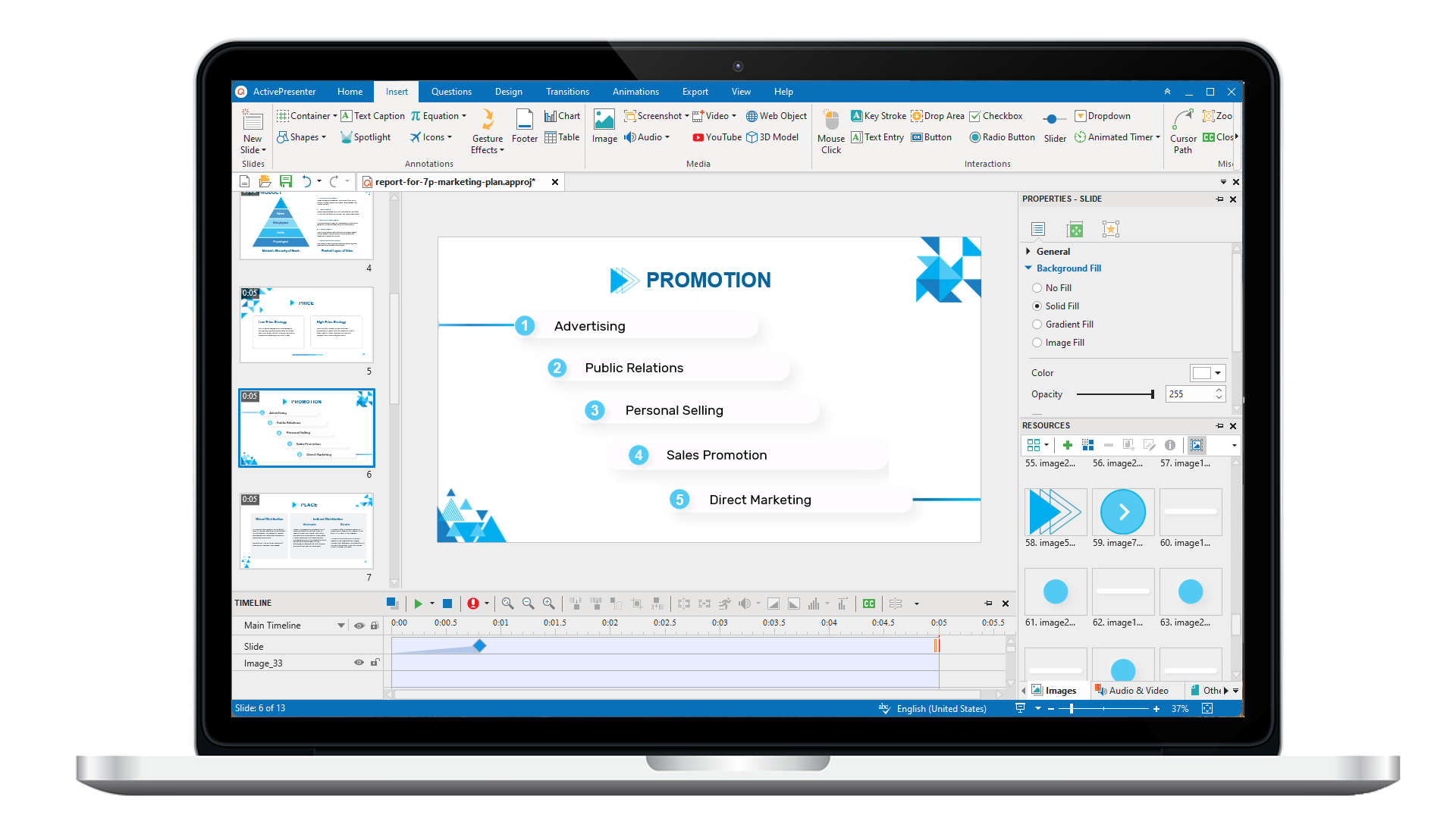
uPresenter
Next-Generation Interactive eLearning Platform
Create interactive presentations, quizzes, and dynamic learning experiences with real-time collaboration, seamless public sharing, and powerful reporting features.
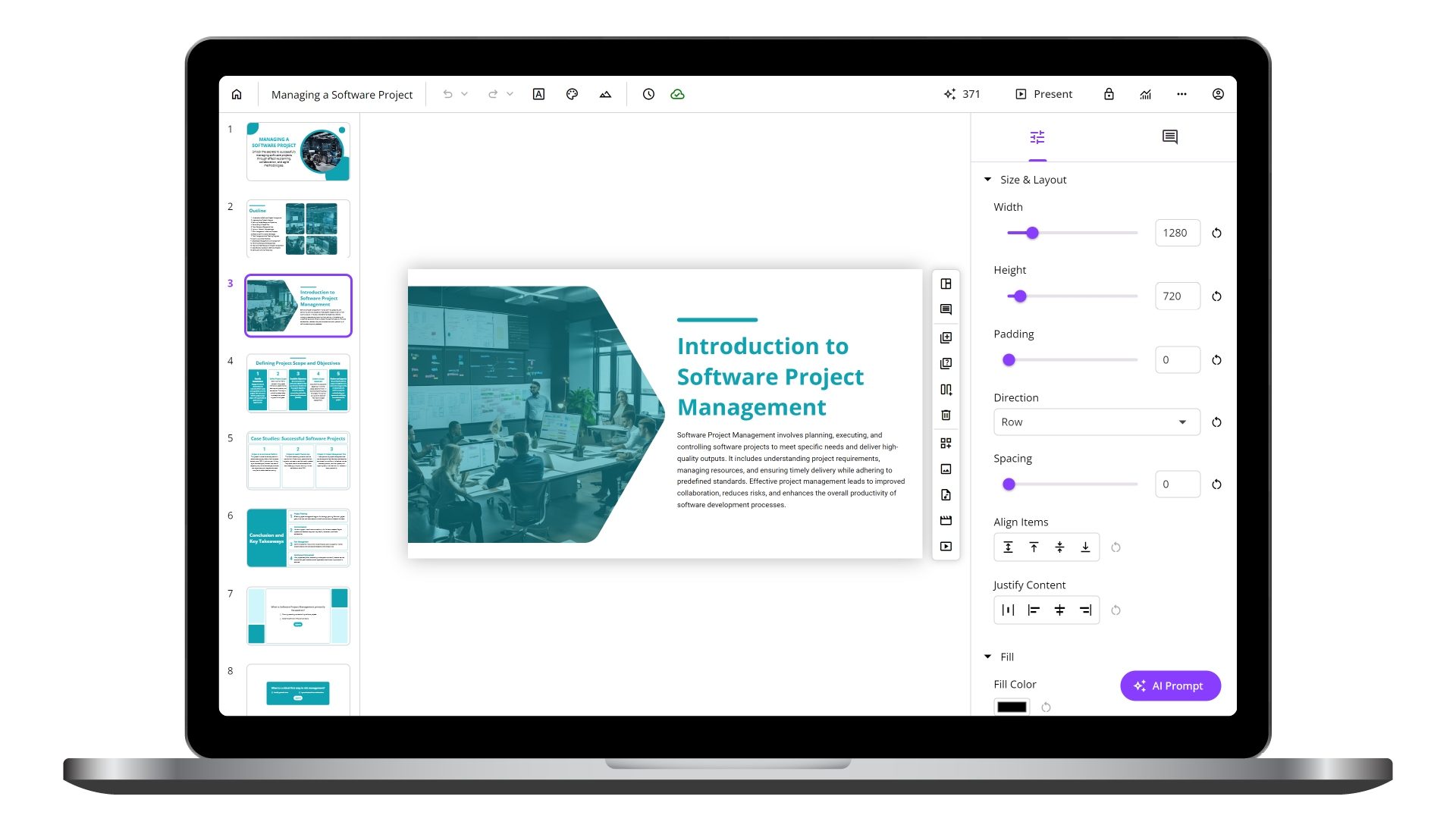
Saola Animate 3
Create HTML5 animations and interactive content which run on any platform and device without coding skills.
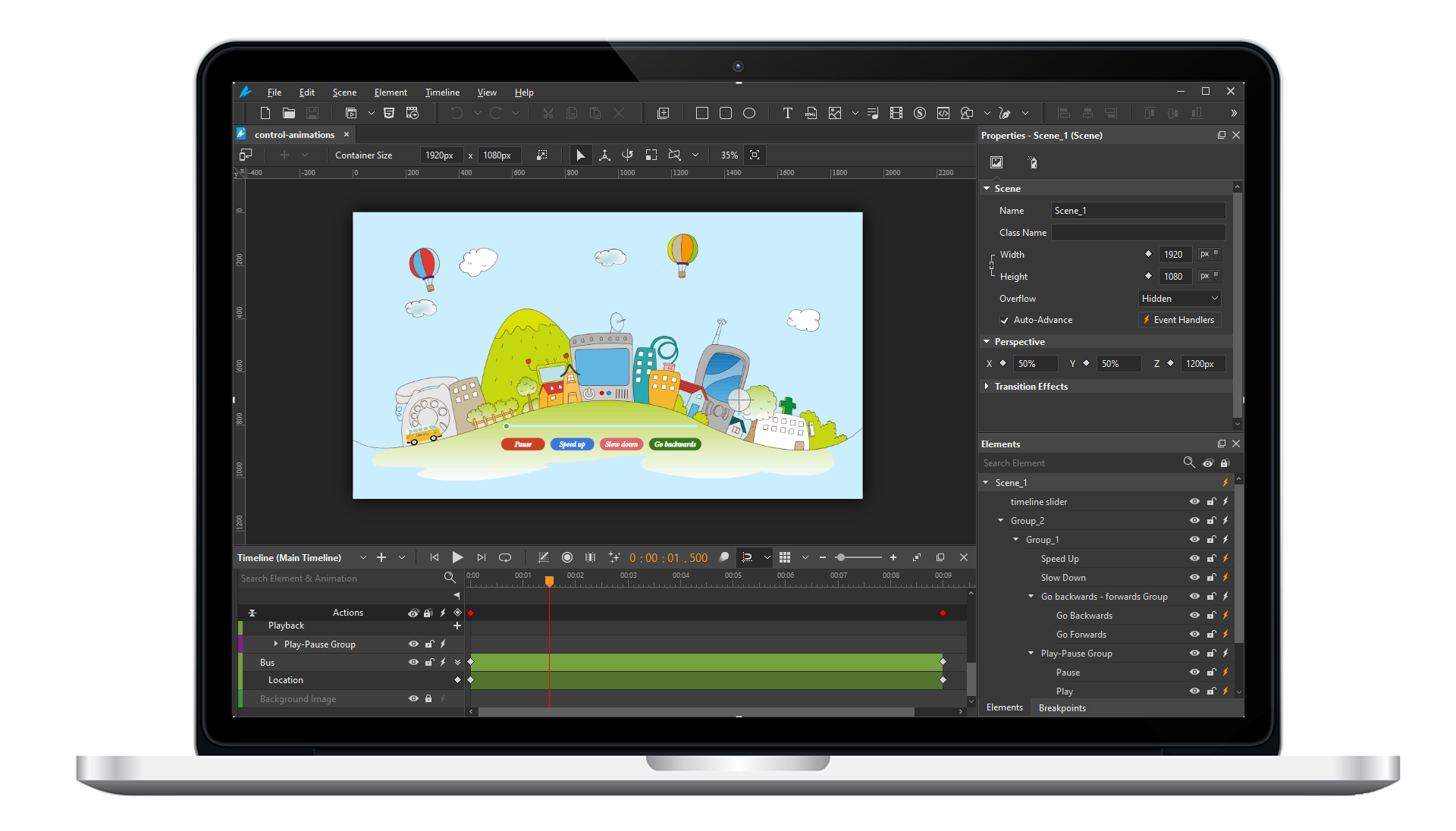
Learn, share, and get support
Read latest tutorials and tips
Learn & ask our support experts
Connect & share with user community
Latest from our blog
Screencasting & eLearning
Create Step-by-step Instructions Automatically: How to & Example
Reduce manual work for crafting documentation process, with small customization afterward.
10+ Ideas/ Examples of Interactive Design in eLearning
Are you looking for ideas/ examples of interactive design for your eLearning courses, presentations, or training modules? Then don’t miss out on our suggestions in this post as we have included some creative ideas with detailed samples/ tutorials to level up your works to be more appealing and lively.
8 BEST Screen Recorders for Windows 11 in 2025 [Free & Paid]
Looking for the best screen recorders for Windows 11? This task seems challenging since there are tons of choices available in the market. No worries! Join us now to explore the top 8 excellent screen recorders for Windows 11, including free and paid tools.
HTML5 Animation
Working with Scenes
Think of scenes as slides in Microsoft PowerPoint. Scenes are helpful in separating content and controlling the flow of animations. This tutorial shows you how to work with scenes.
Using the Effects Tab
The Effects tab contains sections: shadow, filter and clip effects. Each of them shows a great support for designing but easy to use. Learn how to use these effects to boost your design in this tutorial.
Grouping Elements
Grouping multiple elements into a single one allows you to streamline your editing and speed up your work. Learn how to group elements and work with group in Saola Animate in this tutorial.
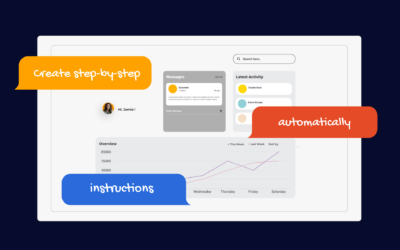
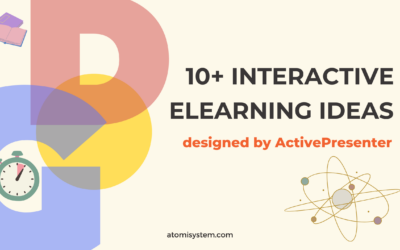
![8 BEST Screen Recorders for Windows 11 in 2025 [Free & Paid]](https://atomisystems.com/uploads/2024/03/BEST-Screen-Recorders-for-Windows-11-Free-Paid-400x250.png)