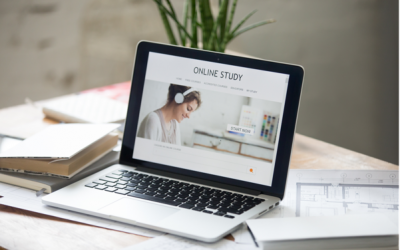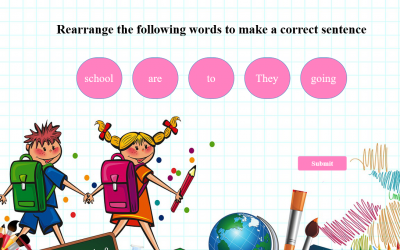ActivePresenter 10
An AI-powered eLearning authoring tool that streamlines your course creation. An all-in-one eLearning solution to create training videos, software simulations, educational games, and interactive slide-based lessons.
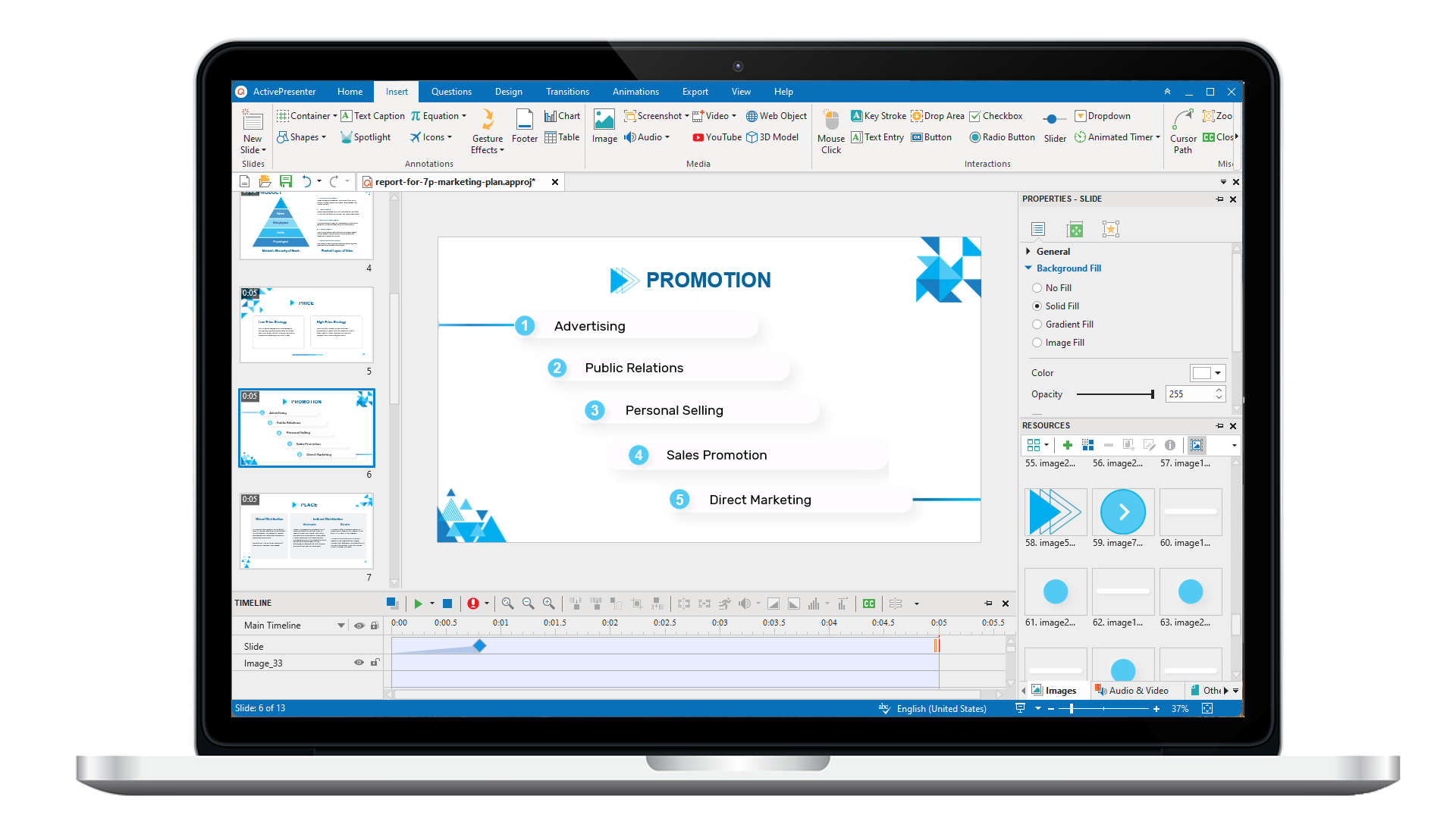
uPresenter
Next-Generation Interactive eLearning Platform
Create interactive presentations, quizzes, and dynamic learning experiences with real-time collaboration, seamless public sharing, and powerful reporting features.
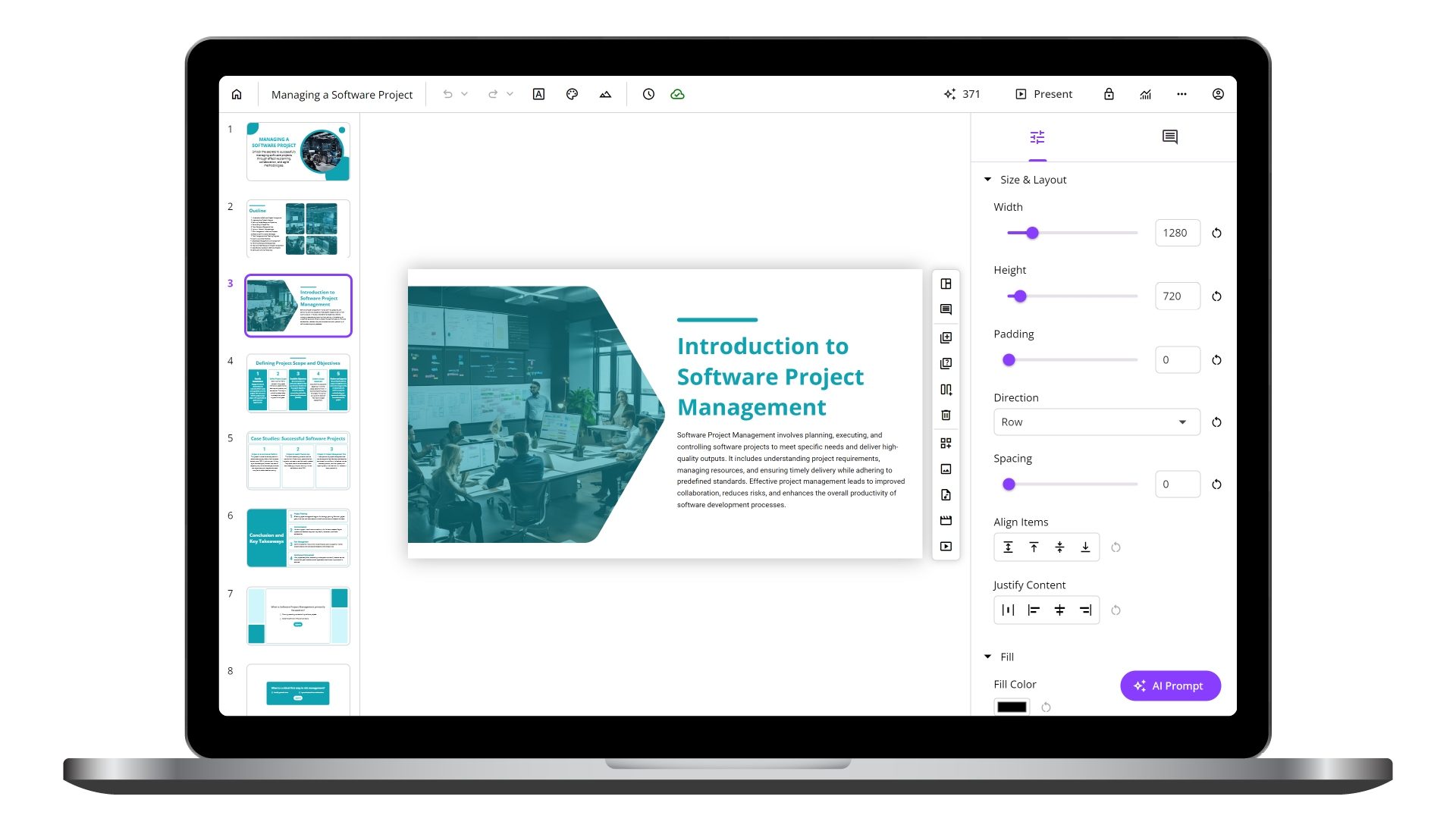
Saola Animate 3
Create HTML5 animations and interactive content which run on any platform and device without coding skills.
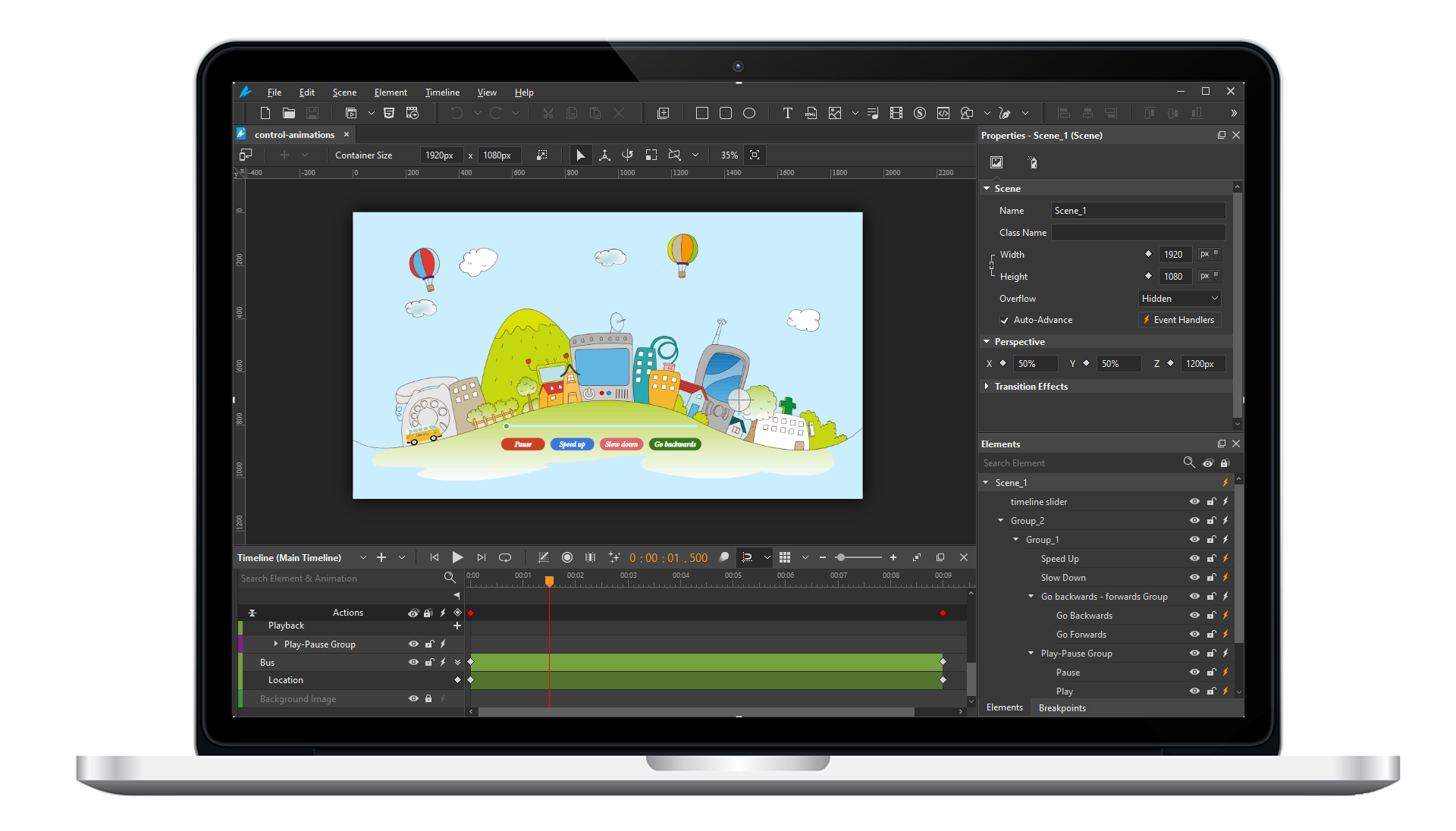
Learn, share, and get support
Read latest tutorials and tips
Learn & ask our support experts
Connect & share with user community
Latest from our blog
Screencasting & eLearning
3 Essential Elements of an Effective eLearning Course
Every eLearning course has its own content as well as design methodology. However, such courses have one thing in common: using some of the most essential eLearning elements such as Interactivity, Scenario and Navigation to impart knowledge and enhance learners’ learning capacity. Read on to find out the reasons why they are adopted in so many eLearning modules nowadays.
A Comprehensive Look at Gamification in eLearning
What is Gamification and why has it recently become one of the rising eLearning trends? We will find out in this article.
Characteristics of a Good Question in eLearning
When it comes to eLearning course design, a good question can help educators not only attract learner’s attention but also measure learner’s understanding after enrolling in a course. In this article, you will learn about five important characteristics of a good question to create a highly-effective test or quiz for your eLearning courses.
HTML5 Animation
No Results Found
The page you requested could not be found. Try refining your search, or use the navigation above to locate the post.