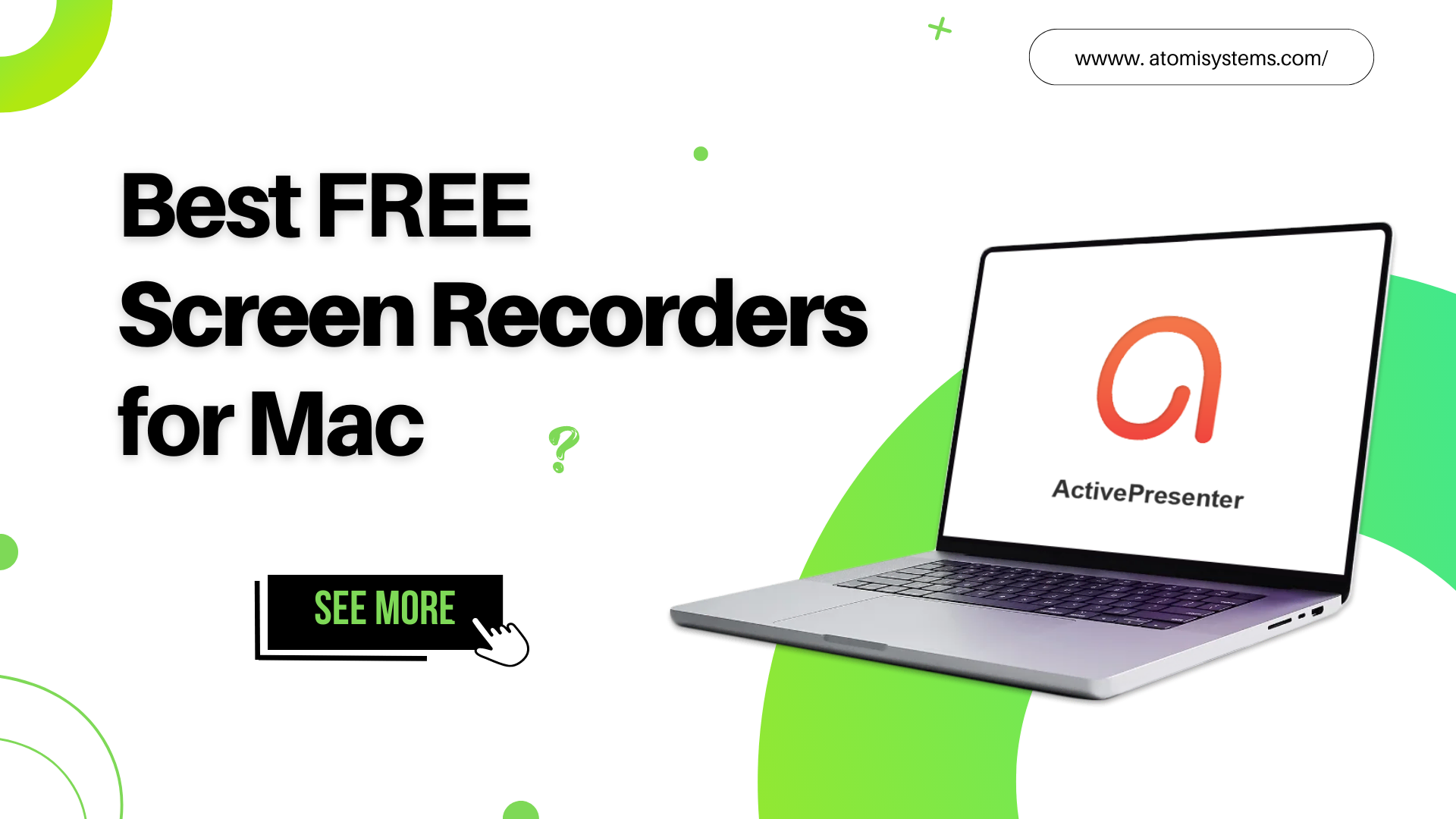Finding a free but handy screen recorder has never been an easy task, especially for beginners. No worries! Let’s bookmark 7 awesome free screen recording tools for teachers and trainers you’re looking for through this article.
There is a growing need to record meetings, working processes, movies, instructional videos, etc. However, not all users have enough budget for a paid screen recorder in the market. Thus, finding, testing, and choosing a free but handy screen recording software have never been easy tasks, especially for beginners. No worries! We’ve tested and suggested a list of 7 awesome free screen recording tools. And if you’re pressed for time, this article is right for you.
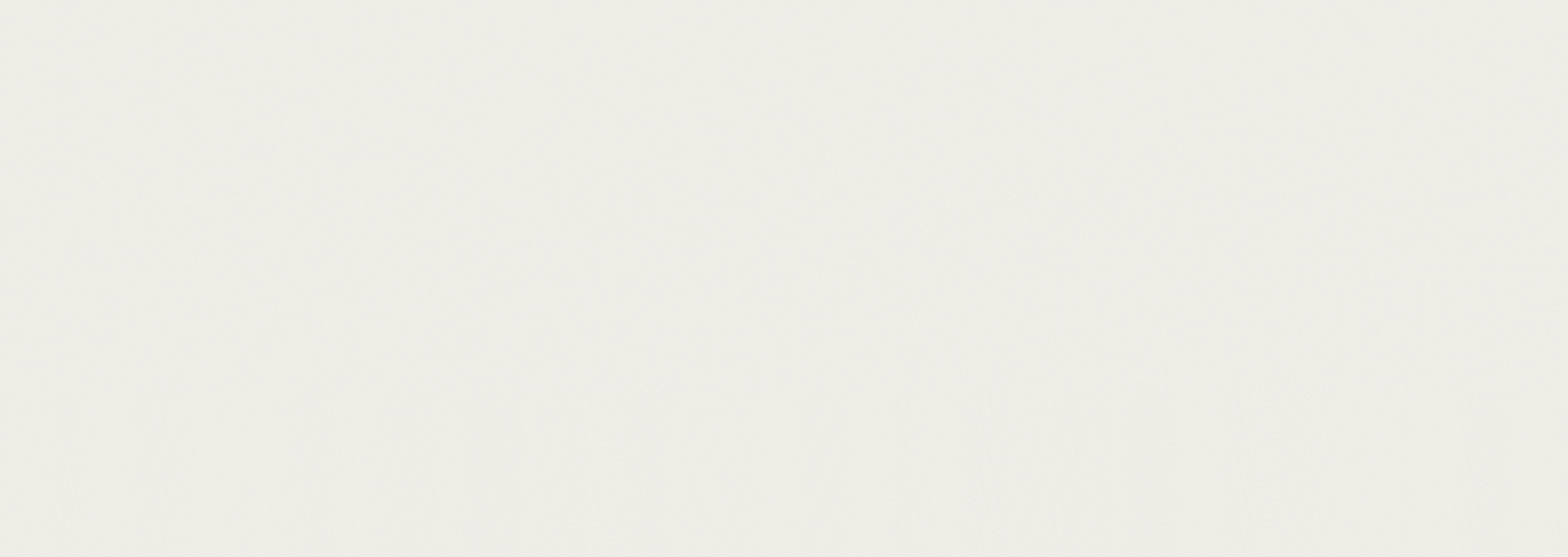
Now, it’s time to grab basic things about free screen recording tools.
What Makes Free Screen Recording Tools Awesome?
A screen recorder allows you to record either the entire or just a part of the computer screen. It can contain everything from a recorded webcam, narration, mouse clicks, cursor movements, etc. After recording, the tool helps you save the recorded file as images or videos with high quality. In fact, many users make use of screen recording tools for educational, training, and business purposes. Or sometimes, screen recorders help them capture what happened on the screen. For any purpose, screen recording software is really essential.
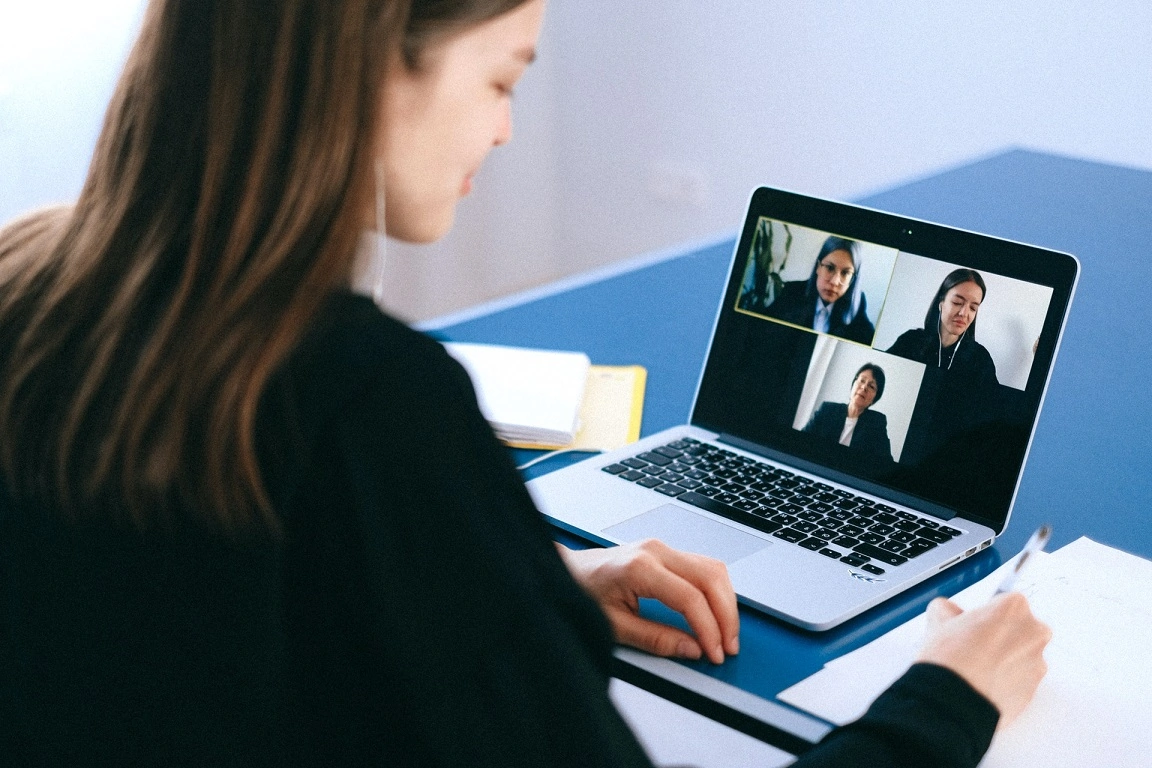
Further, it would be helpful if you could find a free screen recorder to save your budget and increase productivity at work. Keep in mind the following things before getting a best-suit tool:
- Define the type of tool: Desktop-based or cloud-based screen recorder.
- Use it easily and have a friendly user interface.
- Capture the entire screen, a particular region, or a window.
- Support recording both system audio and sound from the microphone.
- Allow users to annotate and edit the recorded video right inside the app.
- Allow exporting the recorded files in different formats with high quality.
- Update frequently and support productively.
Reading this post helps you save a ton of time when looking for the handiest free screen recorders. Let’s move on to the next part now. We’ll discover the 7 amazing free screen recording tools as well as their pros and cons.
What are 7 Awesome Free Screen Recording Tools?
#1. ActivePresenter – an All-in-One Screen Recorder
“Oh, wait a minute!”. You are saying that “ActivePresenter is a great eLearning authoring tool only”. That’s not enough, indeed.
ActivePresenter was developed by Atomi Systems in 2008. The app is well-known not only as an amazing eLearning authoring tool but also as a powerful free screen recorder and video editor. With a user-friendly interface and easy-to-use features, ActivePresenter is highly recommended for expert or even novice users. So, it comes as no surprise that the app kicks off the list of awesome free screen recording tools.
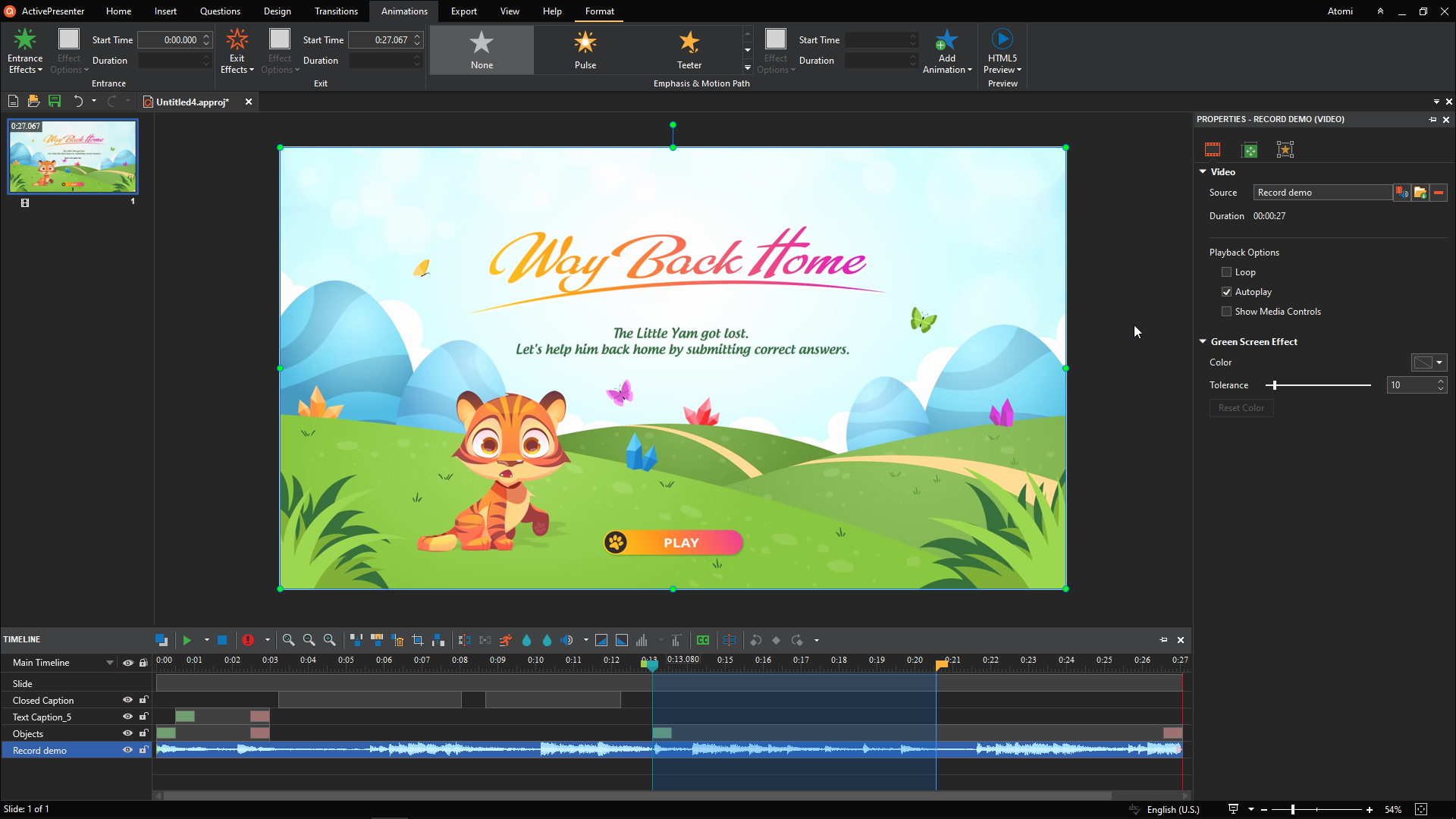
In fact, ActivePresenter provides you with 3 editions. They are Free, Standard, and Pro. The Free edition is also a free trial version and doesn’t limit your recording time. In other words, all the features enabled in the Free edition help you work effortlessly without any functionality or time restrictions. Within the app, you can edit recorded videos with ease with a powerful editing timeline. Thanks to that, creating professional-looking videos is at your fingertips. Also, the recorded files can be exported to many different formats without the watermark. And you can use them for non-commercial uses.
So, if you’re searching for a free screen recorder working well on both Windows and macOS, ActivePresenter is a perfect option.

Pros:
- Record screen as a full-motion video, record the entire screen or a part, window, webcam, computer sound, as well as microphone.
- Capture the screen smartly with automatic annotations.
- Insert diverse annotations such as shapes, images, zoom-n-pan, closed captions, cursor effects, cursor paths, and so on.
- Offer a wide range of basic video/audio editing tools. For instance, Cut, Copy, Delete, Crop, Insert Time, Split and Join, Change Playback Speed, Adjust Volume, etc.
- Provide many advanced video/audio editing tools: Green-screen effect, Blur effect, Audio Normalization, Audio Noise Reduction.
- Support Text-to-Speech and provide more voices from third parties. They are Amazon Polly, Google Cloud, and Microsoft Azure.
- Export videos to many formats: MP4, AVI, MKV, WMV, and WebM.
- Support Windows 7 SP1 with Platform Update, Windows 8/8.1, Windows 10, Windows 11.
Cons:
- Support only 64-bit.
- Doesn’t allow users to schedule recordings.
- Doesn’t allow uploading videos directly from the app to video-sharing platforms like YouTube.
#2. Screencast-O-Matic – Simple Browser-based Screen Recorder
Looking for a simple and helpful web-based screencasting tool? Screencast-O-Matic is here to help. This app allows you to capture any area of the screens on Windows, macOS, or even Chromebook. Also, it allows users to add video from the webcam and narration from microphones. Once done recording, you can save the video to your computer. Or, feel free to publish and share it on some social media platforms. If you want to make your video more impressive, then click the Edit for Free button from the tool home page. This helps to open the Screencast-O-Matic editor. Here, the app brings users many helpful video editing features such as Cut, Copy, Speed Up, Slow Down, Overlay effects, and more. In addition, this tool comes with 30 free stock music tracks.
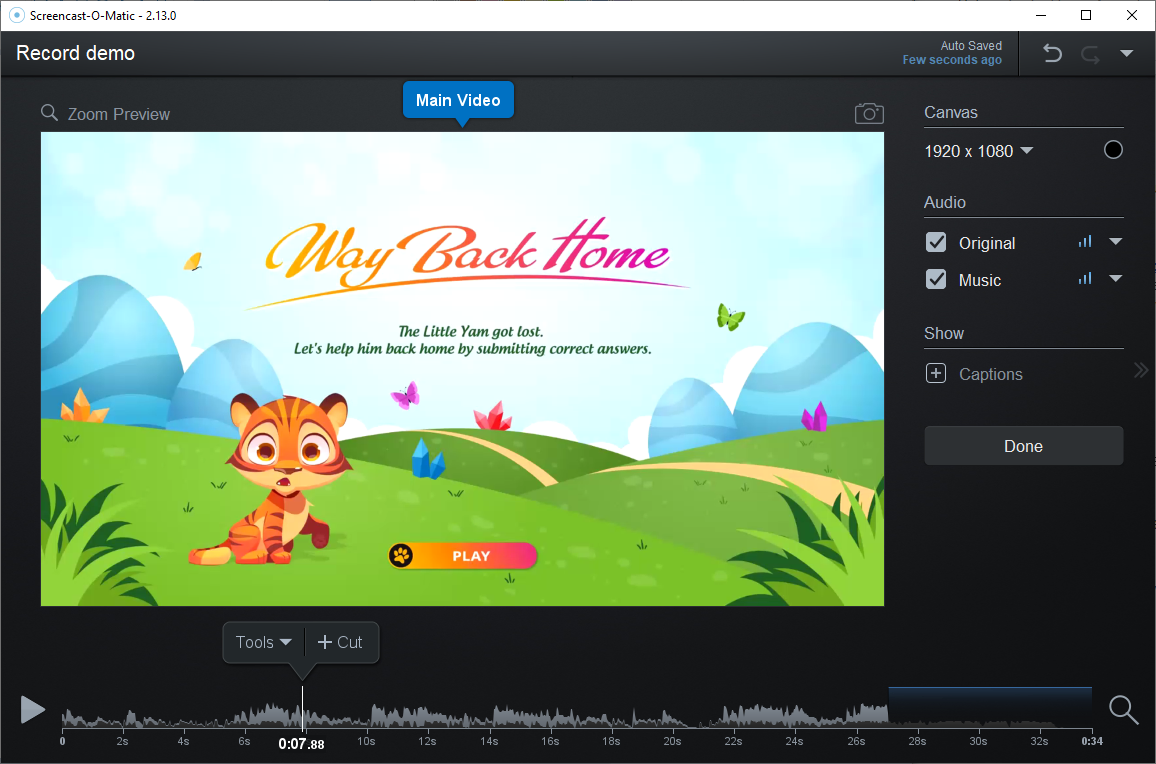
Similar to many other free screen recording tools, Screencast-O-Matic’s Free version adds a watermark to exported videos. And it won’t be removed until purchase the app. Besides, the tool limits your recording time to 15 minutes. If you want to record longer, just pay for it.
Pros:
- Record full screen, webcam, region, and microphone.
- Record with script editor (write a script first then record the audio; next, the screencast).
- Add stock music, close captions, and other annotation objects to the recorded file.
- Animate videos with many transitions and overlay effects.
- Export or publish videos to media platforms such as Facebook, Twitter, and YouTube quickly without downloading them.
- Protect videos by password and make them non-searchable or unlisted.
Cons:
- Limit your recording time to no longer than 15 minutes.
- Put a watermark on the exported videos.
- Have to save the recorded file to the machine before importing again to edit it.
- The quality of the captured file is not high.
- Some recording and editing features are blocked in the Free version.
#3. OBS Studio – Free and Open Source Software for Video Recording and Live Streaming
As the app description implies, this is one of the free screen recording tools that is worth trying. If you are a gamer, you may get accustomed to OBS Studio. As can be seen, many professional gamers prefer using it for broadcasting live gameplay footage. With this free screen recorder, you can create a scene with a variety of sources. For example, Browser, Game Capture, Webcam, Image, Media Source, Window Capture, and so on. The app also allows streaming to websites such as YouTube, Facebook Live, Twitter, Twitch, Vimeo, etc.
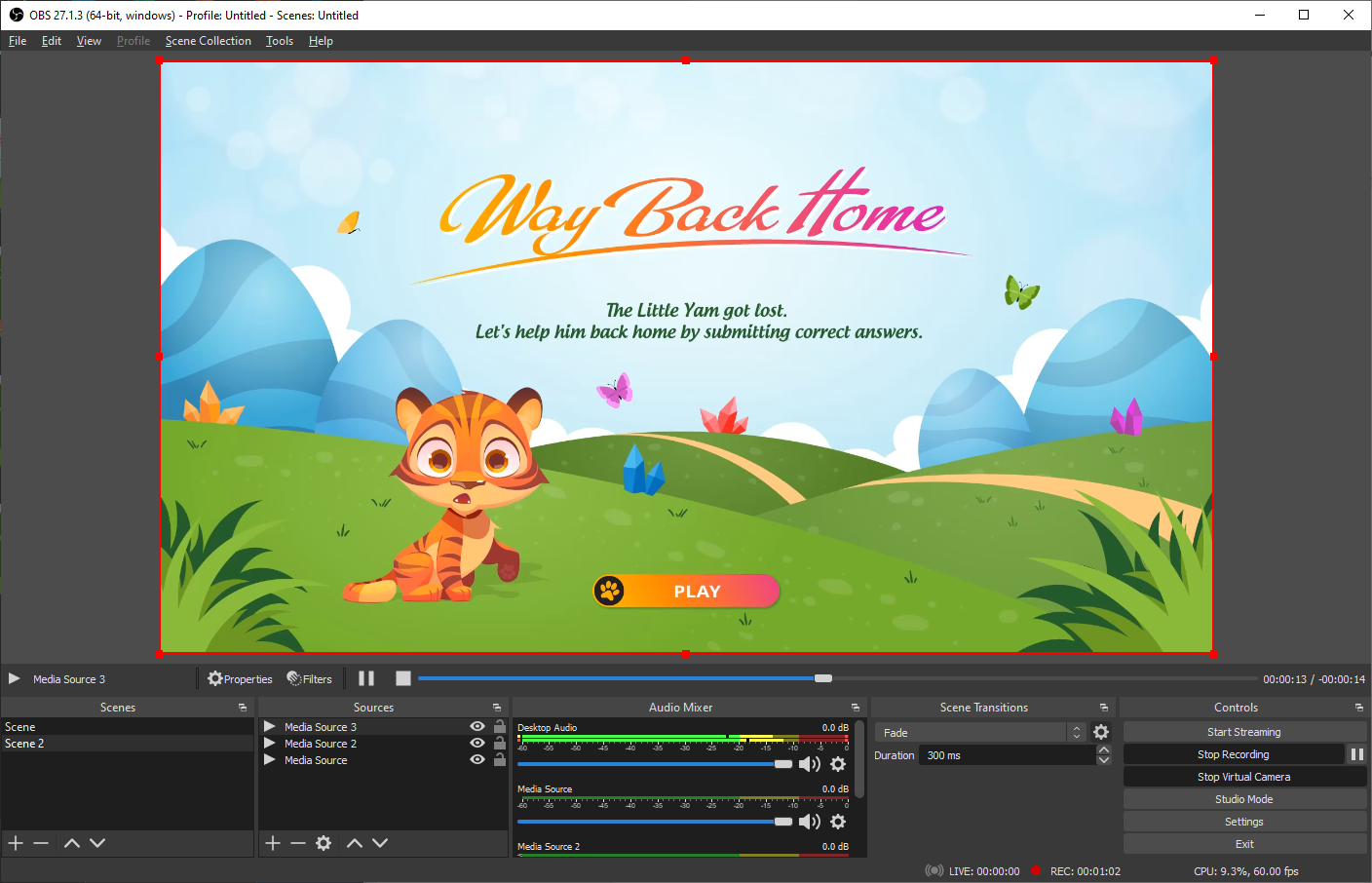
In fact, OBS Studio is a free screen recorder without a watermark. But, it does not offer video editing features. So, you may need the help of another app to create stunning outputs. As an aside, because OBS Studio is an open-source tool, you should download it from the official website.
Pros:
- Support Windows, macOS, and Linux systems.
- Support multiple filters and most streaming platforms in the market.
- Provide hotkeys to start and stop recording, switch between scenes, etc.
- Capture and mix real-time videos in high quality.
- Allow recording without time limits, suitable for long-time recording.
Cons:
- Make some trouble for beginners to know the usage.
- Lack of video/audio editing tools.
- Doesn’t allow recording the screen shortly and quickly.
- Lack of user-friendliness and an inefficient interface.
#4. Camtasia – Professional Screen Recorder and Video Editor
When it comes to the top of free screen recording tools, it would be an omission without mentioning Camtasia. The app is produced by TechSmith. Until now, it has over 73 million worldwide users and is popular in more than 190 countries. It offers users a great set of features allowing them to capture, edit, and create great videos. By using the app’s built-in themes, templates, animations, and effects, you can make your video more engaging and interesting. With Camtasia, it’s easy to create video tutorials, video lessons, demo videos, webinar recordings, explainer videos, and more.
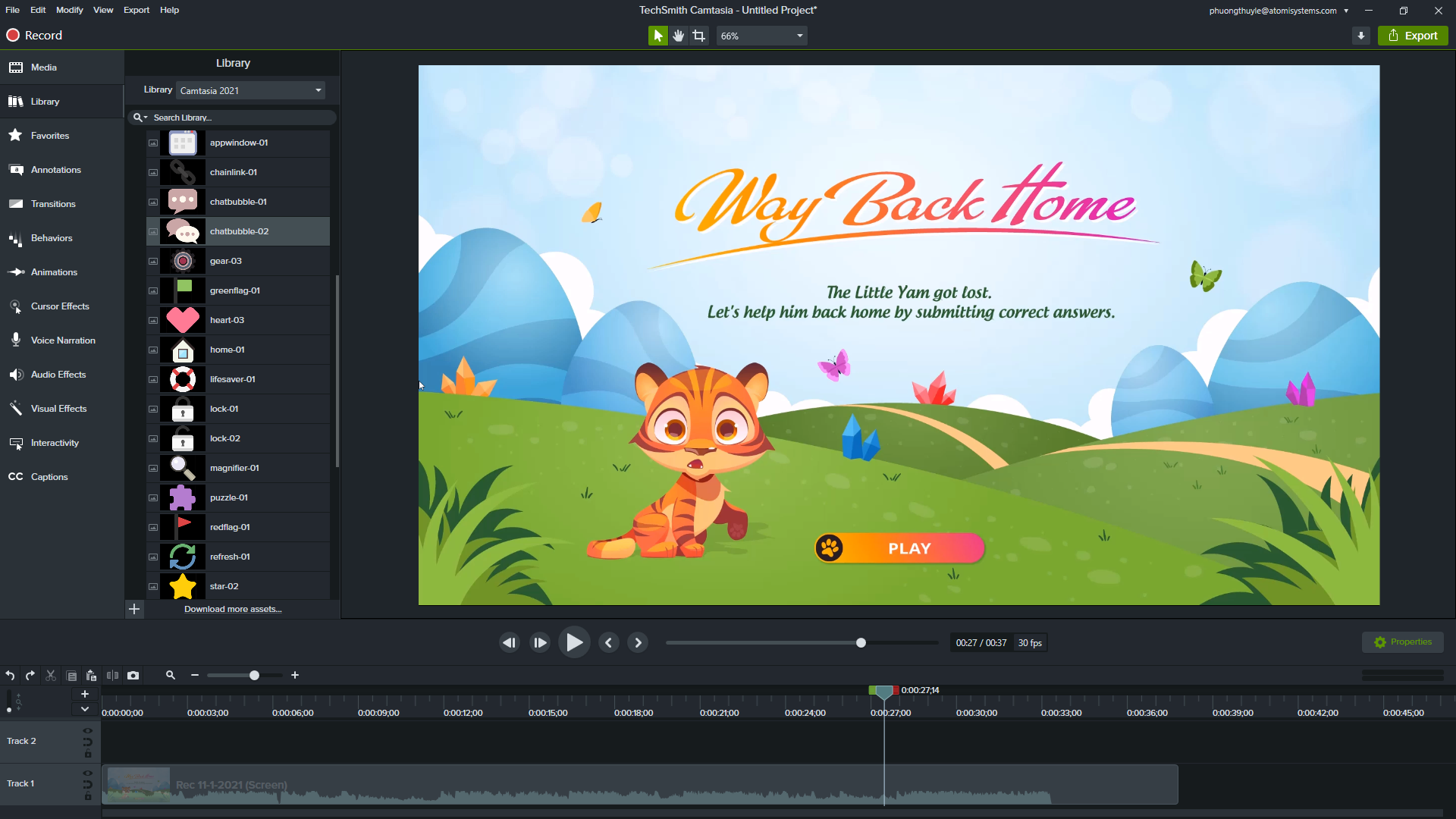
As well as being a popular tool for capturing and editing videos, Camtasia is also one of the priciest screen recording programs around. In terms of pricing, its Free trial version lasts just 30-day. This means you only have 30 days to experience the app with full functionality. Further, any video exported in the trial period will be added with a watermark.
Pros:
- Record full screen, region, window, webcam, computer sound, and microphone.
- Offer diverse nice pre-made templates and themes.
- Provide an amazing free asset library. For example, stock icons, images, intros, outros, motion backgrounds, music, etc.
- Support drag-and-drop functionality to insert annotations, transitions, effects, etc.
- Allow uploading video instantly to YouTube, Google Drive, Vimeo, etc.
- Export video to many formats such as MP4, AVI, WMV, M4A, and GIF.
Cons:
- Offer only a 30-day free trial.
- Support Windows 10 or later (64-bit).
- Include watermarks when exporting videos.
- Take time to download and install since the installer file size is quite large. It contains two major parts: Camtasia Recorder and Camtasia Editor.
#5. FlashBack Express – Easy To Use Screen Recorder
Next up is FlashBack Express, another amazing software for capturing videos. The app offers users an enjoyable experience when recording everything they want on the screen. Fortunately, it won’t impose a time limit on the produced videos or put an evident watermark on them. Also, this free tool allows capturing the screen, along with a webcam and microphone. With FlashBack Express, you can either capture screens across multiple monitors or just limit recording to a single one. So, if you’re looking for free screen recording tools and working on multi-monitors, this is your best option. What’s more, the most loved feature may be Set Timer. This feature allows users to schedule their recordings to start after an app opens or to pause at a preset time.
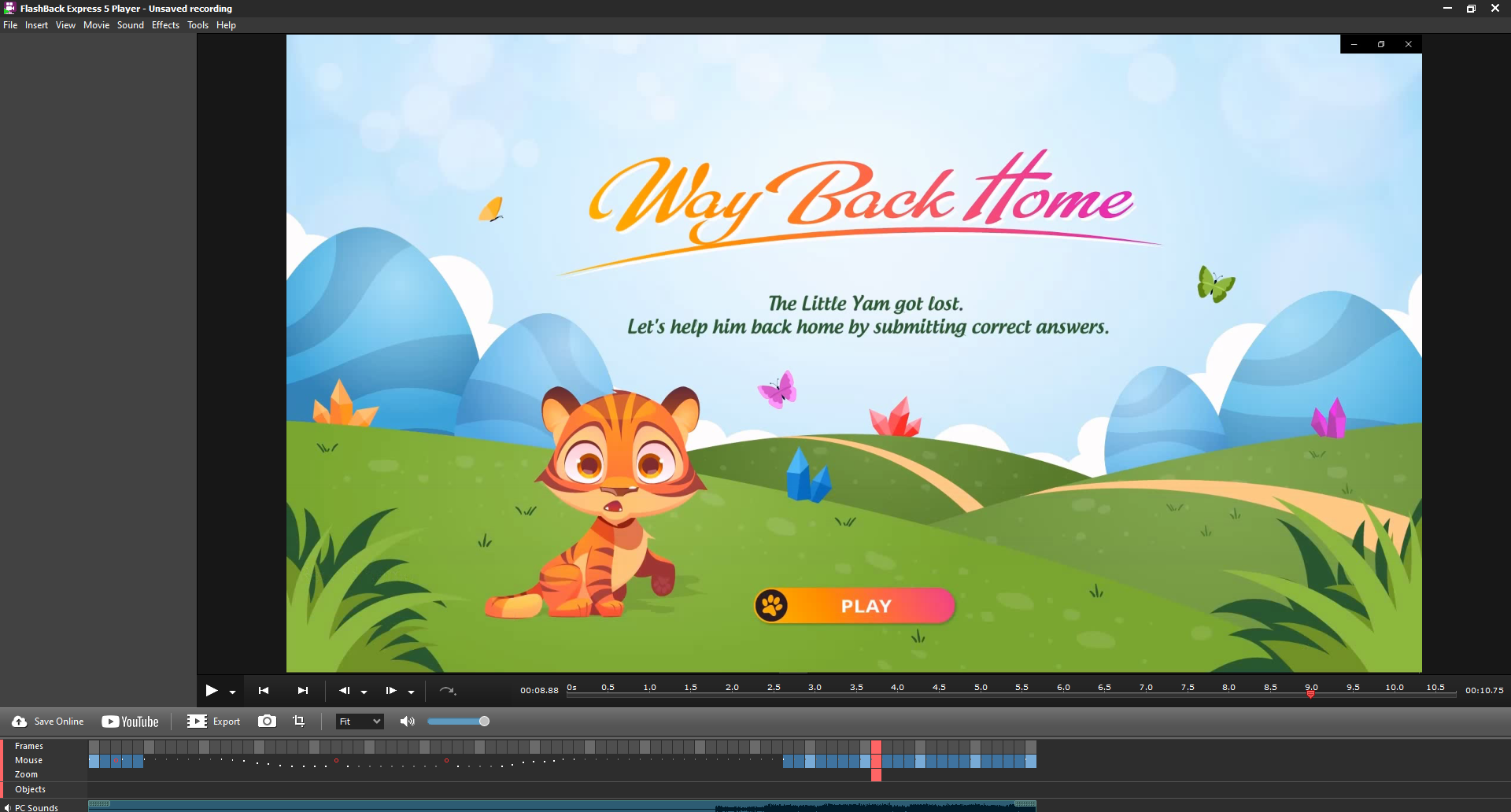
You can download the Free version named FlashBack Express 5 and try it out. But, its free version doesn’t provide any video editing features. So, you have to integrate another video editing tool to make your recorded video better.
Pros:
- Allow scheduling recording time.
- Record everything on the screen with no watermarks or time limits.
- Support recording multiple monitors.
- Export and publish recorded files directly to your YouTube.
- Allow adjusting cursor highlight properties.
Cons:
- Offer a 30-day free trial only.
- Isn’t available for macOS, support only Windows.
- Limit 3 types of exported video formats: MP4, AVI, and WMV.
- Doesn’t offer a video editor and annotations.
#6. ShareX – a Productive Tool for Screen Capturing and File Sharing
With over 13 years of active development, ShareX is a productive tool available on the market today. Among a lot of free screen recording tools, ShareX is a favorite because of its small size and lightweight nature. This is an open-source screen capturing, file sharing, and productivity tool. In particular, ShareX has multi-capture modes that allow you to take screenshots or record all Windows activities. Further, you may also save your screen capture as a GIF rather than a video file, which is great for posting on forums and social media. Also, this online screen recorder allows you to send your results to a wide variety of options. For instance, OneDrive, YouTube, Twitter, MediaFire, Mega, Google Cloud Storage, Email, and more.
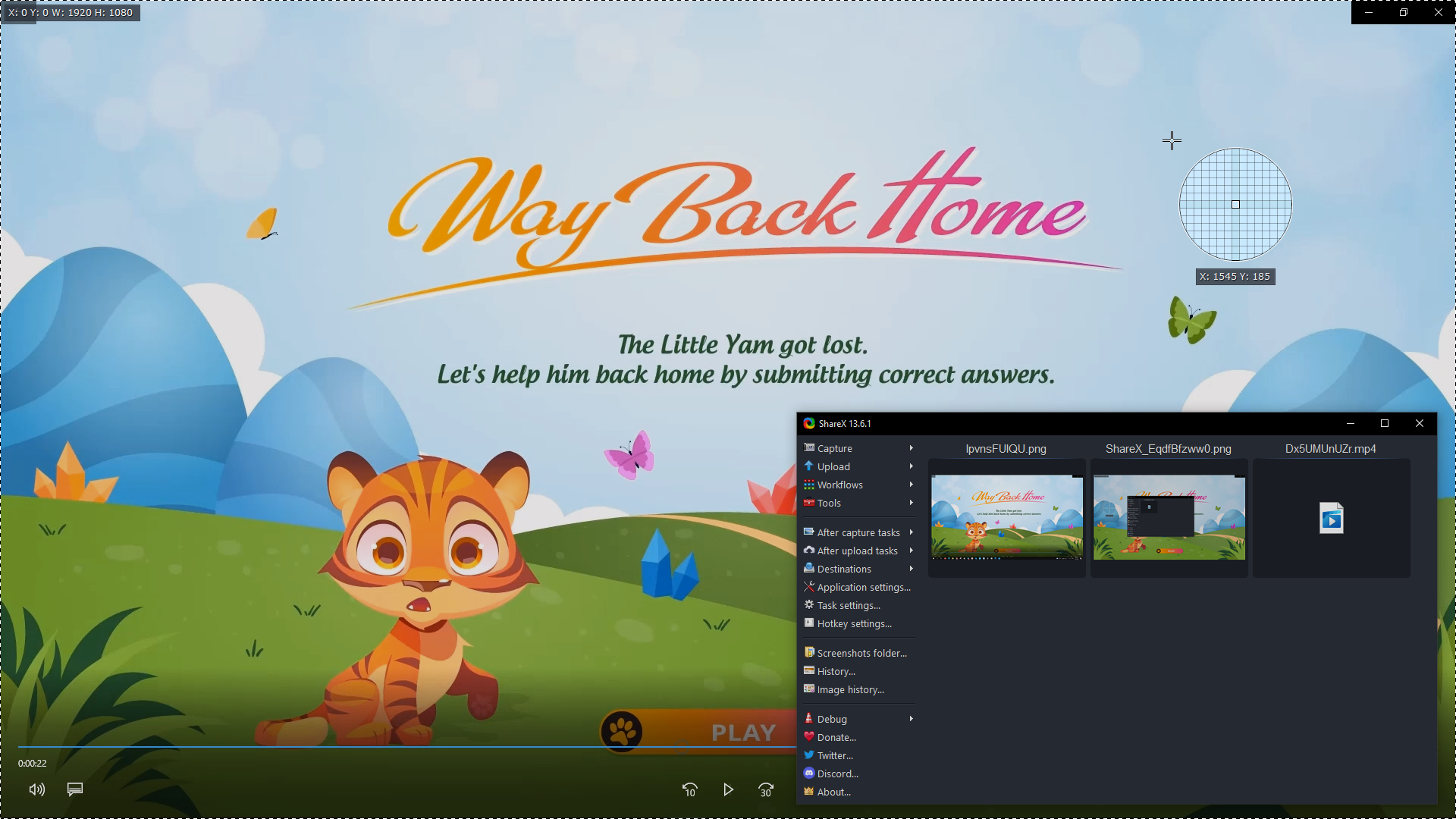
But, there is one thing to consider if you are a gamer. ShareX doesn’t support recording in full-screen mode for most games now. Besides, video editing tools are not available in the app. So, the only way to make the recorded file better is to use a video/audio editing program.
Pros:
- Install easily and quickly.
- Capture everything on the screen as videos, GIFs, or images.
- Have no time limit, no advertisement.
- Offer a History dialog allowing users to check and track the result with ease.
- Come up with dozens of export options.
- Doesn’t include watermarks in the output.
Cons:
- Support Windows only.
- Provide too many screen capture options that can make users confused.
- Cannot record audio from the microphone with the video.
- Cannot edit the recorded videos.
- Isn’t helpful for gamers.
#7. Apowersoft – Helpful Free Online Screen Recorder
Last but not least, you can give Apowersoft’s Free Online Screen Recorder a try. This is an amazing tool among various free screen recording tools available now. What makes the app impressive is that it is a web-based free video capture tool that does not require the installation of software applications. Hence, both macOS and Windows users can record after a few clicks. In fact, this tool is handy and easy to use for beginners or even children. After recording, you can export the recorded file as video or GIF. Also, you can push your results to many online platforms such as YouTube, Google Drive, Dropbox, or Vimeo.
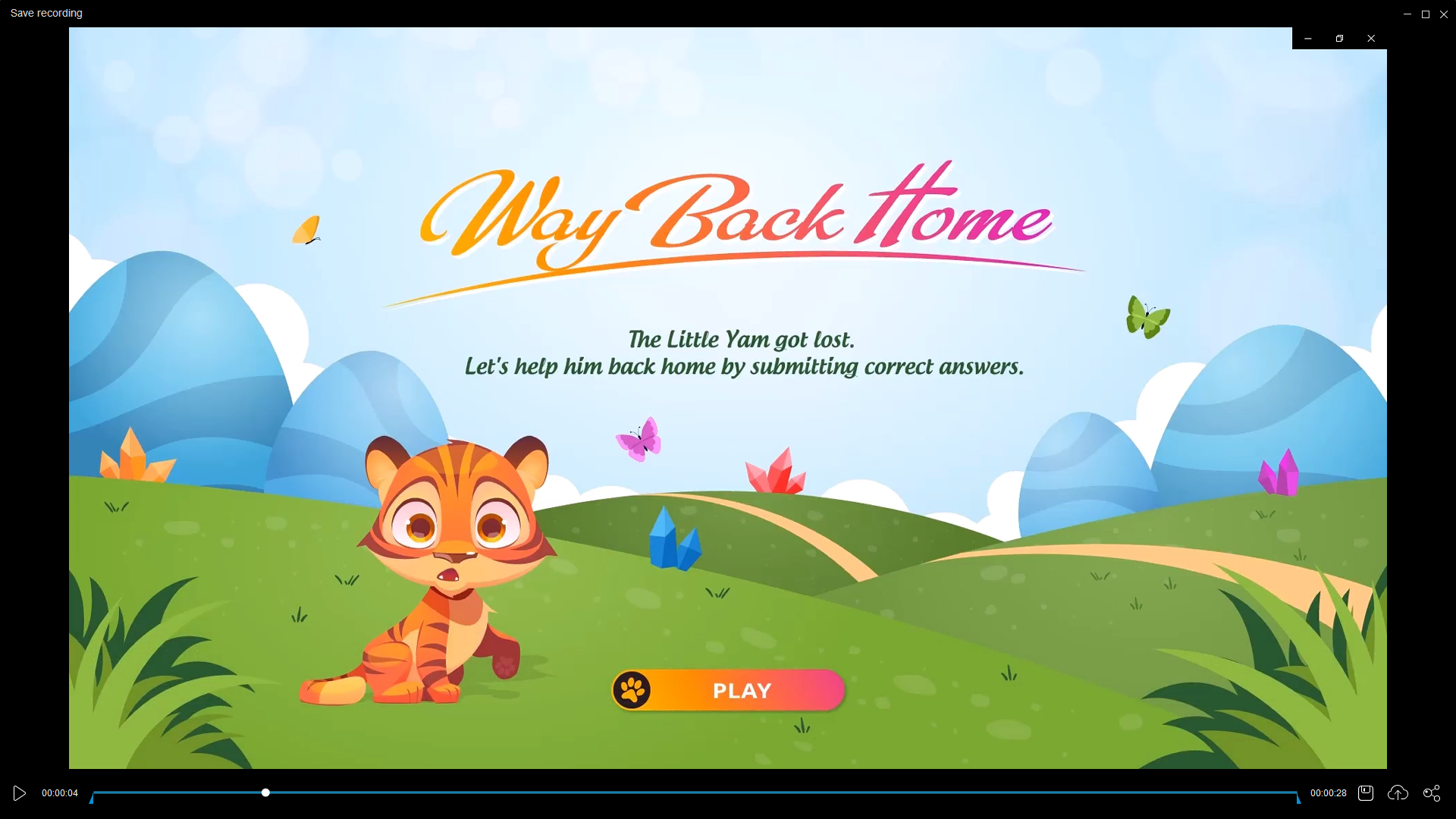
While Apowersofts’s Free Online Screen Recorder may appeal to most users, the tool lacks any video editing features. To edit your recorder file, you can use it along with Apowersoft’s Video Editor to make it more amazing. And it’s not really a good choice for recording game movement.
Pros:
- Record full screen, region, webcam, system sound, or microphone.
- Have no time limitations or watermarks.
- Can draw or add annotation on the screen while capturing.
- Export videos to multiple formats such as MP4, AVI, MKV, MOV, FLV, and more.
- Support hotkeys to control recording progress. For example, start/stop recording, pause/resume recording, show/hide recording toolbar.
Cons:
- Doesn’t integrate with video editing functionality.
- Need a very reliable internet connection.
- Isn’t suitable for game players.
- Have no option to change the output format after recording.
Final Words
So, enlisted above are 7 awesome free screen recording tools with their own benefits and drawbacks. Hopefully, the article will give you a great overview. Did you find your favorite free screen recorder? Feel free to share with us your ideas. Have a nice day!
![BEST Screen Recorders for Windows 11 [Free & Paid]](https://cdn.atomisystems.com/uploads/2024/03/BEST-Screen-Recorders-for-Windows-11-Free-Paid.webp)