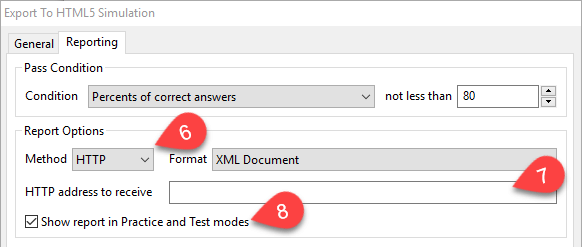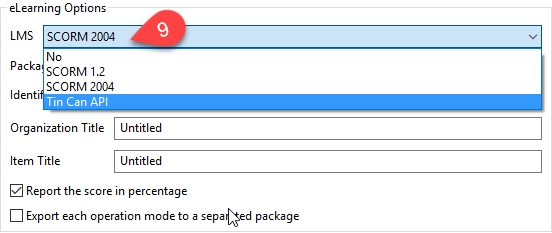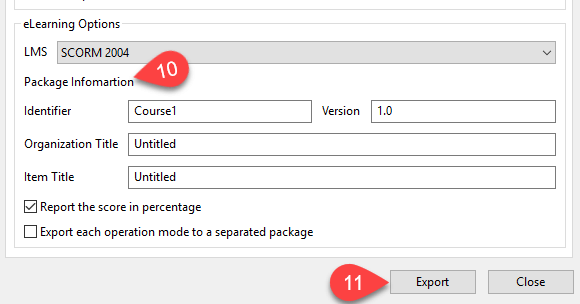SCORM is a collection of standards and specifications for eLearning. It governs how content may be packaged into a transferable ZIP file and communication between content and LMS. ActivePresenter provides you two popular versions of SCORM currently which are SCORM 1.2 and SCORM 2004.
On the other hand, Tin Can API, in general, is an open source API that adds some needed extra functionality to SCORM. And in this article today, we’re going to learn how to export your ActivePresenter projects to SCORM and Tin Can API.
Export Projects to SCORM and Tin Can API
To export your project, take following steps:
Step 1: Open the EXPORT tab. (1)
Step 2: Click HTML5 Simulation icon. (2)
You will see the Export To HTML5 Simulation dialog pops up, take further steps below:
Step 3: Open the Reporting tab. (3)
Step 4: Set the pass condition in the Condition box. (4)
Select one from four Conditions from the drop-down list.
Step 5: Input number in the Not less than box. (5)
It’s the minimum score from which, users have to gain to pass the test.
The Report Option section:
Step 6: Define Method and Format in the Report Option section. (6)
Step 7 (Optional): Enter the HTTP address that you want to send the report to. (7)
Step 8 (Optional): Check Show report in Practice and Test modes button. (8)
If you select this, the report will be shown at the end of the presentation.
The eLearning Options section:
Go to this section and take following further steps:
Step 9: Click the LMS check box. (9)
From the drop-down list:
Select No if you don’t want to export your project to any LMS package.
Select SCORM 1.2 or SCORM 2004 or Tin Can API depending on your specified purposes.
Define SCORM and Tin Can API Package Information
Step 10 (Optional): Define the Package Information. (10)
- Enter Identifier and Version of the LMS package.
- Type Title in the Organization and Item Title.
- Click the Export each operation mode to a separated package button.
If this button is not checked, all of your operation modes will be packed into one package.
Step 11: Click Export when everything is set up. (11)
So, you have covered How to export ActivePresenter projects to SCORM and Tin Can API. Try it today and please, feel free to contact us if you need more support.