Wrapping your minds around what’s new in ActivePresenter 9? Here is a list of impressive new features and enhancements that the software offers.
Over the past few years, in-class learning has shifted to online learning to accommodate the general situation. We also witness how education and workplace training benefit from eLearning. This is what inspired us to build the next version of ActivePresenter – ActivePresenter 9. To develop a comprehensive eLearning authoring tool, screen recorder, and video editor that allows you to create appealing content to keep learners engaged and eager to learn.
Today, we are so excited to introduce you to ActivePresenter 9, which lets you create high-quality eLearning content, interactive simulations, and professional video demonstrations like never before. Following the excellence of version 8, ActivePresenter 9 continues to be developed with many great new features and enhancements.
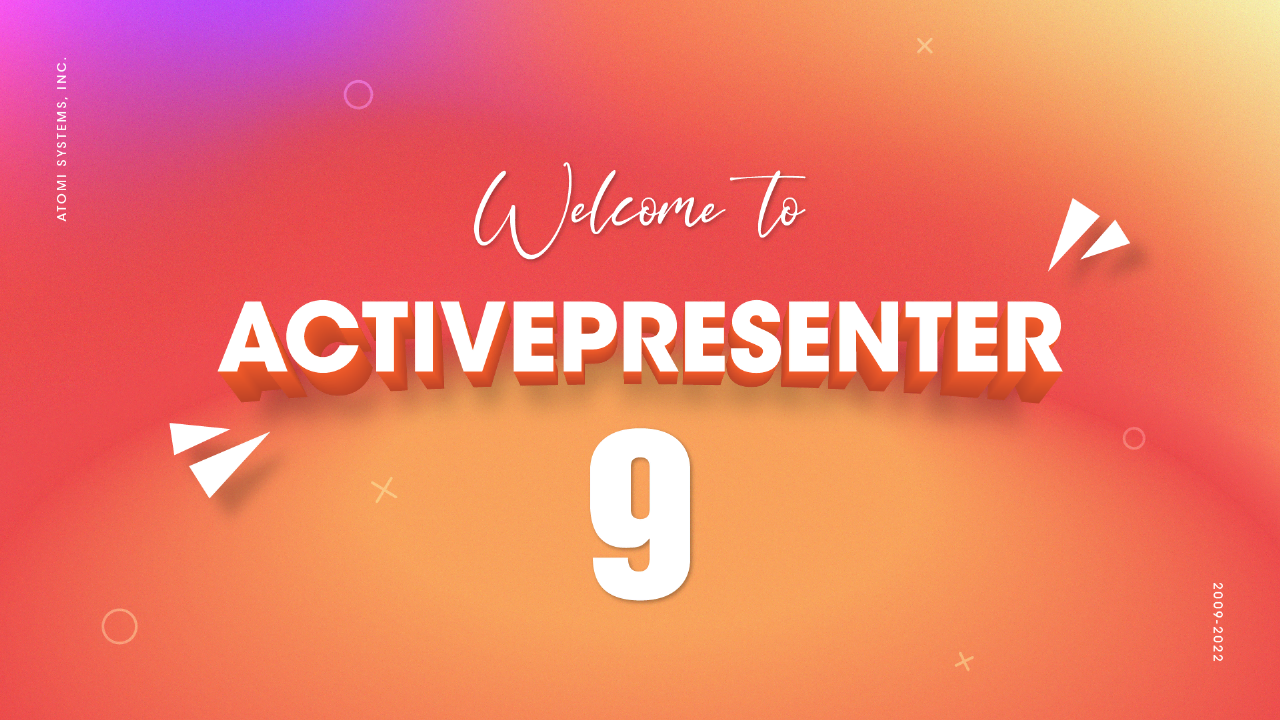
| New Features | Enhancements |
|---|---|
| Tables, Charts, 3D Models New interactive objects: Slider and Dropdown New question types: Dropdown questions Click Sequence Timeline Grid and Guides | Previewing & exporting selected slides as video Offering up to 30 slide transitions and 80 animation effects Cropping images and videos Displaying video frames on the timeline and supporting frame-snapping Flipping objects Importing more question types from CSV files |
New Features
1. New Types of Visualization Objects: Table, Chart, and 3D Model
A new set of visualization objects will be available in ActivePresenter 9, including tables, charts, and 3D models.
Tables come in handy for storing and organizing data in rows and columns. Easily find the Table command from the Insert tab. Then, you can access the Table Styles group in the Table Tools tab or Properties pane to quickly format your data. After selecting a style, use Banded Rows and Banded Columns to change their look. Also, it is possible to use the First Column and Last Column for more formatting options.
Charts are one of the most effective ways to visualize text or data-heavy content. This version offers you a choice of up to 10 chart types and variations. Therefore, you are sure to find one that suits your needs. Among them are columns, lines, bars, pies, and doughnuts, just to name a few. If you prefer another type after creating your chart, don’t worry since you can switch between different chart types with ActivePresenter 9.
While charts and tables allow organizing and comparing data, 3D models help provide a real-world environment for your projects. The app lets you insert mainstream 3D file formats, namely FBX, OBJ, 3MF, PLY, STL, and GLB. Not only that but adding 3D models from PowerPoint via the Import PowerPoint feature is also available. Thus, visualizing scenes that are hard to imagine or bringing lively 3-dimensional objects to your projects is now at hand.
2. New Interactive Objects: Slider and Dropdown
Questions and interactive objects are probably two main elements for students to interact with eLearning content. Apart from familiar interactive objects such as buttons, mouse clicks, and text entries, ActivePresenter 9 provides you with two more types of interactive objects. They are sliders and dropdowns.
Sliders are one of the notable brand-new features of ActivePresenter 9. A slider consists of a thumb that users move between two extremes of a track. The ends of the track represent the minimum and maximum possible values. Each time you move the thumb, the slider updates its values. Thus, you can use sliders in numerous situations. For example, displaying stages in a timeline or changing settings such as volume and speed.
If you have a long list of content to show in menus, Dropdowns are here to help. They are beneficial in both appearance and interaction. A dropdown can conserve screen space, which makes the projects look well-arranged. Specifically, in a dropdown, a hint item shows at first. Clicking it will reveal the dropdown menu consisting of a list of options for learners to interact with at their convenience. Dropdowns can be command menus, form filling, navigation menus, attribute selections, and so on.
3. New Question Types: Dropdown Questions
You can create any type of quiz, whether straightforward or sophisticated thanks to a variety of questions available in ActivePresenter. They can be either graded or used as surveys depending on your needs. In this new version, two more types of dropdown questions are supported: Select in Dropdown and Select in Dropdowns.
A Select in Dropdown question is also known as a dropdown question. That’s because it contains a dropdown with a hidden list of options that allows learners to select from it. The dropdown menu is shown once learners click on the dropdown arrow. Each Select in Dropdown question has only one dropdown, so you cannot remove it or add more.
Meanwhile, Select in Dropdowns question allows you to create a question having more than one dropdown. By default, this type of question has four dropdowns. You are free to add more or remove them as you wish. Since there are many dropdowns in this question type, you have to set the correct answers for each dropdown separately.
4. Click Sequence Timeline
A timeline defines how multiple objects in a slide show/hide against time. By default, each slide has a main timeline, which runs automatically when the slide is loaded. You can add more timelines to a slide if necessary. Moreover, ActivePresenter 9 allows you to create a Click Sequence timeline and many interactive timelines. These timelines perform specific tasks and can only be executed by events – actions. In the Click Sequence timeline, you can choose to start an animation when clicking the mouse or coordinate it with other effects on a slide by using Start On Click and Start With Previous.
5. Grid and Guides
In the previous version, you may be familiar with the Canvas Snapping feature, which makes it simple to align objects on Canvas. From version 9, this feature is integrated with Grid and Guides with more options, letting you quickly and perfectly align objects on the Canvas. Smart Guides are default orange lines, available only when you drag or reshape objects. Besides Smart Guides, you can also enable Gridlines and Guides by accessing the View tab. Not only that but clicking the arrow at the bottom right corner of this section opens the Grid and Guides dialog for further aligning settings.
Enhancements
As a part of its ready-made features, ActivePresenter 9 also offers the following enhancements:
- Previewing and exporting selected slides: Aside from previewing the entire project, you can choose one out of four operation modes (Demonstration, Tutorial, Practice, and Test) to preview your current slide. With ActivePresenter 9, exporting one or multiple selected slides to a video is at your fingertips by right-clicking them and selecting Save Slide As Video/Save Selected Slides As Video.
- Offering up to 30 slide transitions and 80 animation effects: Make your projects look more stunning thanks to a wide range of new transitions and animation effects.
- Supporting cropping images and videos: You can now crop images and videos right on Canvas.
- Displaying video frames on the timeline and supporting frame snapping: Allow you to show or hide video frames on the timeline.
- Allowing rotating and flipping objects using built-in commands: Rotate or flip objects vertically or horizontally.
- Enhancing import questions from CSV files: Add more question types: Sequence, Essay, Fill in Text Entries, Rating Scale, Select in Dropdown, and Select in Dropdowns.
- [Exporting Video]: Add audio and video quality and bit rate options.
- [Exporting Video]: Select video encoder for H264 and HEVC.
- Adding the Format Painter feature: Apply the format of selected objects to others.
- Improving the Import PowerPoint feature.
- Improving preview performance for 4K resolutions.
- Adding more events and actions.
- Adding the Opacity effect for objects.
- Support uploading closed caption files to embed into a video in the HTML5 output.
- And many other improvements.
Final Words
Ultimately, our primary goal is to provide an app that meets the needs of every user. Users’ helpful suggestions and feature requests have thus always been a crucial component of creating software to be more creative and complete. As a result, ActivePresenter 9 is now available with incredible features.
As technologists, we would like to contribute to the development of the educational sector, particularly in schools and workplace learning. Also, we look forward to seeing what ActivePresenter 9 empowers people to do and inspires them to create.
ActivePresenter is available for both Windows and macOS. So, you can download the latest version of ActivePresenter by clicking either of the buttons below:
And, don’t forget to follow our Blog and YouTube channel for more updates about ActivePresenter!

