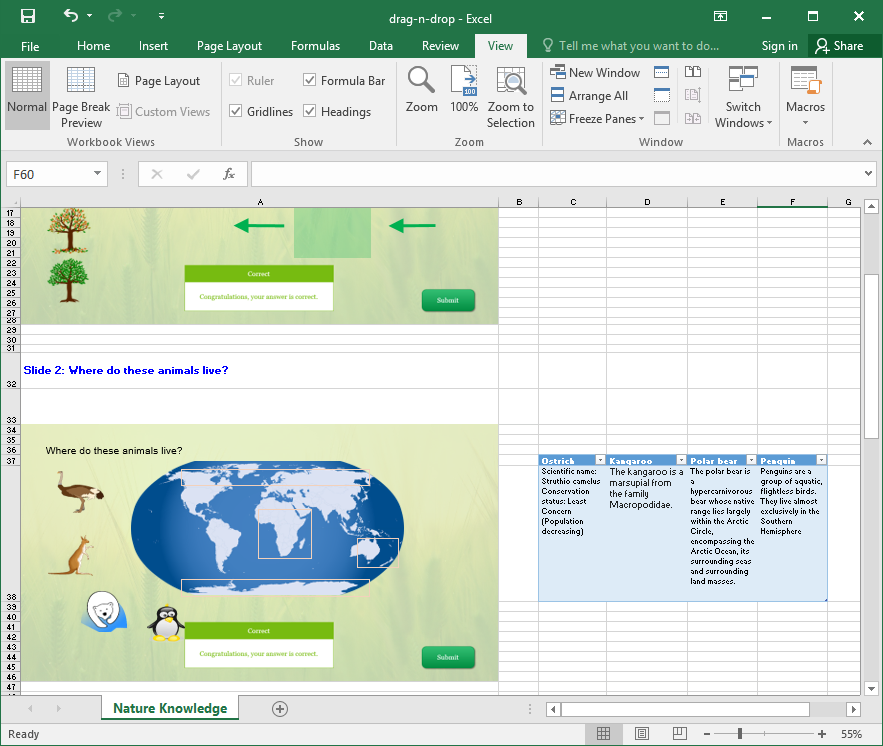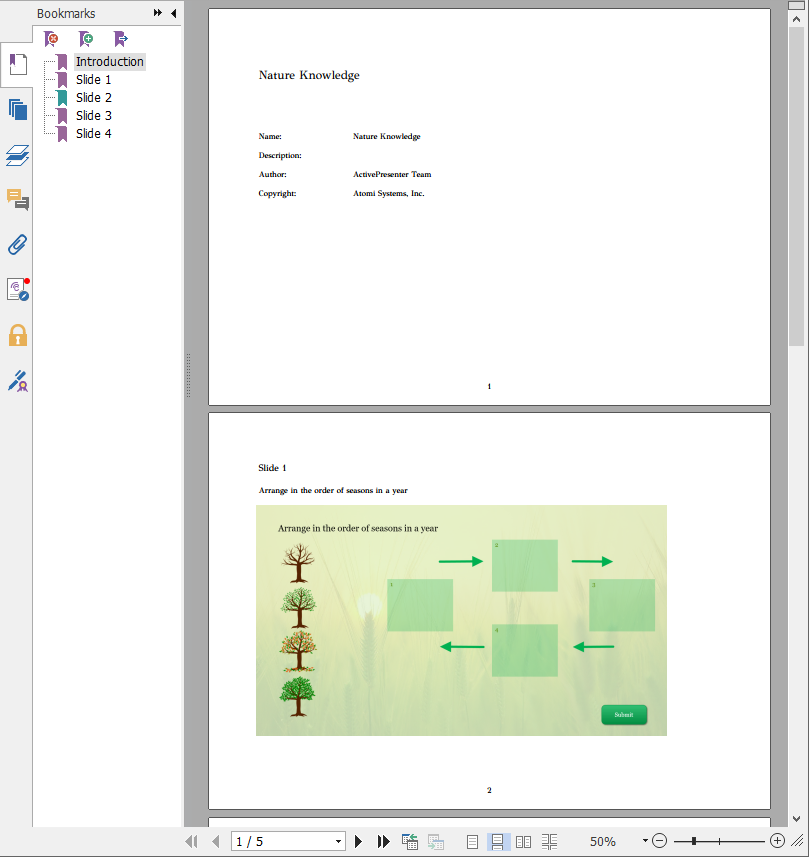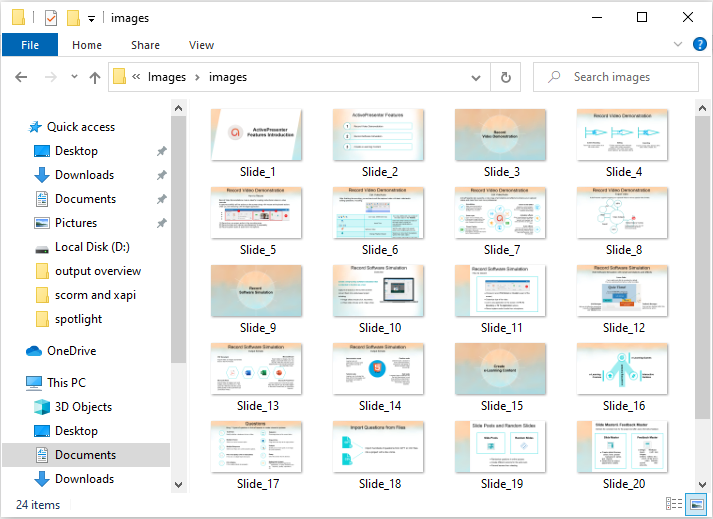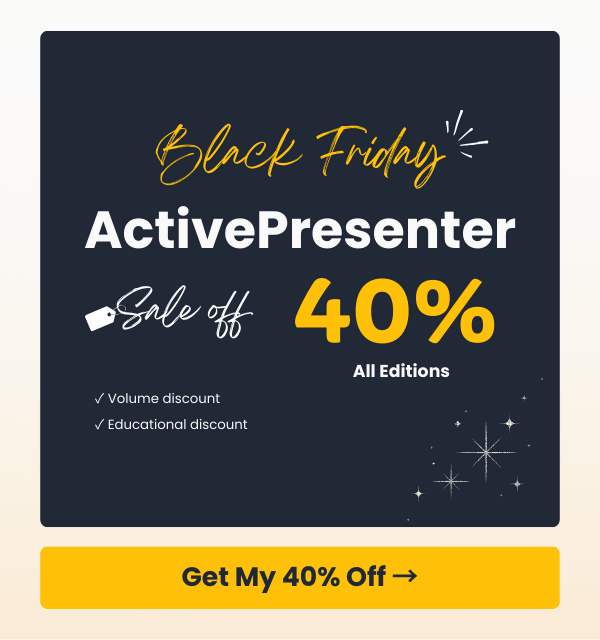ActivePresenter 8 is a professional tool that allows you to create software simulations, video demonstrations, and eLearning courses easily. For different purposes, it provides you with sufficient output formats. For example, while the video is a format for video demonstrations, HTML5 is perfect for interactive software simulations. This article will give you a complete overview of the application output formats.
One simple yet important step before you export a project to a suitable output format is shrinking your project. This process will remove all unused resources to decrease the project file size. Ensure that your project has been saved already. After that, click the ActivePresenter button > Project > Shrink… > check Delete All Unused Resources then click Shrink.
How to Export an ActivePresenter Project?
After you are done creating a project, you will need to export it to a proper output format. Just open the Export tab, then click any format that you want. ActivePresenter offers you a lot of output formats. So, you should define the purpose of the project beforehand. For example, what are you going to create with ActivePresenter? Does it require a high level of interactions? Then, you will find the most suitable formats to utilize.

Video
Video is suitable when your audiences don’t have to interact with the output content in a self-paced manner.
Video is the perfect output for:
- Video demonstrations (webcam recording comes in handy in ActivePresenter 8, allowing for recording webcam while recording screen).
- Product/software introducing videos.
- Personal entertainment videos (images, music, and effects included).
For the video exporting procedure, see Export Projects to Videos.
HTML5
This output uses the HTML5 standard. When you export a project to HTML5, users can view and interact with the content on the World Wide Web. So, this is the perfect format for exporting the content that requires user interactions such as eLearning courses and tests. HTML5 is the ultimate output format for:
- Interactive and non-interactive software simulations.
- eLearning games.
- Online training courses.
- Online tests or exams.
Furthermore, you are able to customize the HTML5 toolbar with Player Settings. You can also preview the content, make any changes if needed before actually exporting it. See the following tutorials for related information:
SCORM Package
SCORM package is helpful when you want to share eLearning content and track learners’ results. ActivePresenter allows exporting the content to SCORM packages (SCORM 1.2 and SCORM 2004), then you can easily upload this package to any LMS that supports the SCORM standard.
See this tutorial for more information: Export to SCORM Package.
Experience API Package
Besides SCORM, xAPI is another wisely used eLearning standard that can help deliver the content and track learners’ results. Fortunately, ActivePresenter supports both standards so you can export to your desired one with just a few clicks.
See this tutorial for more information: Export to xAPI Package.
Publish LMS
From ActivePresenter version 8.1, you can publish your course directly to ActivePresenter Online or other LMS sites that supports SCORM 2004 standard. ActivePresenter Online (https://activepresenter.online/) is a learning management system (LMS) that allows educators to publish and share online courses with a focus on interaction and the ability to track the quiz takers’ results. Besides ActivePresenter Online, you can also publish your course to other LMS sites. However, please note that ActivePresenter can integrate with LMS using Moodle and you need to contact us for integration.
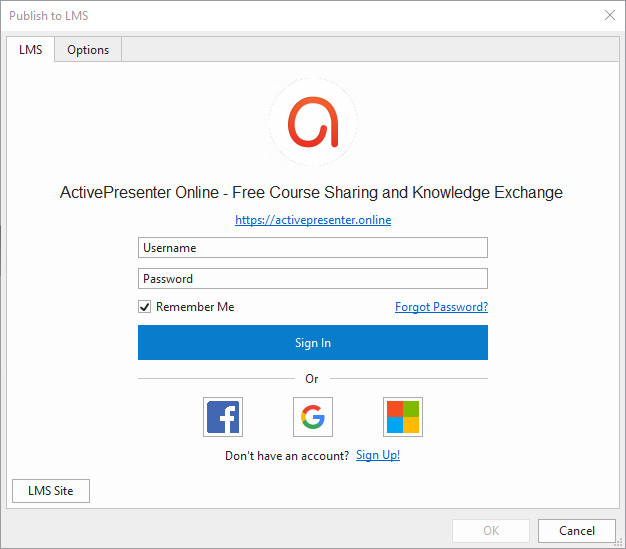
For more information, please visit Publish your course to LMS with ActivePresenter 8.1.
Microsoft PowerPoint
Slide-based projects in ActivePresenter will be exported to PowerPoint presentations when you export your projects to PowerPoint. This exporting method comes in handy if Microsoft PowerPoint is the required means of presentation. Or you need to edit the exported content with some functions in PowerPoint.
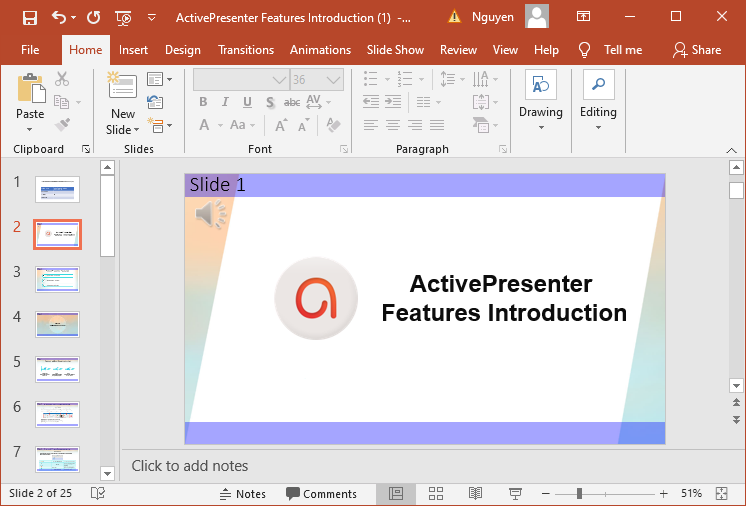
After exporting, all of the objects (including placeholders) and their properties remain unchanged and you can edit them as normal.
Note: After exporting to Microsoft PowerPoint, you cannot edit objects that are inserted by using Slide Master in ActivePresenter. In other words, any object inserted into the Slide Master will be merged into the background image of the PowerPoint slide. See Export Projects to Microsoft PowerPoint for details.
Microsoft Word
When exporting projects to Microsoft Word, all the shapes, text, images, etc., will be exported and inserted in a doc/docx file. After that, you can edit objects just like you are editing them in Microsoft Word. More interestingly, you can even create and use a template in the exported Word file.
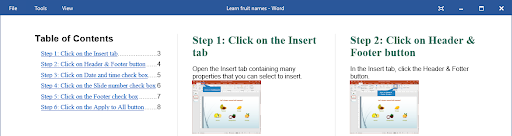
The Microsoft Word format is suitable for:
- Software training manuals
- User manuals
- Product documentation
Microsoft Excel
Similar to exported objects in the Microsoft Word, objects such as text, shape, image, etc., in the Microsoft Excel file (xls/xlsx) are editable. Slide name and description along with all of the content are exported in one Excel sheet.
If there is any auto-generated annotation, you can change its position and inline text if you want. Normally, you use the Microsoft Excel output format for creating products or software documents that need some content from Excel (e.g. smart charts, tables).
PDF Document
With this exporting method, ActivePresenter slides along with objects will be exported to images and embedded in the PDF format. Remember that you cannot edit the objects in the output, so make sure the content is at its best before exporting. Alternatively, you can export projects to Microsoft Word and convert them to PDF afterward.
The layout (page orientation, number of slides per page, etc.) of the document is critical since it increases the viewing experiences. So ActivePresenter offers you options to define these values.
For details about exporting projects to Microsoft Word, Microsoft Excel, and Adobe PDF, see Export Projects to Document Formats.
Image
Exporting to images means exporting each slide of the project to an image (either PNG or JPEG). The output can have many properties such as closed caption, cursor path, etc., tailoring to your settings. This output type is great for creating brochures, handouts, and posters for the training.
Final Thoughts
You’ve gone through an overview of the ActivePresenter output formats which can fulfill your requirements. With any specific purpose, you can always choose the suitable one. Note that output types may be different in different editions (Free, Standard, and Pro). See the feature comparison here. Feel free to download ActivePresenter and start creating your very own projects!
See Also: