Struggling not to know how to blur the censored parts or background in your video? Then, this article is definitely what you are looking for with the 7 best blur tool suggestions to simplify your video editing.
It’s common courtesy to respect the privacy of people who happen to be in your footage. In addition, making such material public may have legal consequences. Or sometimes, you just don’t want the background or sensitive and personal information known to everyone. Therefore, the blur effect takes care of it all.
Understanding the role of this feature, we’ve searched the 7 best blur tools for your video editing. These are not online tools but require installation on your computer. However, this does not mean they are less convenient to use. On the contrary, they bring back a feature-rich and more multifunctional environment to simplify and enhance your experience.

7 Best Blur Tools for Video Editing:
Blur Tool #1: ActivePresenter
Supported operating systems: Windows + macOS
ActivePresenter is a powerful screen recorder with built-in video editor and a complete eLearning authoring tool. You will definitely enjoy this app as it does not require you to be a professional to edit a video. Instead, with a friendly interface and just a few clicks, beginners can effortlessly create their own videos as they want.
ActivePresenter provides users with a wide variety of features to edit videos from basic to advanced levels. Specifically, you can edit the timing, change cursor effects, enrich your videos with a lot of annotations and effects, edit audio, blur content or apply the green screen effect. Of course, such basic features like split or join, slow down, or speed up the video are all included.
Especially, when it comes to blurring moving objects, ActivePresenter makes it easier. Because, it allows you to easily take control of the process to achieve the best result with no mistakes and in a short span of time. So, don’t worry if you are a teacher, a worker or a normal person. You can become a skillful editor thanks to this authoring tool.
Pros:
- Friendly interface
- Simple and quick steps to blur moving objects
- Free edition including all the features of the Standard and Pro editions
- Multiple formats when exported
- Competitive pricing with multifunctional features
- Detailed tutorials and free support center
Cons:
- Watermarks embedded in the Free edition.
- Slow export if the video is too large.
You can download ActivePresenter here and try all the features for free without a time limit.

Blur Tool #2: Wondershare Filmora
Supported operating systems: Windows + macOS
Wondershare Filmora is another option you should consider when you need to blur the background. Normally, people might grow interest in this app for its large library of visual effects and smart features. In addition, Filmora is on point with its basic features. Moreover, a wide variety of smart features like green screen support, scene detection, and advanced color correction are also easy to use.
Like ActivePresenter, Filmora brings back a clean keyframe editing experience. This also means in the blurring process, the precision will be higher. However, as the app is purely for video editing, it is not multitasking and multi-functional like ActivePresenter. It is normally appropriate for individuals and small organizations to use from beginning to intermediate levels.
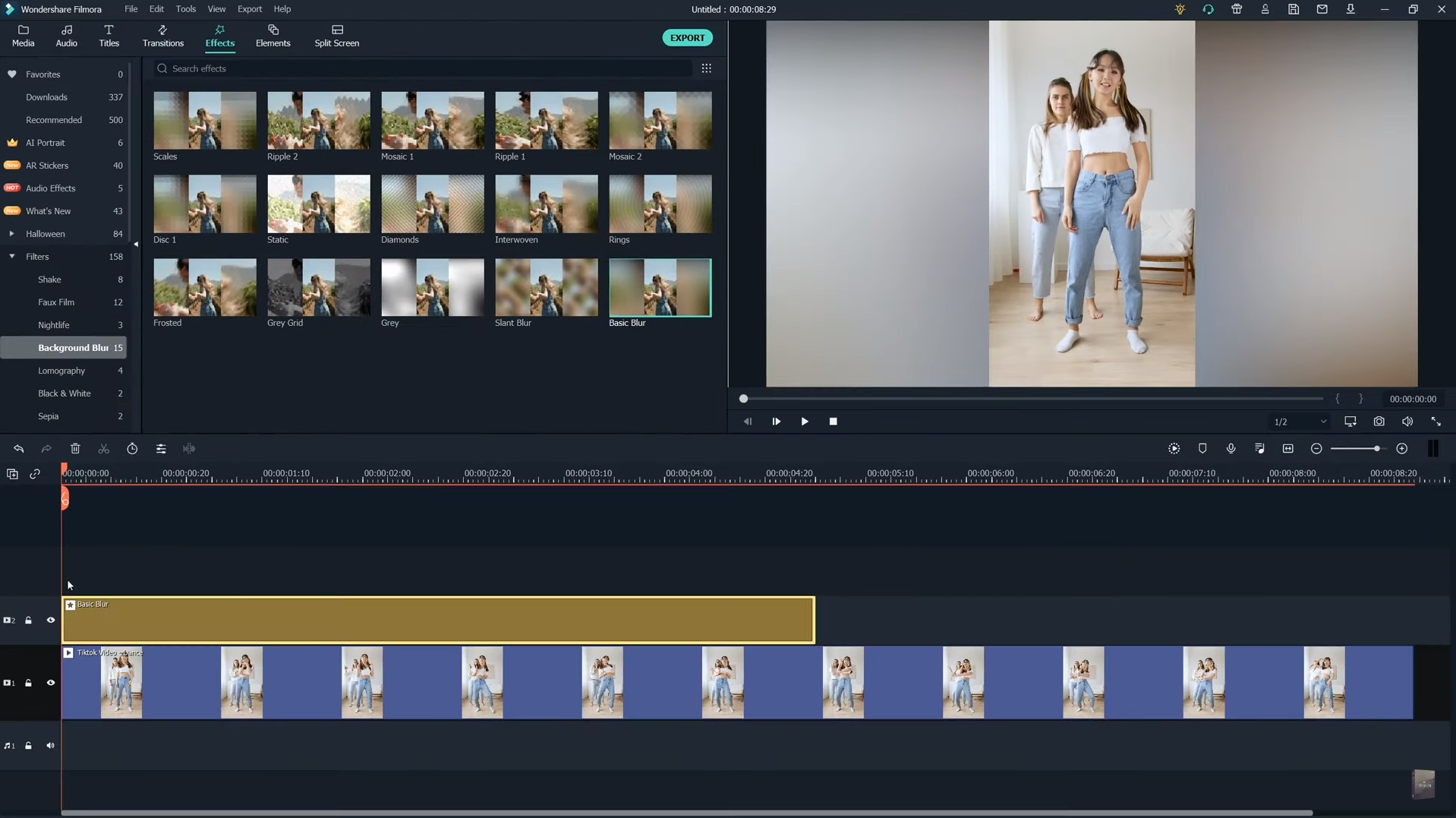
Pros:
- Simple-looking interface
- Basic and intermediate features
- Good user support
- Simple and various options to blur object/ background
- Various types of pricing and languages to choose from
Cons:
- Not many advanced features
- Watermark embedded in the Free version
- Frequent lagging
- Not reasonable in monthly and yearly pricing
Blur Tool #3: Adobe Premiere Pro
Supported operating systems: Windows + macOS
When talking about video editing, this must be the very first tool that comes up in everyone’s mind. It stands out from the rest due to its versatile editing options. Users can create videos with integrated workflow and smooth processes. In other words, this software is well suitable for users with editing skills from intermediate to advanced levels.
So, what makes Adobe Premiere Pro so favorable? Besides basic editing features, Adobe brings back a beautiful interface for your video with a bunch of available resources. The software is well integrated with other Adobe Products like After Effects and Photoshop to enhance user experience. Also, it offers a great quality color grading tool and a good amount of dedicated plugins available for Premiere Pro. Thanks to these facilities, what you get in the end is professional quality production output.
When talking about blurring skills, Adobe really does its job well. With a variety of options and tools, users need to be meticulous and detailed in their editing process. The process will be hard but the results will be worth it.
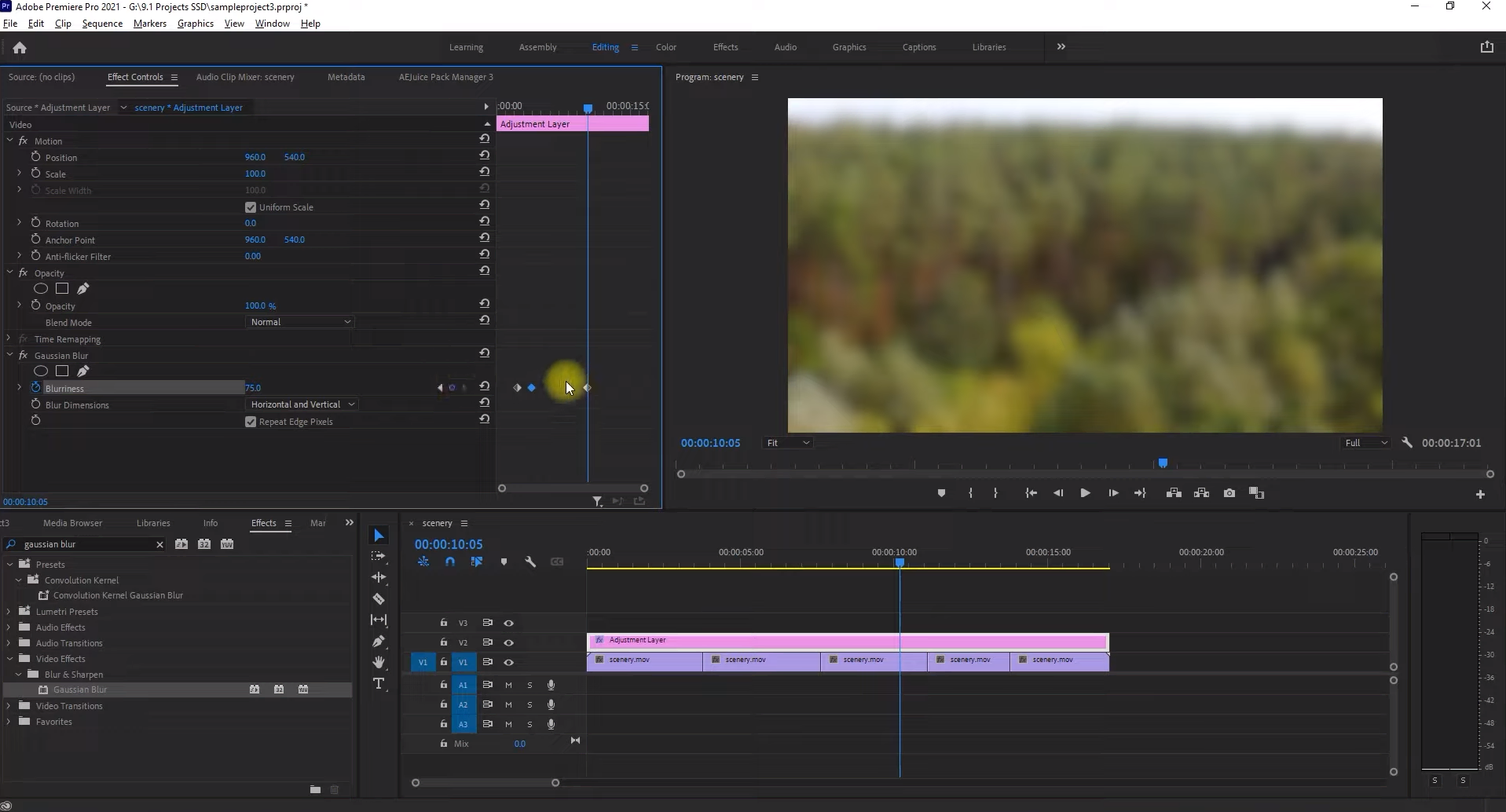
Pros:
- Rich in editing options
- Extremely popular and guaranteed for high-quality products
- Stable in responsive speed
- Integrated with other Adobe products
Cons:
- Limited time frame for the Free trial
- Expensive pricing
- Complicating functions for beginners
Blur Tool #4: VEGAS
Supported operating systems: Windows
Here is another good suggestion for the best blur background app. It’s easy to use, yet still guarantees advanced features to speed up your workflow. Also, you can get access to a storage of video and stock music samples corresponding to the subscriptions you pay each month. Moreover, you can apply AI-based filters and effects to simplify your editing process with more automatic movement.
In terms of the blurring feature, VEGAS comes in handy if you want to blur the whole background. However, you might find this app not really effective if you just need to blur a portion or an object. So, don’t forget to do some research before you decide to use any apps.
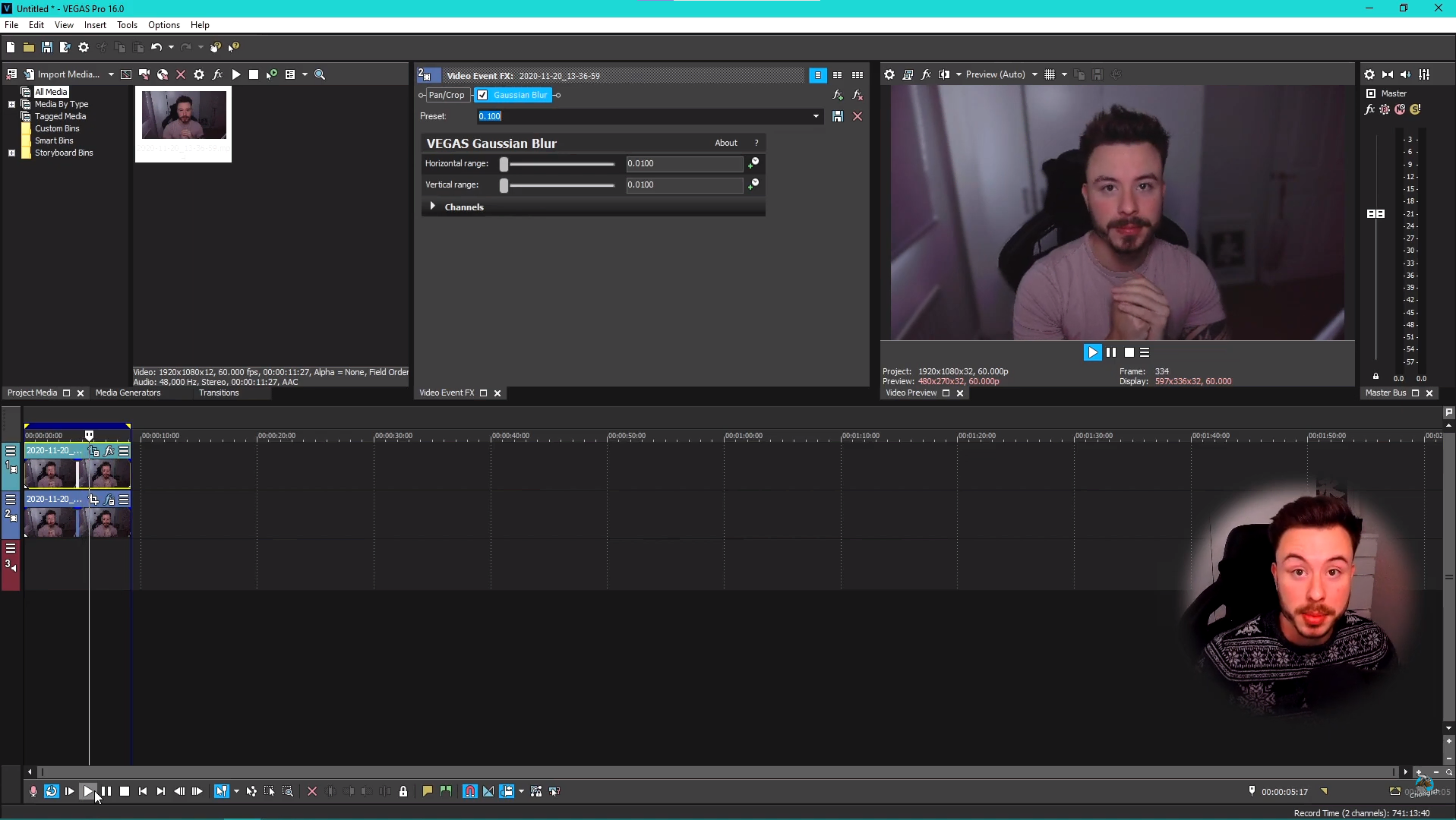
Pros:
- Simple and effective edits and transitions
- Include the autosave function
- Reasonable pricing
Cons:
- Memory-consuming and slow while rendering
- No customer support after purchasing
- Few updates and not modern in features and options
- Only Windows supported
Blur Tool #5: EaseUS Video Editor
Supported operating systems: Windows
EaseUS Video Editor is well known for being super user-friendly software that has many comprehensive editing tools. This is another choice for beginners to get used to editing workflow before trying and learning other advanced features.
And, EaseUS Video Editor is truly one of the best blur background apps. The intuitive interface with basic functions allows you to edit your video the fastest and easiest. Thus, understanding the functions is like a piece of cake with this app.
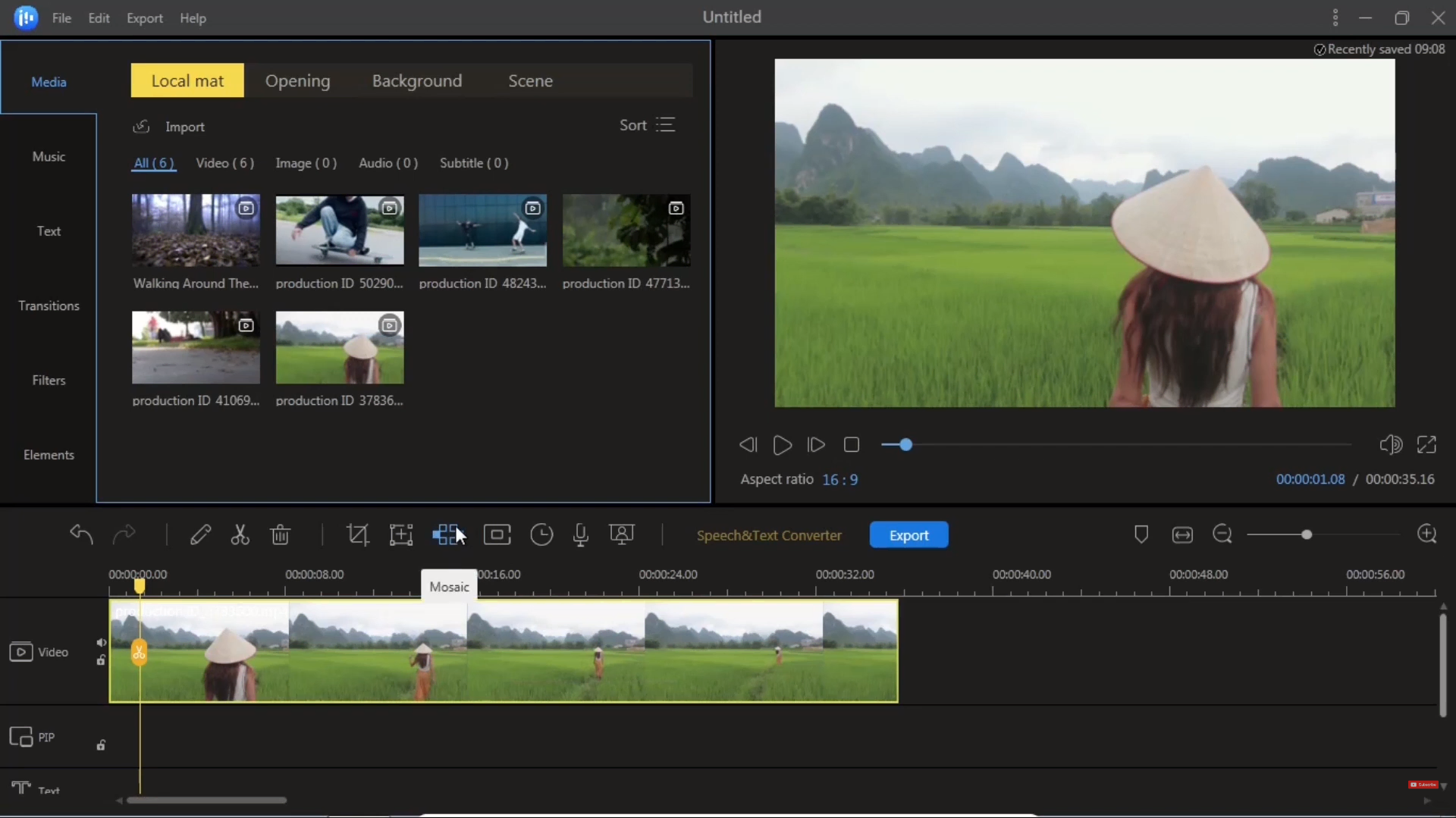
Pros:
- Easy-to-use interface
- Wide range of transitions and effects
- Autosave options included
- Reasonable lifetime pricing
Cons:
- Not many advanced editing options
- Additional installation requirements for some features
- Only Windows supported
Blur Tool #6: CyberLink PowerDirector
Supported operating systems: Windows
The next best blur background app is CyberLink PowerDirector. In fact, the app name has been very famous in the editing community. It is because of its fast, full-featured, and versatile functions.
The blurring effect in this software is convenient for those who need fast and simple hidden parts. Unlike ActivePresenter, Adobe, or Filmora, which allow detailed and careful editing, this app emphasizes speed and convenience. This might be ideal for beginners, but a minus point for an experienced editor.
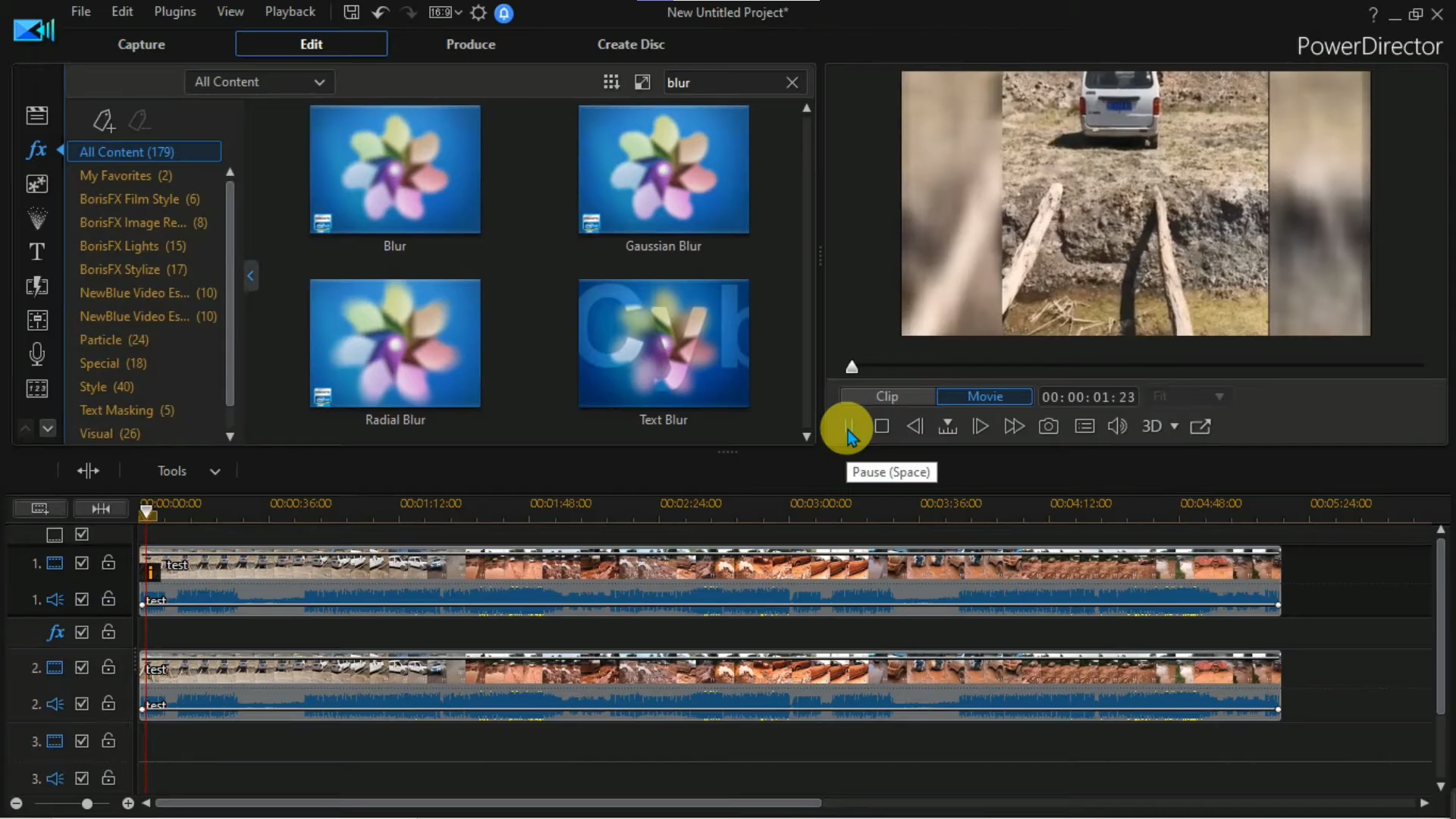
Pros:
- Abundant video editing features
- 360-degree editing options
- Fast rendering and exporting for short videos
- Decent templates, effects, and transitions
Cons:
- Compatible with Windows only
- Complicating due to the number of features
- Sudden crash while editing
- Still high in price compared to the true quality
Blur Tool #7: iMovie
Supported operating systems: macOS
The final one in the best blur background app list is iMovie. Any Apple users should know and enjoy using this app as it is free and easy to use. Not including too many functions, iMovie stands out for its beautiful interface, high-quality outputs, and simple process. At the same time, the transitions and effects are creative enough to level up your video output.
With the blurring effect, iMovie brings back fast, consistent, and professional experience. However, to completely hide unwanted information, this app might not fulfill the purpose to the utmost. Therefore, you can download and try using it first to see if it suits your needs.
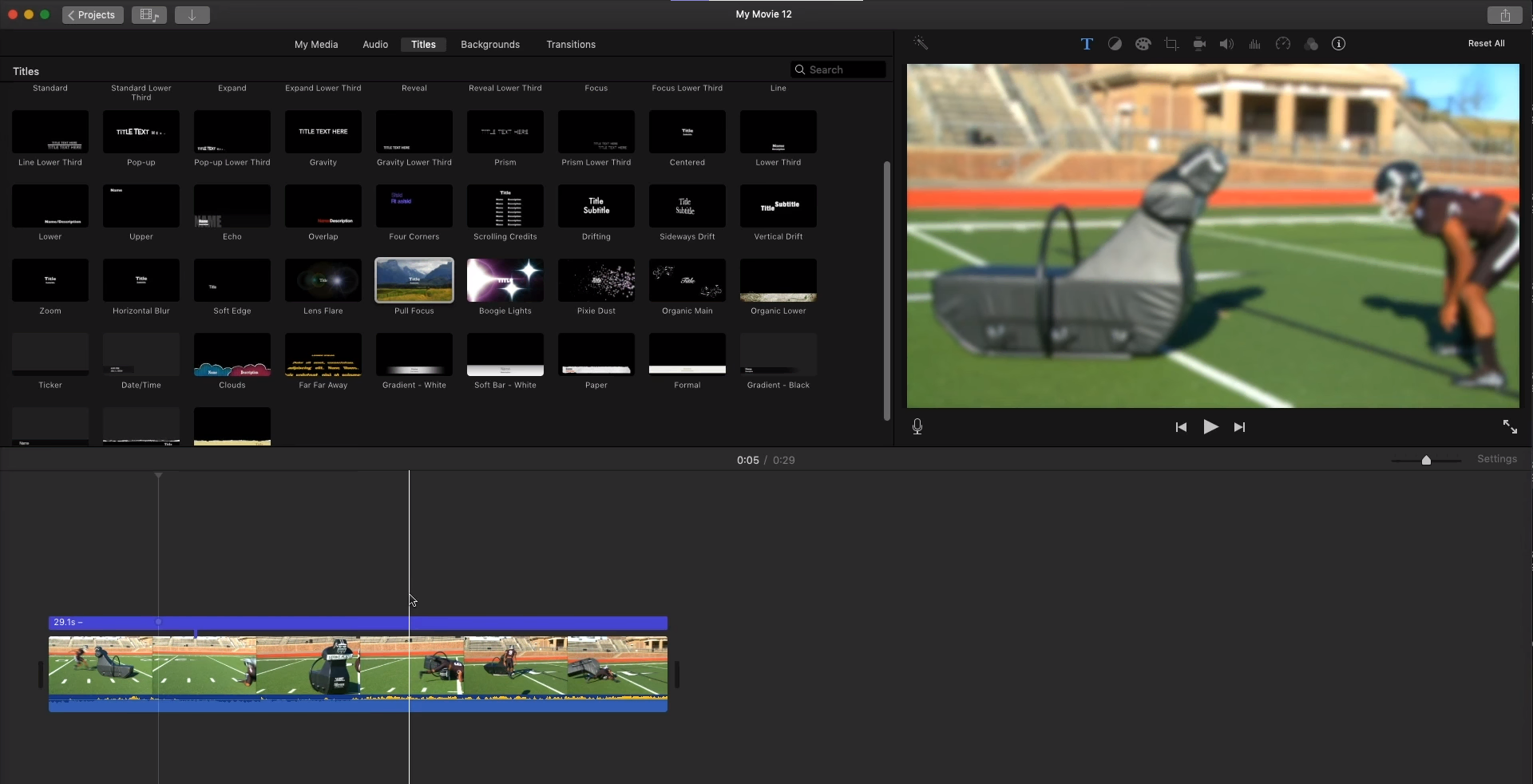
Pros:
- Free to use
- Basic editing tools for beginners and non-professional
- Fast rendering for short videos
Cons:
- Compatible with macOS only
- Laggy and slow in long videos
- Not multitasking or versatile
Final Words
To conclude, hiding unnecessary information has never been easier with the 7 best blur background apps above. This also means that you can now freely create and edit your content in your own way. All you need to do is to choose the app that meets your demand. So, let’s try the Free version first to test all the features.
Want to keep track of many more best/ top lists? So, do not miss out on our Blog and YouTube channel for more updated news and articles.

See Also