As a leading eLearning authoring tool, ActivePresenter continues to introduce features that accelerate content creation. A key addition is Question Settings, designed to save instructional designers and educators time by establishing default behaviors for interactive quizzes in batches in advance.
This setting allows you to pre-define crucial parameters, such as points, attempts, and layout, that will automatically be applied to any new questions you insert. This helps maintain consistency and efficiency across all your question slides. To experience this, make sure to download the software for free first:

After you have downloaded, installed the app, now, let’s take a closer look at how to work with question settings and question navigation in ActivePresenter 10.
Question Settings
- Navigate to the Questions tab in the main toolbar.
- Locate the Question Settings button, which is situated next to the Report Slide button.
Quick Settings Options
Click the small arrow next to the Question Settings button to open a menu with quick options for applying your current default settings.
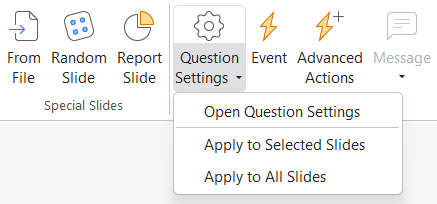
| Option | Function |
| Open Question Settings | Opens the detailed menu to change and configure the default question settings. |
| Apply to Selected Slides | Quickly applies the current default question settings to only the question slides you have actively selected in your project. |
| Apply to All Slides | Quickly applies the current default question settings to every question slide in your entire project. |
Question Settings Dialog
To set up the detailed rules for your questions, you’ll need to open the Question Settings dialog. You can do this by either clicking the main Question Settings button directly or choosing Open Question Settings from the Quick Settings menu.
Inside this window, you can configure the default behavior and appearance of all future questions.
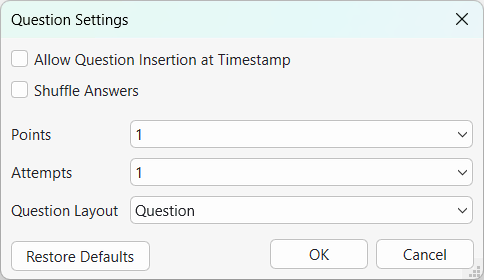
General Settings
- Allow Question Insertion at Timestamp: Check this box if you want the ability to insert a question at a specific point in time within an existing slide (e.g., in a video or presentation slide), instead of requiring a completely new slide for the question. This is ideal for creating interactive videos or simulations.
- Shuffle Answers: Tick this box to randomize the order of answer choices for the question. This ensures that the answers appear in a new, random order each time a learner redoes the question, making the quiz more robust.
Scoring and Attempts
- Points: Set the default score a learner receives for correctly answering a question. You can choose a whole number from 0 to 10. Or select the Partial option for questions that might allow partial credit.
- Attempts: Set the default number of times a learner can attempt to answer a question. Options range from 1 to 10 or Infinite for unlimited tries. For example, setting this to 1 means learners get only one try per question.
Question Layout
- Question Layout: Use the dropdown menu to select the default visual design and layout for your new questions. This controls where the question title, answer choices, and buttons appear on the slide.
- By default, you have 5 available layouts inherited from the Slide Master.
- Custom Layouts: You can also create your own custom question designs by working with Slide Master view, giving you full control over the look of your quizzes.
Quick Question Navigation
Once you’ve inserted your question slides, the Question Navigation section provides a quick way to move between them without scrolling through your entire project. You’ll find this section on the Questions tab, next to the Setting & Events section.
- Previous Question Slide: Click this button to instantly jump back to the question slide immediately preceding your current slide. Use this to quickly review or edit a question you just passed.
- Next Question Slide: Click this button to instantly jump forward to the very next question slide in your project, allowing you to move quickly through your quiz development.
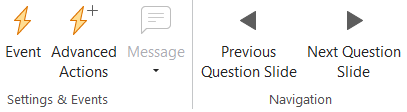
Conclusion
Mastering Question Settings in ActivePresenter 10 is a crucial step in efficiently developing professional eLearning courses. By pre-defining your default points, attempts, and layout using this new feature, you ensure quiz consistency and dramatically reduce the time spent on repetitive configurations. Follow our Blog and stay updated with our Tutorials to not miss out on hot news and information about ActivePresenter and eLearning topics.