Once you have created your eLearning courses with ActivePresenter – an AI-powered authoring tool, now your eLearning projects deserve a spotlight to be launched to the world. In a few clicks only, you already publish, share, enroll learners & track results of your eLearning projects with uPresenter.
ActivePresenter is an all-in-one eLearning authoring tool that lets you record your screen, edit videos, and create interactive courses with ease.
It supports multiple export options from HTML5, SCORM, xAPI packages for LMS, to Video, PDF, and PowerPoint formats. Among them, exporting directly to uPresenter stands out as the most seamless option to make ActivePresenter as a complete eLearning solution from creating, publishing to tracking results.
With this integration, your courses can go live instantly, no need for LMS setup or manual uploads. Just export, publish, and your learners can start engaging right away while you track their progress in real time.
How to Invite & Enroll Learners in uPresenter
After your eLearning courses are successfully published eLearning projects to uPresenter LMS, it’s time to share with your learners or collaborators and see how they interact and track results.
You can share it with learners by clicking the Share icon in the upper-right corner.
There are three ways to invite and enroll learners, depending on your needs: Share with Collaborators, Publish Access, or Classes.
Share with Collaborators
Enter your learners’ email addresses directly. An invitation email will be sent to their inbox so they can access your project.
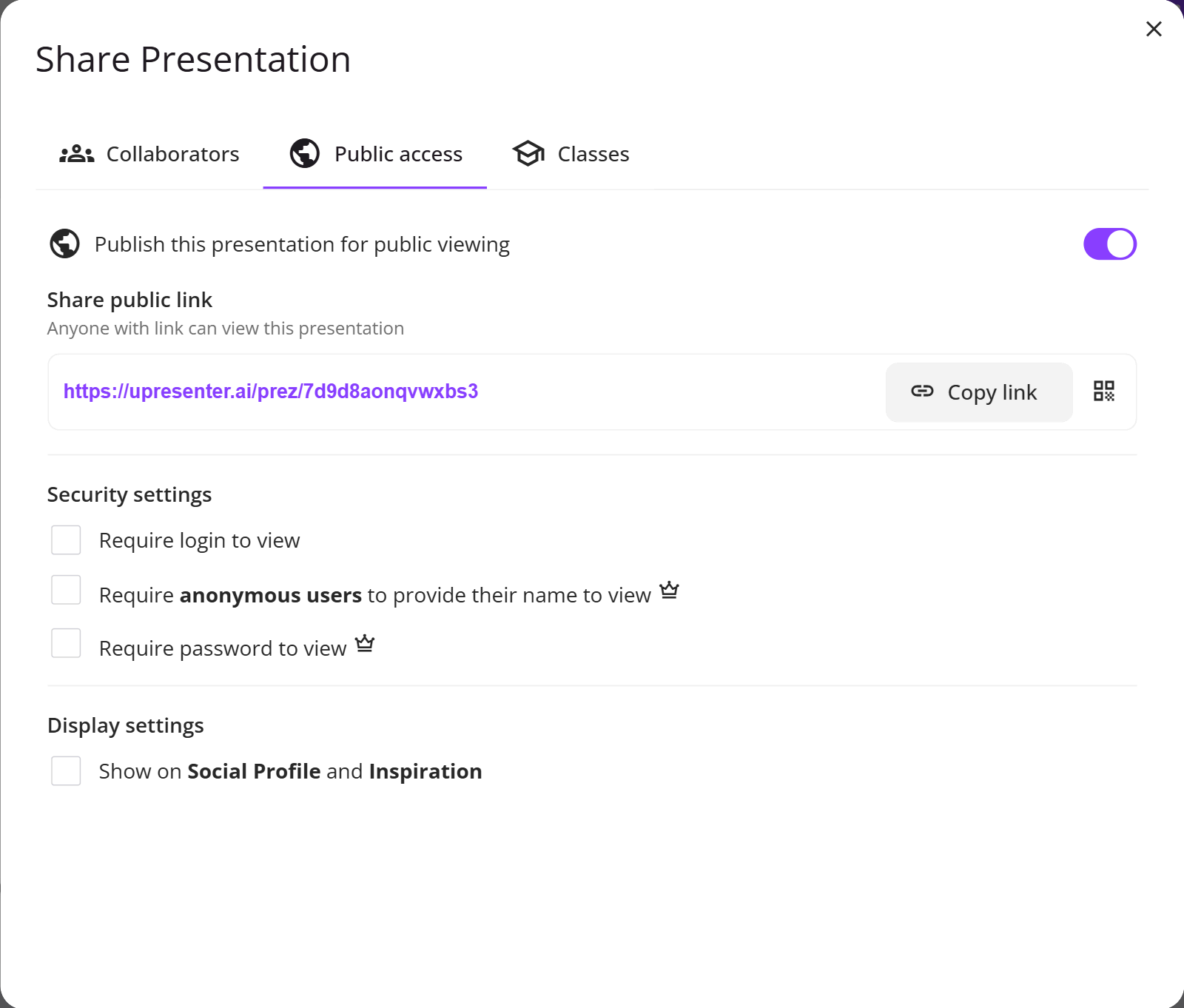
Public Access
Toggle the icon to publish your project for public viewing.
- A link will be automatically generated. You can copy it or share it via QR code.
- You may allow learners to log in before viewing. Otherwise, their engagement and performance will appear as Anonymous in the Reporting section.
- You can also enroll learners by requiring anonymous users to enter their name or set a password for access. (These two features are available in the uPresenter Pro version, so a subscription is required)
- Show on Social Profile and Inspiration means your project will appear in the Inspiration section as a template so that everyone can view & reuse.
Share with Classes
With the Classes feature, you can share a project as a lesson inside a class.
If the dialog shows You have no classes, it means you haven’t created any yet.
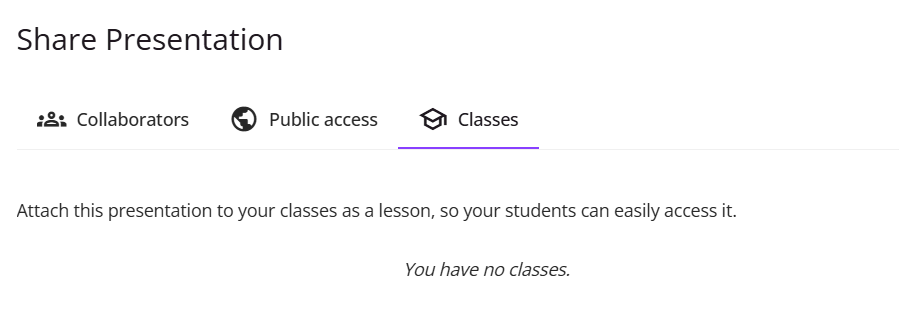
⚠ To share with Classes, you must first create a Class:
1. Go to the uPresenter main dashboard > Classes > Create a Class.
2. Fill in the Class name, description, background, and select a theme color.
3. Click Create.
Your Class dashboard is now ready. From there, click the Invite students button to share the Class code or send direct invitations via email.
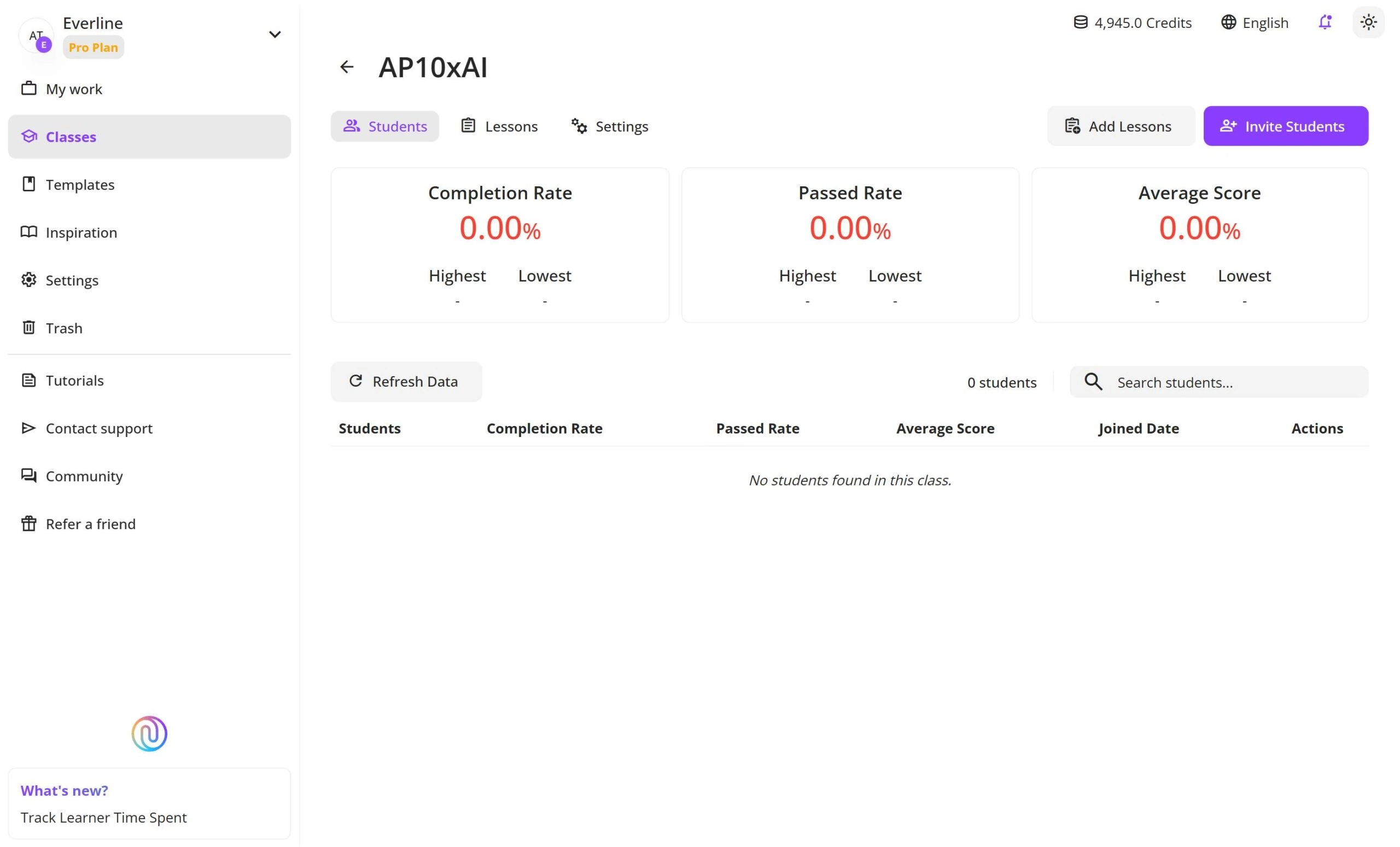
Once you finish creating a Class, return to your project and select a class to share. Organizing projects in Classes allows you to neatly arrange a bunch of lessons within your Class space.
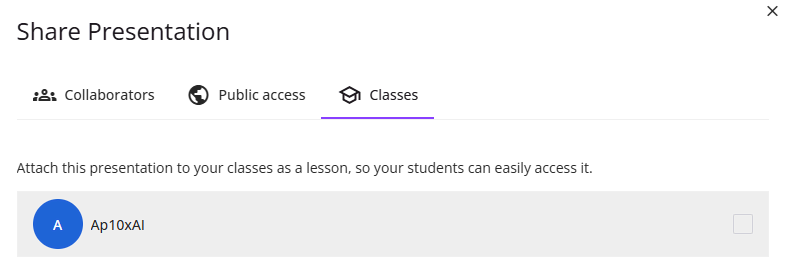
How to Track Results in uPresenter
Tracking and reporting is one of uPresenter’s most powerful features. It helps you measure engagement, identify learning gaps, and ensure transparent training. uPresenter tracks learner activities and interactions in real time.
Click the Report icon in the upper-right corner to access reports. There are two types:
- Viewers Report: See who has viewed your project, how many slides they completed, and which slides they accessed.
- Slides Report: View how many learners have interacted with each slide and who they are.
In the Free version, only basic reporting is available. The uPresenter Pro version offers more detailed reporting metrics.
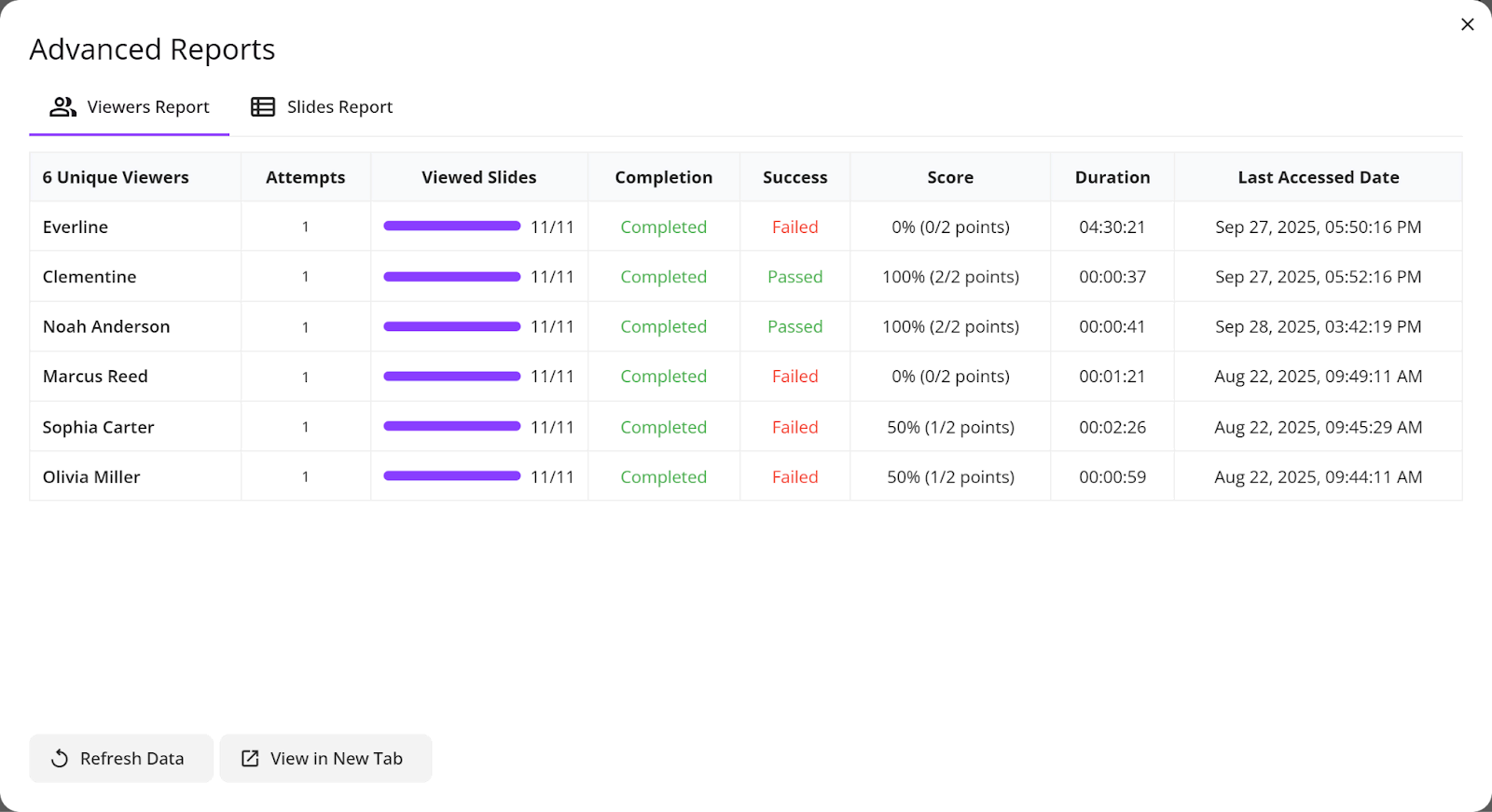
👉 For a step-by-step guide to using uPresenter Report section, visit: uPresenter: Report & Track User Activity.
Final Thoughts
With uPresenter, you don’t need a complicated LMS to manage your training programs. In just three steps – upload your course, enroll learners, and track results, you can deliver engaging eLearning projects and keep learners on track.
See how ActivePresenter brings a complete eLearning solution to your learning & training needs.
