Screencasting is a fantastic way to create tutorials, training materials, and captivating presentations. But let’s be honest, a raw screen capture can sometimes fall flat.
If you’ve been searching for that perfect, all-in-one solution to record your screen and then polish your screencast videos like a pro, you’re in the right place. We’ve scoured the market to bring you the definitive list: the 6 Best Screen Recorders with Built-in Screencast Video Editors for Windows/macOS. Whether you’re a seasoned pro or just starting out, and regardless of your budget or the complexity of your projects, this curated list has you covered.
We’ve considered everything from pricing to advanced features to ensure you find the perfect fit. Let’s dive in and discover the ideal tool to supercharge your screencasts!
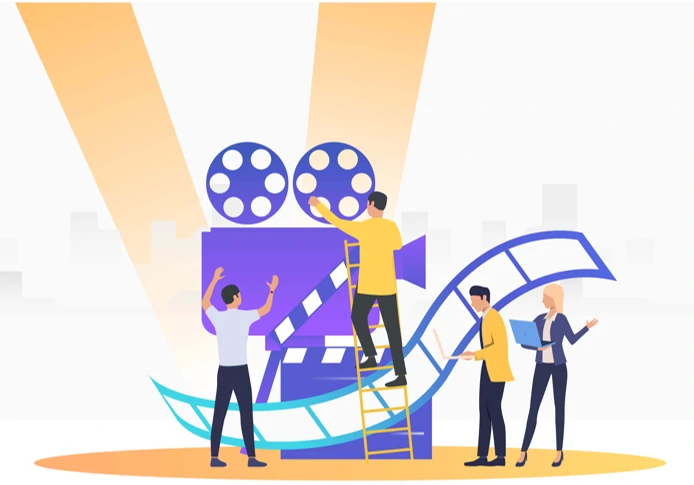
All-in-one screen recording & video editing tools covered:
1. ActivePresenter (Windows, macOS)
ActivePresenter, developed by Atomi Systems, is well-known as a screen recorder, video editor and eLearning authoring software. This app is currently available on both Windows and macOS. It’s possible to record screen to make instructional videos or video presentation right inside the app and then edit them quickly.
That is to say, you can take full advantage of the built-in screencasting features to get recorded on-screen-action videos without a time limit. Moreover, recording webcam is also available for you to create live-action explainer videos.
Furthermore, in terms of video editing, it can be much easier done with ActivePresenter. That’s thanks to a user-friendly interface and a rich-featured video editing timeline. It also comes along with easy-to-use editing features. So, even if you are new to the world of video editing, you won’t take time to get to know the app. Whether you are a beginner or a professional, ActivePresenter is always a good choice.

The app offers 3 editions, namely Free, Standard and Pro. The free version allows you to freely record without time restriction.
Also, you are allowed to customize your recorded videos or imported videos with most of editing features without watermark. If you go with the paid versions, you will have a chance to experience more advanced editing features. As a result, it can help make your videos more professional and accessible.
Let’s take a look at the most remarkable features and functionalities of this app:
Screen Recording:
- Record full screen, custom area, webcam, microphone, computer sound.
- Record software simulation for slide-based projects.
Video Editing:
- Offer the multi-track timeline for images, texts, videos, and audios.
- Provide basic video editings: Cut, copy, delete, crop video section, insert time, split and join videos, change video speed/volume, add background music, and more.
- Offer rich annotations such as shapes, images, text captions, cursor effects, zoom-n-pan, closed captions, cursor paths, video overlays and so on.
- Insert a lot of eye-catching animation and transition effects.
- Support advanced video effects and audio editings: Blur effect, green-screen effect, audio normalization, audio noise reduction, audio fade.
- Export video to many formats: MP4, MKV, WMV, AVI, and WebM.

2. Camtasia 2019 (Windows, macOS)
Camtasia, produced by TechSmith, is also an integrated screen recording and video editing program. It allows you to record screen on Windows or macOS and customize your screencast videos. Besides, importing and editing external videos also come in handy. Its popularity is presented by the use of over 24 million people.
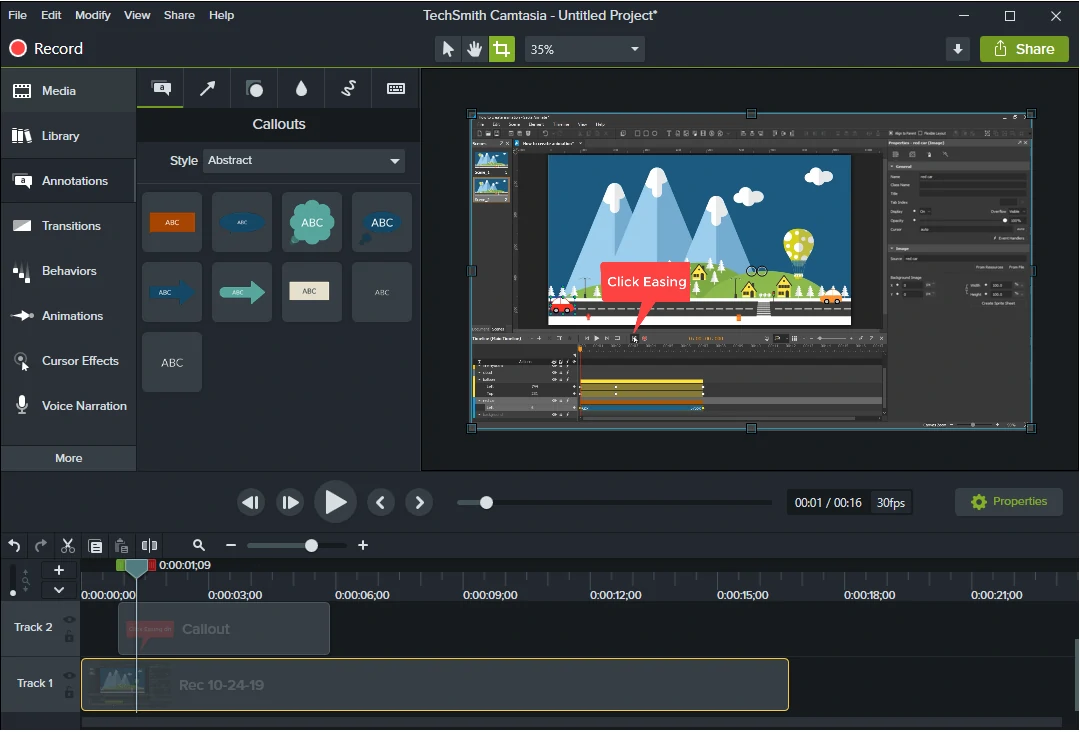
The latest version of Camtasia, Camtasia 2019, offers much more advanced features, for example, audio leveling and cursor smoothing. Therefore, Camtasia 2019 makes editing your videos easier and faster. Anyone can create informative and engaging videos.
In terms of pricing, this app comes up with a free 30-day fully-functional trial period. However, any videos rendered in this trial will be with watermark added. Watermark can only be removed when you purchase the software. One drawback of this app is that its cost is comparatively high compared to other competitors.
Take a look at notable features that the app provides:
Screen Recording:
- Record full screen, window, region, webcam, audio.
Video Editing:
- Add text, transitions, effects, and more in the built-in video editor with drag-and-drop functionality.
- Add images/videos, animations, zoom in/out, annotations, cursor effects, and so on.
- Export videos to formats: MP4, AVI, WMV, M4A, and GIF.
- Share video to Youtube, Vimeo, Google Drive or TechSmith’s Screencast.com.
3. Wondershare Filmora Scrn (Windows, macOS)
Wondershare Filmora Scrn is popular as a tool with screen capture technology in addition to a video editing suite for both Windows and macOS users. Filmora Scrn impresses users with a recording interface plus a collection of transitions and video effects. This tool also comes in handy if you want to record games, create instructional videos, or deliver presentations. It is not much difficult for novices who record the screen and edit screencast videos for the first time.
When it comes to video editing, although it’s quite a lack of advanced features in comparison with ActivePresenter or Camtasia, you can quickly arrange, trim and edit various captured videos with just a second. That’s because you can get your work done by simply dragging and dropping.
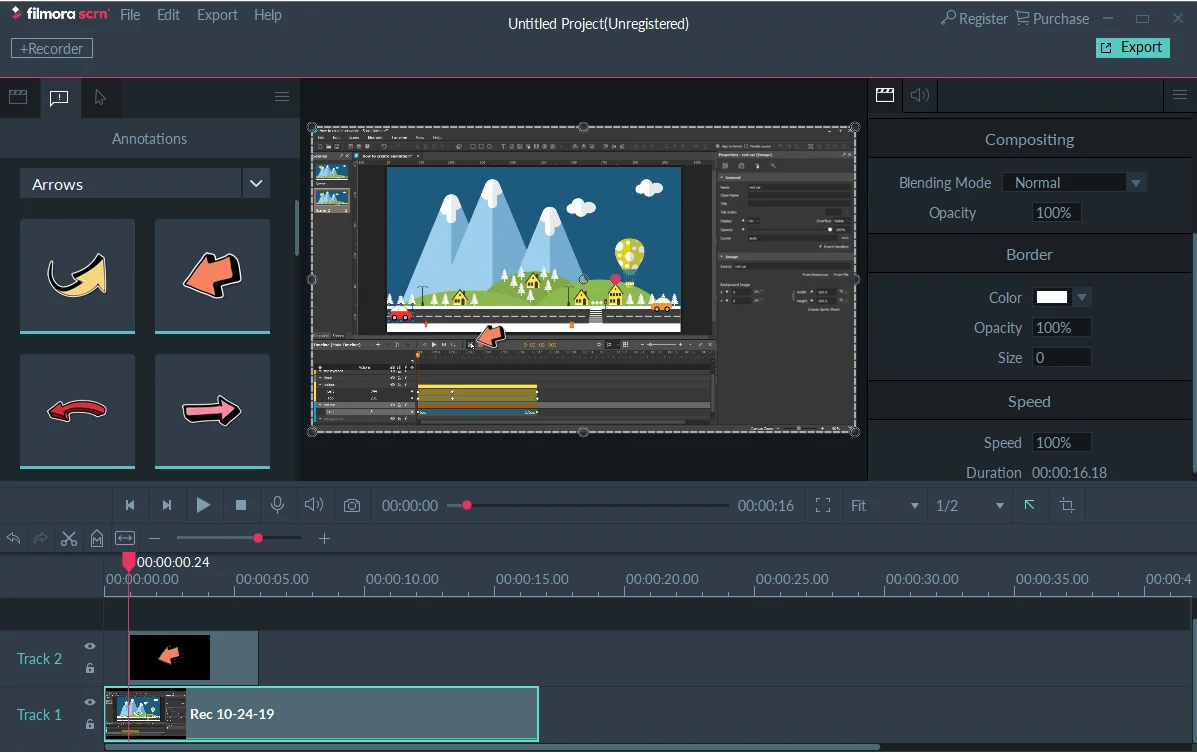
Filmora Scrn is a freemium video editing software. In other words, the trial version offers all the features but with a watermark added in the output videos.
Check out the best features this tool provides:
Screen Recording:
- Record full screen, custom area, and webcam.
- Record fast-paced games.
Video Editing:
- Add annotations like picture-and-picture images/videos, callouts, arrows, lines, and so on.
- Support changeable cursor.
- Support video output formats: MP4, MOV, GIF.
4. ScreenFlow (macOS only)
ScreenFlow, by Telestream, is a dedicated screen recorder and video editor for Mac users. The tool impresses users with some noticeable features in comparison with other tools in this list. Tt also brings out user-friendly features with editing interface. You can record your screen and customize your screencast videos in a flash.
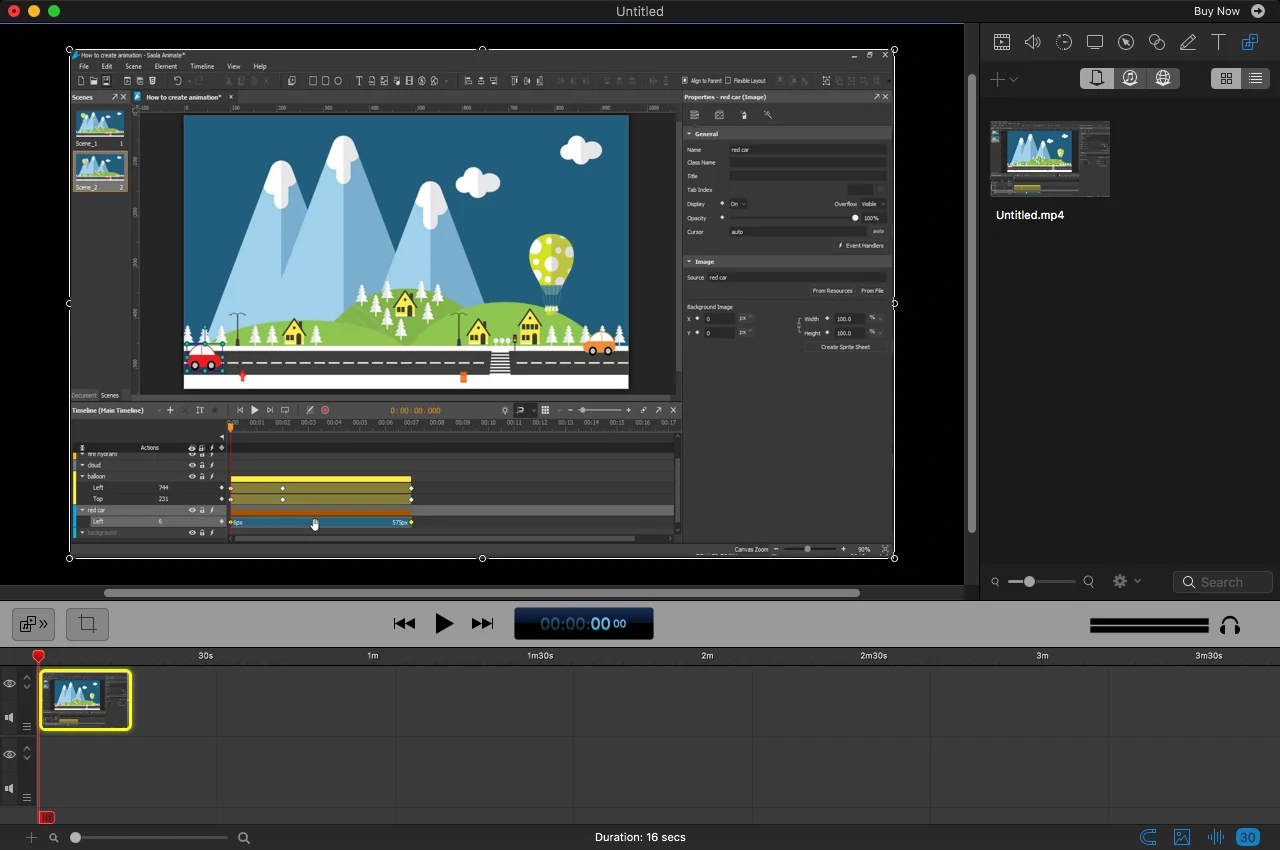
You will have a chance to experience all features with a 30-day free trial, but your output videos will be watermarked.
Take a look at this tool’s main features below:
Screen Recording:
- Record full screen, region, audio, webcam, and computer sound.
- Record iOS devices.
Video Editing:
- Offer Telestream’s stock media library with a charge per year.
- Add transitions, text animations, video animations, freehand annotations, closed captions, multi-channel audio and so on.
- Create animated GIFs from videos.
- Export videos directly to Vimeo, YouTube, and Facebook.
5. Ezvid (Windows only)
Ezvid is a free screencasting tool and video editing tool for Windows users. That is to say, this tool is dedicated to record the screen on Windows only. With voice recording, facecam, voice synthesis, and more, Ezvid is in the good tool list for making videos.
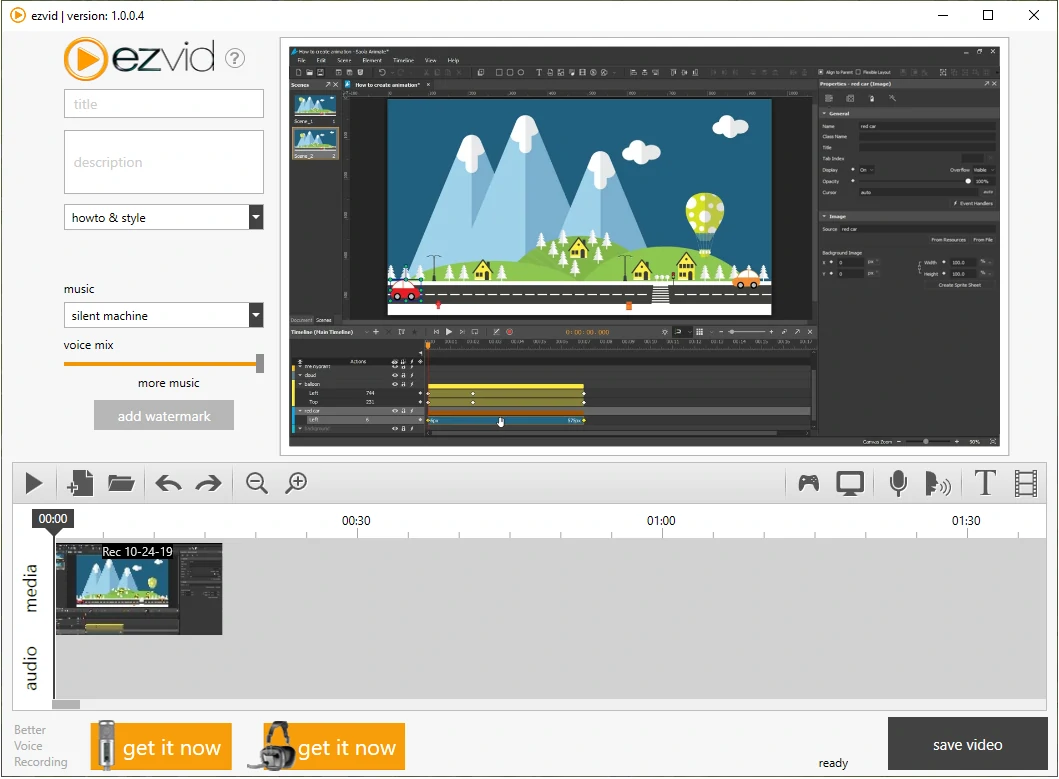
However, Ezvid makes screen recordings with a time limit of 45 minutes in length.
Thus, see below for the impressive main features of this tool:
Screen Recording:
- Record screen of full size, facecam, audio.
- Support screen drawing while recording.
Video Editing:
- Crop, change speed, re-arrange, add image slides, text, watermark, and much more.
- Support speech synthesis (text-to-speech).
- Provide automatic audio normalization and ducking.
- Support output format: WMV.
- Upload to Youtube.
6. Screencast-O-Matic (Windows, macOS, Chromebook)
Screencast-O-Matic is one of the most simple web-based screen recording and video editing tools. With Screencast-O-Matic, you are able to record screen on both Windows, macOS, and Chromebook to make screencast videos for lectures, tutorials, demos, games and more.
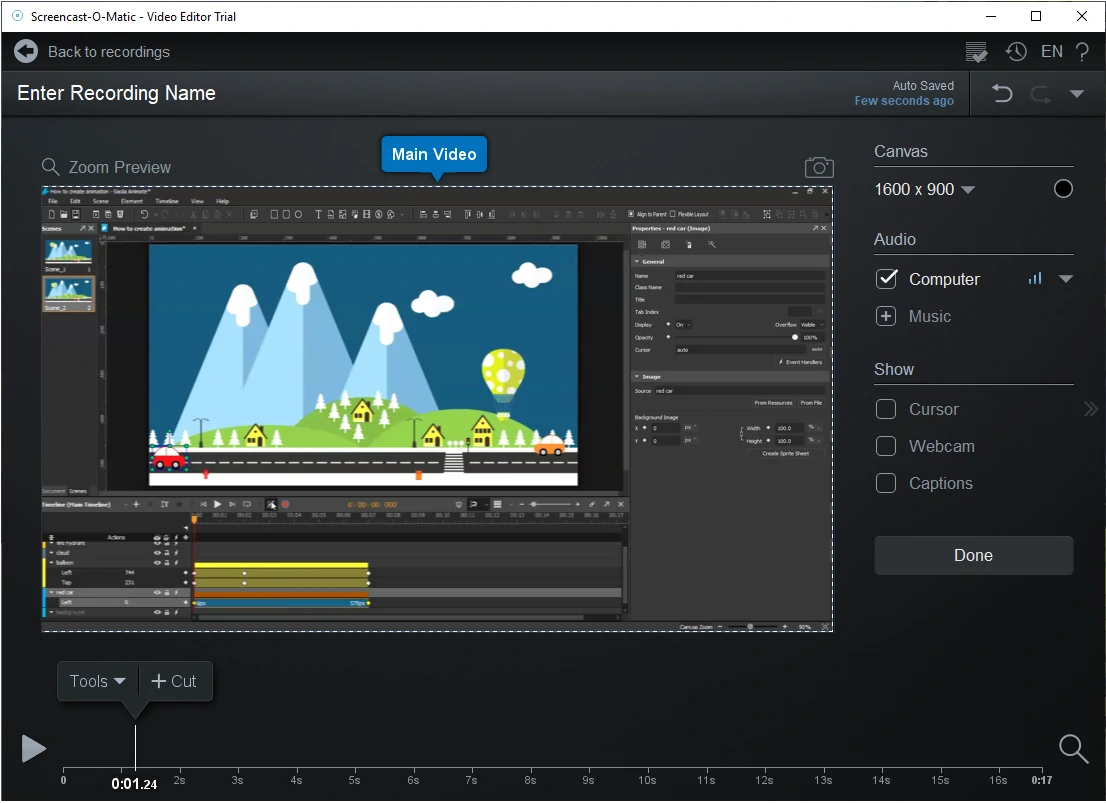
The free version has a time limit of 15 minutes for recording with watermark added. Also, you can try the video editing features for free for 30-days but with a lot of limited high-end features. Meanwhile, the paid version provides unlimited recordings, watermark removed and a wider range of more exciting editing effects. In which, it can be listed as zooming, auto-captioning, sharing tools and many others.
Take a look at the most exciting features that this tool offers:
Screen Recording:
- Record full screen, custom area, webcam, microphone, computer sound.
- Record with script editor.
Video Editing:
- Add rich annotations: arrows, lines, shapes, images, captions, and more.
- Change speed, transition and overlay effects, zoom in/out, highlight, blur, green-screen effects, auto closed caption, and so on.
- Export videos to formats: AVI, FLV, MP4.
- Upload to Youtube or Screencast-o-matic hosting service.
Final Words
Each of the screen recorders with built-in video editors that I mentioned in this article has its own strengths and weaknesses. Some have many useful features while some have limited. Depending on specific purposes and your preferences, I’m sure you will find the best-suited tool for your own.
For Windows 11 users seeking a top-tier screencasting tool with all the essential features and more, ActivePresenter is a clear winner. You’ll be impressed by the quality and capabilities it brings to your recordings.
Download ActivePresenter and try all the features for free!

More Articles: