When using AI-powered eLearning authoring tools, working with images in your projects often requires pulling out text for editing, translating, or reusing. Instead of retyping everything, ActivePresenter 10 makes this task simple with its Text Extraction from Image feature powered by AI. This feature will help you extract text from images with no manual typing work.
Why Do You Need to Extract Text from Image?
Text extraction allows you to:
- Save time by converting embedded text in images into editable text.
- Reuse text in your slides, captions, or documents without retyping.
- Create accessible content by ensuring all text can be recognized.
How to Extract Text from an Image
Step 1: Insert or Select an Image
- Open your ActivePresenter project.
- Insert an image (or select an existing one) that contains text you want to extract.
Step 2: (Optionally) Custom Text Extraction Provider
Access the AI tab > click Service Provider to select a Text Extractor provider. Here you can:
Click to Add Custom Text Extractor to add a custom text extractor.

Then, select Other Text Extractor, the Add Custom Text Extractor dialog appears, allowing you to change the custom text extractor’s Name & Edit Script/Hide Script.
Click OK to save all the changes.
Click Cancel to cancel the settings and close the dialog.
Note: In case you do not need to add a custom provider and just want to use the default provider that ActivePresenter offers, you can skip this step.
Step 3: Go to Extract Text
- Select the image > Media Tools tab > Click Extract Text.

- The extracted text will appear in a popup window.
- Review the output and make adjustments if needed. Click the Copy icon to copy the whole text.
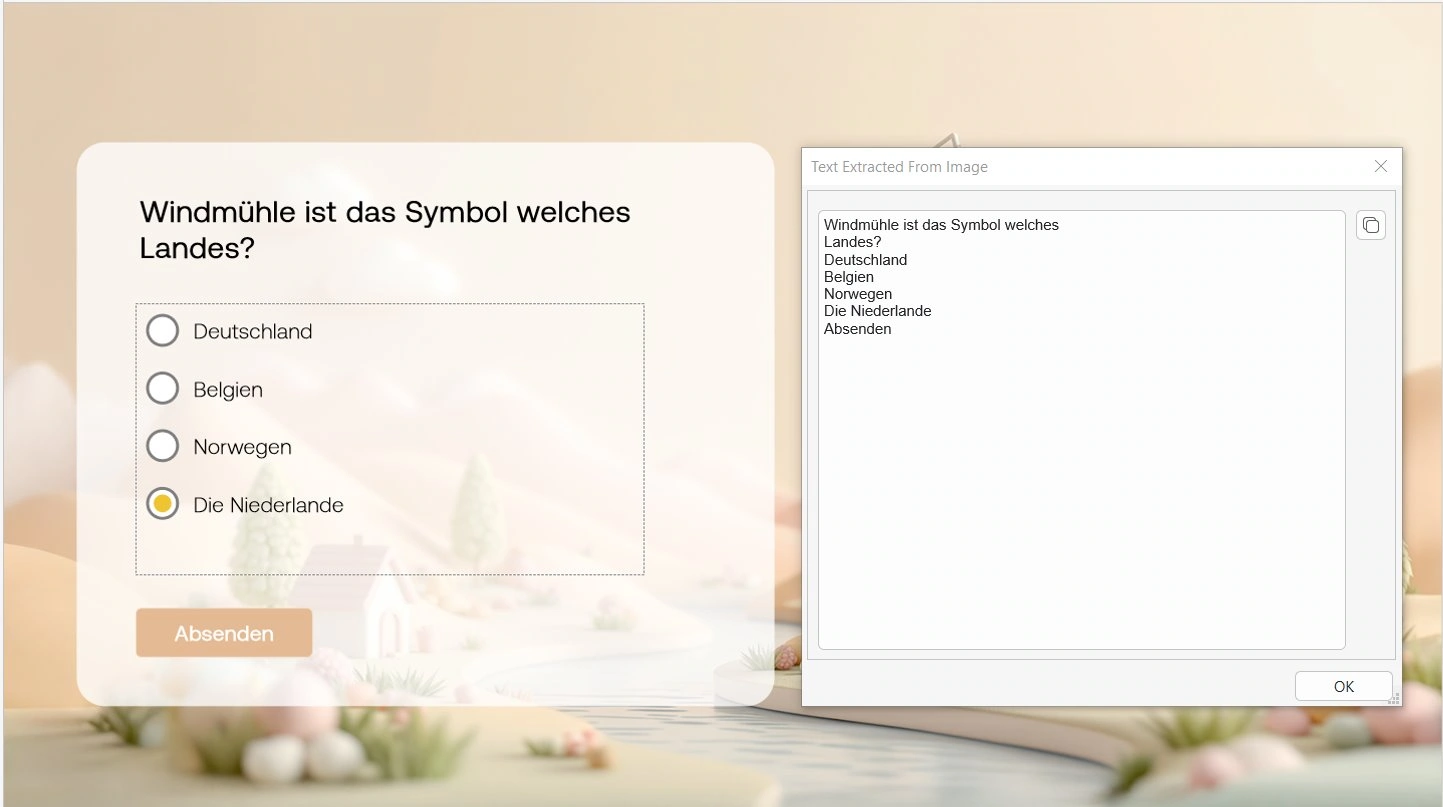
Step 4: Use the Extracted Text
You can now:
- Copy it into your slide as a text caption.
- Paste it into notes or documents.
- Translate extracted text instantly using Text translation features.
- Combine with Project Auto Translation for multilingual projects.
Things to Keep in Mind
- AI Credits: This feature uses a small number of AI credits & available in paid versions. Check the AI tab to track your Credit usage and Remaining balance. You can refer to How AI Credits work for details.
- Higher resolution images lead to more accurate text recognition.
- Languages: Text extraction works with multiple languages, but accuracy may vary depending on fonts and handwriting.
Wrap Up
With just a few clicks, you can extract text from any image and turn it into editable, reusable content. This feature is a big time-saver, especially for educators, trainers, and content creators who often work with scanned documents or screenshots.
👉 Try extracting text from your image today in ActivePresenter 10 and see how it speeds up your workflow!

See also: