Are you looking for a simple technique to create a large number of questions in no time? If you are looking for this, keep reading this tutorial to explore a very new feature in ActivePresenter 8: importing questions from GIFT files.
With this new feature, you do not need to create quiz questions one by one as usual. Instead, it allows inserting multiple questions into a project at a time. Thanks to that, your level of productivity is increased.
What is GIFT File?
GIFT is an abbreviation of General Import Format Template. A GIFT file is a text file that allows writing various types of questions using a simple text editor. Question types can be True/ False, Multiple Choice, Multiple Response, Fill in Text Entry, Drag-n-Drop, and Essay. Questions in GIFT files can be imported to any GIFT compliant eLearning app or system such as ActivePresenter or Moodle.
In ActivePresenter 8, you can import questions from GIFT files into your project with a few clicks. However, firstly, make sure that you already have GIFT files containing all questions you need to add to your course. Otherwise, you need to learn how to write questions in GIFT format to create your own files.
Take a look at the following description to see how to create GIFT files on your own, then import them into ActivePresenter projects.
Create GIFT Files
To create a GIFT file, follow these steps:
- Open a text editor that allows you to write questions.
- Compose questions following GIFT format.
- Save the working document as a GIFT file.
Open a Text Editor to Write Questions
To create a GIFT file, the first thing you need is a text editor which allows you to write questions. Both Microsoft Word and Notepad are great text editors to compose questions following GIFT format. They allow saving a document as a GIFT file later.
Compose Questions following GIFT Format
There is the generic syntax of GIFT format. You need to learn about the syntax to write questions in GIFT format correctly. Initially, it may take a while to understand the syntax. However, when you can master it, it helps save much time as you can import as many questions as you want into your course.
In a simple form of GIFT format, a question comes first, then, answer options are put between two braces {}:

Besides, with each type of question, you need to understand its distinct syntax in the answer section. Below is a detailed description of composing the answer section for each question type:
- Multiple Choice Question: Use an equal sign = to indicate a correct answer. Use a tilde symbol ~ to indicate an incorrect answer:

- Fill in Text Entry: Put an equal sign = at the beginning of each answer option to indicate that it is a correct answer:

- True/False: Put the uppercase T or F between two braces to denote that the statement is True or False:

- Essay: Simply enter an open brace { and a close brace }:

- Drag-n-Drop: Put an equal sign = at the beginning of each answer option. Then, type the first item. Use a dash followed by a closing angle bracket to simulate an arrow ->. Then, type the matching item. Leave space and repeat that format:

- Multiple Response: Use this string ~%-100% at the beginning of an answer option to denote an incorrect answer. Enter this string ~%50% to denote a correct answer:
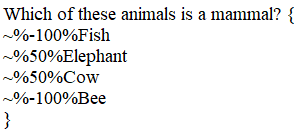
Save the Document as a GIFT File
After finising composing questions following GIFT format, you need to save the working document as a GIFT file.
If you use Microsoft Word, to save the working document as a GIFT File, don’t save it as a Word Document as usual. Instead, save it as a Plain Text.
In case you use Notepad to compose questions, simply save it as you normally do.
Import Questions from GIFT Files
Follow these steps to import questions from GIFT files into ActivePresenter projects:
- Open the Questions tab > From File.
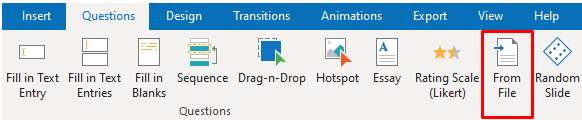
- Select a GIFT file (.txt) from your computer > Open.
By doing that, all questions in a GIFT file will be imported into your project if you follow the syntax correctly.
You can download this GIFT file sample, then follow the above steps to try importing it into ActivePresenter yourself, and see how it works.
After importing questions, you can customize properties for each of them. For example, you can change its layout, customize its feedback layers, add events – actions or randomize the order of quiz questions.
From now on, instead of creating one by one question in ActivePresenter manually, you can choose to directly import various question types from GIFT files into your course within seconds.
Want to experience this amazing feature? Download ActivePresenter 8 right now and give it a try!
See also: