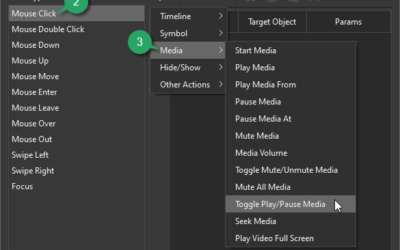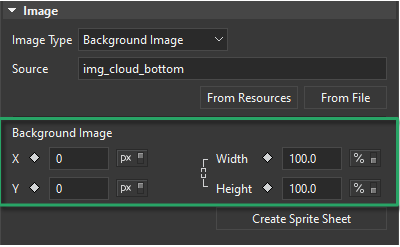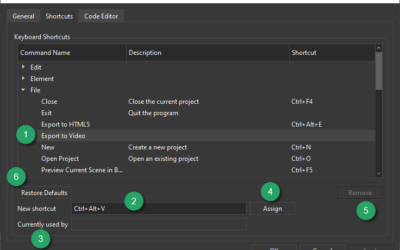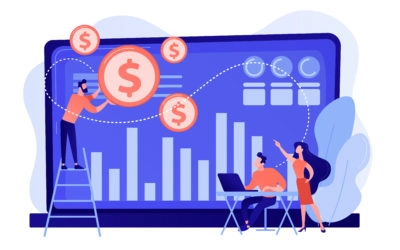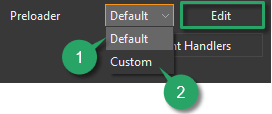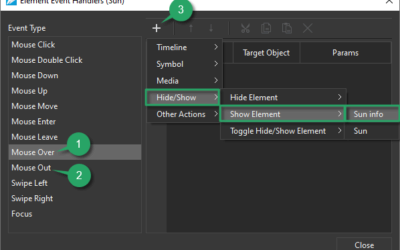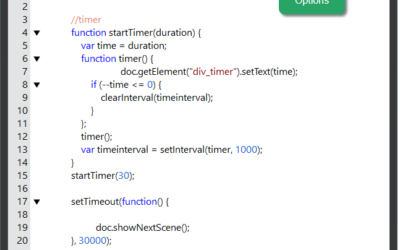Tutorials & Tips about Screencasting, HTML5 animation creation & Rapid eLearning authoring
We write tutorials, guides and tips about screencasting, video editing, rapid HTML5 elearning authoring and HTML5 animation creation.
Control Video and Audio Playback in Saola Animate 3
In Saola Animate 3, you can easily control video and audio playback either manually or automatically. There is more than one way to do that, which will be revealed in this tutorial.
Animate Background in Saola Animate 3
It’s simple to create an animated background for a more realistic animation. It can be done by creating a motion path or changing background image properties.
Customize Workspace and Keyboard Shortcuts in Saola Animate 3
Saola Animate offers a customizable workspace. You can show, hide, resize or reposition toolbars and panes as you want. Besides, you can also create custom keyboard shortcuts.
Generate Passive Income from Online Courses Selling
These needs of broadening knowledge and upgrading skills have opened up a great opportunity for all of us to get paid for our know-how. For example, you can create a YouTube channel or a blog sharing what you know on a certain topic. Also, online courses selling is another great way to get passive income from your know-how.
Loop Animations Using Timeline Triggers in Saola Animate 3
Looping an animation makes it repeat again and again. Let’s learn how to loop animations in Saola Animate 3 by using timeline triggers now.
Create Hover Effects in Saola Animate 3
Creating hover effects is a simple way to add a subtle level of interaction to your website. This article will give you a brief overview of hover effects. Besides, it also introduces to you some ways to create hover effects with Saola Animate 3.0.
Customize HTML5 Preloaders (Loading Screen) in Saola Animate 3
The more resources you use in your project, the more time your page needs to load. As a result, an elegant animated preloader (also a loading screen) is what you need to brighten up the seconds of waiting. Today’s article will show how to customize HTML5 preloaders in Saola Animate 3.
Use Events – Actions in Saola Animate 3
With Saola Animate, you can create engaging HTML5 content by using numerous built-in events – actions. Now, let’s take a closer look at today’s article to know more about Events – Actions in Saola Animate 3
Create and Call JavaScript Functions in Saola Animate 3
You can create almost common interactivity with numerous built-in events – actions and triggers in Saola Animate. However, complicated interactivity needs coding skills. In today’s tutorial, you will learn how to create and call JavaScript functions in Saola Animate 3.