A training video is a video-based content to transfer instructional information to beginners. In this blog, you will explore the definition, benefits, and how to create training videos with screen recording.
Have you ever been stuck in figuring out how to learn or use something new? What do you usually do in that case? Do you look for information on the Internet? Search for instructional videos? Or read training materials? If you look for a video, you are not alone. As one of the best methods to transfer information, instructional videos in general and training videos in particular help teach someone a skill or share knowledge. You may be wondering how to make this type of video. Finding a suitable screen recording tool is essential as it allows you to effortlessly capture on-screen activities, add annotations, and create engaging tutorials or training content. And ActivePresenter – a free screen recorder with a built-in video editor will be worth your consideration.
In this blog, we will share secrets on how to create training videos with screen recording, and see how ActivePresenter helps create engaging training videos with screen recording.

Table of contents
- What are training videos?
- Why are training videos so effective for employees?
- How to create training videos with screen recording?
Now, let’s get started with some basic information before exploring the steps to create training videos.
1. What are Training Videos?
As you may know, a training video is video-based content to transfer how-to information to beginners. We usually see training videos in the workplace, such as employee training videos or client training videos. They include facts, data, processes, numbers, and so on. These elements are often used in a video with real people and scenarios to convey strong messages. However, if you need to deliver technical video content, it could be a better option to create training videos with screen recording.
2. Why are Training Videos so Effective for Employees?
The information in training videos has been gathered and presented to viewers by experienced people. Watching videos is a quick way to observe knowledge before diving deeper into details by reading texts. Below are several reasons why training videos are so effective for employees.
Training Videos Improve Engagement and Retention
Training videos are much more engaging than just reading texts or listening to a person speaking. It not only provides compelling audio and visuals but also allows employees to interact with the content. Besides, training videos can also help increase knowledge retention rates. A study has shown that employees are 75% more likely to watch a video than read documents, emails, or web articles.
Training Videos Can be Accessed Almost Anywhere
Compared to in-class training, training videos are much more convenient in terms of access and sharing content. The videos can be uploaded to a website or emailed out to everyone at specific times. Thus, employees can easily access training videos via computers or mobile phones. For instance, they can watch it on their smartphones while commuting to work or during a break from work.

Training Videos are Cost-Effective
Training videos can cut the need for travel and accommodation costs. Especially for large companies, those with many offices and locations. Moreover, reusing content rather than hiring a trainer for each training session is also less expensive.
3. How to Create Training Videos with Screen Recording?
Training videos are one type of instructional video. Thus, creating training videos with screen recording also goes through a three-step process. They are recording the screen, editing the video, and exporting the video. Training videos still have some differences, though. Read on to know more about how to create training videos in detail.
Determine a Topic
Viewers will search for a topic and relevant information when they find a solution for a problem. So, the first and most important thing you should think about when creating a training video is picking a topic that interests viewers. The relevant topic not only provides helpful information but also keeps the viewers watching to the end of the video.
Besides, answering the following questions can help you concentrate on the content or message that you want to convey.
- Do I plan to teach a professional skill?
- Am I going to walk trainees through a workflow?
- Will I develop a training course for customers?
Create an Outline
After picking a topic for your training video, you will need to create an outline for it. Outlining will help construct and organize ideas in a thoughtful flow. Begin outlining with writing a list of questions at the top of your page. Then, write down the main ideas, make bullet points for each of them and arrange them in a proper sequence. The more logical the outline, the easier it will be for the viewers to follow your video content.
Write Script or Create Storyboard
You can now write your script or create a storyboard depending on your liking. If you like the idea of describing all the details in your video in texts, writing a script is great to go. Meanwhile, a storyboard with some drawings can help control every scene in your video. This step is optional if you are a professional and can record your screen based on the outline. But if you are a beginner, it could be a good idea to have a script or storyboard. Besides, writing a script is also helpful if you want to add closed captions to your training videos.
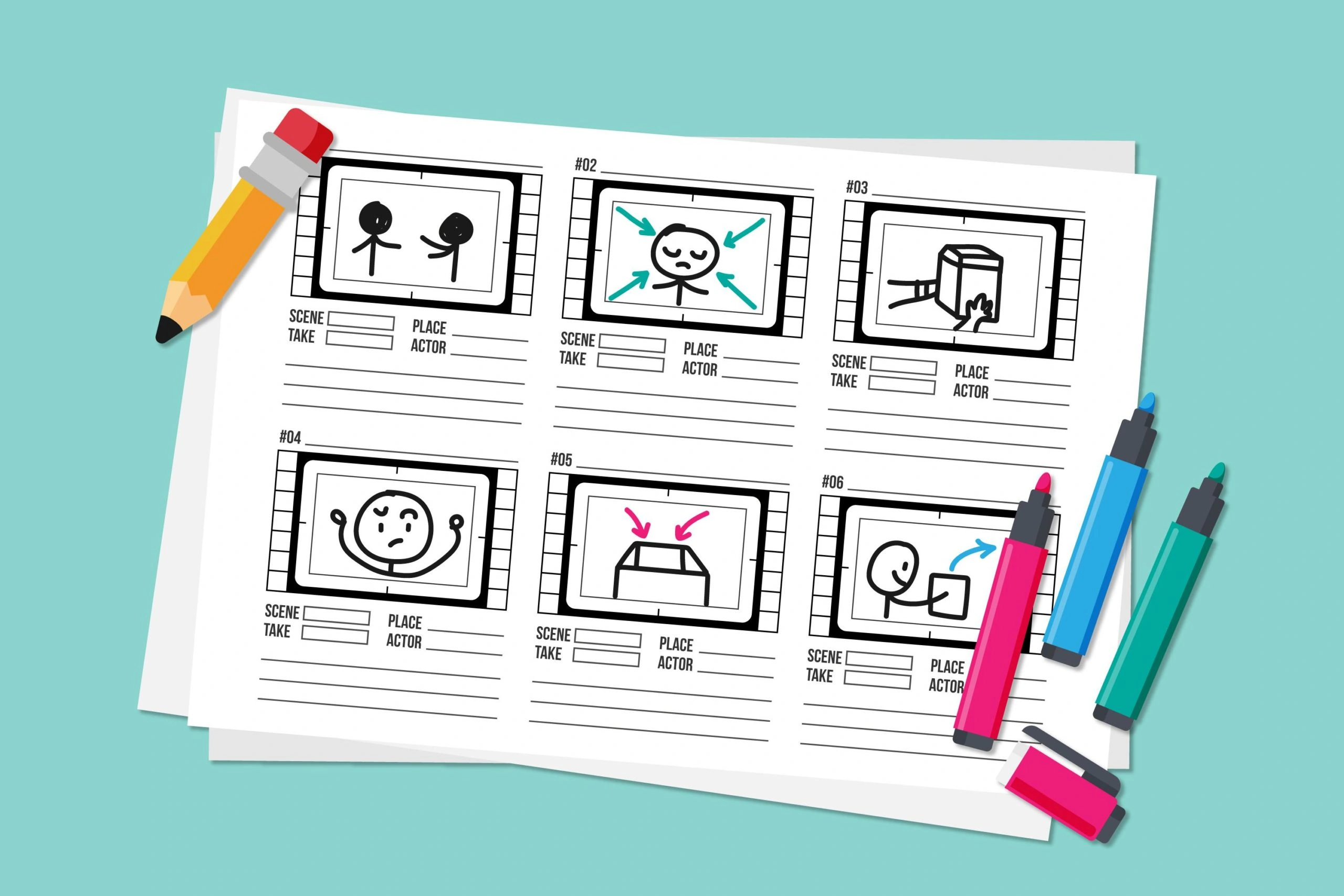
Record Your Screen
With your preparation work done, now you are ready to record your screen. There are two types of training videos with screen recording you can create. They are recording video and recording software simulation. In general, they both record the screen. But there are some differences in the output. Depending on your project, the type of recording will vary. For example, it can be a step-by-step software simulation, where employees can interact. Or it can be a demonstration video with closed captions that describe what is happening.
How to Create Training Videos with ActivePresenter
In the following parts, you will learn how to create training videos with ActivePresenter. The reason is that this application allows you to:
- Record the screen as both video and interactive simulation
- Edit the recording
- Export and publish the recording
Record Screen
ActivePresenter is a great application that helps you record your screen for free. The software allows you to record both video and interactive simulation. If you choose to record a video, you will get a video as output after the recording. Meanwhile, recording interactive simulation allows you to capture all actions on your screen. Then, convert them into a slide-based project. In this project, mouse click or keystroke actions are converted to image slides. Meanwhile, mouse scroll and drag-n-drop actions are converted into video slides.
Useful resources:
Record Webcam
A training video often includes a video of an instructor speaking to the camera. With ActivePresenter, you can create training videos by recording the webcam and your screen simultaneously or separately. Or, record a video of a presenter and then insert it into the project.
Record Narration/Convert Text to Speech
In the absence of a video of an instructor presenting the content, you can still record narration or convert text to speech. It has never been easier than converting text to speech with ActivePresenter. That’s because you can now use more cloud voices from Amazon Polly, Google Cloud, and Microsoft Azure.
Edit Your Screen Recording
As soon as you have finished recording, preview the video from the start to see how it looks. Make sure that you don’t miss any step in your recording. Otherwise, you will have to record that missing part, or the entire video again. Then, you can edit your recording with a dozen of handy features that ActivePresenter offers.
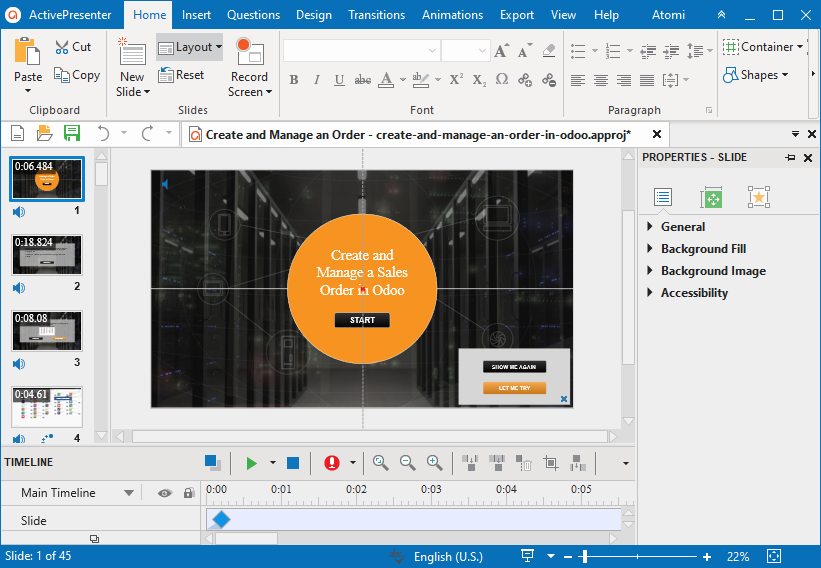
Below are some tips and tricks when editing videos with ActivePresenter:
- Change the mouse cursor for the recording if needed.
- Delete the unnecessary parts of the recording.
- Speed up some text typing parts.
- Reduce audio noise. You should reduce noise for the entire audio object before cutting it into smaller parts. This way, you will keep the volume and tone of the whole audio the same.
- Add closed captions. Don’t include wordy paragraphs in your captions. Break it into smaller parts if it’s a long sentence.
- Add annotations and animations.
Export and Publish the Recording
Export the Recording
ActivePresenter allows you to preview your project by pressing F5 on your keyboard or clicking the HTML5 Preview button. By previewing, you can see if there is any mistake that needs to be fixed or not. Finally, you can export the recording to a proper format. If you want to make a video demonstration, where viewers can only view but not interact with the content, exporting to video is a good choice. If your video includes interactive tasks or quizzes that require viewers to answer questions, exporting to HTML5 is more suitable.
Publish the Recording
Regarding publishing a training video, you can easily upload it to YouTube if you want to make your video public. Remember that this platform doesn’t allow viewers to interact with the content. So, you can only upload video formats like MP4 here. If you want the video to be available to employees at your company and they can interact with it, there are two ways you can publish the video. The first way is uploading a SCORM/xAPI package to an LMS if you want to track the employees’ results. The second way is uploading an HTML5 package to a website.
Download ActivePresenter and try all the features for free!

4. Wrapping up
That’s how you create training videos with screen recording. As you can see, there are a lot of preparation steps before you hit the Record button. Since planning and topic are the key factors, make sure that the video content is interesting enough.
Follow us on YouTube to get the latest information about eLearning.
See Also:
How to Make Instructional Videos with Screen Recording