Last Updated On: June 14, 2021
Hundreds of beautiful Google fonts are now available in Saola Animate. Google fonts are freely accessible to everyone to use, redistribute, and customize. Downloaded fonts are cached in the browser and reused by any other webpages using them, making the web faster. Moreover, they are supported in all major browsers and a wide range of mobile devices.
This tutorial covers:
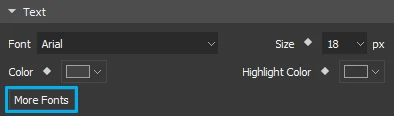 In the dialog, you can search for specific fonts, sort fonts, or filter fonts by typefaces and writing systems.
In the dialog, you can search for specific fonts, sort fonts, or filter fonts by typefaces and writing systems.
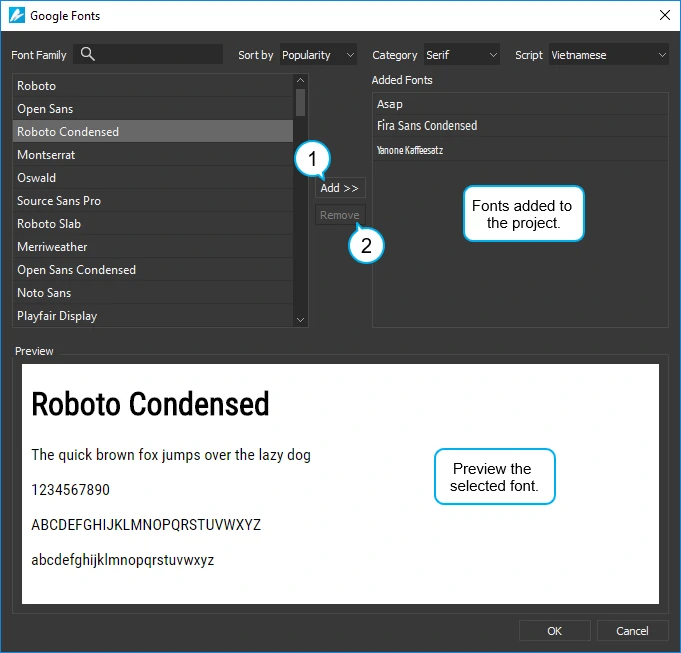 Step 2: Select fonts and click the Add button (1) to add them to the Added Fonts pane. You can select any added font to apply to the currently selected text or element, if any.
Step 3: Finally, click OK to apply changes and close the dialog. Fonts added to your document will appear in the Font combo box so that you can select them to use in your document. They also become font resources in the Resources pane.
Step 2: Select fonts and click the Add button (1) to add them to the Added Fonts pane. You can select any added font to apply to the currently selected text or element, if any.
Step 3: Finally, click OK to apply changes and close the dialog. Fonts added to your document will appear in the Font combo box so that you can select them to use in your document. They also become font resources in the Resources pane.
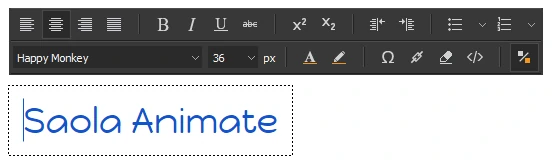
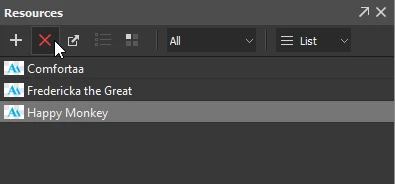 In the Google Fonts dialog, select the unwanted fonts in the Added Fonts pane. Then, click the Remove button (2) to remove them from the selection list. Click OK to apply changes and close the dialog.
That’s how to use Google fonts. Hope that this helps.
In the Google Fonts dialog, select the unwanted fonts in the Added Fonts pane. Then, click the Remove button (2) to remove them from the selection list. Click OK to apply changes and close the dialog.
That’s how to use Google fonts. Hope that this helps.
Adding Google Fonts
Before we start, be aware that adding fonts requires a network connection. Now, do the following: Step 1: Click the Properties pane > Text section> More Fonts. Alternatively, in the Text section and the Floating Text Format toolbar, click the Font combo box > Add fonts…. Both ways open the Google Fonts dialog which contains all the available fonts.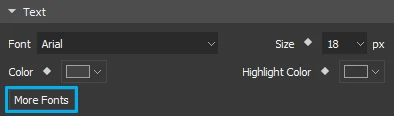 In the dialog, you can search for specific fonts, sort fonts, or filter fonts by typefaces and writing systems.
In the dialog, you can search for specific fonts, sort fonts, or filter fonts by typefaces and writing systems.
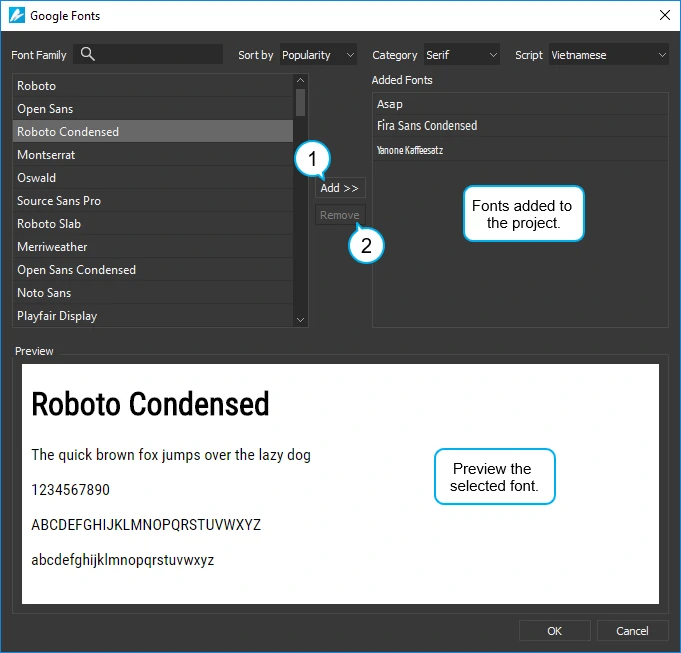 Step 2: Select fonts and click the Add button (1) to add them to the Added Fonts pane. You can select any added font to apply to the currently selected text or element, if any.
Step 3: Finally, click OK to apply changes and close the dialog. Fonts added to your document will appear in the Font combo box so that you can select them to use in your document. They also become font resources in the Resources pane.
Step 2: Select fonts and click the Add button (1) to add them to the Added Fonts pane. You can select any added font to apply to the currently selected text or element, if any.
Step 3: Finally, click OK to apply changes and close the dialog. Fonts added to your document will appear in the Font combo box so that you can select them to use in your document. They also become font resources in the Resources pane.
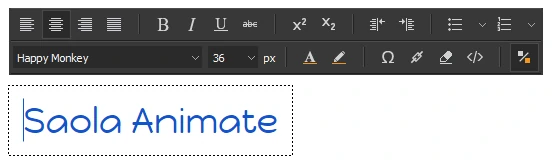
Removing Google Fonts
You can remove Google fonts you don’t want using the Resources pane or the Google Fonts dialog. In the Resources pane, just click the fonts you don’t want and press DELETE. You can also click Delete in the toolbar.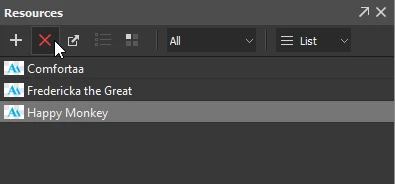 In the Google Fonts dialog, select the unwanted fonts in the Added Fonts pane. Then, click the Remove button (2) to remove them from the selection list. Click OK to apply changes and close the dialog.
That’s how to use Google fonts. Hope that this helps.
In the Google Fonts dialog, select the unwanted fonts in the Added Fonts pane. Then, click the Remove button (2) to remove them from the selection list. Click OK to apply changes and close the dialog.
That’s how to use Google fonts. Hope that this helps.