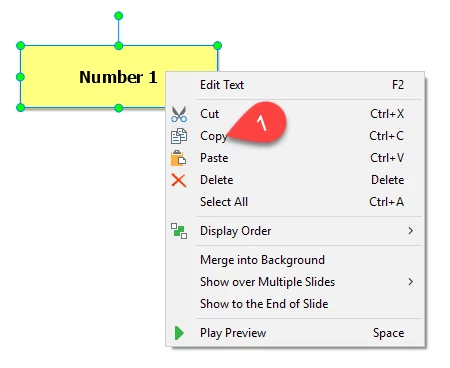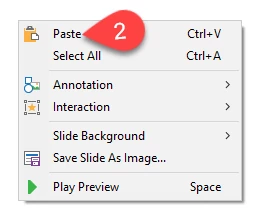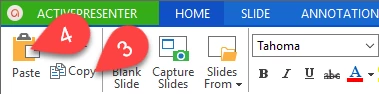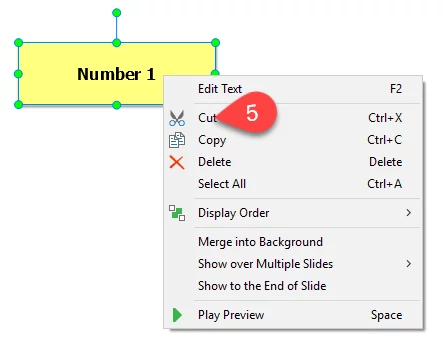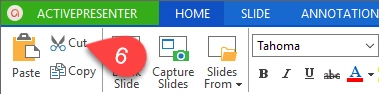Working with object is basice features in an elearning authoring tool. When designing eLearning lessons, if you have some previously created objects and want to reuse them, the Copy, Cut, and Paste commands are exactly what you need. In ActivePresenter, all of these commands are available for most of the objects such as images, videos, shapes and text captions. Let’s learn more how to utilize them in this brief tutorial.
Copying and Pasting Objects
Within the scope of this article, I will demonstrate how to copy, cut and paste a typical object which is the rectangle. After that, you can apply them to other objects in the same way.
In order to copy and paste any shape, do as followings:
Step 1: Open the slide that contains your desired shape.
Step 2: Right-click the shape and select Copy (1), or select it and press Ctrl + C.
Step 3: Open the slide into which you want to copy the shape. Of course, you can still paste it in the same slide.
Step 4: Press Ctrl+V or right-click the slide, and select Paste (2).
Another way to do this task is to click the Copy (3) and Paste (4) icon in the Home tab.
After pasting the object, you can change and edit it just like any other kind of object in ActivePresenter.
Cutting and Pasting Objects
If you want to get rid of any object in a slide and move it to another slide or project, then you can use the Cut command.
Some steps for cutting objects are as followings:
Step 1: Open the slide that contains your unwanted shape.
Step 2: Right-click the shape, and select Cut (5), or select it and press Ctrl + X.
Step 3: Open the slide(s) where you want to reproduce that shape.
Step 4: Press Ctrl + V or right-click the slide, and select Paste (2).
You can also use the Cut (6) button on the Home tab.
The Copy, Cut, and Paste commands can save you a great deal of time, especially when you created a detailed object. From now on, you can completely make use of these tools to improve your productivity when working with ActivePresenter. If you need any additional information, feel free to contact us.