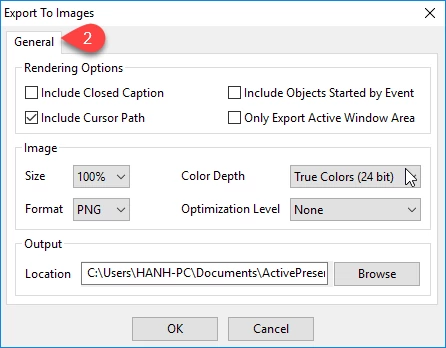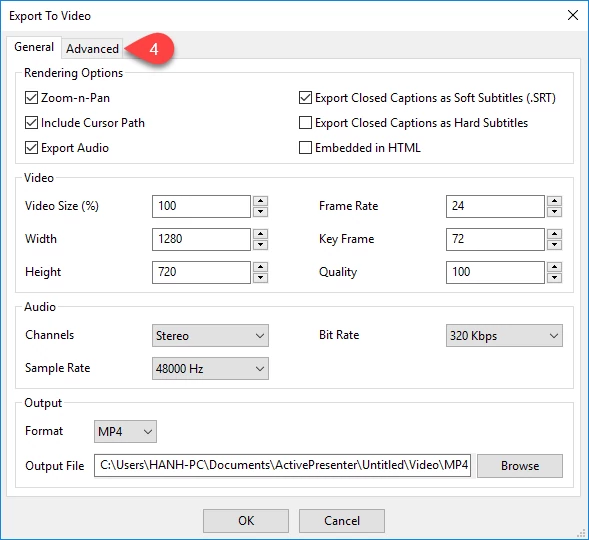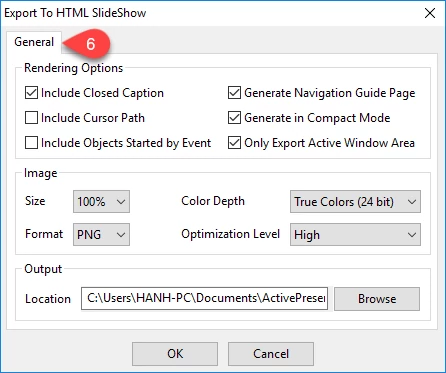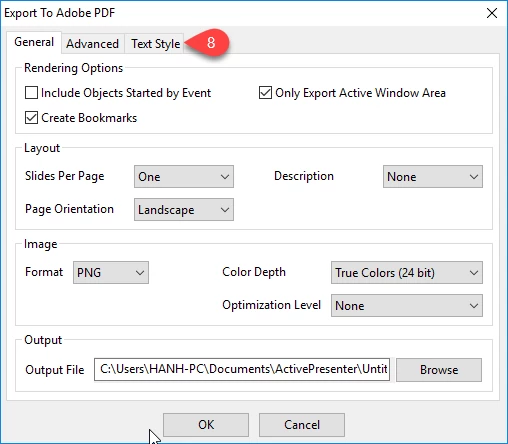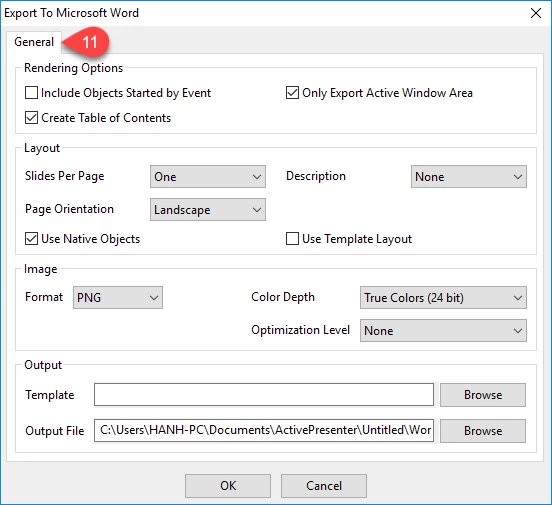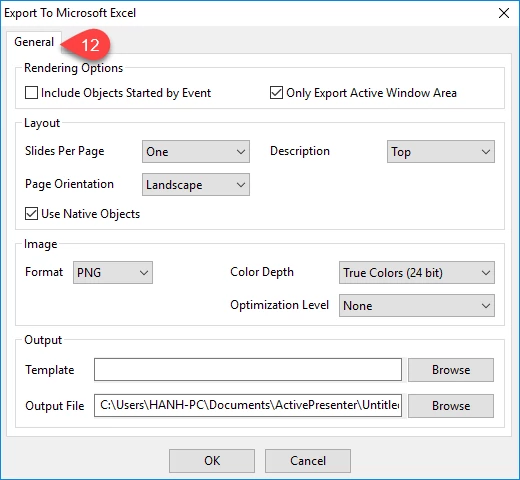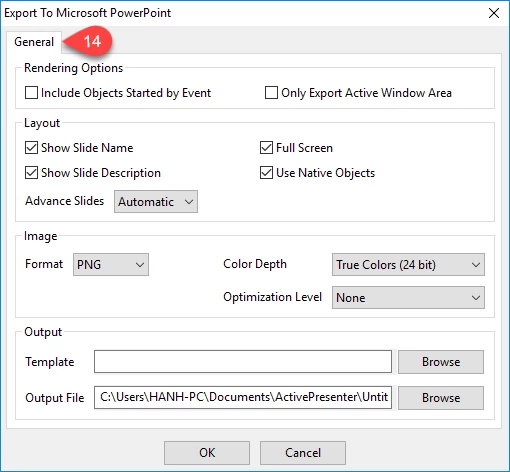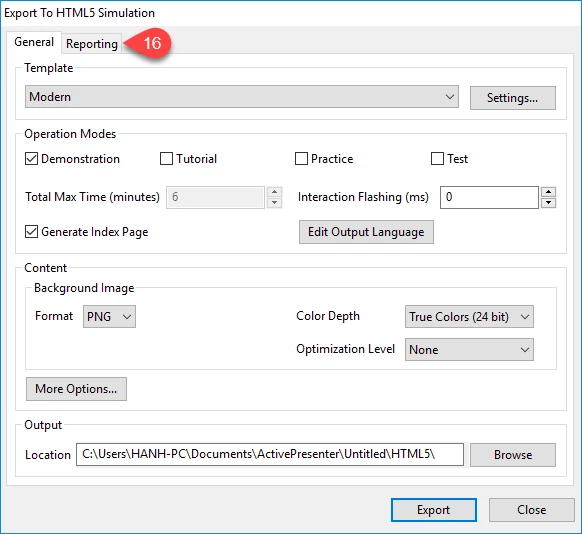ActivePresenter allows you to generate the presentations in many different output forms such as image, videos, HTML SlideShows, HTML5 simulations, and documents. This article will deliver an overview of those formats so you can have a closer look at them. Hence, you can have a better choice every time you need to export your projects.
As you can see in the EXPORT tab, there are eight output formats for you to choose. Depend on your specified purpose, you should choose the most suitable one.
Images
The Images Output option (1) allows you to export all slides of your projects to images in either PNG or JPEG format.
You can still have many properties such as closed caption, cursor path, etc. on images if you want through Export to Images dialog. (2)
Videos
The Video output option (3) lets you export your project to videos. This option is usually used when the interaction of the audience with lessons is not needed.
Check out Exporting Projects to Videos for more details.
You can have further settings for your videos through the Export to Video dialog. (4)
HTML SlideShow
The HTML SlideShow output option (5) lets you export your projects to images and then embed them in HTML pages. Those images then can be viewed in a browser.
Similar to other output types, you can have the settings on which properties to be rendered in the SlideShow. (6)
PDF Document, Microsoft Word, Excel, PowerPoint are document output formats that allow you to export your projects to document types. You can check out Export to Document Formats to know in details how to do that.
PDF Document
Under the PDF Document output option (7), you can export your project to image and embed them in the PDF format.
You can have many further settings in the dialog (8) such as rendering objects, layout options.
Microsoft Word and Microsoft Excel
Under the Microsoft Word (9) and Excel (10) output option, all slides of your projects will be exported as shapes, text and images. Then those objects will be inserted in a doc/docx file and xls/xlsx file respectively. After that, you can edit them just like you are working on the Microsoft Word or Excel.
ActivePresenter provides you export dialog for Word (11) and Excel (12) output from which you can have more choices.
Microsoft PowerPoint
When you choose the Microsoft PowerPoint output format (13), all project slides will be converted into PowerPoint Slides.
ActivePresenter also offers you its dialog (14) to have more settings.
HTML5 Simulation
The HTML5 Simulation output (15) allows you to export your projects to a set of files including HTML, CSS, JavaScript, etc., using HTML5 Standard so it can run on most modern browsers on various devices and platforms.
Refer Exporting Projects to HTML5 Simulations for more details.
Under the export window, you will see the General settings like other kinds of output formats and the Reporting options from which you can have selected to export to LMS package. (16)
We have covered the output formats that ActivePresenter provides you. Give it a try and feel free to contact us if you have any obstacle.