Each ActivePresenter release always aims to create a better experience for users in the form of new features and enhancements. ActivePresenter 7 is coming soon with all of that, including the newly-designed User Interface, letting you create professional video demonstrations, interactive software simulations, and high-quality eLearning contents much easier than ever. This article will outline the user interface changes in ActivePresenter 7, which will surely help you interact with the application and streamline your workflows far better.
A lot of additions and enhancements for screen screencasting and eLearning authoring will be saved for the next articles. So, don’t forget to follow ActivePresenter blog to update the newest features in ActivePresenter 7. And, always stay updated to our latest version by checking the Download site, mates!

1. Flat and Streamlined User Interface
In ActivePresenter 7, the flat and streamlined design will provide an intuitive and easy access to all the tools you need to design high-quality contents. Tabs will appear more systematically. All related commands and tools are grouped in one tab, tailoring to the needs of users, allowing you to navigate within the application easily.
All things considered, you can create and manage workflows more effectively. For example, right after you open the Interactions tab and select a question, the Canvas will show the content while the Properties pane will show its properties. They altogether will be visible in your eyes.
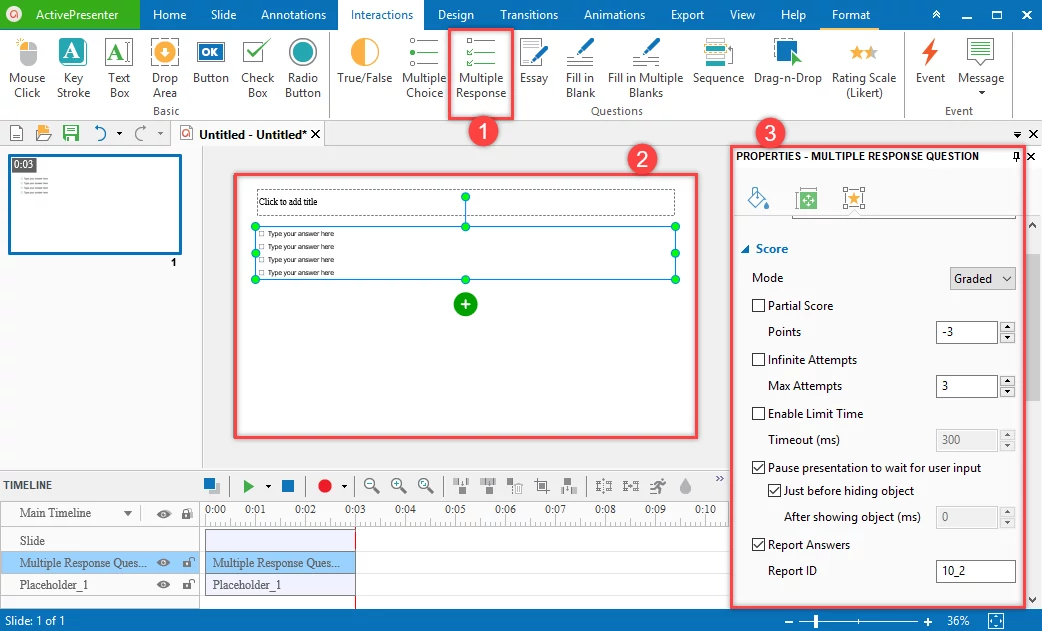
2. Start Page
In ActivePresenter 7, the Welcome Screen will be replaced by the Start Page containing the following significant changes:
- A forthright list of options which allows you to straightforwardly choose a method to create contents: Recording video demos, recording software simulations, creating responsive projects, or importing PowerPoint slides. This greatly simplifies the recording process.
- Templates tab that contains a wide range of ready-to-use templates.
- Tutorials tab that contains in-depth video tutorials.
- Resources tab that contains further information about ActivePresenter such as updates, types of documentation. Themes, Slide Templates, and Object Templates are also available in this tab.
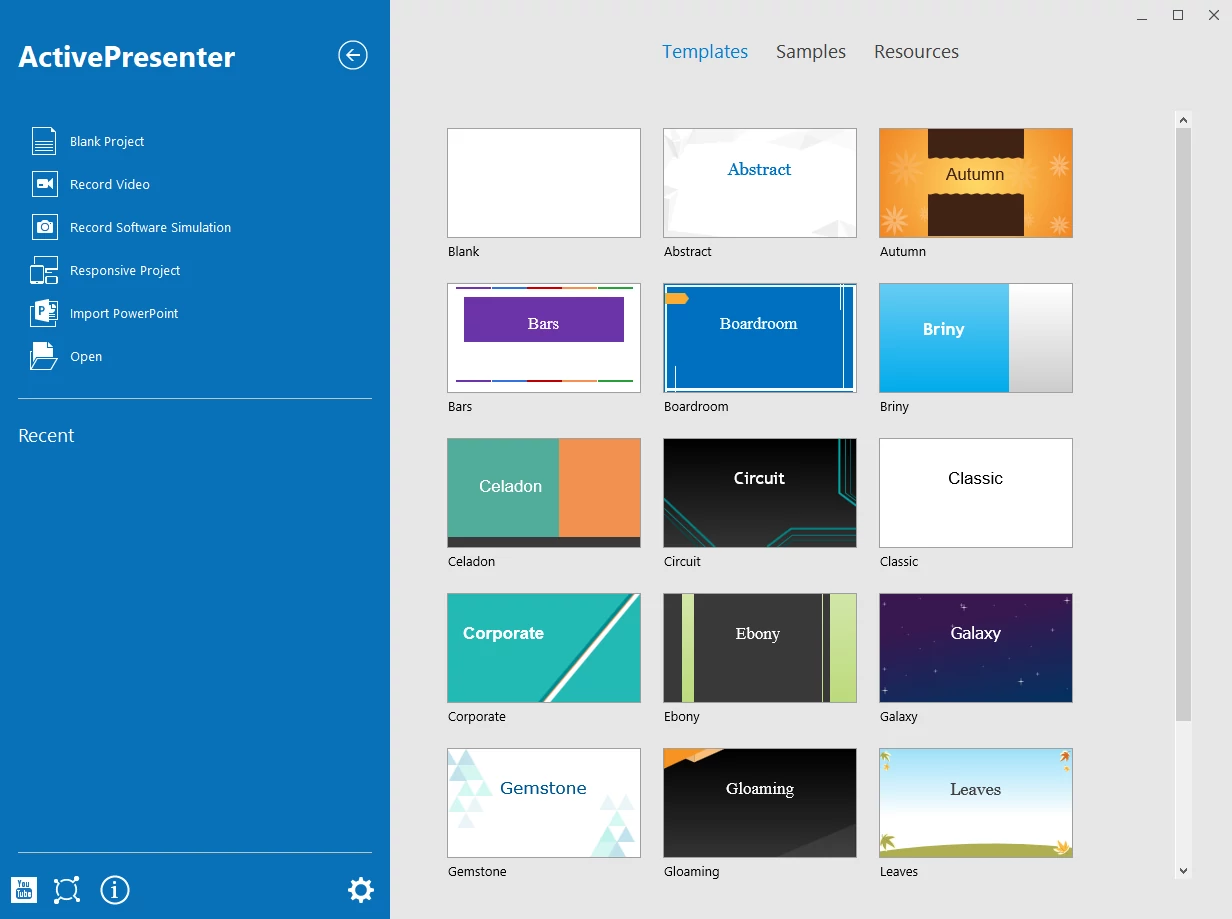
3. Re-Designed Properties Pane with Tabs
ActivePresenter 7 will come with a new and well-designed Properties pane containing different tabs. Tabs will appear correspondingly to the types of objects that you are working with. On the other hand, contextual tabs that are not currently in use will be hidden, making the application easy to navigate and intuitive to use.
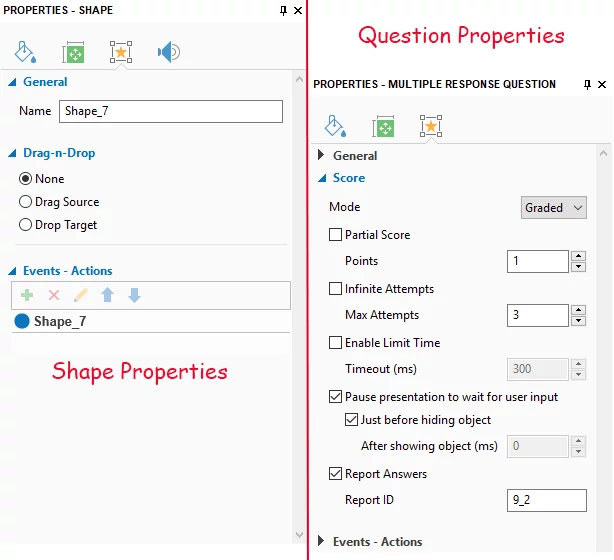
4. Events – Actions Becomes A Part of Properties Pane
In ActivePresenter 6, we have the Event Editor dialog box that lets you control how the interactive objects communicate with learners. The new release will provide the Events – Actions section as a part of the Properties pane, allowing you to set the events and triggers for interactive objects such as buttons and questions, etc. more easily.
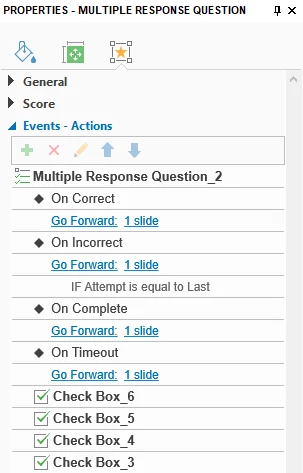
5. Re-designed Icons
When it comes to newly-designed button icons in ActivePresenter 7, you will find them even easier to grasp and interact with. Flat icons with contrasting colors enable conveying the meaning more quickly and adequately. They direct the user attention and guide them more effectively.

6. Re-designed Capture New Project Dialog Boxes – Capture Setting Simplification
When you choose to record a video demo, ActivePresenter will show the Record Video Demo Project dialog box. On the other hand, if you record a software simulation, it will show the Record Software Simulation Project dialog box. The two boxes are tailored to the recording purposes, so you will find it much easier to record a new project.
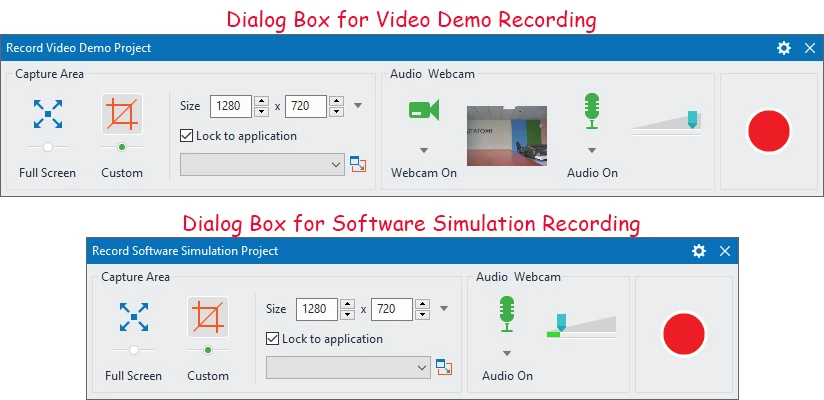
For a clarification, only when recording video demos, you have the option for recording webcam. While only when recording software simulations, the Annotation tab is enabled so that you can set the annotations and interactions for mouse and keyboard events, which are important for a simulation.
7. New Tabs
ActivePresenter 7 will come with some newly-added tabs, helping you to better streamline your workflows.
Design Tab
The Design tab will contain tools relating to the appearance of slides like themes, theme colors, theme fonts, and background styles. Besides, this tab will allow you to change the slide size.

Transitions Tab
The Transitions tab in the new release of ActivePresenter will consist of slide transition effects. You can apply them to different slides in a project.

Animations Tab
ActivePresenter 7 will support more liveliness and excitement types of animation effects for objects (Grow & Turn, Swivel, Bounce, etc.). Using entrance and exit effects, emphasis and motion path is an ideal way to bring any object to life, hence grasp the audience attention to the content that they are supposed to. That way, your projects, especially interactive eLearning contents will appear far more appealing to learners.

Slide Master Tab
One of many forward-looking new features in ActivePresenter 7 is the facility to create themes through the Slide Master tab. By using this tab, you can design your own slide layouts and apply them to other slides in the current project or preserve them to reuse later for other projects.

8. Better High DPI Screen Support
ActivePresenter 7 will come with a better support for high DPI screens. The application, including its tabs, icons, and elements, etc. can be viewed vividly and clearly even on the screen with high DPI.
Like ActivePresenter 6, the new release of ActivePresenter will also come in three editions: Free, Standard, and Professional, providing different choices for specified purposes. Don’t forget to check out ActivePresenter’s blog to keep the ActivePresenter 7 news up to date.
