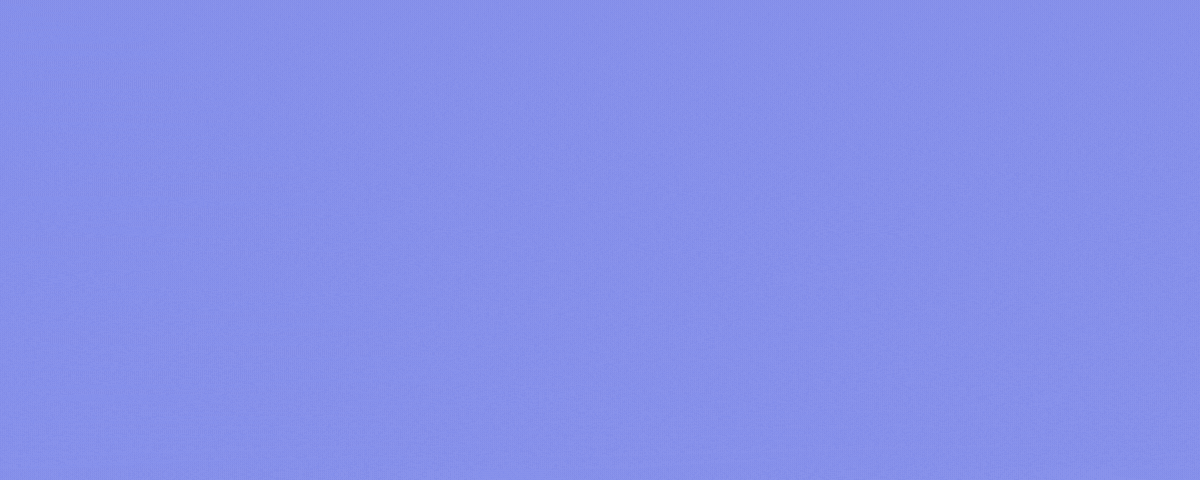Four Steps to Make a Video Tutorial Go Viral for Beginners
If you are new to the field of video production, it can be tough to make a video tutorial go viral. But, don’t worry! There is a secret to help you do that with ease. Now is the time to find out what it is. Before going into detail, let me remind you something. Creating a viral video tutorial is a process. It could be a combination of many parts, and you shouldn’t ignore any of them.
In today post, I am going to show you how to make your video tutorial go viral by following my simple recommendations. To help you get a clear understanding, I will divide them into four separate steps as below.
Let’s dive deeper into each of them.
How To Make A Video Tutorial Go Viral – For Beginners
1. Preparing

It goes without saying that a lack of preparation can result in failure. This applies here. If you don’t create a clear plan, you will find it hard to make a good video tutorial. The reason is simple. You may create something without knowing what your audience is and what you want to get. You have no idea the basic technique for having a great video and make a big mistake when choosing support tools. As a result, you give up when just starting out.
But, what exactly do you need to prepare before getting started? Here is a list of key things you should consider:
- What’s your goal? Do you want to make your video go viral and increase sales of your product, or you just want to share some tips and tricks about a feature? No matter what your goal is, making it clear first is a cornerstone to take next right steps.
- What’s your audience? Are they experts or not? Have they ever been using your product before, or they are new? It is important to define the target audience since it has a huge impact on the way you write a video script.
- What’s your video topic? The more specific, the better. For example, if you’re thinking about “HTML5 animation creation”, you might choose a topic like “creating animation with keyframes”.
- Write a script first. Think about script as a way to check what you want to say and how to express it. You can use this structure for your video script: the problem, the solution, how it works, and call to action. Besides, don’t use complex ideas and heavy jargon. Also, avoid focusing on too many things simultaneously.
- Consider video length. If you tend to promote your video on many platforms, customize video length for each. According to HubSpot, viewers expect different video lengths on different platforms. Thus, you should consider this to keep their attention. A 1-minute video may be effective on Facebook, but YouTube users need something over 2 minutes.
- Plan your time. It may take much time to create a high-quality video, especially when you make a video for the first time. So, consider how much available time you actually have for this creation.
- Choose the right tools. To make a video tutorial, you need to have at least three tools: a video recording application, a video editing tool, and a microphone. Choose the right ones, and they will save you tons of time. Otherwise, you will get into trouble, not to mention a waste of time, effort, and money. I will talk more about this in the next part.
2. Recording

Photo by Gavin Whitner
Once you have all things needed, start your journey with recording screen. Recording is functional when making a video tutorial as it helps capture everything on screen. With the help of screencasting tools like ActivePresenter, recording a video has never been easier. Download the app now and use it for free to create stunning screencasting footages!

As stated earlier, choosing the right screencasting tool is vital. There are a lot of products out there, and each of them has their own pros and cons. If you want to record screen on Mac, ActivePresenter, Movavi or Camtasia are worth considering. (See The Best Tools for Creating Video Tutorials for Mac OS X.) In terms of Windows 10 users, working with Game DVR turns out not to be ideal because of some limitations. Instead, you should consider desktop apps like ActivePresenter. See our article How to Record Screen in Windows 10 to make a smart decision.
Tip: ActivePresenter is a 3-in-1 tool. This app has a powerful facility to record screen, edit video, and design eLearning contents. With it, there is no need to install any additional software which can take up much storage space on your device.
To get the best result, a professional-quality microphone is also a good investment. As you may know, the audio quality is one of the first things which the audience will notice when watching your tutorial. If you record your narration with the built-in microphone of your laptop or computer, the audio can be unclear or full of echo from the surrounding. If you just get started, try USB microphones. When you’re ready to step up your game, think about a dynamic studio-quality mic.
However, a great screencast isn’t all about right tools. Recording techniques matter as well. Let’s say you are using ActivePresenter to record. Before capturing, you need to disable all notifications and alerts, select an appropriate capture profile, etc. Besides, don’t record video and voice-over simultaneously as multitasking is a deadly sin. Check out these to learn practical recording tips.
- Little-Known Screencasting Tips for Beginners
- How to Make Amazing Video Tutorials with ActivePresenter
- Unmissable Techniques in Recording Audio for Your Screencast
- 8 Most FAQs Before Creating a Screencast
3. Editing
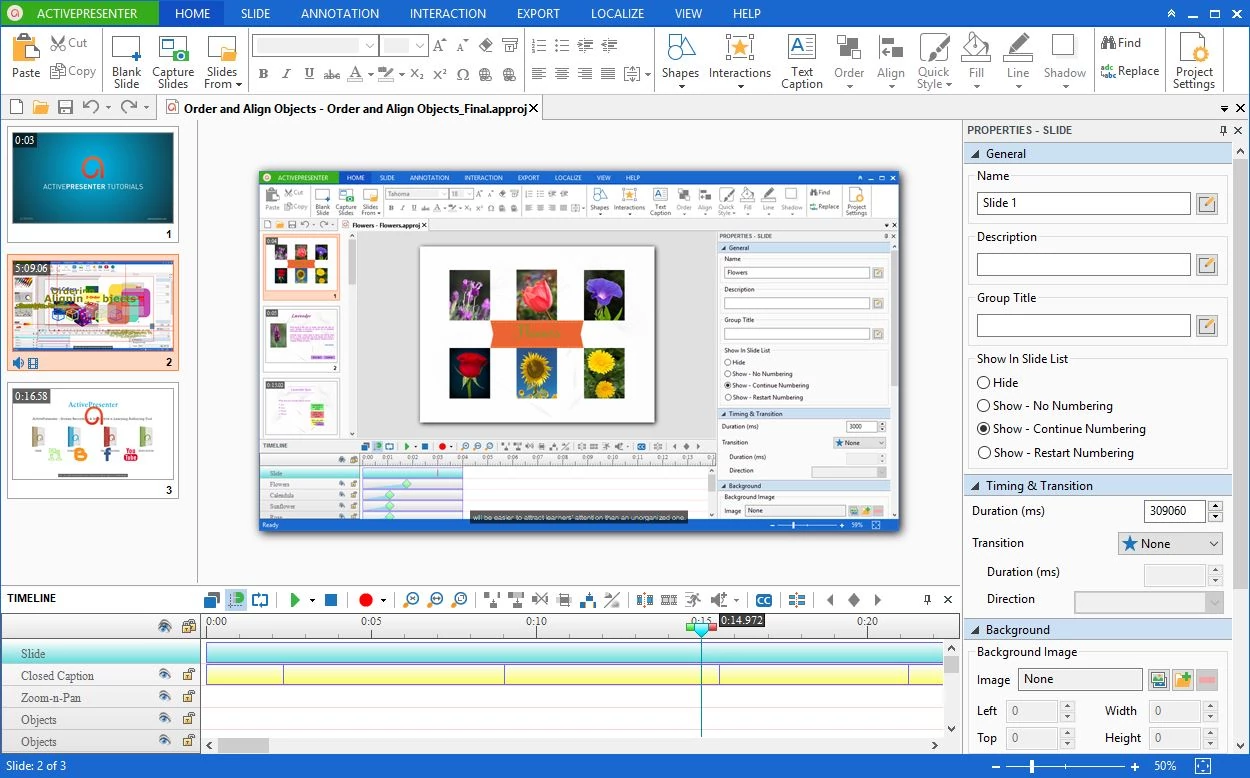
When you’re done with recording, you have a raw screencast. Odds are that it isn’t perfect, and you want to make some changes. Then, knowing how to edit recorded videos (also screencasts) is a good foundation to edit video like a pro.
There are lots of things to do when it comes to editing screencasts. For example, you need to trim unnecessary parts, change playback speed, or blur personal information. You may also want to insert something like closed caption, background music, transition, and animation effects. The list goes on. Take advantage of them, and your video will stand out from the crowd.
Check out best tips:
- How to Record Screen and Edit Recorded Videos with ActivePresenter
- Video Editing Tips Every Beginner Should Know
Besides above things, I also want to share with you three lessons I’ve learned in my journey:
1. Sometimes, less is more
Many beginners believe that the longer video, the more they can “talk” to their audience, and the more engagement they can get. However, a number of case studies and marketing reports show the opposite: the shorter, the better. This comes from the fact that most of us have a short attention span.
This is especially true when it comes to video tutorials. You are making a video to give the audience a solution to their problem. So, get straight to the point! Don’t create a long video to talk about something which is off-topic. Otherwise, they will leave you soon.
There are two ways to keep your video short. First, write a short script right from the start. Second, remove redundant parts in your recorded video. In my experience, I often combine both of them. That is, I create a short video script first and record video based on what I wrote. During the editing phase, I continue to remove something I don’t want to appear in my video.
2. Visuals are good, but they aren’t everything
So many times you may hear that visuals can bring your video to life. However, using them in the wrong way can make you pay the price. Let’s me give you an example. In a scene, if you use callouts many times, and let them appear at the same time, the audience can get distracted. They may lose their focus on what you are saying and don’t know exactly what they should do.
It’s OK to have the audience connect the dots. But, don’t add an image to your video just because you think it’s cute. Always remember that you are making a video tutorial, not a funny video.
3. Get feedback from others
As a novice, feedback is important for you to realize what you need to improve. When finished, you can submit your video to your manager or ask your colleagues for giving you some feedback. A pro video editor is great since he can tell you more about your work and share his experience.
So, embrace both good and bad criticism to level up your skills quickly and shorten your journey.
4. Exporting
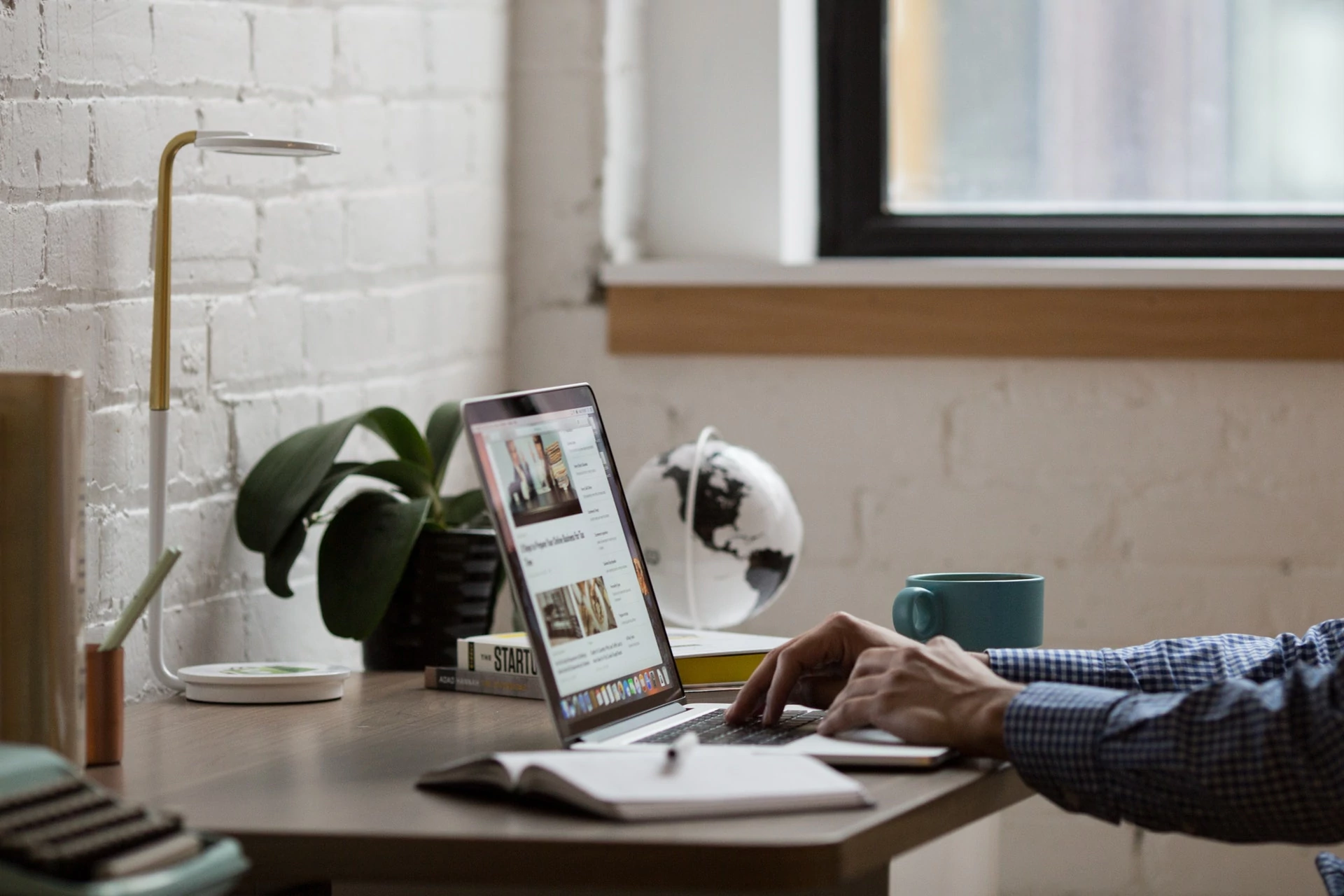
Once you’ve done with editing, the next step would be exporting your video. If you work with ActivePresenter, you can export your video to a variety of output formats, including MP4, FLV, AVI, WMV, WebM, and MKV. For more information about this, see Export To Video.
In case you upload videos to YouTube, you may face some uploading problems as a beginner. For example, your video format isn’t compatible with YouTube. Besides, the video quality is bad when watching on YouTube. Then, the following tips can help solve your problems:
- Make sure you save videos in one of the following formats: MOV, MPEG4, MP4, AVI, WMV, MPEGPS, FLV, 3GPP, WebM. Otherwise, you have to convert it to fit within limits. Note that, out of these supported video formats, MP4 is the best choice.
- Choose the H.264 video codec for best results.
- Upload video in the same frame rate in which the video was recorded. The common frame rates include 24, 25, 30, 48, 50, 60 frames per second.
- Select your desired bitrates from a list recommended by YouTube.
- Set the video resolution to 16:9 aspect ratio (1280×720) to make widescreen YouTube video.
For more information about YouTube uploads, click here.
Note:
Let’s say you’ve had a short, high-quality, and informative video. You upload it to Youtube, and you think it would be top-rated for sure? No. It wouldn’t. Unless you do one more thing. It is title and description optimization.
When you upload your video to YouTube, Facebook, and the like, you get a form to fill the video title and description. Many beginners often ignore them. Others may simply add something in their own way, but don’t know that title and description are the keys to optimize videos for YouTube search. In fact, these play an important role to increase traffic and make videos go viral.
So, how to write a good title and description for YouTube video? The answer is here:
- The video title should be concise and compelling. You also need to use keywords in your title and keep it under 65 characters.
- YouTube limits 1,000 characters for video descriptions. The thing is, this channel only displays the first two or three lines of text which are equal to about 100 characters. So, you should write the most important information in the beginning of the description. CTAs or crucial links are examples.
Last but not least, you should also consider tags, categories, thumbnails, SRT files, cards, and end screens before sharing. All of them contribute to your success in the journey to making insanely viral videos. You can watch this video to know more.
Final Thoughts
No one can make a video tutorial go viral the first time, even pros. There is a journey. You have to harness your skills along the way and be persistent. It takes time but it’s worth it.
Start your journey today with ActivePresenter. We offer a larger number of tutorials on our blog and YouTube channel to help you out. If you need any further help, don’t hesitate to contact us.