We’ve learned how to create projects in ActivePresenter 8, from creating blank projects to creating responsive projects. Today, we’ll learn how to create new projects using Microsoft PowerPoint presentations. This is a content-generation method where we import PowerPoint slides into a new ActivePresenter project.
Note that this method is different from inserting Microsoft PowerPoint slides into the current working ActivePresenter projects. See How to Insert Slides in ActivePresenter 8 for more details.
Select PowerPoint Presentations to Import
Note that being more enhanced than older versions, ActivePresenter 8 allows you to import PowerPoint slides directly even if you do not have Microsoft PowerPoint installed on your system.
Do one of the following to select the PowerPoint presentation from your file system:
- On the Start Page, click Import PowerPoint:
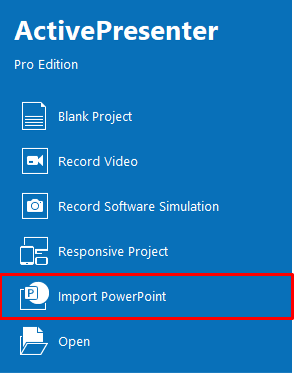
- In the current opening project, click the ActivePresenter button (1) and click Import PowerPoint (2):
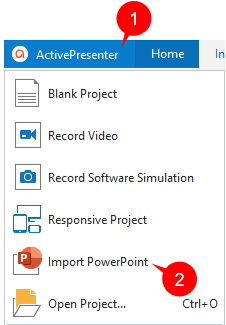
After that, browse the location where you store the PowerPoint file and select it.
Import PowerPoint Slides
After selecting the PowerPoint presentation having slides that you want to use, ActivePresenter will launch a new project with the slides included.
Each PowerPoint slide becomes an ActivePresenter slide. After that, you can edit and manage imported slides as normal slides in other ActivePresenter projects. This means you can use many tools and commands to edit the slide and its contents, for example, copying, cutting, or deleting slides, splitting and merging slides, changing slide transition effects, etc.
So, you’ve learned a new method to create a new project in ActivePresenter 8. Hope that you enjoy it and feel free to ask if you have any question. And don’t forget our tutorial page which has many useful articles.
Related topics: