In the previous post, you’ve known that ActivePresenter allows localizing projects which adapt projects for use in a specific region with a different language and culture. In addition to localizing the project content, the player language (in HTML5) can also be translated, tailoring to the viewers’ mother tongue. With many supported languages, you can have the objects of the Player (e.g. elements, tooltips of the command button on the Toolbar) or the messages automatically translated to other languages. In case the language you want to use is not supported by ActivePresenter yet, no worries because you can modify the text, making any output language possible. So, let’s learn how to customize HTML5 player language in ActivePresenter 8 through this tutorial.
To do that, you will perform two main stages:
Change Project Language
Basically, project language is the language of the project that you are opening. To change it, click the ActivePresenter button > Project > Properties.
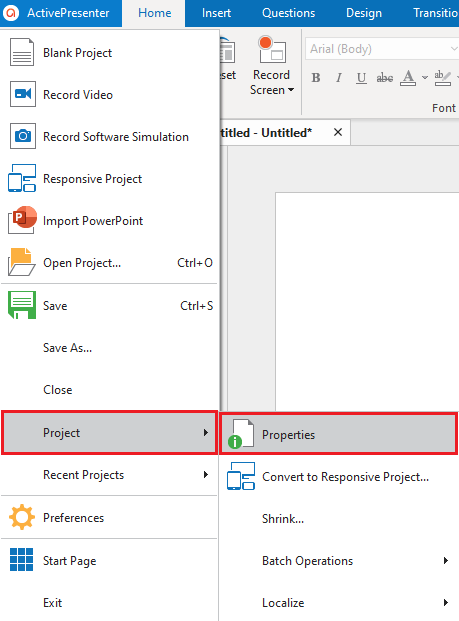
The Project Properties dialog will appear. As can be seen, the default language is English (United States). Take a look at the Project Language section, you can simply select one from the Project Language list. For example, I select French.
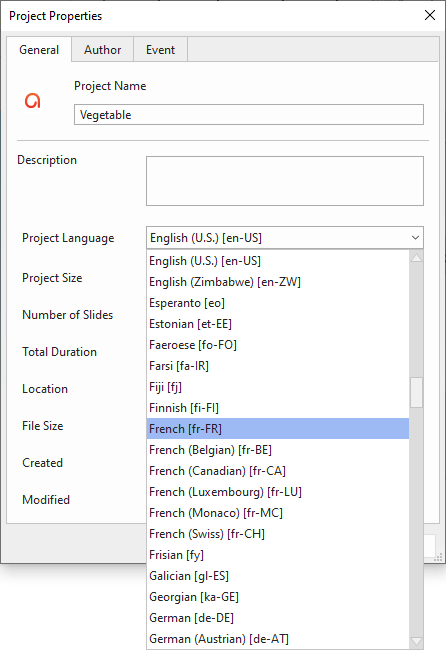
On the other hand, if the language you want to use is not supported, you can directly modify the text. Now, keep reading to know how to do that.
Customize HTML5 Player Language
To edit the player language, access the Export tab and click Player Settings.

In the Player Settings window that pops up, click Player Language. The editor shows four main properties:
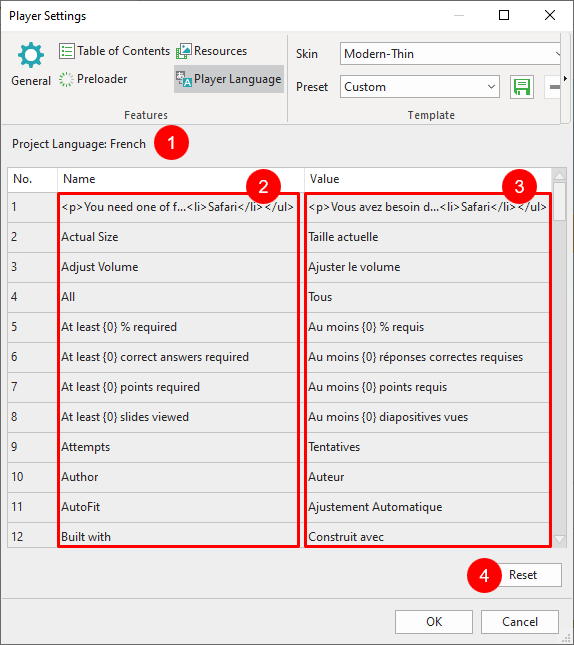
- Project language: Display the language of the open project. As mentioned in the previous part, your project language now is French.
- Name: Display the text in the current user interface language of ActivePresenter so you can know their original meanings. However, you cannot modify text in this column.
- Value: Display the language which is set in the Project Language section (if it is supported). You can modify the text in this column by double-clicking each row and typing in it.
- Reset: Restore the original translation of the text.
After completing, click OK to save the modification.
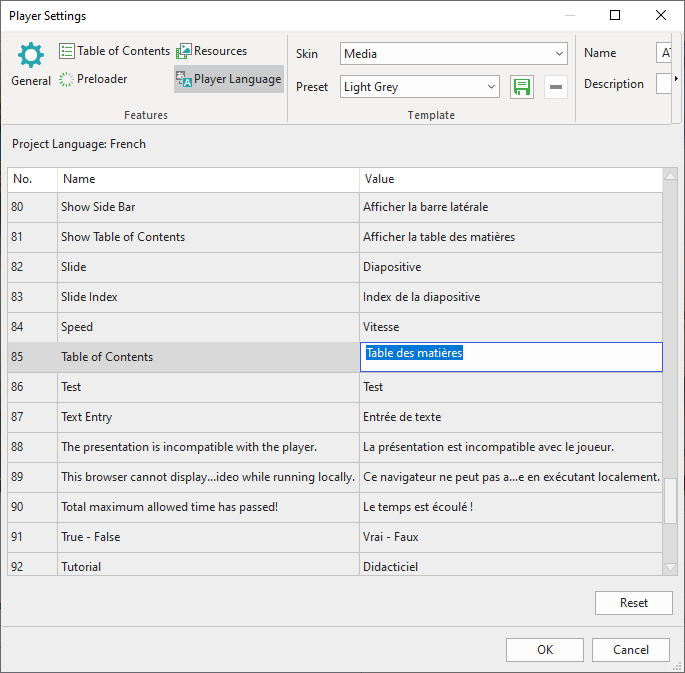
As a result, the player language in English in HTML5 output before has changed into French. The image below demonstrates the result:
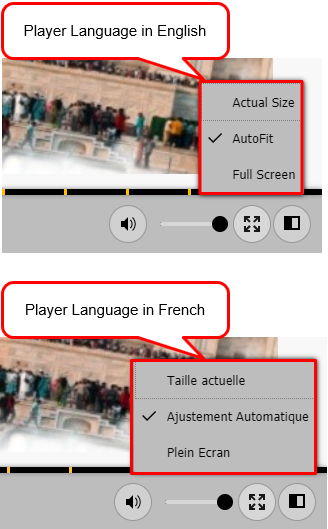
So, now you can easily customize player language with ActivePresenter 8. Try it when you export projects to HTML5 to give your viewers the best experience. Much handy information is available on our YouTube channel, Twitter, and Tutorial page. So, don’t miss them!
Related articles: