Sometimes in creating and editing projects, you might want to split one slide into multiple slides or merges multiple slides into one while keeping all of their objects’ effects and attributes. ActivePresenter – The best interactive eLearning authoring tool allows you to do that easily and let’s take a look at how to do that through this very brief article.
Splitting Slide
To split a slide, take following steps:
Step 1: Choose the Timestamp. (1)
Remember that ActivePresenter will split your slide at the Playhead position, so place it at the exact timestamp that you want to split.

Step 2: Click the Split Slide icon. (2)
Your slide will automatically be split into two slides. The new one, here after called the secondary slide, is inserted right after the master slide and you can treat it as a completely new and independent one.
It contains all of the objects on the right side of the Playhead and all of their effects and attributes in the master slide maintain in the secondary slide.
You can split a slide into as many slides as you want by taking those steps again.
Merging Slides
In ActivePresenter, you can merge as many slides into one as you want.
To merge multiple slides, do as followings:
Step 1: Select slides that you want to merge. Hold Ctrl/Shift while clicking to select multiple ones.
Step 2: Right click on the Slide Pane and select Merge Slides (3) from the pop-up menu.
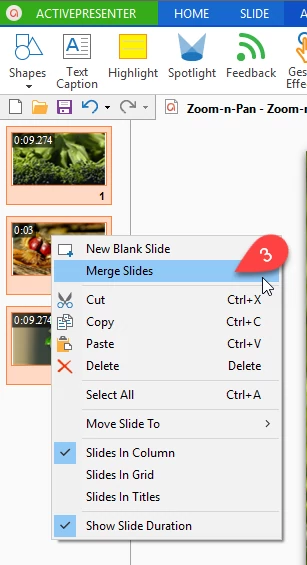
They will be merged together along with all of their objects. After merging, you can change and edit objects just like in a normal single slide.
So now you can put this easy but powerful feature into practice to better edit your projects with ActivePresenter. Please let us know if you need more support.