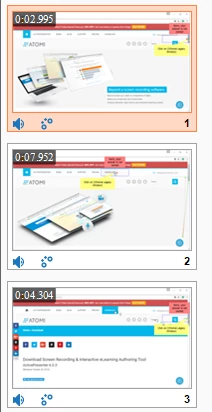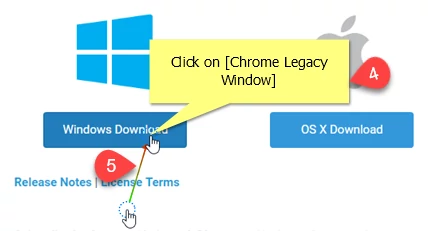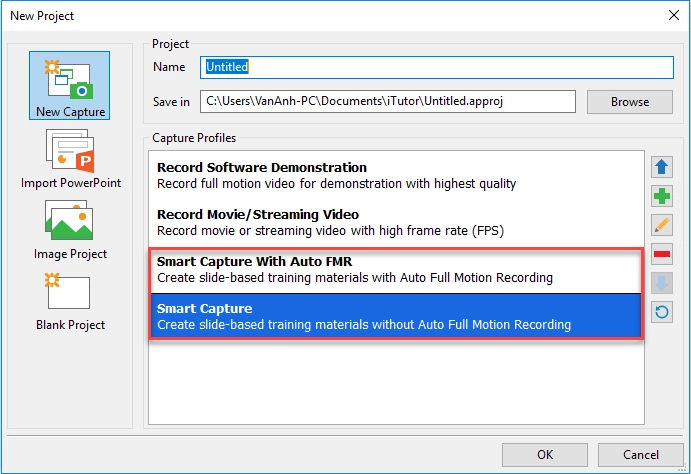Smart Capture is one of two main capture types in ActivePresenter. This tool is especially suitable for the cases when you want to create demonstration videos and software simulations with the high quality and smooth movements. To have a clear understanding about Smart Capture, check out the article below.
What is the Smart Capture Type?
While the FMR mode enables you to record the screen like a video camera, ActivePresenter will take a screenshot each time you click or press any key on the keyboard in the Smart Capture type (mode). This also means that the created project is a series of slides showing how you control and work with the current application or software.
Typical Features
Let’s take a closer look at some major traits of the this mode.
- Recording the screen at either full or a custom size (1).
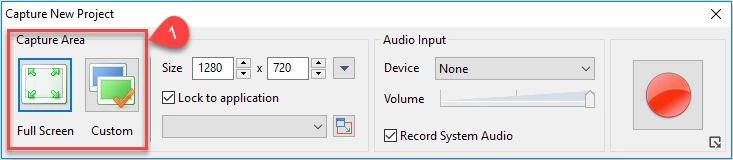
- Offering further options before starting to capture, that is, the ability to automatically use FMR for drag-n-drop actions (2) and mouse wheel actions (3).
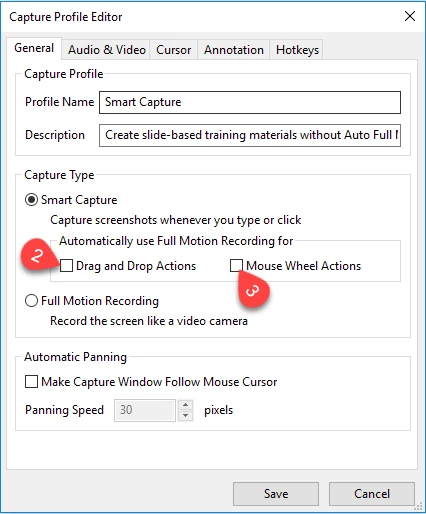
- Creating a slide-based project with full and strong customization options.
- Capturing screenshots automatically and placing them on separate slides whenever you toggle the mouse, keyboards or system events.
- Adding text captions and cursor paths. For example, if you press any key on the keyboard, a text caption with the text “Press [key]” is created automatically.
Great benefits from this Smart Mode
The secret to creat successful eLearning and simulations experience is developing an environment that mimics the real world. In that way, your audience is highly likely to understand exactly what you want to say and make it easier for them to follow your instructions. Then, using the Smart Capture type seems to be an ideal choice.
Here are some significant and practical advantages of the Smart Capture mode in ActivePresenter:
- Building interactive contents (export to HTML5 simulation) with branching, quiz, scores, questions, feedbacks, etc.
- Making demonstration videos to explain products’ key features and benefits, or introduce customers to new products through email and other sharing services.
- Making software/application simulation, for instance, video tutorials with detailed
Capture Profiles
In ActivePresenter, there are two capture profiles integrated with the Smart Capture mode, namely Smart Capture and Smart Capture with Auto FMR. Although they have several common features, it is also a note that some considerable differences still exist.
Smart Capture
The most interesting feature of the Smart Capture with Auto FMR profile is that if you select it, you can use both of capture types. Specifically, ActivePresenter automatically switches to the FMR capture type whenever you drag the mouse and spin the mouse wheel. When you stop doing them, it will turn back to the Smart Capture mode.
Smart Capture with Auto FMR
On the other hand, you need to use hotkeys to manually switch between the Smart Capture and FMR mode when creating a project with the Smart Capture profile.
For more information about how to use these capture profiles, please check out our tutorials How to Create Interactive Software Simulations and Getting Started: Choosing Capture Profile for Interactive Software Simulations. Don’t hesitate to email us if you need any help.