Are you struggling with creating horizontal sequence questions or switching from vertical to horizontal? If yes, let’s follow this blog to see how ActivePresenter can help.
ActivePresenter is considered a world-class eLearning authoring tool. This app provides you with 13 question types which include the Sequence question. In this blog, you will learn how to create a Sequence question with answer labels arranged horizontally.
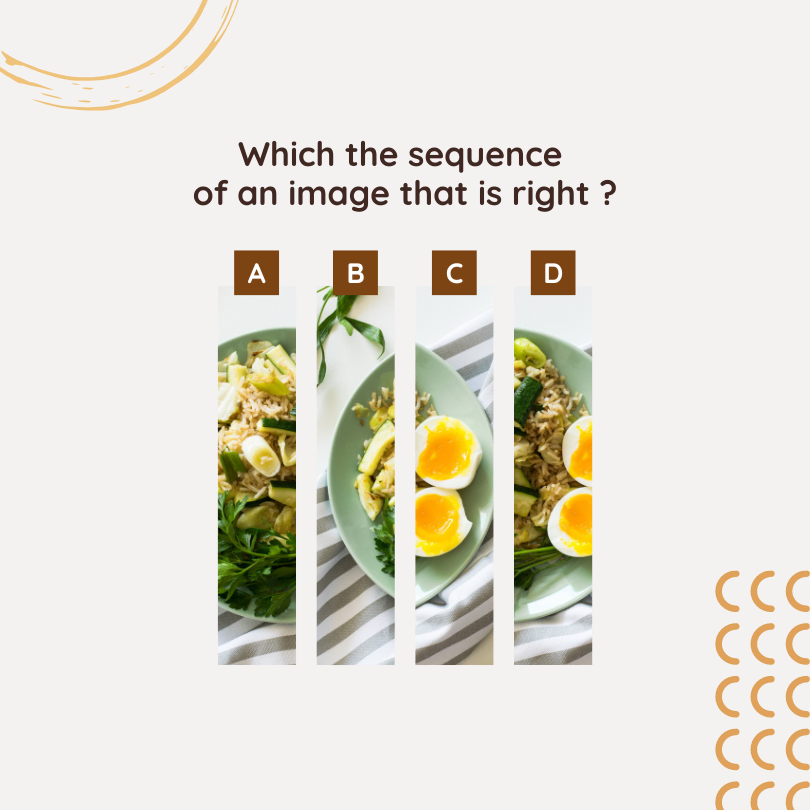
Firstly, download the latest version of ActivePresenter to get started.

Table of contents:
- Insert a Sequence Question
- Switch the Question Layout from Vertical to Horizontal
- Work with Horizontal Sequence Questions
Insert a Sequence Question
To insert a Sequence question, do either of the following:
- Open the Questions tab > Sequence.

- Open the Home tab > Interactions > Sequence.
Then, a new question slide appears like this:

It has three components:
- The question title
- The answer area with 5 answer labels by default.
- The Submit button
Switch the Question Layout from Vertical to Horizontal
As you can see, the answer labels are arranged vertically by default. To change them to horizontal order, follow these steps:
- Select the answer area
- Access the Properties pane > Size & Properties > Container Layout > Grid.
- Adjust the Number of Column to a suitable value. For example, the default question has 5 answer labels, so set the value as 5.
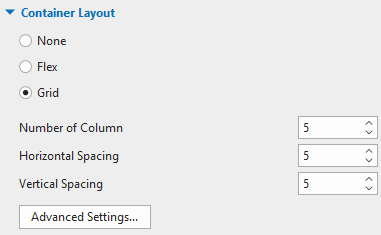
Now, answer labels are arranged in one row.
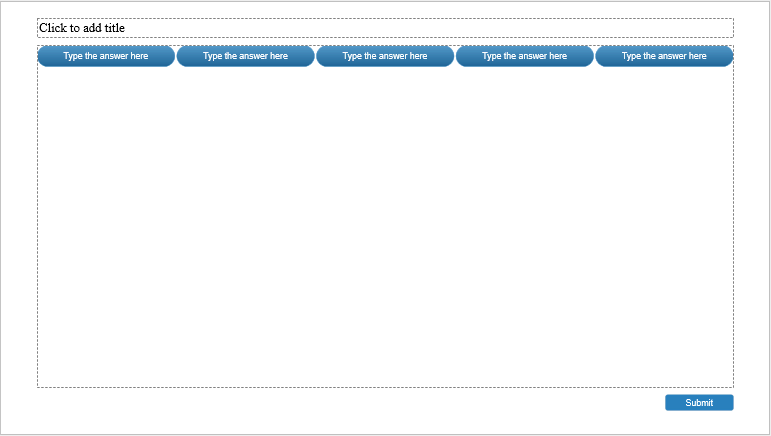
You may need to adjust their height. To do that, click Advanced Settings… and adjust the proportion of the row to 1.
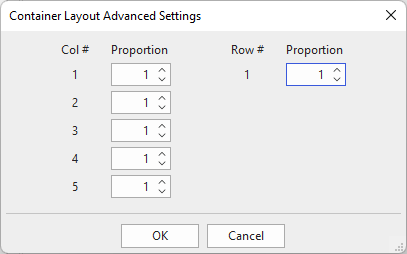
Here is what you got:
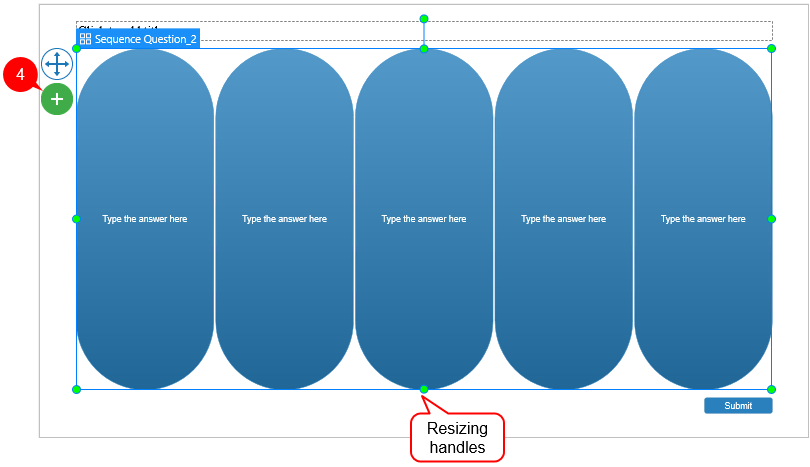
Then, drag the resizing handles of the answer area to resize it if necessary.
Tip: If you want to save and reuse these settings, right-click the answer area > Set as Default Sequence Question. By doing so, the next time when you insert a new Sequence question, this default question will appear.
Work with Horizontal Sequence Questions
Working with this question is quite the same as default sequence questions. Below are what you can do:
- Click the default texts to add new text to the question title and answer labels. Besides, you can fill answer labels with images. To do that, select each of them > Properties pane > Style & Effects > Fill > Image Fill > select an image from the current project or your file system.
- Select the answer area and click the plus button (4) to add more answer labels. In contrast, select one or more answer labels and press the DELETE key on your keyboard to remove them.
- To change the shape of answer labels, select them > Format tab > Change Shape.
- Drag and drop answer labels into the right order to set the correct answer for the question. When previewing, ActivePresenter will randomize the order of answer labels.
- Select the answer area > navigate to the Properties pane > Interactivity > Score & Reporting to set scores and report for the horizontal sequence question.
- Keep selecting the answer area > access the Events – Actions section which is below the Score & Reporting section to add more, edit, or remove events – actions of the question if needed.
- Open the View tab > Feedback Master to customize the feedback layer the way you want. Then, click Close Master View to save the changes.
For more information, see Create Sequence Questions.
That’s how to create and work with horizontal sequence questions. Is it easy to follow? If you need any help, feel free to contact us. Besides, don’t forget to visit our Blog and YouTube channel to update useful articles and videos.
See more: