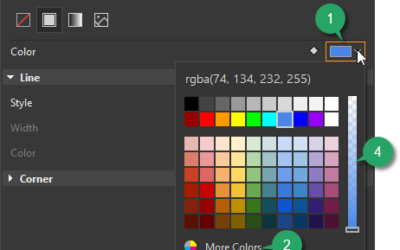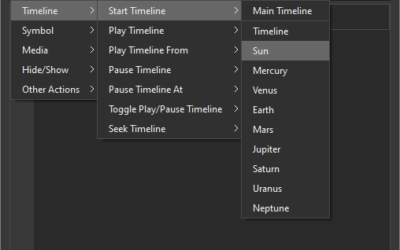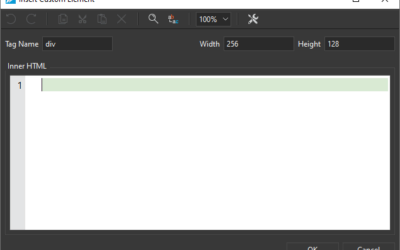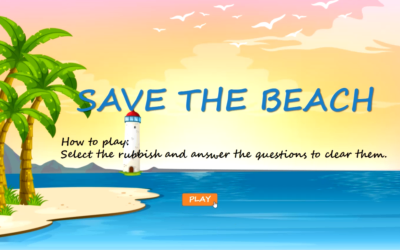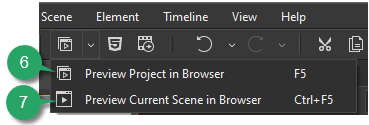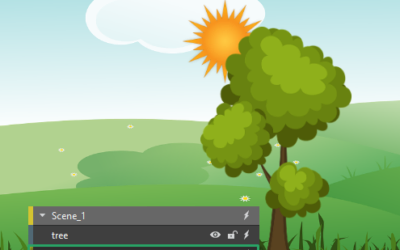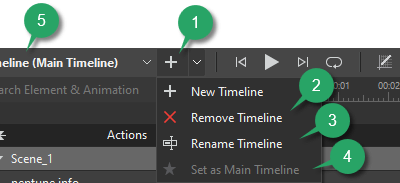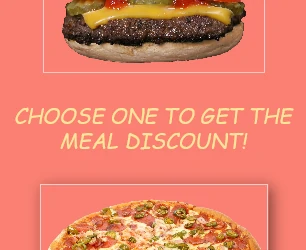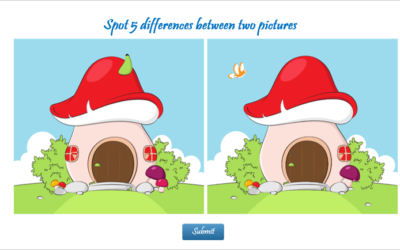Tutorials & Tips about Screencasting, HTML5 animation creation & Rapid eLearning authoring
We write tutorials, guides and tips about screencasting, video editing, rapid HTML5 elearning authoring and HTML5 animation creation.
Choose and Animate Colors in Saola Animate 3
Color has tremendous power in storytelling. Choosing and animating colors for an element can help bring it to life and make truthful feelings.
Use Timeline Triggers in Saola Animate 3
Timeline triggers play an important role in building interactive HTML5 content. Let’s explore using timeline triggers in Saola Animate 3.
Use Custom Element in Saola Animate 3
Custom Element is one of the new features offered in Saola Animate 3. It allows you to create your own elements with HTML tags. In this tutorial, you will learn how to create, edit, rename and remove custom elements.
Create the Save the Beach Game in ActivePresenter 8
Save the beach game not only makes lessons become engaging but also helps students enhance their awareness of environment protection.
Preview Projects in Saola Animate 3
When building projects in Saola Animate 3, you can always preview how your animations and interactive content look and function when they are live. Moreover, previewing is crucial because it helps notice any required change, especially when your document has a great deal of interactivity. In this tutorial, you’ll learn how to preview projects in Saola Animate 3.
Reorder Elements in Saola Animate 3
Due to z-order, the newly-added elements are placed in front of others and may cover them partly or fully. Don’t worry, you can re-order elements with ease.
Use Multiple Timelines in Saola Animate 3
What is the best way to organize and control complex animations? Let’s consider using multiple timelines in Saola Animate 3.
Use the Effects Tab in Saola Animate 3.0
Let’s learn how to use the Effects tab to edit element’s shadow, filter, and clip effects in Saola Animate 3 to create awesome visual design.
Create the Spot the Differences Game with ActivePresenter
Spot the Differences Game becomes familiar with players of all ages. Thanks to the game, players can improve their observation, analysis, and patience.
Basically, we can create a Spot the Differences game easily by using Hotspot questions in ActivePresenter 8. So, let’s walk through all the necessary steps to create this game right now!