ActivePresenter 9 allows you to split a slide into many small parts as well as merge numerous of them into one. Let’s learn about that in this article.
This tutorial covers 2 parts:
Split Slides
When working with a long video slide, you may want to divide it into several small parts to have a better view and manage the content more efficiently. In this case, the Split Slide feature is here to assist you with this task.
To split a slide, do as follow:
- Select the slide you want to split in the Slides pane.
- Place the Playhead at the timestamp that you want to split on the Timeline pane.
- Click Split Slide.
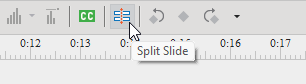
Then, the app splits that slide into two slides.
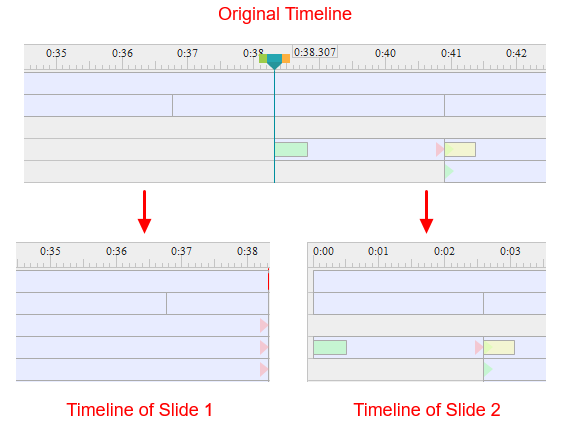
The left side of the Playhead remains in the original slide. Meanwhile, all objects and effects on the right side are moved to the new slide. After that, you can treat the new slide as a normal one. In other words, just work with this slide as usual. For example, add transition effects.
Note:
- The app will split all objects at the Playhead position even if you don’t select that object.
- You can repeat the steps above to split a slide as many times as you want.
Merge Slides
The Merge Slide feature comes in handy when you want to join several slides into one. Follow the steps below to have it done:
Step 1: Select the slides you want to merge in the Slides pane. If you want to merge all slides in the current project, right-click a slide and choose Select All, or press CTRL + A to select all slides.
Step 2: Right-click selected slides > Merge Slides.

After that, ActivePresenter 9 merges all selected slides into the first one.
That is how to split and merge slides in ActivePresenter 9. Download the app and try it out.

Don’t forget to contact us if you have any questions. Besides, follow our Tutorials page and YouTube channel for more useful articles and video.
Related Topics: