Achieve pristine audio with AI Noise Removal in ActivePresenter 9.3. Effortlessly remove audio background noise with the power of AI and enjoy studio-quality voice clarity – no advanced editing required.
If you’re new to audio editing or prefer a simpler way to eliminate background noise, this feature is for you. Our AI-powered tool automatically analyzes your audio recordings, identifies unwanted sounds like fan hum, paper rustling, and traffic, and removes them for crystal-clear, professional narrations. This significantly streamlines your audio workflow and works offline, allowing you to refine your audio anytime, anywhere.
Ready to level up your audio quality? Download the latest version of ActivePresenter and experience the AI difference.

Remove Audio Noise with AI
You can remove background noise for the whole audio track, or just a range of audio.
- Select the audio track or a range that you want to remove background noise.

- Click the AI Noise Removal button
on the Timeline pane.

And here is the result:

Remove Background Noise in Video with AI
Furthermore, you can also refine your video recordings by removing distractions, resulting in a clear and professional presentation. By eliminating visual noise, you ensure your message is communicated effectively and your videos leave a lasting positive impression.
To remove background noise for your video, do the following:
- Split audio track from video: Right click on the video > Split Audio Track.

- Select a range of audio that contains noise or the whole audio track.
- Click the AI Noise Removal button
on the Timeline pane.
That’s how to remove background noise for your recording with AI, making it incredibly simple to achieve professional audio quality without any complex manual adjustments. Now you can focus on your content, knowing your voice will be clear and free from distractions. Download ActivePresenter and give it a try!
Besides, follow our Tutorials page and YouTube channel for more helpful articles and videos about using this app.
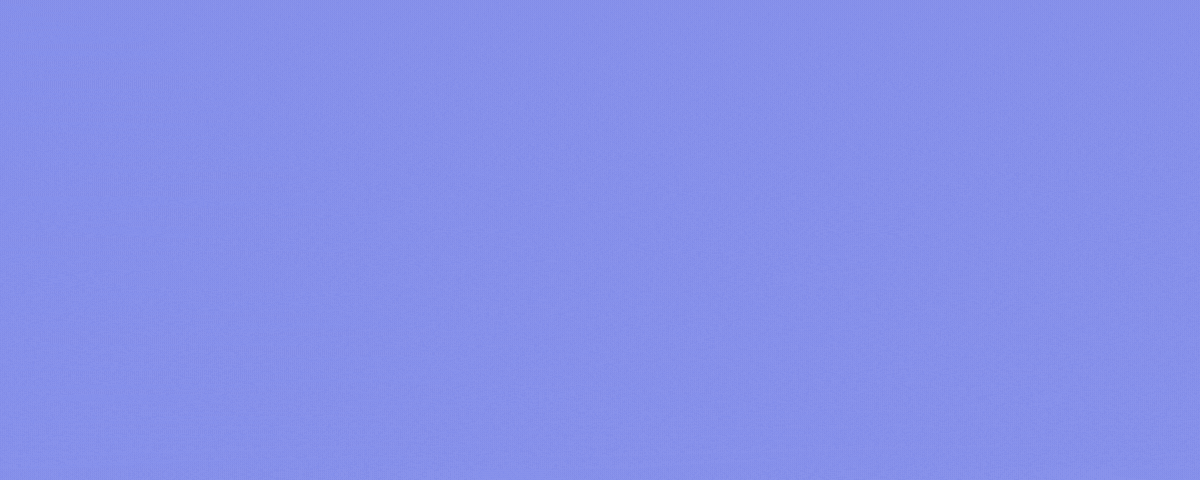
See also: