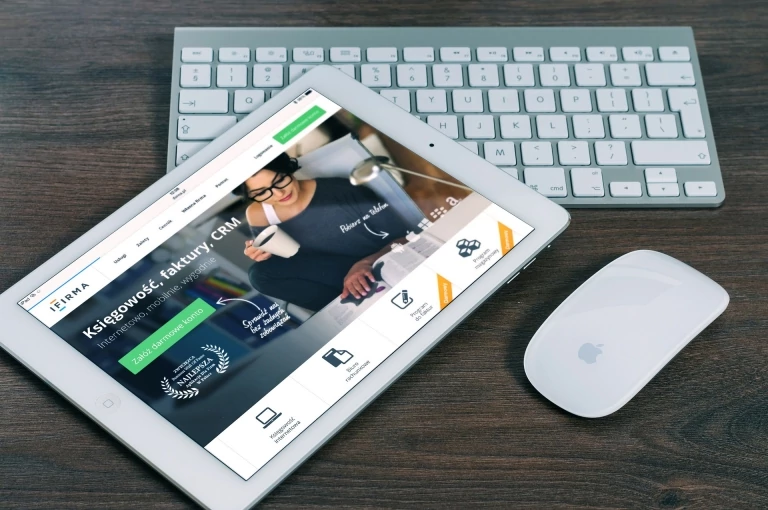Let’s figure out what is screencast?
There are many definitions about screencast which are widely spread on the internet nowadays. However, the best definition that we completely agreed is “Screencast is a digital recording of computer screen output, included audio”. And it is considered to be the best way of deliver training content for trainer, educator as well as software demonstrators. A screencast is often referred to an engaging videos integrated with interactions, annotations and also multiple type of objects for specific purposes.
How many benefits a professional screencast video could bring to you?
It is obviously that, screencast play an important role in many fields of the infomation technology around the world now. It is not only a great marketing tool but also a powerful tool for trainer & tutors, especially in eLearning courses. Here are the most common benefits that screencast bring to you:
- Screencast videos are best for both online training and traditional training courses. Learners have the oppotunity to drive the lesson themself instead of passively follow the instructions.
- Screencast is great tool for teaching: teachers can save a lot of time in preparation of their lessons, assignments for students.
- A professional, wonderful marketing tool. With a professional screencast software, marketing staffs/ salesman are able to describe products and service more precisely. On the contrary, customers have possibilities to give feedbacks easier, more quickly in just some simple steps. For example, a software simulation would become as simple as you breath. We wrote about this issue before.
- Showing your ideas, improve communications among people is another great benefit of screencast.
So, what is a professional screencast video look like?
Basically, a professional screencast video has to be good quality in terms of visual, audio narration, timing and should be offcourse, included interactions, annotations as well as possibility to drive learner to targeted purposes. Here are five things you need to consider if you wish to create a professional screencast video.
- Easy to understand
- Transmitting message possibility in both direct or indirect way.
- Make audience feel comfortable.
- Detailed, clear and logical explation.
- Encourage the audience to take action effectively.
Based on the above explanations, we guess that you have understood that screencast videos can bring to you many great benefits and you would like to make your own professional screencast videos now. We advise you to pick the right screencast tool first. This kind of tool we are mentioning is so-called the most powerful screencast software – ActivePresenter 6. Before discover all it’s unique features, read more about important reasons to have a screencast software as belows:
Why is it important to have a powerful screencast software?
As you know, screencasting videos play great role in many aspect from education training, product deomonstration, marketing promotion as well as eLearning course. Creating professional screencast videos have great influence on your work, your family and your life. It is so important that there are absolutely high demand for create screencast software for making screencast. In this article we will show you how to create a perfect screencast video with ActivePresenter 6 – Well-known screen recorder and interactive eLearning authoring tool. Generally, working with ActivePresenter, you will walk through the procedure of recording, editing and exporting your project to get final result. Just a second, we will show you in detail:
3 quick steps to create screencast videos with ActivePresenter 6
As previously posted, we also guide newbie for screencast to follow below steps. If you are new, we advise you to read it first. However, it seem right for everyone. So, basically, there are exactly 3 single steps to create screencast videos as below:
Step 1: Recording computer screen- Full or part of it with/ without full motion
Record anything on your screen in any size and position with or without Full Motion. Activepresenter offer you all necessary features as the best screen recorder should have. This feature is great in our free edition also. For example: recording screen in full motion video and embedded in slide for further editing actions.
Step 2: Editing captured videos/slides
ActivePresenter created various surprising features such as: edit video without quality loss. You can cut, delete, crop, join, split, blur, change volume, insert freeze frame. There are dozens of shapes to choose from. Changing the form and hotspot of a shape just by dragging mouse.
A set of available video editing functionalities after recording is what makes ActivePresenter stand out among screen recording tools. This application is an ideal choice for both beginners and professional users who want to create impressive simulations, explained or how-to videos.
Video Editing Features in ActivePresenter
Step 3: Export your works – Finally
When finish recording, it is time to export it to variety output formats such as videos (MP4, MKV, AVI, FLV, WebM, WMV), images, HTML, documents (Microsoft PowerPoint, Word, Excel, PDF) and HTML5. When it come to final steps, take it easy. With various above file format type, we believe that it is more than enough for choosing correct one.
Tips: High quality format output will take longer time than the others. So, DO NOT HURRY!!!
There are much more features in each steps but we recommend you to find our more at our product description. We would like you to focus on showing you how to create a perfect screencast videos with Activepresenter 6. I guess you wanna have more specific feature and pricing on our product. Go to PRICING here (Still have more to consider there)