A powerful screen recorder for PC, a so-called screen recording tool or screencasting software, lets you record anything that happens on your Windows/Mac screen effortlessly. No need to search somewhere else, ActivePresenter here comes to your aid.
Let’s begin by looking closer at what is screen recording.
What is Screen Recording?
Working with a computer monitor is probably one of the tasks that you do almost every day. In some moments, you will need to record activities on your computer screen for a specific purpose. For example, create training videos, product demos, software simulations, or cooperative training courses. This is where a screen recorder comes in handy. A screen recording tool is able to capture every moment happening on the screen and turn it into video formats. That’s what this article is about. It’s ActivePresenter Free edition – The best free screen recorder for screencasts on Windows and Mac.
What to Look for in a Free PC Screen Recorder?
When it comes to a screen recorder on Windows/Mac, here are the most common functions that any free tool has:
- Recording your PC screen in full or a part of it;
- Making screenshots;
- Capturing the computer’s screen and saving the output in watchable video formats.
However, those are just exactly what you need in a free screen recorder for a PC, not the best one. In fact, there are much more things to consider besides the above simple things. They should include custom features that help you customize and speed up your work. Check out the following:
1. Customized Pre-Recording Settings
- Capture area – Setting up your desired recording area or full PC screen.
- Screen resolution – Depending on the tool, you will have a wide range of choices here. At least, you will need very basic resolutions such as 400×300, 800×600, or 1600×900. It would be great if you have 720p HD or 1080p Full HD features. Content engagement seems to be better when the visuals are clear and high-quality.
- Audio recording – Having an audio recorder accompanied by the PC screen recording tool is a need. It can be easier for viewers to follow on-screen actions if a video includes sound. Also, the audio recorder should give you the possibility to record voiceover from an external device (a microphone) or just record the computer system.
- Webcam recording: Your work will be more effective if you use screencasting software that includes webcam recording capability. The narration and facial expressions can help viewers comprehend and follow the PC screen actions.
- Storage location – Allowing you to select the correct place to store your videos/projects.
- Mouse cursor recording: It is also common that you can set up to record the mouse cursor or not.
- Hotkey setting: Basically, you only need to have the functional key to Start/Stop the program.
2. Screen Recording Functions
- Start recording notification – Whenever it starts to record your screen, there must be a notification so that you know you are ON.
- Pause recording: You may feel thirsty after a while of continuous speaking. Break time is always important, right?
- Stop recording – By mouse click or hotkey.
Those are the 2 most basic things that free screen recorders on PC should bring to you.
What are The Most Annoying Things When Using Windows/Mac Free Screen Recorders?
Whenever you are using freeware, you will face these top annoying things that make you really frustrated and sometimes counter-productive. Have you ever met the below:
- Limitation of recording time: Normally, most software limit recording time to 15- 20 minutes or even 5 minutes.
- Watermark: Your recorded videos will be stamped with an unexpected watermark that forces you to “Go Pro” or “purchase now to remove the watermark”.
- Annoying advertisements jump out abruptly on the screen. And the worst thing is such ads are absolutely unrelated to your work or business in most cases.
- Including spyware: That can harm or slow down your computer.
- Containing virus, trojan, key logger: This is the worst thing. We advise you to carefully check every link, and download packages before installing it.
- Lack of technical support: Some companies create free software but it is impossible to ask for help via any kind of communication.
- Missing editing functions: Most free screen recorders don’t have any editing function at all. Some of them have minimal editing features.
Which is the Best Free PC Screen Recorder for Screencasting Purposes?
Free screen recording tools vary from function to function. While some record only the computer screen, others also allow you to record audio or/and facecam. Some are available only on Mac, while others are available on Windows. There are many tools including their brand watermark. So, finding your best-suited PC screen recorder can help you work more efficiently.
With the mission to quench your thirst for the best professional, unique Windows/Mac screen recorder for screencast purposes, we would like to introduce to you ActivePresenter Free Edition. This edition is considered to be the best free software when it comes to the screencasting industry. Why?
Check out the comparison table below to see how ActivePresenter is the best free PC screen recording tool among other well-known ones.
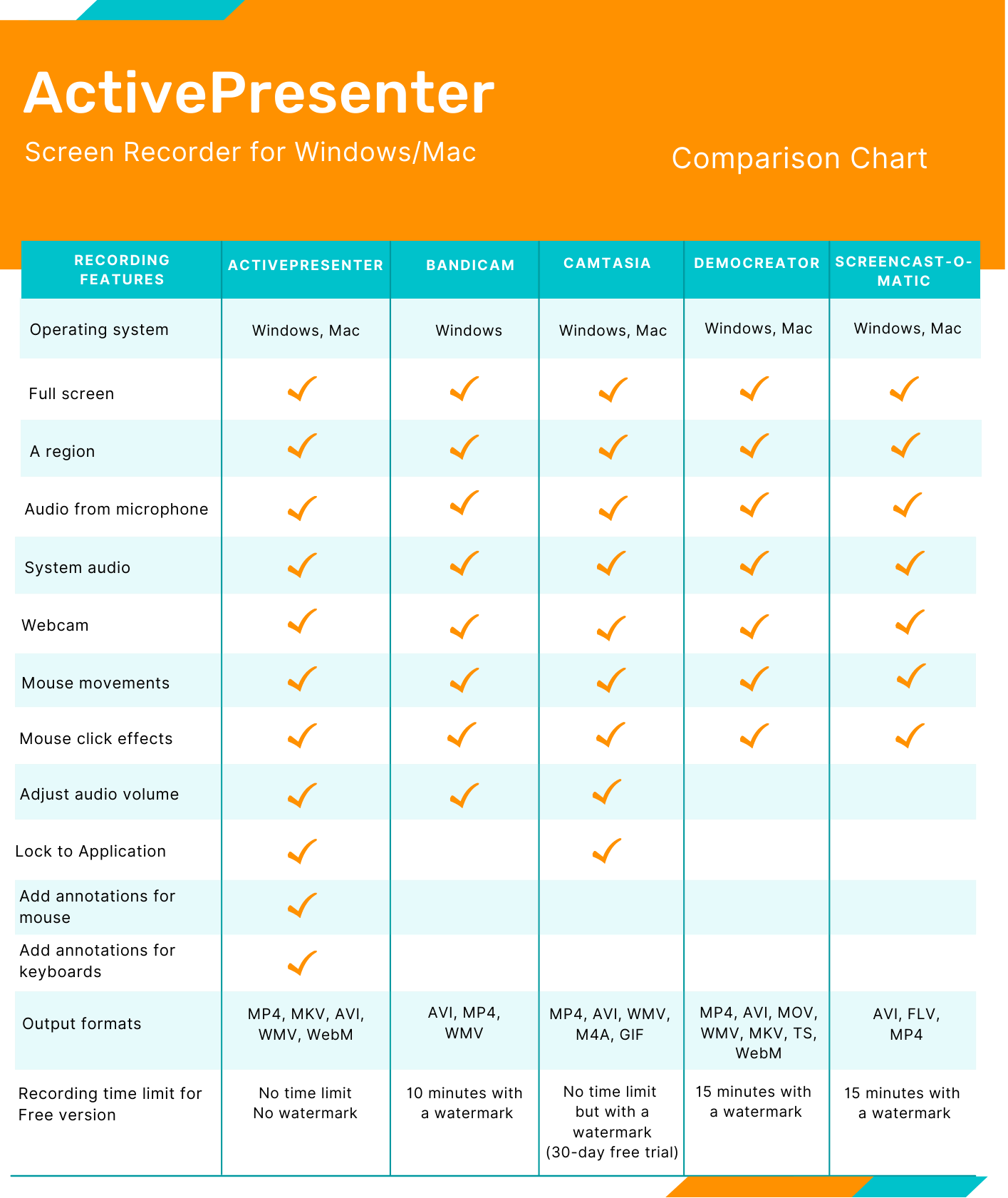
Once you have tried ActivePresenter, you will see that it is beyond your expectation. Besides screen recording capabilities, it includes fantastic video editing features. They can be listed as Cut, copy, delete, crop video section, insert time, split and join videos, change video speed/volume, add background music, and more.
Why don’t you try it now!
How to Screen Record with ActivePresenter Free Edition?
ActivePresenter makes it easy in terms of screen recording. Here is a quick guide:
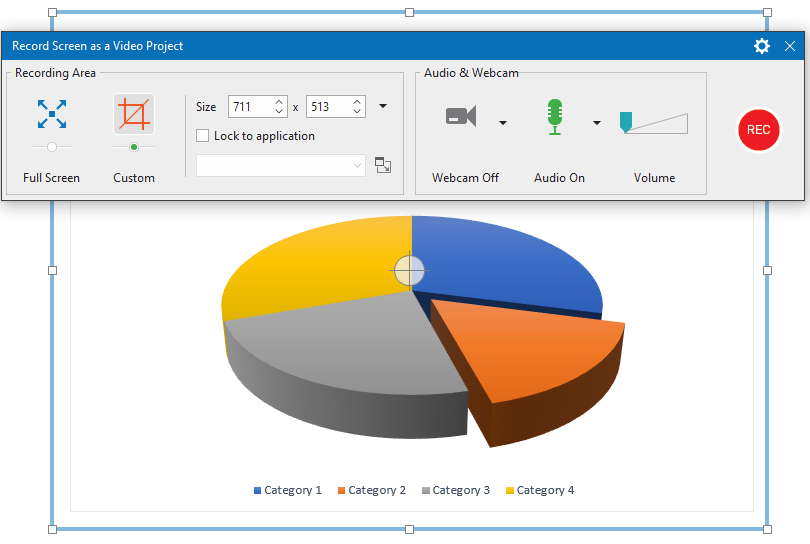
- After launching ActivePresenter, on the Start Page, you click Record Video.
- The Record Video Project that appears allows you to specify the capture area, set up a webcam and audio recorder, and change the audio volume.
- Click the Rec button to start recording.
- Press CTRL and END (for Windows) or ⌥⌘2 (for Mac) to stop recording.
You can refer to the tutorial on how to record video demonstrations for more details.
Wrap It Up
ActivePresenter is truly a powerful screen recorder for PC. It can run both on Windows and macOS along with versatile recording and editing features. As a side note, there are no functional restrictions in the ActivePresenter free version compared to the paid ones. But remember that we offer this free version for personal and non-commercial purposes only. For business, if you are interested in going further with ActivePresenter to acquire more professional works, there are different prices for different packages that give you more choices in purchasing. Let’s take a glance at the two packages below:
That’s it. If you want to explore more amazing features of ActivePresenter then our Tutorials page, blog, and YouTube channel are available to help.

