Free of cost, easy to use, and quick to make videos. They are highlights of the best free video editing software. So why don’t we use free video editors to create videos fast without any cost?
Videos are an effective way to convey information, and this is especially true in the current world where social media platforms are booming extremely fast. For Windows users who want to create videos in no time and without any cost, free video editors are certainly great choices. In this blog, we will discuss the 5 best free video editing software for Windows, as well as their pros and cons, including
- ActivePresenter: Best Simple Yet Powerful Video Editing Software
- Video Editor: Windows’ Built-in Video Editing App
- CapCut: Best Free All-in-one Video Editing App
- Canva: Best Cloud-based Video Editor
- OpenShot: Best Free Video Editor
Let’s grab an overview of them all and find the ones that will be best suitable for your video styles.
1. ActivePresenter: Best Simple Yet Powerful Video Editing Software
ActivePresenter gives you the first impression of a straightforward user interface. It has a Canvas in the center, surrounded by toolbars and panes that are easy to navigate while editing. Specifically, a Canvas displays all changes to your videos. Above it is the tabbed toolbar that contains objects to polish your video. These objects’ properties can be adjusted in the Properties pane on the right side. Many audio and video editing tools are available in the Timeline pane located below the Canvas. Finally, the Slide pane on the left helps control your video parts effectively by splitting the video parts into separate slides.
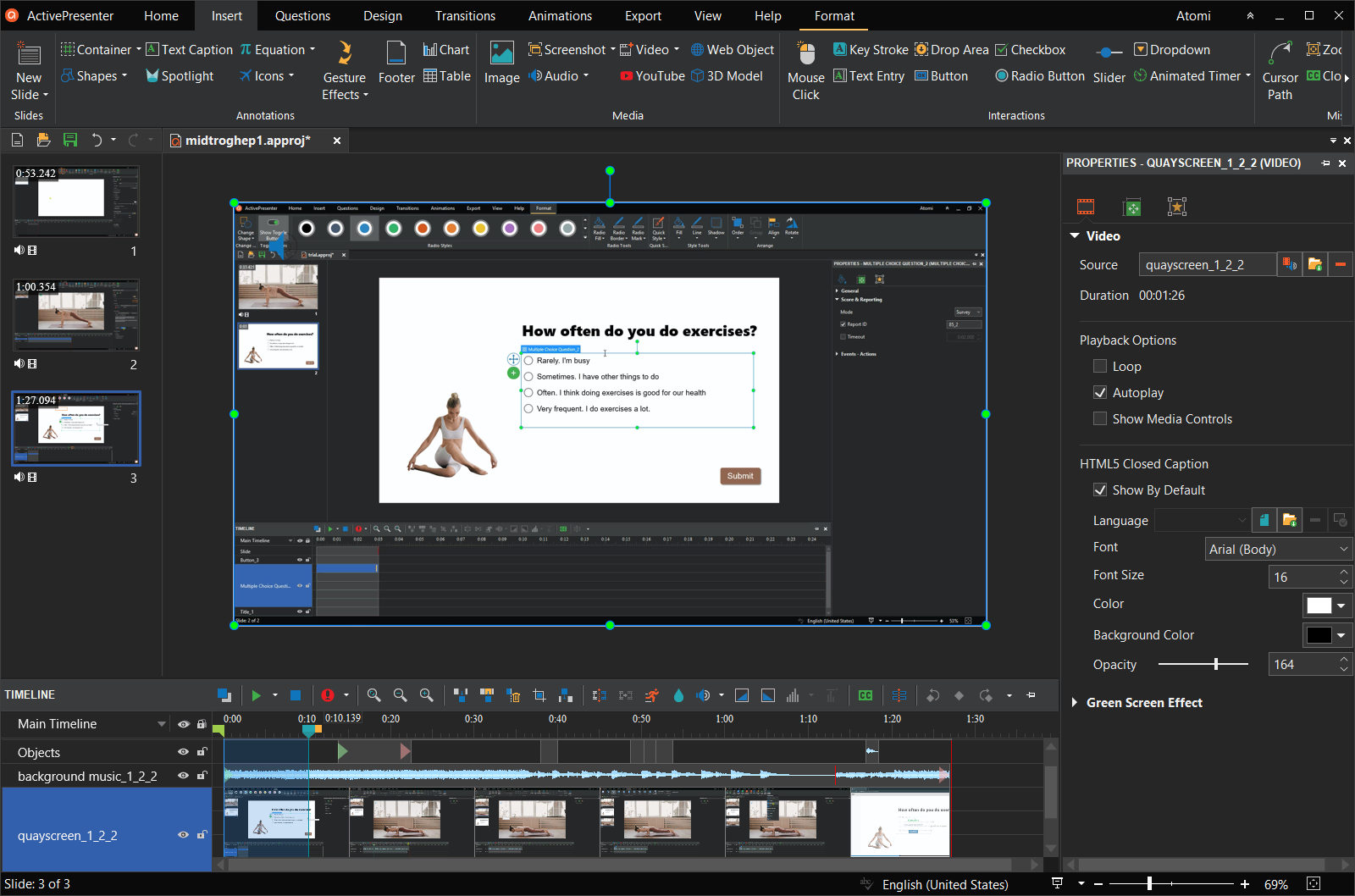
I must extend a compliment to the UX designers and the Dev team of Atomi Systems for creating an ActivePresenter interface that is both simple and well-organized while also containing a variety of useful functions. ActivePresenter comes with a wide range of video editing functions, from basic to advanced levels. As a result, in addition to producing short, easy videos, you may also create instructional and training videos.
Click the button below to free download and install the latest version of ActivePresenter:

Pros
- Easy to use, suitable for everyone especially newbies
- No time limit, ad-free
- Allow adding multiple resource types: shapes, texts, spotlights, zoom-n-pan, icons, charts, tables, 3D models, images, videos, audio, animations, transitions, embed fonts, and so on
- Basic video editing features: trim, cut, split, join, freeze frame, change speed/volume, add closed captions, and more
- Advanced video editing features: blur effect, green screen effect, fade audio in/out, noise reduction, and audio normalization
- Record narration, add voice-over, and convert text to speech with numerous voice selections from 3 voice cloud providers: Amazon Polly, Google Cloud, and Microsoft Azure
- Feature a screen recorder to record the screen as videos or interactive simulations. This is dedicated to creating instructional videos
- Export to almost all common video formats: MP4, WEBM, MKV, AVI, WMV
- Export to multiple video resolutions: HD, Full HD, 2K, 4K
Cons
- Watermark added to the video output when using advanced video editing features
- Insufficient built-in assets and filters
System Requirements
- Windows 8.1, Windows 10, Windows 11 (only 64-bit (x64) is supported)
(Note that the administrative privilege is required to install ActivePresenter)
- 2 GHz or faster processor with SSE2 (2.0 GHz multi-core or higher recommended)
- 4 GB of RAM or better (>8 GB recommended)
- 4 GB of available hard-disk space for installation
2. Video Editor: Windows’ Built-in Video Editing App
This will be an ideal choice if you are looking for free video editing software for your Windows computer but don’t like installing apps. Video Editor is an inbuilt editing tool within the Photos app that Windows supports. But recently, Microsoft added Video Editor to the search field so you can find it there. With the easy-to-use user interface, you can do some basic video editing like adding text, background music, and color effects at hand.
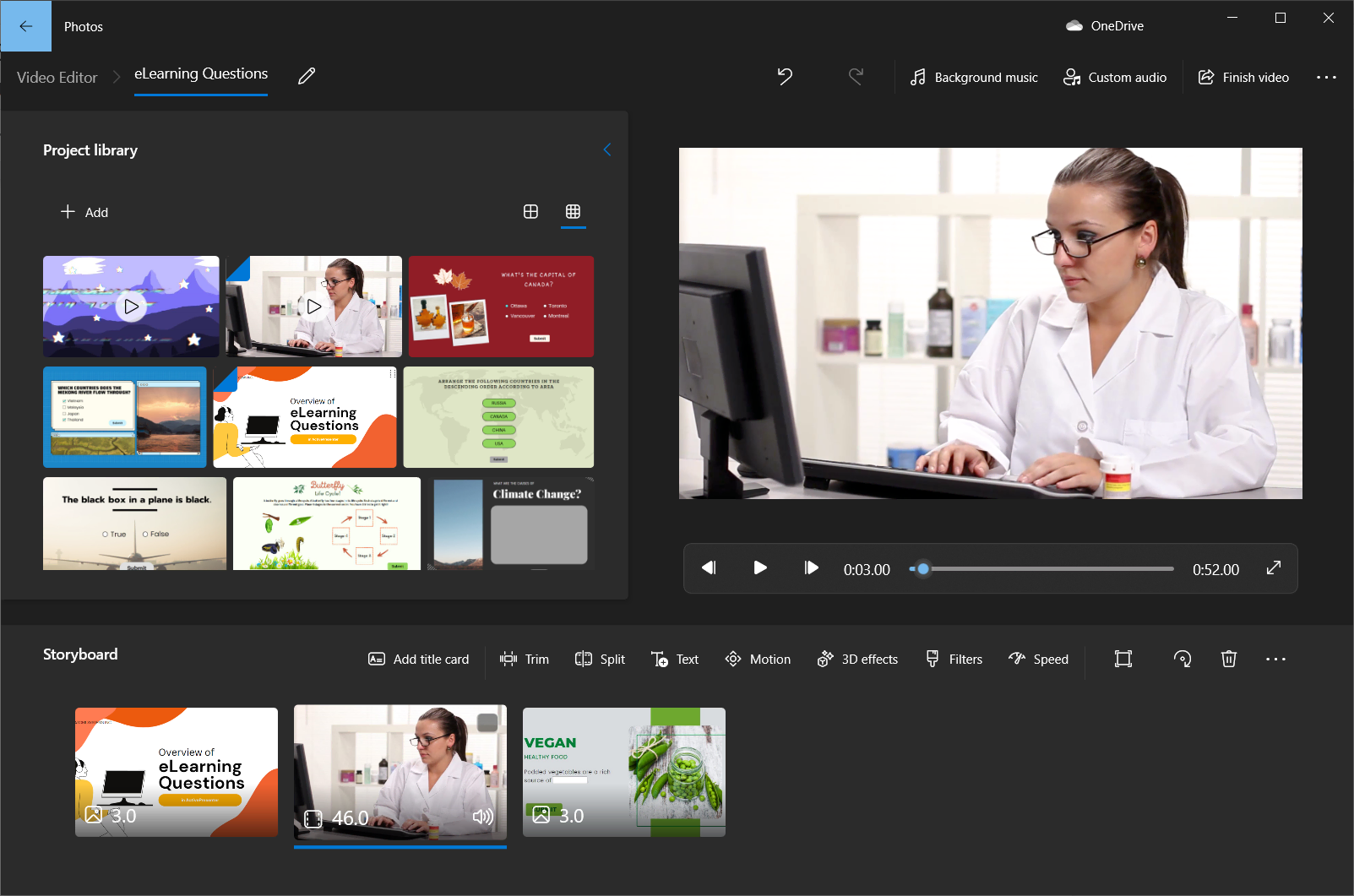
Pros
- You don’t need to download any additional software to edit videos because it comes with your PC
- Easy to use. Getting familiar with it doesn’t require any learning curve
- Use the beginner-friendly Storyboard instead of Timeline
- Include both basic and advanced video editing features: add text, trim, split, rotate, 3D effects, filters, and background music/audio
Cons
- Can’t add transitions between video clips
- Each feature opens a pop-up window to adjust, which takes quite many steps
- A storyboard layout doesn’t allow adding many tracks so there would be no picture-in-picture effect
- The highest video quality when exporting is Full HD
3. CapCut: Best Free All-in-one Video Editing App
CapCut is a video editing software developed by ByteDance, the owner of TikTok. Most people identify CapCut with a mobile video editing experience, however, you can also edit videos straight on the web or via the desktop app. This app’s main function is to make video editing easier with tons of built-in effects. So, it is the perfect solution for creating short videos to share with your friends and family or on social media such as TikTok, Facebook, Instagram, Twitter, and Whatsapp.

Easily download CapCut for Windows from this link: https://www.capcut.com/
Tips: Remove the watermark from video outputs by registering an account.
Pros
- Simple and easy to use
- No watermark, ad-free
- Free, powerful video editing capabilities
- Basic video editing features: add stickers, filters, effects, freeze frames, split video, separate audio from video, and more
- Advanced video editing features: keyframe animations, zoom-n-pan, chroma key, picture-in-picture, generate auto-captions, and convert text to speech.
Cons
- No preset shapes, or spotlights
- Lack of advanced color grading tools
- Need to ungroup elements before adding new ones to the group
- Export to MP4 and MOV formats only
System Requirements
- OS: Windows 7/8/8.1/10/11
- CPU: Dual-core from Intel | AMD
- GPU: Basic GPU NVIDIA GeForce | AMD Radeon, integrated GPU might work fine too
- RAM: 2 GB of RAM
- STORAGE: 2 GB of free storage
4. Canva: Best Cloud-based Video Editor
Canva is a cloud-based video editor, so no matter what operating system your computer uses, you can use it as long as it has an Internet connection. You can build videos with Canva in addition to static designs like presentations, posters, flyers, and social media graphics. Making a video works similarly to creating static graphic content because Canva is famous for its huge library and pre-made templates. Selecting a template, including clips, editing, and exporting to video are what that involves in this video-making method.
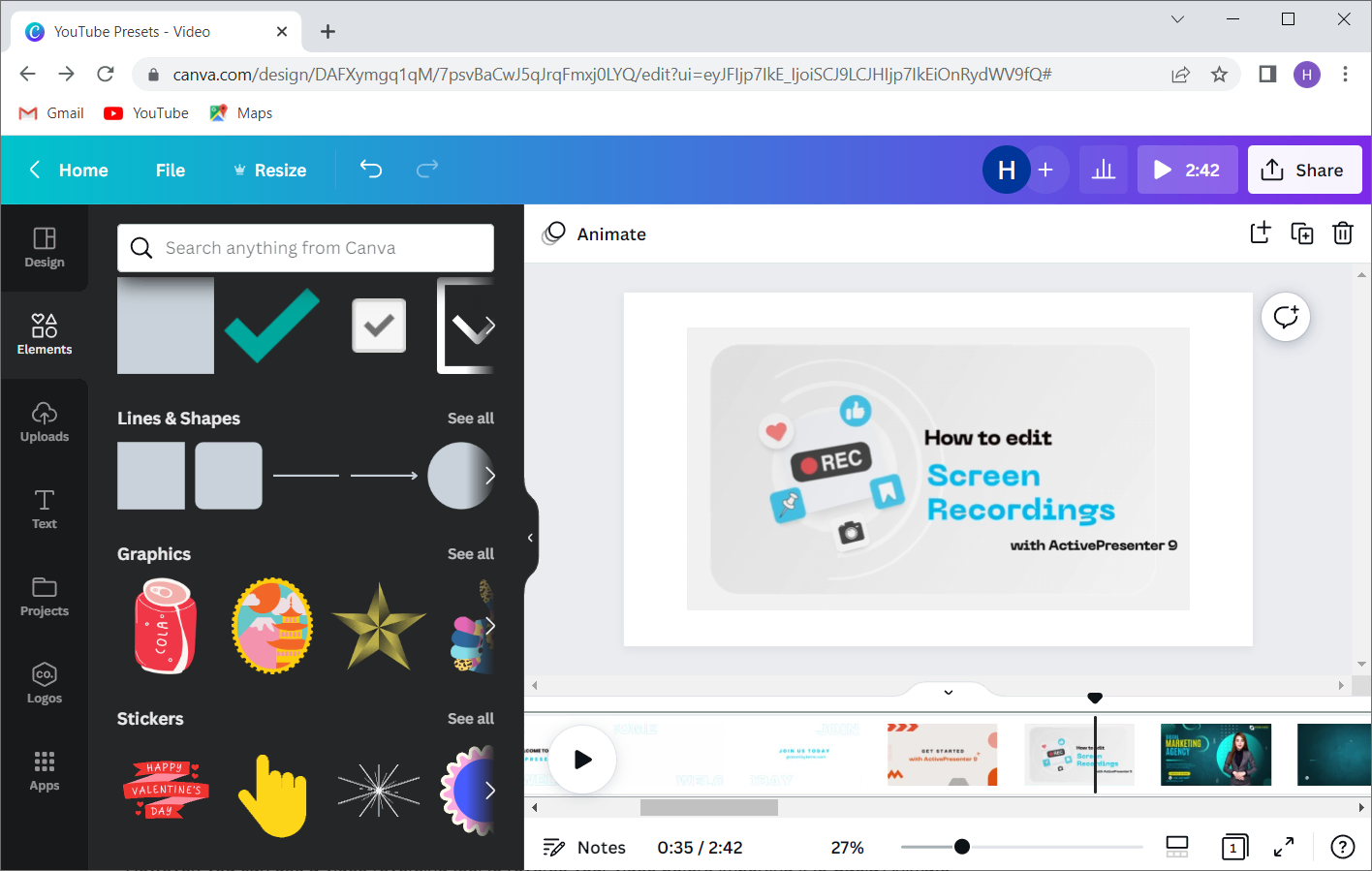
Use Canva Free Online Video Editor at https://www.canva.com/video-editor/
Pros
- User-friendly, easy to use
- Huge ready-made element and template library
- Download as MP4 of GIF without watermark
- Sharable with others to view/edit
- Basic video editing features: trim, split, add texts, elements, animations, and add video and audio tracks
Cons
- Some tools are only available for paid customers such as removing backgrounds and changing slide size.
- Can’t layer clips on top of each other on the timeline
5. OpenShot: Best Free Video Editor
The last name on the list of best free video editing software for Windows is OpenShot. It is open source and you can install it on any platform, whether it’s Windows, Mac, or Linux. This video editor looks pretty simple but it has a lot of power under the hood. The software is equipped with all the tools necessary for users to create unique videos for online video-sharing websites like YouTube. Like many other free video editing software, it has a drag-and-drop operation and straightforward workflow, making it easy for beginners to complete simple video editing tasks. It has developed an extensive number of pre-built transitions, filters, and effects that are intended for speedy editing without technical expertise.
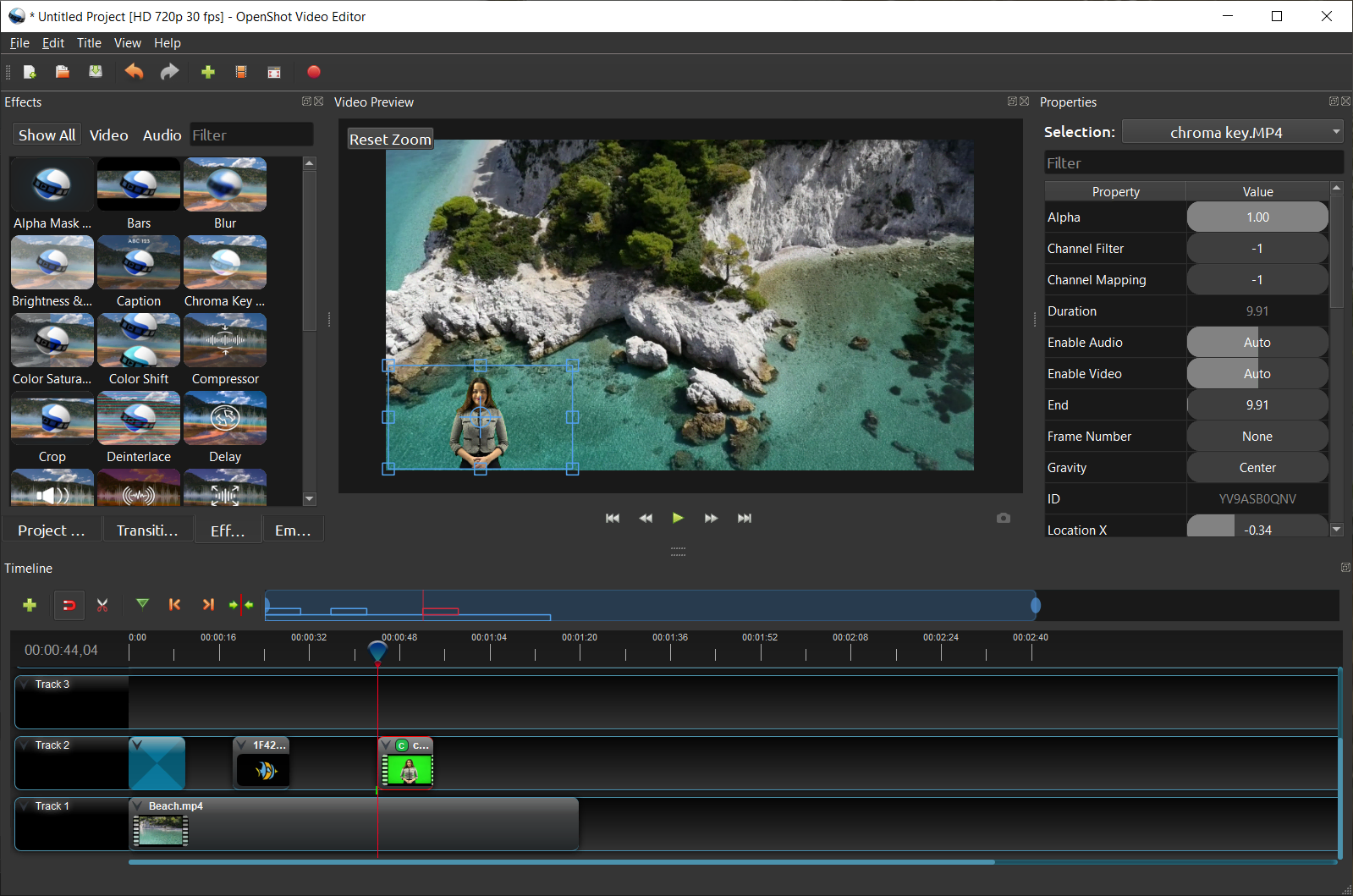
So, as a Windows user, you can free download and install this app at: https://www.openshot.org/
Pros
- Completely free, no watermark, and easy to use
- Exclusive video editing tools include trim, cut, merge, split video clips, color filters, chroma key, separate audio from video, change volume/video speed, and more
- Allow adding multiple layers to help you layer different items on top of one another
- Support multiple language versions
- Support a wide variety of video output quality, from 360p to 4K
Cons
- Can’t insert a standard title. If you want an animated title, you have to install another app called Blender
- Tendency to lag when using too large resources
System Requirements
- 64-bit Multi-core processor (2.4+ GHz)
- 4 GB of Random-Access Memory (RAM)
- 500 MB of free storage space for installation
- 500 GB of internal storage space for processing
- 64-bit Operating System (Linux, macOS, Windows 64-bit)
- Monitor or laptop display capable of 1280×720 (720P) resolution
Conclusion
The top 5 free video editing software for Windows are listed above. Despite the fact that they are all used to edit videos, each of them has a dedicated usage. Whether creating instructional videos for small businesses, or basic media graphic videos to upload on TikTok, Facebook, Instagram, or YouTube. After reading this, you should be able to select a suitable video editor or freely combine using them because your demands and creativity are limitless.
You may also like:
5 Best Video Editing Apps for Beginners
Video Editing for Beginners: 7 Must-Know Tips and Techniques