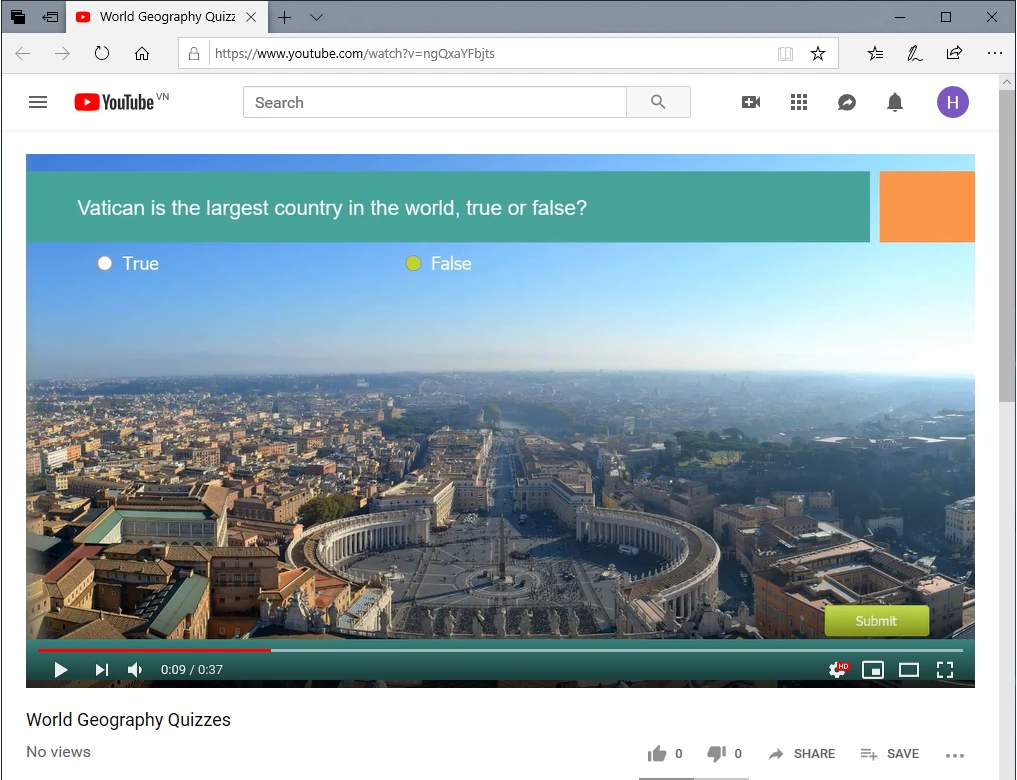ActivePresenter 7 is a professional tool that allows you to create software simulations, video demonstrations, eLearning games, etc., easily. For different purposes, it provides you with sufficient output formats. For example, while a video is the format for video demonstrations, HTML5 is perfect for interactive software simulations. This article will give you an overview of the application output formats.
How to export an ActivePresenter project?
To export a project, open the Export tab and select the output formats from the list.  ActivePresenter offer you a lot of output formats. So, you should define the purpose of the project beforehand. For example, what are you going to create with ActivePresenter? Does it require a high level of interaction between the content and viewers? Then, you will find the most suitable formats to utilize.
ActivePresenter offer you a lot of output formats. So, you should define the purpose of the project beforehand. For example, what are you going to create with ActivePresenter? Does it require a high level of interaction between the content and viewers? Then, you will find the most suitable formats to utilize.
HTML5
The HTML5 output uses the HTML5 standard. When you export a project to this type of output, users can view and interact with the content on the World Wide Web. So, this is the perfect format for exporting the content that requires user interactions such as eLearning games or tests.
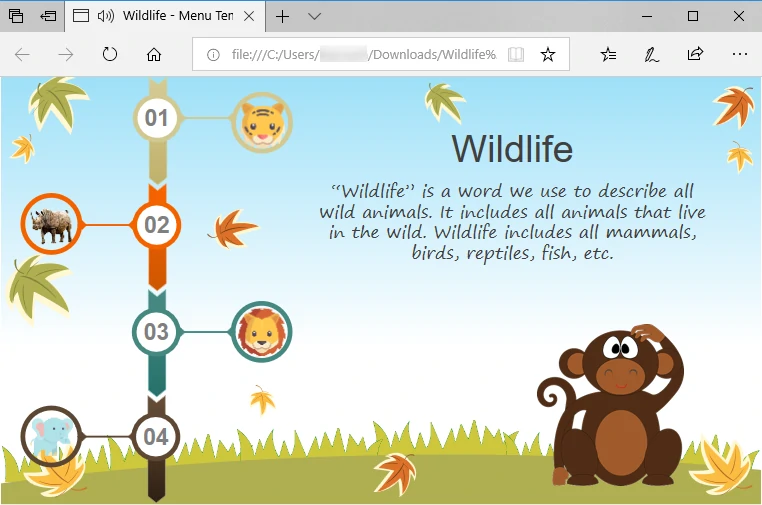
HTML5 output
HTML5 is the ultimate output format for:
- Interactive and non-interactive software simulations
- eLearning games
- Online training courses
- Online tests or exams
Furthermore, you are able to customize the HTML5 toolbar with the Player Setting function. You can also export the content to a learning management system (LMS) package (SCORM and xAPI). After that, share them on the LMS and track users’ result. In the latest version of ActivePresenter, viewing the content in a browser before actually exporting is possible. Now you can review the content and make any change needed before exporting. This will surely save you much time. See the following tutorials for related information:
- Exporting Projects to HTML5
- Export Projects To SCORM or xAPI Package
- Working with HTML5 Preview
- Customizing HTML5 Player Skin
Video
Video is suitable when your audience doesn’t have to interact with the output content in a self-paced manner.
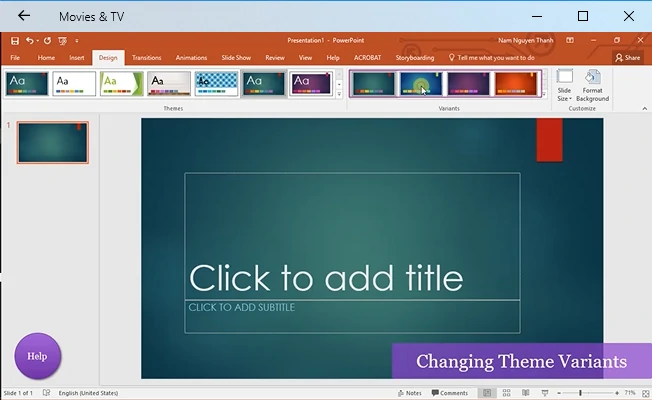
Video output
Video is the perfect output for:
- Video demonstrations (webcam recording comes in handy in ActivePresenter 7, allowing for recording webcam while recording screen).
- Product/software introducing videos
- Personal entertainment videos (images, music, and effects included)
Note: ActivePresenter 7 comes with many new video editing enhancements making the output better than ever before. Green screen effect, audio noise reduction, and blurring moving objects are some of them. For the video exporting procedure, see Export Projects to Videos.
Microsoft PowerPoint
This output format allows converting an ActivePresenter project to a PowerPoint presentation with slides converted from ActivePresenter slides. This exporting method comes in handy if Microsoft PowerPoint is the required mean of presentation. Or you need to edit the exported content with some functions in PowerPoint.
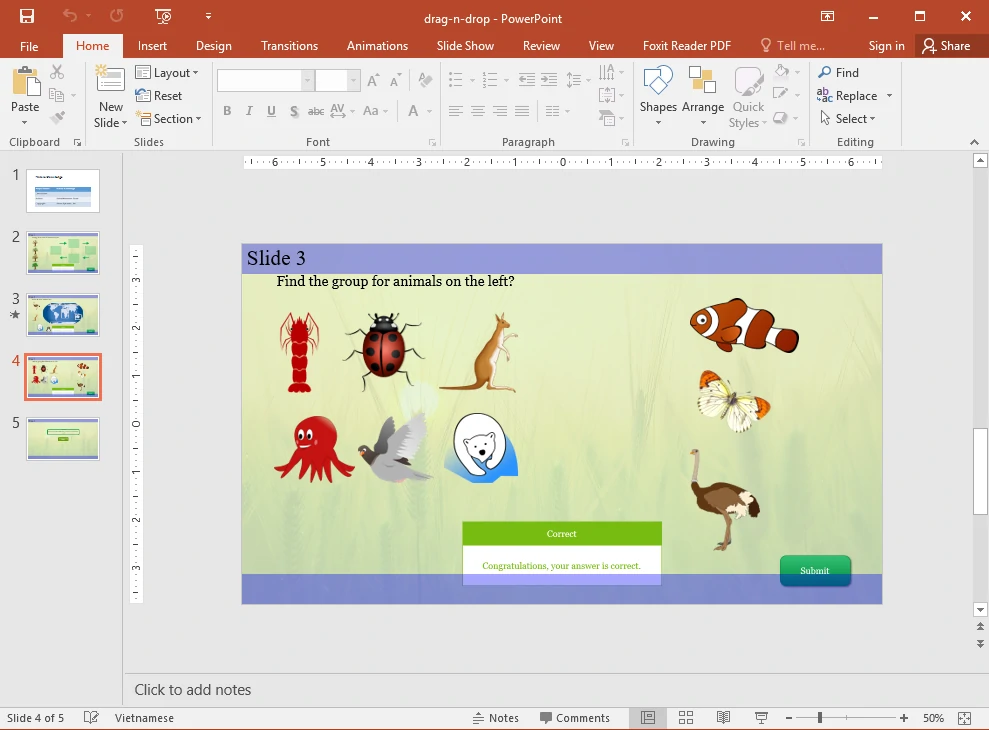
Microsoft PowerPoint output
After exporting, all of the objects (including placeholders) and their properties remain unchanged and you can edit them as normal. Note: After exporting to Microsoft PowerPoint, you cannot edit objects inserted using Slide Master in ActivePresenter. In other words, any object inserted into Slide Master will be merged into the background image of the PowerPoint slide. See Exporting Projects to Microsoft PowerPoint for details.
Microsoft Word
When exporting projects to Microsoft Word, all the shapes, text, images, etc., will be exported ad inserted in a doc/docx file. After that, you can edit objects just like you are editing them in the Microsoft Word. More interestingly, you can even create and use a template in the exported Word file.
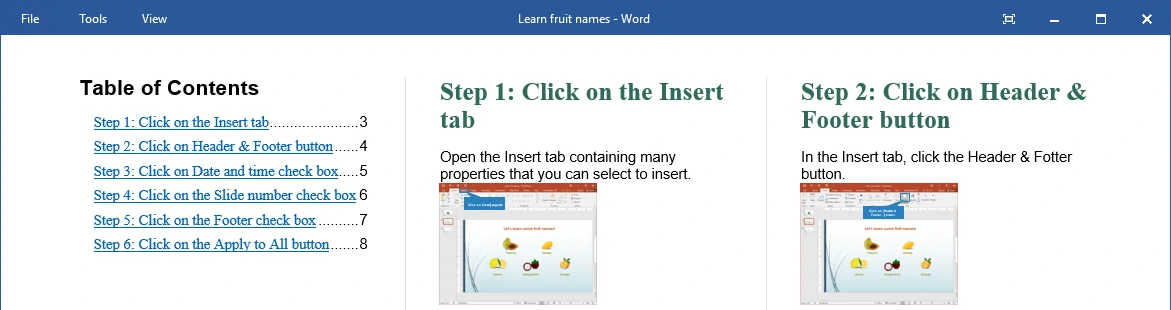
Microsoft Word output
The Microsoft Word format is suitable for:
- Software training manuals
- User manuals
- Product documentation
Microsoft Excel
Similar to exported objects in the Microsoft Word, objects such as text, shape, image, etc., in the Microsoft Excel file (xls/xlsx) are editable. Slide name and description along with all of the content are exported in one Excel sheet.
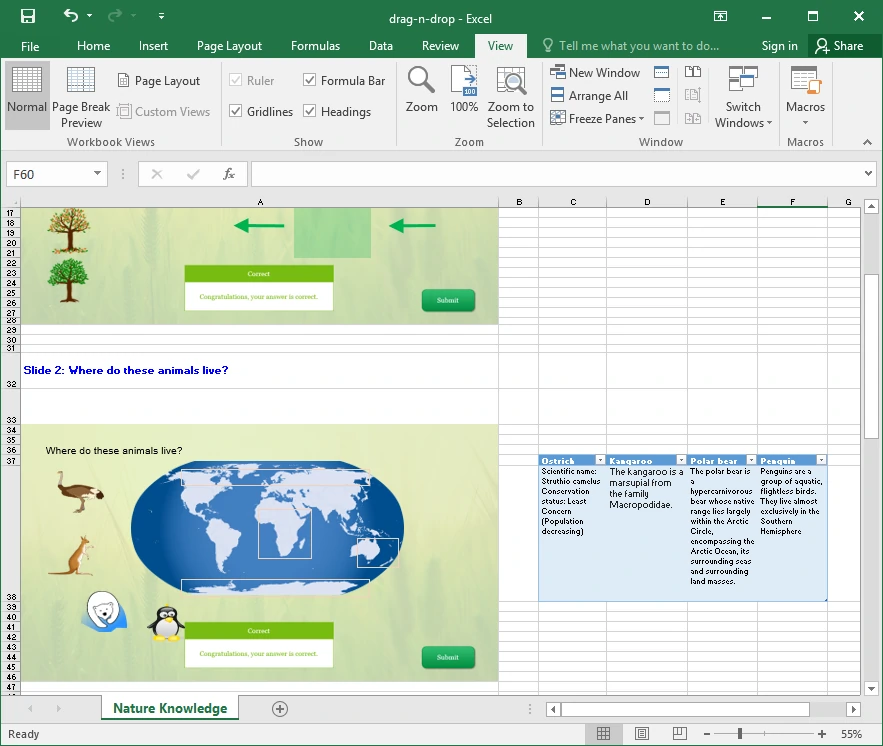
Microsoft Excel output
If there is any auto-generated annotation, you can change its position and inline text if you want. Normally, you use the Microsoft Excel output format for creating product or software documents that need some contents from the Excel (e.g. smart charts, tables).
PDF Document
With this exporting method, ActivePresenter slides along with objects will be exported to images and embedded in the PDF format. Remember that you cannot edit the objects in the output, so make sure the content is at its best before exporting. Alternatively, you can export projects to Microsoft Word and convert them to PDF afterward.
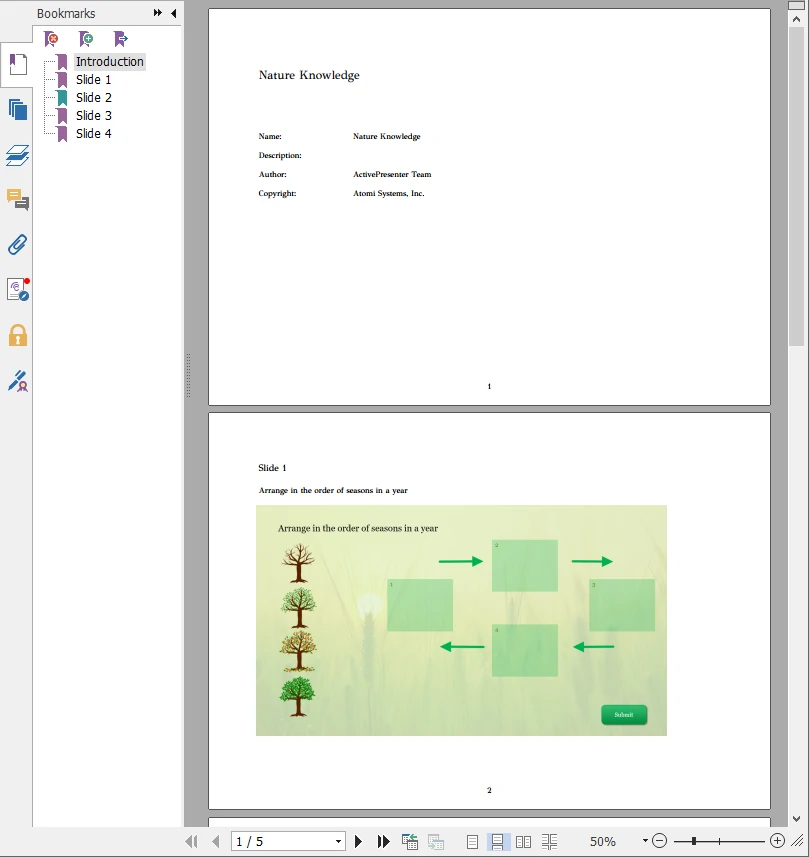
Adobe PDF output
The layout (page orientation, number of slides per page, etc.) of the document is critical since it increases the viewing experiences. So ActivePresenter offers you options to define these values.
HTML SlideShow
HTML SlideShow is right for you if you want the content to be viewed only in a browser. This output method allows for exporting projects to images and embedding them in HTML pages. Different from other document output formats, you cannot edit the content. Of course, you still have the options on which properties to render in the SlideShow (e.g. Closed Caption, Cursor Path).
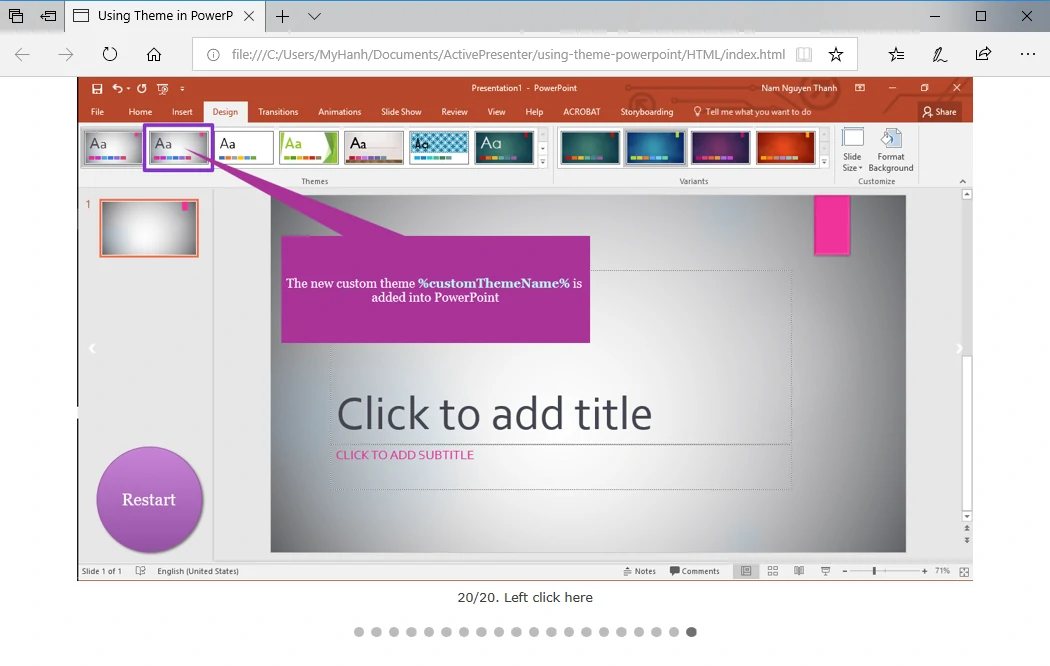
HTML SlideShow output
For details about exporting projects to Microsoft Word, Microsoft Excel, Adobe PDF, HTML SlideShow, see Exporting Projects to Documents.
Image
Exporting to images means exporting each slide of the project to an image (either PNG or JPEG). The output can have many properties such as closed caption, cursor path, etc., tailoring to your settings. This output type is great for creating brochures, handouts, and posters for the training.
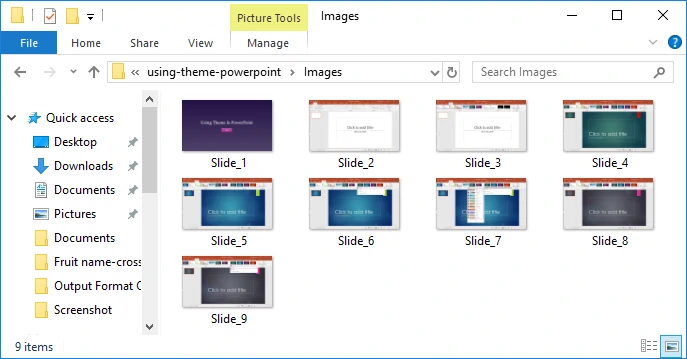
Image output
YouTube
As its name implies, Publish videos to YouTube in ActivePresenter allows you to covert your project into video before publishing it to YouTube channel right within the app.
Final thought of ActivePresenter output formats
You’ve gone through an overview of the ActivePresenter output formats which can fulfill your requirements. With any specific purpose, you can always choose the suitable one. Note that output types may be different in different editions (Free, Standard, and Pro). See the feature comparison here. Now, try it and feel free to contact us if you have any obstacle.