ActivePresenter 9 provides you with the Audio Noise Reduction feature. It enables reducing constant background noise like tape hiss, electric fans, or hums in your recordings.
Regardless of the microphone quality, there is a high chance that your recordings will have some background noise. As a powerful video editing tool, ActivePresenter 9 offers the Audio Noise Reduction feature. Overall, this feature is to process of removing noise from an audio track.
Get Noise Profile
ActivePresenter 9 lets you reduce background noise for the whole audio track or just a part of it. To do that, firstly, you need to get a noise profile. A noise profile is an audio sample that contains the noise only. Now, let’s perform these steps:
- Select the entire track or drag the Start and End markers of the Playhead to specify the range that contains only background noise.
- Click the drop-down arrow next to the Audio Noise Reduction button (1), then select Get Noise Profile.
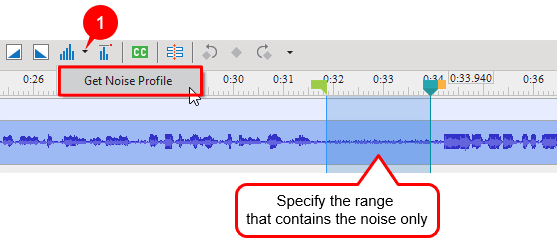
Note:
- When getting a noise profile, you shouldn’t choose a very short range because the app cannot get the noise profile. A selection of 2 – 4 seconds of only noise is recommended.
- The noise profile you got will be stored in the application. It will be lost in case you close the program or replace it with another noise profile.
Reduce Background Noise
After getting a noise profile, you can apply noise reduction to a certain range in the audio track or to the whole file simultaneously.
- Specify the range or the audio tracks you want to apply the effect to.
- In the Timeline pane, click the Audio Noise Reduction button. Then, the Noise Reduction dialog will appear to let you customize:
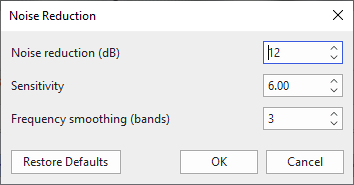
| Noise reduction (dB) | Control the amount of volume reduction (0 – 48 dB) applied to the identified noise. Higher values reduce higher amounts of volume reduction, making the noise quieter but can distort the audio track. So, keep this control as low as possible. |
| Sensitivity | Control how much of the audio will be considered as noise. Greater sensitivity will remove more noise but it can damage the track. Thus keep this control as low as possible. |
| Frequency smoothing (bands) | Spread the noise reduction into the specified number of neighboring bands. Smoothing can make the desired audio less clear, so set the value to 0 if your desired signal is strong and the noise is low. |
- Click OK to apply the effect to the selected ranges.
Then you will see the change in the waveform of that noise in the Timeline pane. That means noise has been reduced to a certain level.
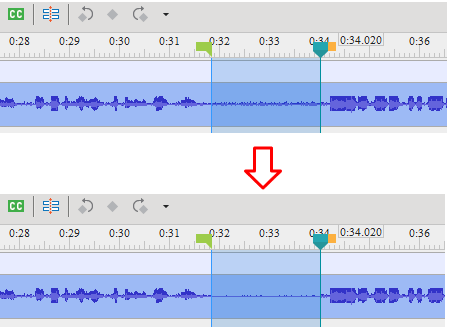
Note: If the Noise Reduction effect doesn’t work as you expected, click Restore Defaults and try again with different settings. Bear in mind that you don’t have to get a new noise profile if you think the existing one is good enough.
Note:
- If there are many different kinds of background noise to reduce in different parts of the audio track, you should repeat the process several times. For example, after reducing noise for an audio track, there might be several parts that noise is not completely eliminated. So, you should get the noise profile for the first part, then reduce the noise for it. Continue picking the next part and reduce the noise until you get the desired result.
- Sometimes, the audio track doesn’t have any part that contains only background noise and you cannot get the noise sample. In such a case, you can create a recording made in identical conditions containing silence only, then use a noise sample from that to reduce noise from the target recording.
That’s all. Reducing background noise and enhancing the audio quality have never been easier with ActivePresenter 9. Let’s download the app and try this feature for free.

See also: