The Green screen effect is a powerful feature that allows users to create captivating videos by replacing the background of a video or image with any desired content. Let’s dive deeper into today’s article to know how to apply this type of effect to videos in ActivePresenter 9.
The article covers:
So, download the latest version of ActivePresenter to try out this feature:

What Is Green Screen Effect?
Technically, green screen is called chroma-key. By shooting footage in front of a green screen users can effortlessly remove the background and overlay their content onto a new background. Whether you want to transport your viewers to exotic locations, simulate virtual environments, or simply add professional polish to your videos, the Green screen effect in ActivePresenter 9 provides endless creative possibilities for enhancing your visual storytelling. Take a closer look at the image below, the presenter stands in front of a moving weather map once the green background is removed.
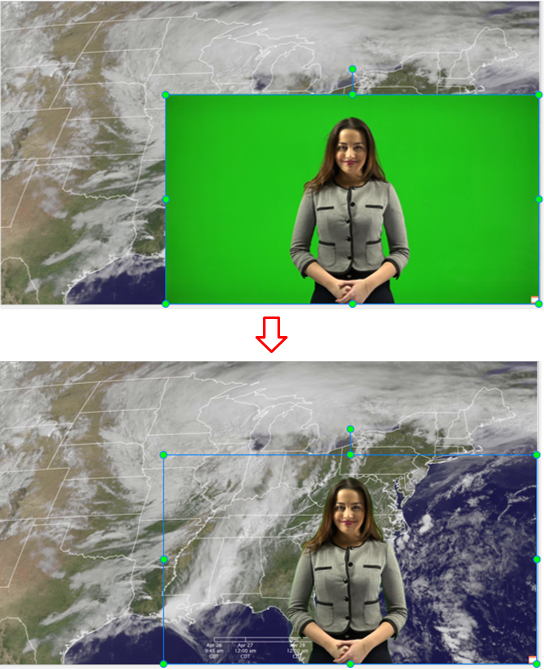
The Green screen effect, commonly known as “green screen” in ActivePresenter doesn’t necessarily require a green screen itself. While any solid color can be utilized, green is the preferred choice due to its favorable contrast, brightness, and infrequent occurrence on the human body. Hence, even though the term implies green, ActivePresenter 9 allows users to work with different solid colors to achieve the desired background replacement effect.
How to Apply Green Screen Effect to Videos?
Knowing how to apply the green screen effect is a good way to bring your videos to the next level. For example, you can definitely film yourself in front of a green or any consistent color background, and then use ActivePresenter to replace it with another spectacular image or landscape video. How fun and interesting it is!
Insert Green Screen Videos
Green screen videos can be inserted into ActivePresenter as normal videos. See details methods to add video objects to the app here. Note that you should use videos that have consistent solid color backgrounds so that you can take full advantage of this effect.
Apply Green Screen Effect to Videos
It’s quite simple to apply the green screen effect to videos in ActivePresenter 9. After inserting your desired video, navigate to the Properties pane > Media tab > Green Screen Effect. Then, do as follows:
Step 1: Click the Color Picker (1) and select a color.
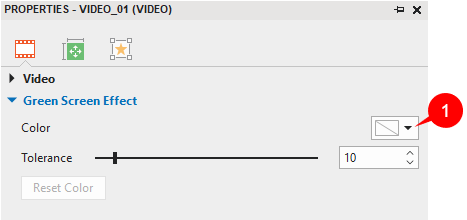
Note: The selected color is the color of the video that you want to key out. So, to replace it more exactly, you can use the Eyedropper to choose the color from the video.
To access the Eyedropper, click the down-arrow button on the Color Picker (1) and select Eyedropper…
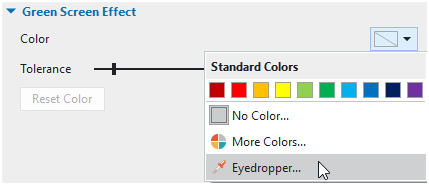
Then, move the crosshair to the color you want to key out and click it.
Step 2: Move the Tolerance slider (2) to adjust the range of color to key out. Higher values key out a wider range of color near the key color.
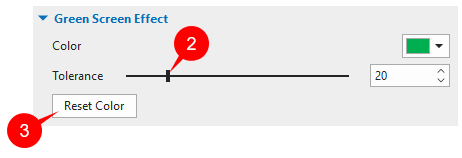
After all the adjustments, if you are not satisfied with the result and want to start all over again, click Reset Color (3) to revert all the changes.
So, it’s easy to apply the Green Screen effect to videos in ActivePresenter 9, isn’t it? Feel free to contact us if you need further assistance.
See also: